Disable the Meet Now icon in the Windows taskbar Manage the display of the Windows taskbar
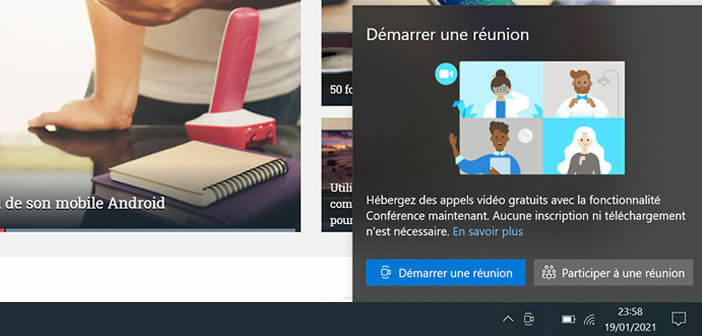
Since the last Windows update, PC owners have seen a curious camera icon appear next to the computer clock. This is a web shortcut to start a Skype meeting. If this icon bothers you here is a solution to permanently delete it..
Disable the Meet Now icon in the Windows taskbar
The global health crisis has completely changed the way we work. This event forced companies around the world to adapt and implement solutions to facilitate remote work.
Video calls have thus become indispensable tools for a large number of workers. Unfortunately, until now, few brands have focused on teleworking. Since the first lockdown, large tech companies have understood that they need to improve their offers in order to attract new customers..
Microsoft has been offering a new free video calling service called Meet Now for a few months. In this article, you will find the complete procedure for setting up a conference using Skype's Meet Now.
Manage the display of the Windows taskbar
In order to promote this new service, the Redmond firm has decided to add an icon to start a new meeting in the Windows task bar a few centimeters from the clock and the Wi-Fi settings. This button appeared with the May 2020 update known as KB4580364..
If you are not going to use Skype's video conferencing system, this shortcut will be of no use to you. Worse, it could annoy you by unnecessarily encroaching on the notification area of the Windows task bar.
Fortunately, it is quite easy to get rid of it. To do this, just click on the icon with the right button and select the hide option. Please note that this method only works on certain computers. If something goes wrong, here's another way to remove the Meet Now icon. 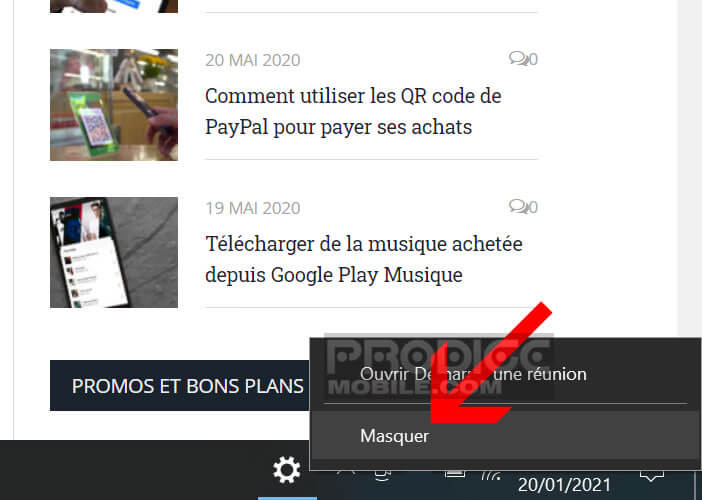
- Click on the Windows icon at the bottom left of your computer screen
- Press the settings icon in the shape of a toothed wheel
- Then select the customization section accessible from the settings home page
- In the left column click on the taskbar section
- Scroll down the right side of the screen until you see the notification area section
- Click on the link enable or disable system icons
- The new window will display the list of services that you will be able to display or hide in the taskbar
- Locate the Start Meeting icon
- Press the blue switch to the right of the icon to turn it off
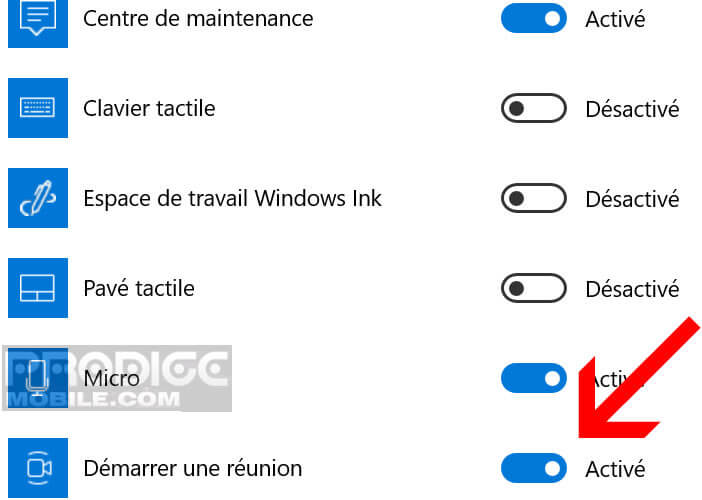
Obviously this operation is reversible at any time. Just go back to your Windows computer settings and flip the switch to restore the Meet Now icon.