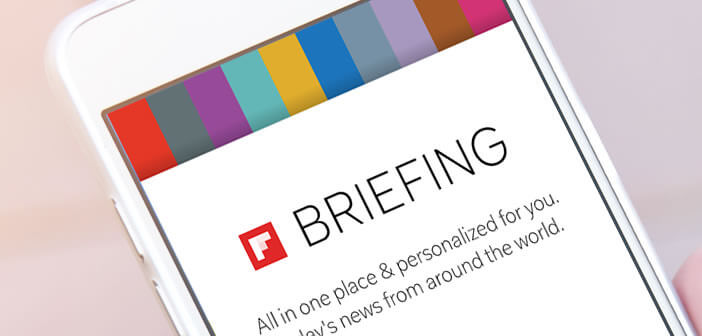
Not everyone appreciates the Flipboard Briefing panel installed by default on Samsung Galaxy phones. Many criticize him for being very greedy in battery and causing some slowdowns. Are you looking for a solution to get rid of it? Here is a method to remove the Flipboard side drawer from your Galaxy..
Disable Flipboard from the home screen of your Samsung phone
The Flipboard Briefing side drawer is a dedicated panel accessible from the home screen with a simple swipe of your finger to the right. Once opened, this panel brings together a set of news and articles from various sources and adapted to users' interests.
If you are addicted to information and are always afraid of missing something then this is the feature for you. However for some users, this panel may quickly become cumbersome. 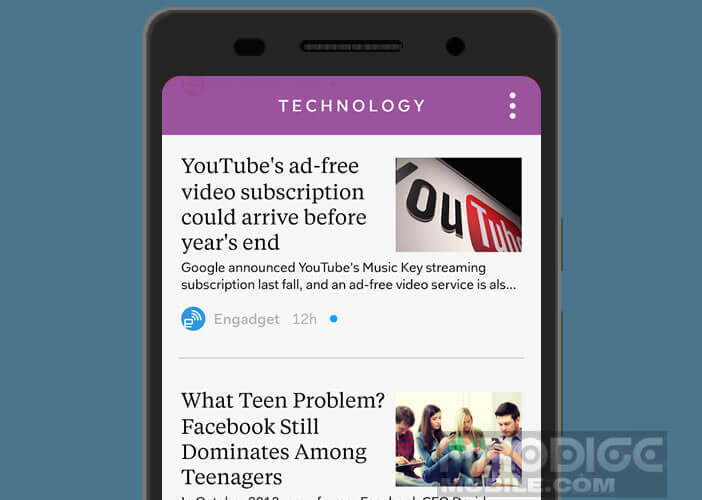 Indeed it is not uncommon to open it by mistake thus causing some slowdowns when loading articles..
Indeed it is not uncommon to open it by mistake thus causing some slowdowns when loading articles..
Don't worry, there are several ways to turn off the Flipboard screen on your Samsung phone. Please note the procedure varies depending on the Android version installed on your mobile. I invite you to go check out this article to find out which version of Android your mobile is running on.
Samsung Galaxy on Android 6 and higher
This tutorial is for owners of the Galaxy S6, S6 Edge, S7, S7 Edge, S8, S8 Plus and the following models. The new TouchWiz interface of these terminals offers quick access to the main functions and a sleek presentation. Activating and deactivating the Flipboard or Upday panel will not take you more than a few seconds..
- Go to the home page of your Samsung Galaxy phone
- Leave your finger pressed for a few seconds on an empty area of the screen
- The different home screens of your mobile will appear as a thumbnail
- Slide your finger from left to right to place yourself on the first screen corresponding to the Flipboard Briefing window. It is the one on the far left.
- Depending on the models, you will see a switch button or a check box appear at the top of the thumbnail
- Press it to remove the check mark or turn off the button
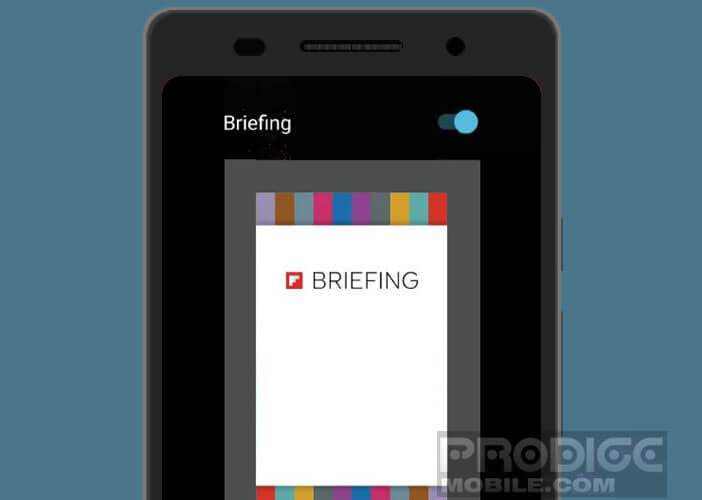
- Flipboard panel is now disabled
To verify that everything is working properly, simply press the Home button at the bottom of the screen and slide your finger to the right. Normally the custom news panel should not open. If you change your mind, simply repeat the process described above and check the box or press the button to reactivate the news feed function.
With an old Galaxy device
Here are the steps to deactivate Flipboard on an older generation Galaxy smartphone. This can be useful for extending the battery life of your smartphone. It will also limit the consumption of data on your data plan.
- Return to the Home Page of your mobile
- Pinch your fingers on the screen (this is the gesture used to zoom in on a photo)
- This manipulation will display the options window of the home screen
- Click the Customize button
- Uncheck the Flipboard Briefing box
The handling described below does not work on all phones. If you find that the Flipboard side drawer continues to display, try the following method
- Open your phone settings
- Click on Applications or application manager
- Select the All tab
- Look in the list for the Flipboard icon
- Click on it
- Press the deactivate button
Important detail, all the procedures described in this tutorial only allow you to deactivate Flipboard. To completely uninstall the custom news feed application, you must have a system with root rights.
What is Flipboard Briefing for?
Flipboard is an application for Android phones that allows you to follow the news on hundreds of themes. It has a ranking algorithm so that you can get the information that interests you the most.
The first time you launch the application, Flipboard will ask you to select your areas of interest (news, economics, sport, music, technology, fashion, travel, politics, etc.). The layout is particularly pleasant as is the navigation.
It also offers the possibility of creating personalized magazines and centralizing all the content on your favorite subjects. To do this, you just have to select your content sources yourself. It can be news sites, blogs or even a Twitter account.