
Delayed release, incomplete translation, Samsung's intelligent assistant accumulates setbacks. The disappointment is such that a significant number of users of the S and Note range from the Korean manufacturer preferred to opt for Google Assistant. If you're not a fan of this wizard, here's how to turn off the Bixby app on your Samsung smartphone..
Remove Bixby Voice
Announced with great fanfare during the presentation of the Galaxy S8, the Korean giant's virtual assistant never managed to convince. Aware of its shortcomings, Samsung has improved it a lot since its launch. But the results are still lower than what the competition (Google, Amazon or Apple) can offer.
Another problem, the new high-end devices from the Samsung brand come with a physical button to launch the intelligent personal assistant. However, this button is particularly badly placed just below the volume keys..
This increases the risk of accidental triggering. A number of users also complain on the forums of these involuntary launches. It must be said that these untimely triggers quickly become tiring. It is very frustrating to constantly see the application appear on the screen of your smartphone. Here's a solution to fix it all.
Use of Samsung account required
Before you start, you should know that to deactivate one of the three main functions of the virtual assistant (the application on the home page, the voice service and the dedicated button), Bixby requires you to log in to your account. Samsung. For those who skipped this step when setting up their phone for the first time, here is a catch-up session..
- Press the Bixby button
- Click on the next button
- Choose the language of the virtual assistant from the drop-down list
- Enter your Samsung account credentials or click on create an account
- Follow the information on the screen
Samsung has just deployed a new version of its virtual assistant allowing to deactivate the Bixby button on the lock screen. To take advantage of this option, you must first make sure that the application is up to date. Please note this does not apply to all devices of the Korean company.
- Press the button dedicated to Bixby
- Click on the button More options represented in the form of an icon with 3 points placed in the upper right corner of the window
- Select the Settings option
- Scroll down the window
- Click About Bixby
- If a new version of the application is available, you will see a popup window
- Click on update to start the installation of the new version
- Then go to the home screen of your Samsung
- Scroll through the different windows to the right until you find Bixby Home
- Tap the three vertically aligned dots placed in the menu bar
- Select Settings
- Click the switch to turn off Bixby Voice
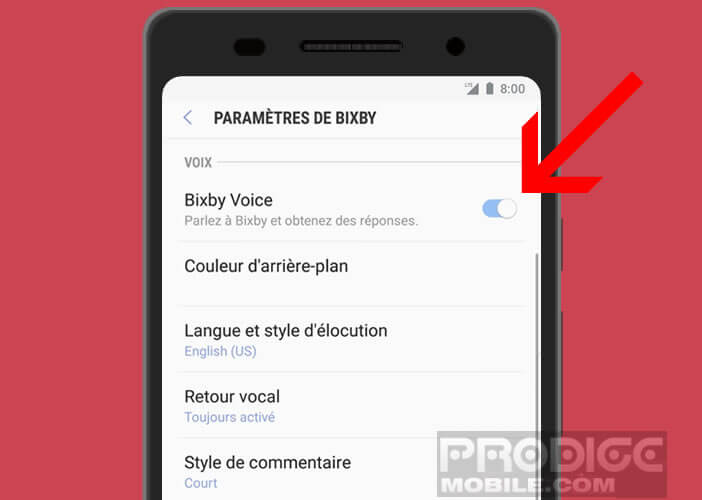
Disable Bixby button
Bixby Voice is now silenced. The latter will no longer bother you if you accidentally press the side button of your mobile. We will see in this second step how to completely disable the Bixby button.
- Press the (physical) Bixby button on the edge of your jute phone below the volume buttons
- Click the Settings button in the form of a toothed wheel
- Uncheck the Bixby Key option
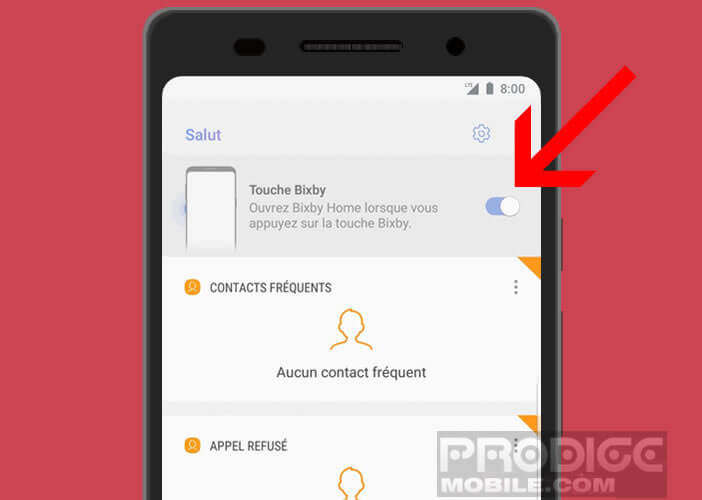
Now you can click the Bixby button as many times as you want, nothing will happen. Here is a tutorial to learn how to reconfigure the Bixby button in order to use it to launch another application. Please note, this method does not work on all terminals.
Remove Bixby Home from your phone's home screen
The last step to completely deactivate Bixby is to remove the virtual assistant from the home screen of your phone. As a reminder, this interface includes a whole set of more or less useful information.
- Keep your finger pressed on an empty space on your home screen until the settings menu appears
- Scroll the different screens to the left
- Click the Bixby Home switch
If afterwards, you realize that you miss Bixby and want to recover it, you just have to repeat this same procedure in reverse. A simple click on the switch will allow you to find the functionalities of the intelligent assistant of your Galaxy S or your Note.
Learn more about the Bixby virtual assistant
Samsung's new virtual assistant replaces the old S-Voice app. This new version revolves around three main axes. Bixby Home displays a list of important information (weather, photos, appointments, physical activity, news) depending on the time and location. It is triggered by a short press on the dedicated button of the virtual assistant.
Bixby Vision is an augmented reality application capable of identifying objects or recognizing text. You can use it to translate panels in real time or copy text such as Wi-Fi codes. Bixby Vision is also able to give you the reference of an object with the list of points of sale offering this type of product.
With Bixby Voice, you will be able to send messages, edit photos, search Google and launch applications directly with voice. The application will allow you to control all your smart devices, including Samsung brand TVs and refrigerators. The Bixby Voice function starts automatically when you press and hold the side button.