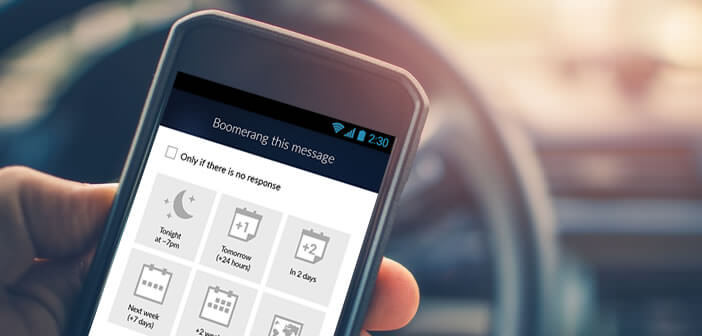
How much time do you spend managing your emails? Too much, certainly. To help you process your messages faster and regain control of your schedule, we offer a simple method for scheduling the sending of emails from an Android smartphone in advance..
Schedule the sending of an email
Before you start writing your emails, you must analyze the type of messages received. In fact, not all emails deserve the same attention. Some messages can be processed during off-peak hours or in the evening after work. Obviously, sending a message to a contact at 11 p.m. is not always very serious. To avoid this kind of inconvenience, you will then be forced to plan the sending of your emails .
On computer
Unfortunately Gmail does not offer this type of functionality. This can be particularly annoying especially if you have centralized all your accounts on Gmail. To fill this gap you will have no choice but to install an extension for Chrome which allows you to schedule the sending of emails to Google’s email. There are many. We have selected the Send Later by The Top Inbox extension ..
Why such a choice ? Complicated extensions are as frustrating as they are time consuming. Although being in English, Send Later by The Top Inbox offers great ease of use.
- Open Google Chrome on your computer
- Download the Send Later by The Top Inbox extension from the Chrome store
- Then write your email as you normally do
- Click on the Send Later button at the bottom left of the window
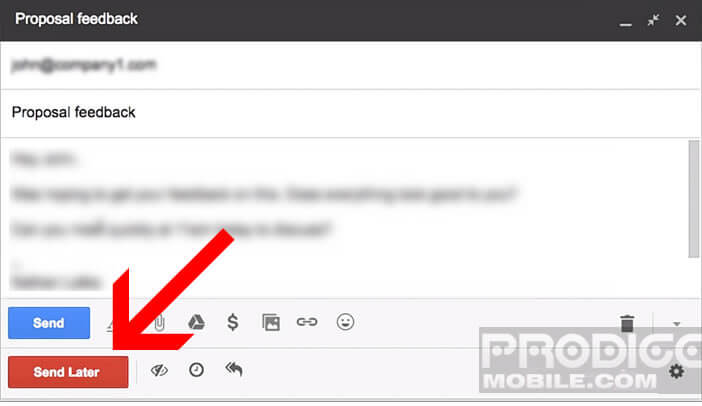
- Then select the exact date and time of the shipment
The message is then sent directly to your draft folder. The extension will then take care of sending it to your correspondent on the specified date and time. Obviously nothing prevents you from correcting your email as many times as you want as long as it is in the draft directory..
On an Android smartphone
To avoid becoming a slave to your emails, it is important not to send messages during your hours of rest (after 8pm, on weekends or during your holidays). Contrary to what many people think e-mail was never invented to be read in the moment.
Also, don't think that sending a message at midnight shows a strong involvement in your work. You risk losing credibility and showing your interlocutor that you are not able to organize yourself. Not to mention that if the latter forgot to turn off his phone, there is a good chance that the ringtone of the notification of your message will wake him up.
So it's better to use an email scheduling service . This will allow you to schedule the sending of an e-mail on your smartphone in advance.
- Open the Play Store
- Download the Email App Gmail & Exchange
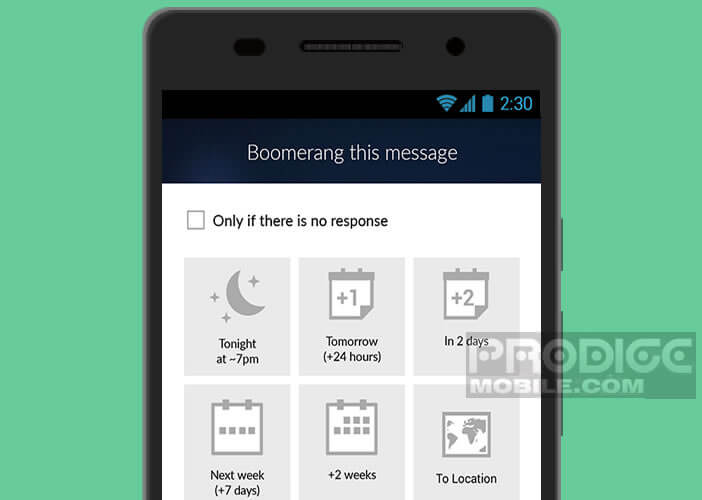
- Once installed, you will need to associate this application with your Gmail account
- Tap the envelope icon
- Write your message
- Click the Send Later button
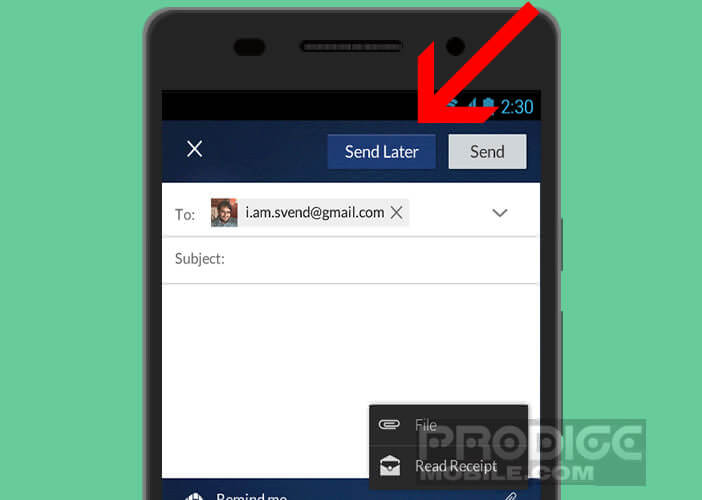
- Specify the exact date and time when you want your message to be sent
How to be more efficient on Gmail
We receive dozens, not to say hundreds of emails every day. Some internet users spend more than one to two hours a day on it. Obviously this situation is not tenable in the long term. Your employer does not pay you for replying to emails.
Tip for managing your Gmail mailbox
To avoid wasting time at work, it is essential to learn to open your Gmail mailbox only once or twice a day. Processing mail immediately during the day is completely unproductive. You must therefore define periods (after the lunch break for example) during which you will consult your emails. Outside these hours your mailbox must remain closed.
Also remember to set up filters and import contacts from your phone book to Gmail. Anything that is not important should not appear in your inbox. Do not hesitate to create folders to store your emails. If your mother has gotten into the habit of giving you her news twice a day, create a mom directory and ask Gmail to automatically send her messages to this folder.
Do not hesitate to cancel some of your newsletters subscriptions or ask the e-commerce brands to stop harassing you with their advertising emails. Unsubscribing is a long and laborious operation. It may seem boring but you will save a lot of time in the end.