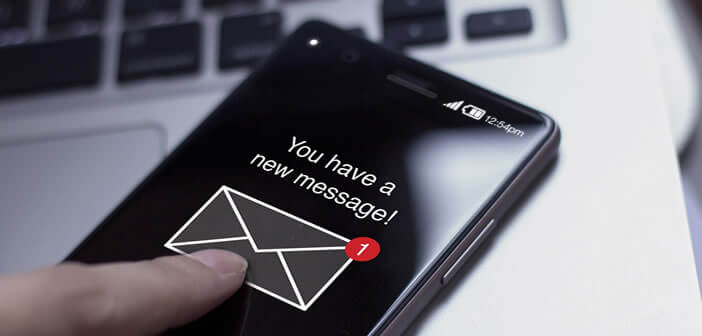
Snapchat quickly found success with these messages which disappear automatically after a certain period of time without leaving any traces. This ephemeral data sharing system is currently stirring all lusts. After Facebook, it's Gmail's turn to offer a confidential mode allowing you to send emails that self-destruct on a specific date..
Schedule an e-mail
We live in a connected mobile world where each user must protect their personal information. The best solution to keep your emails confidential is to set an expiration date on these emails. In this way, once the date has passed, it will then become impossible to read the message.
But that's not all. The new confidential mode will also allow Gmail users to prevent recipients from copying, printing, downloading and even forwarding the emails of their choice. This should delight people who are used to sending particularly sensitive attachments by email, such as a copy of an identity card or a bank details..
Activate confidential mode on Gmail
Google warned us. The deployment of the new Gmail interface including confidential mode will take some time. Do not panic if the latter is not immediately accessible. Another important clarification, ephemeral e-mail can only be sent from the web version of Gmail.
Here are the different steps to activate confidential mode on Gmail and schedule the sending of a confidential email which self-destructs after a determined period of time..
- Open your favorite web browser
- Log in to Gmail using your Google credentials
- Click on the gear icon in the upper right corner of the window
- Activate the new Gmail interface
- Press the new message icon (compose) located in the left column
- Enter the name or address of your recipient and the subject of your message
- Write your email
- At the bottom of the window, you should see a new small icon in the shape of a padlock and clock.
- Click on the Try the new version of Gmail option to activate confidential mode
- A pop-up will warn you that once this mode is activated, your recipient cannot copy, transfer, paste, print or download the content of your email.
- In this window you will also find a field allowing you to define an expiration date
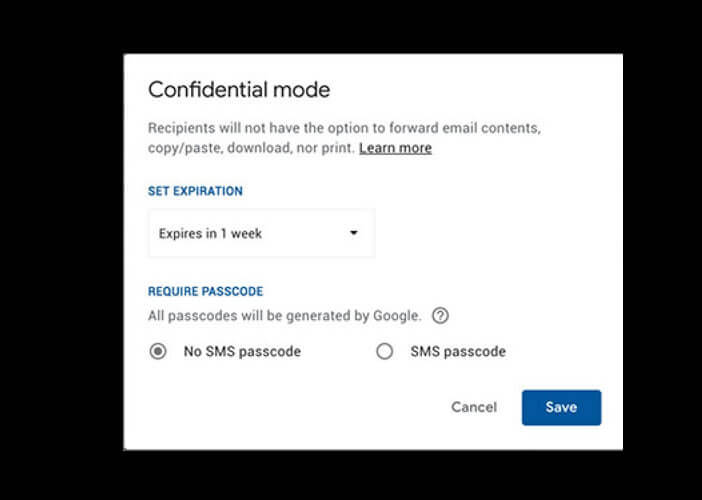
- Choose one of the proposed expiration times: 1 day, 1 week, 1 month, 3 months and 5 years
- Important detail, it is not possible to define a personalized expiration date
- If you check the SMS secret code box , your recipient will receive a password on their smartphone. This code will be required to read the message (two-factor authentication). This option requires you to know the telephone number of the person to whom you send your mail.
- If on the other hand you check the box no SMS secret code , your recipient will be able to read your message directly in Gmail as with any other email
- Once the confidential mode is perfectly configured, all you have to do is click on the save button and then on send.
If you have opted for the enhanced access code mode, Gmail will ask you to enter the correspondent's mobile number. Please note that Google currently only supports a limited number of countries. Depending on where your correspondent lives, it may very well be that he never receives the SMS.
Like reading an ephemeral message
Unlike a standard email, the message sent from confidential mode is not stored directly in the inbox. Your correspondent will see a link on the interface of his messaging tool to read your mail. The latter will remain valid until the expiration date set.
If you have activated secret code mode, the recipient of your e-mail will receive the password by SMS as soon as they click on the link. Then simply enter it for the message to open. In this way, you will be sure that no other person can open the mail.
Confidential mode works on all messaging systems. People who do not use Gmail will receive an email containing a link and the following mention: this message was sent in Gmail confidential mode. You can open it by clicking on this link.
Is Gmail's confidential mode really secure?
Obviously no security system is foolproof. And confidential mode is no exception to this rule. The system of sharing restrictions can be easily circumvented if only by the Windows Print function. Likewise, nothing prevents your correspondent from taking a picture of his computer screen with his smartphone to keep track of your email.
Do not use this system to share a photo or a message that you dare not publish on the internet. Even if the email self-destructs after a certain period of time, there are different tips for saving a copy of your message.
Block reading your email before the expiration date
In short, we must remain extremely vigilant. But it remains an important advance in the field of email security. It allows you to keep a check on your message once it has been sent. And as if all that was not enough, Google has set up an option to erase a message remotely before its expiration date.
- Open Gmail on your computer
- Press the section sent in the left column
- Select from the list the confidential email to which you wish to block access
- Click the Remove Access button