Gmail is the email provider for Gmail and it integrates numerous functions that have been developed to make the user experience as complete as possible. Gmail contains a multitude of options with which to be able to send and receive emails in a simple way. The first thing obviously is to create an email account with which to manage all your emails. You can even organize your emails by themes or priorities and if you save any, don't worry because you can even recover archived Gmail email..
From Gmail, we can perform a multitude of tasks related to our emails. One of the essential tasks that we perform almost daily is to send an email, this is something very simple to do and we will see some options that can be integrated when sending it.
To stay up to date, remember to subscribe to our YouTube channel!
SUBSCRIBE ON YOUTUBE
How to send an email in Gmail
Step 1
We open Gmail in the following link. We click on "Compose".
gmail
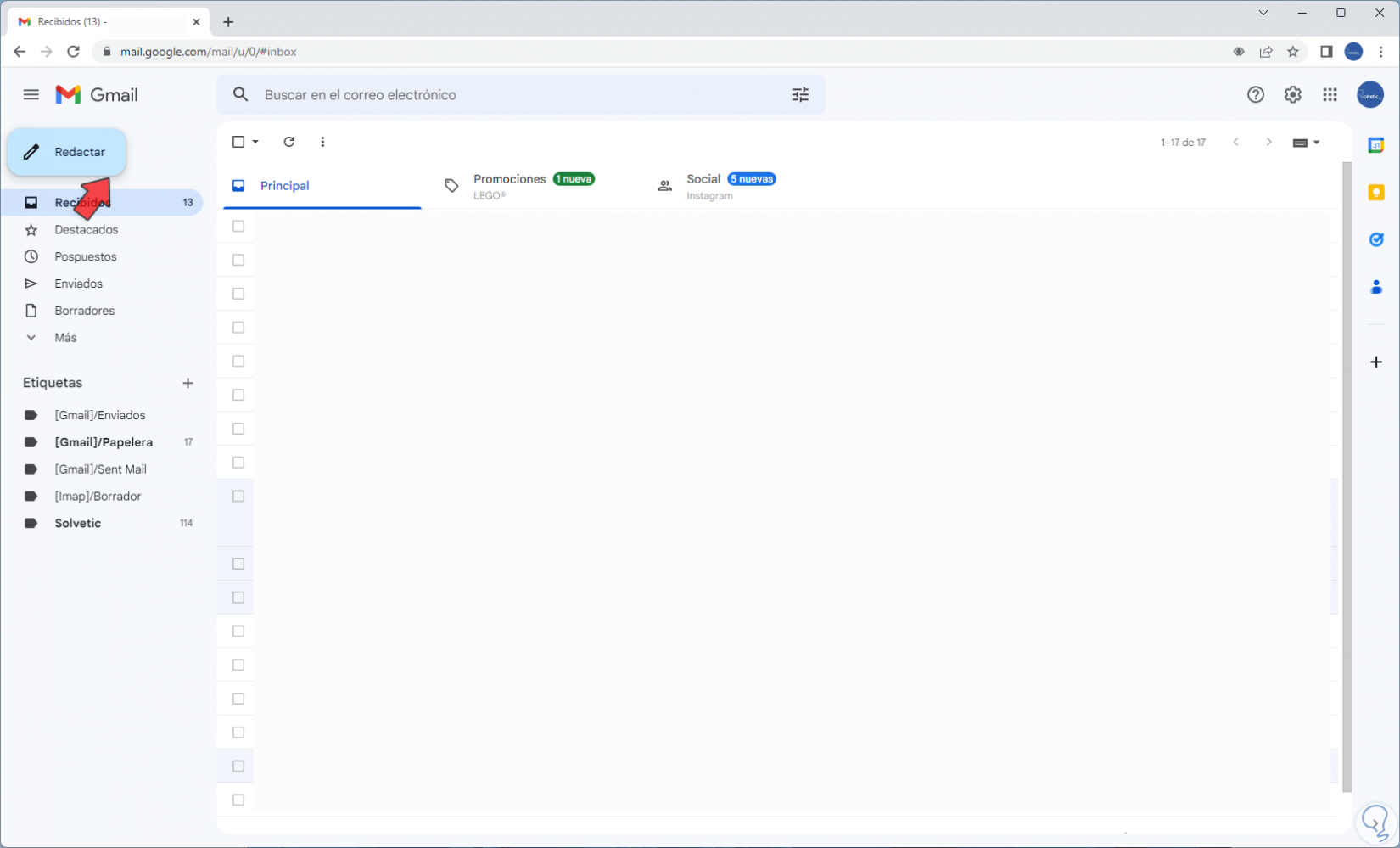
Step 2
With this we will open the pop-up window of writing emails:
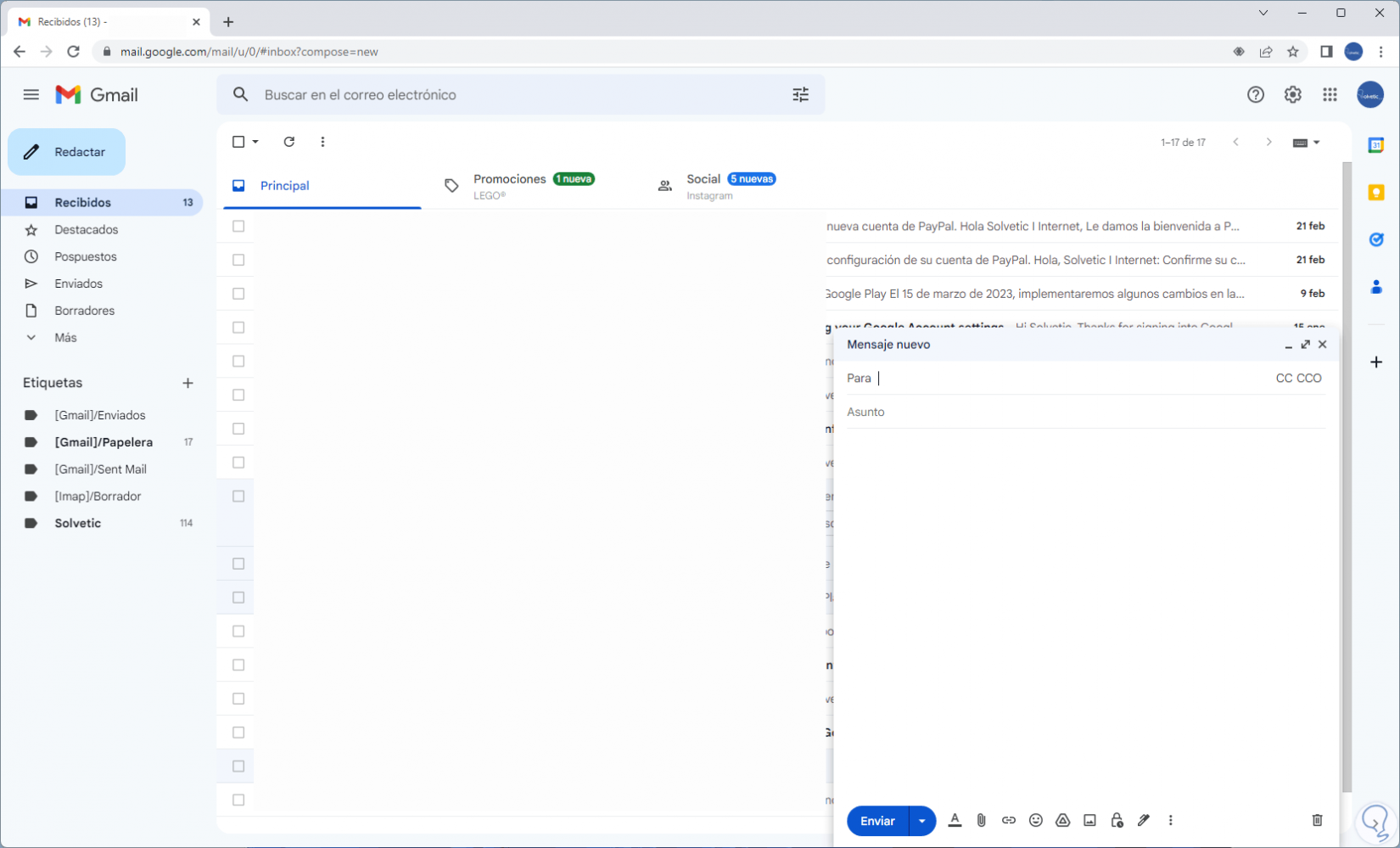
Step 3
Enter the recipient:
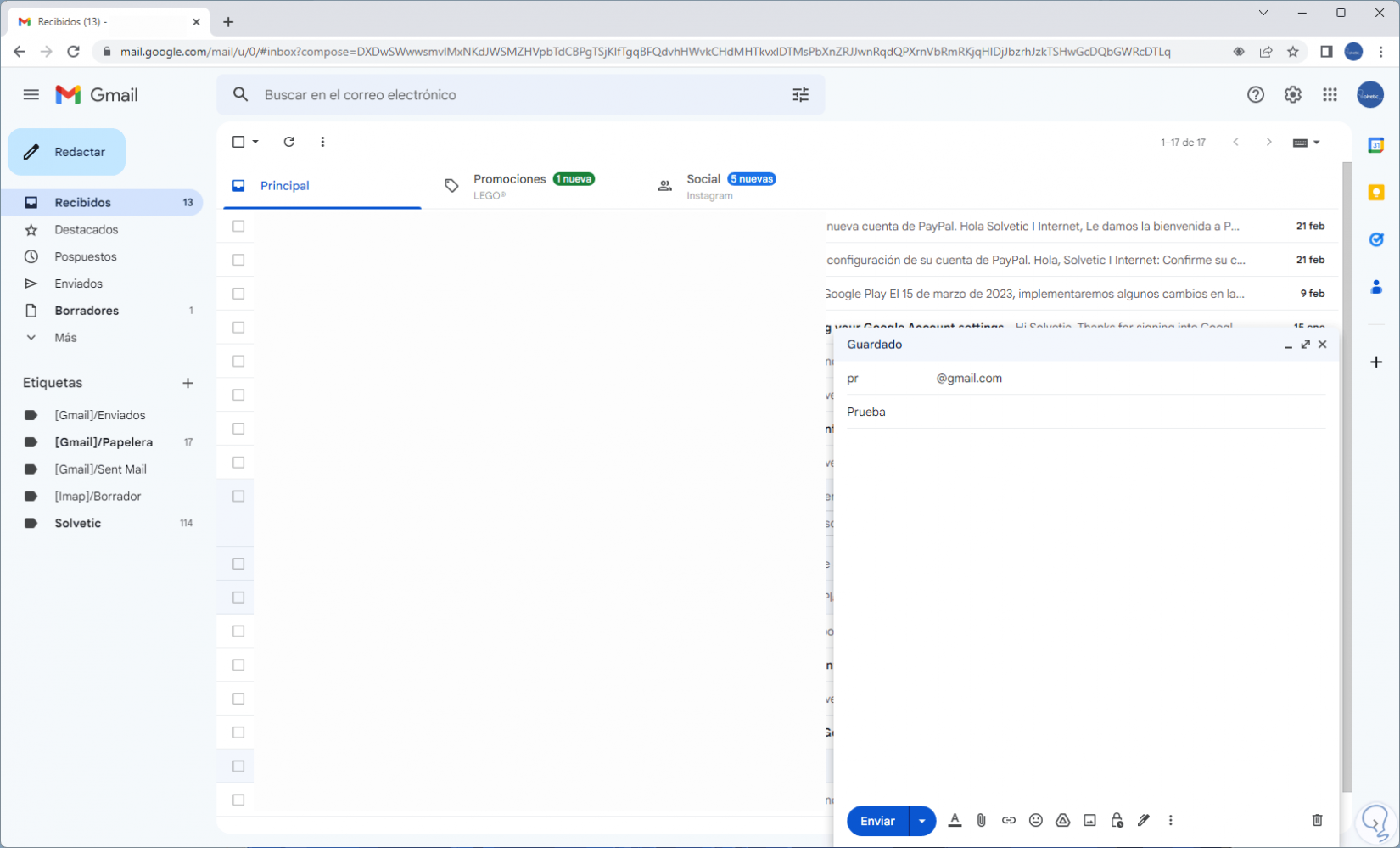
Step 4
Enter the subject and body of the desired message:
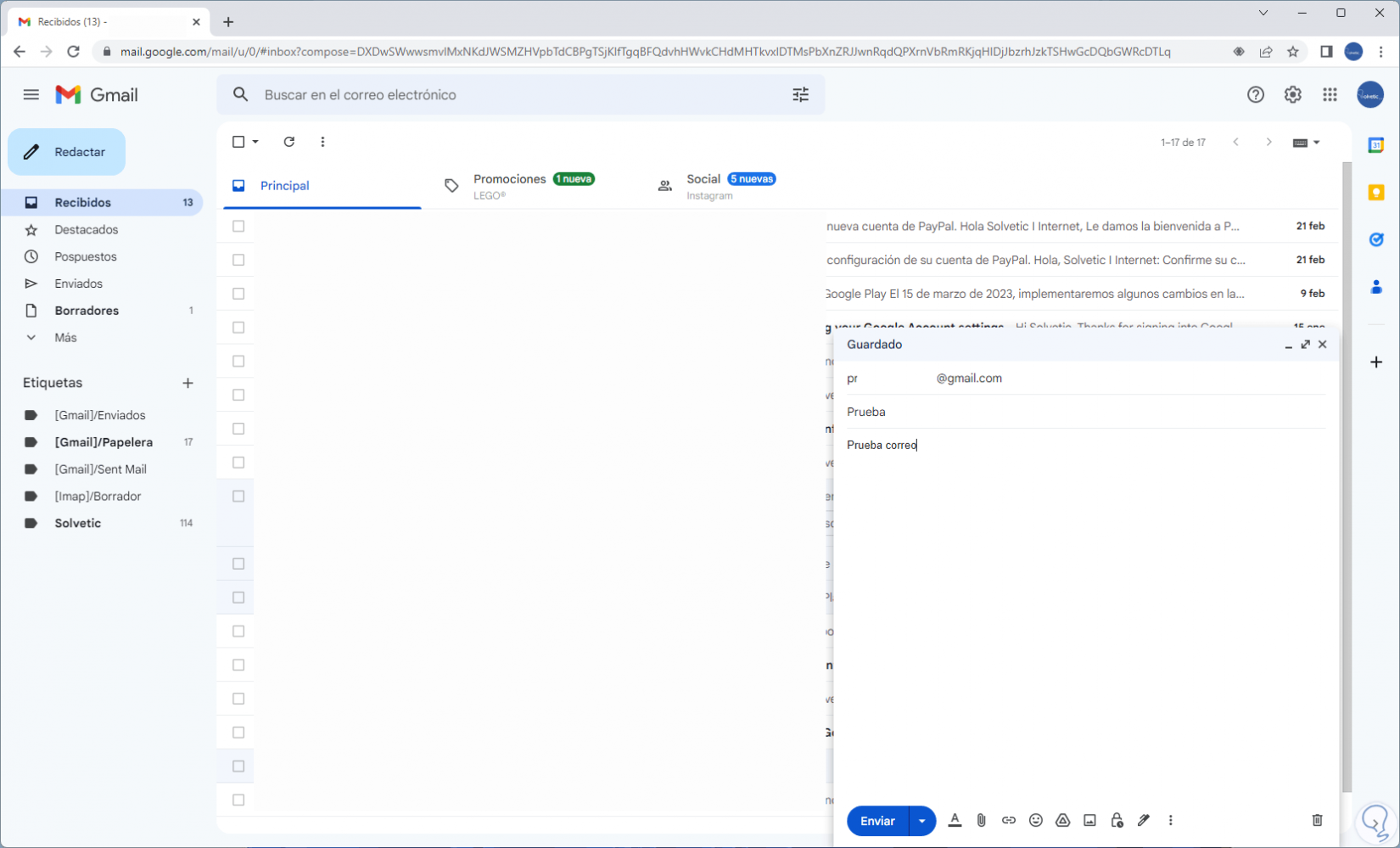
step 5
It is possible to click on "Attach files" to add images, for example:
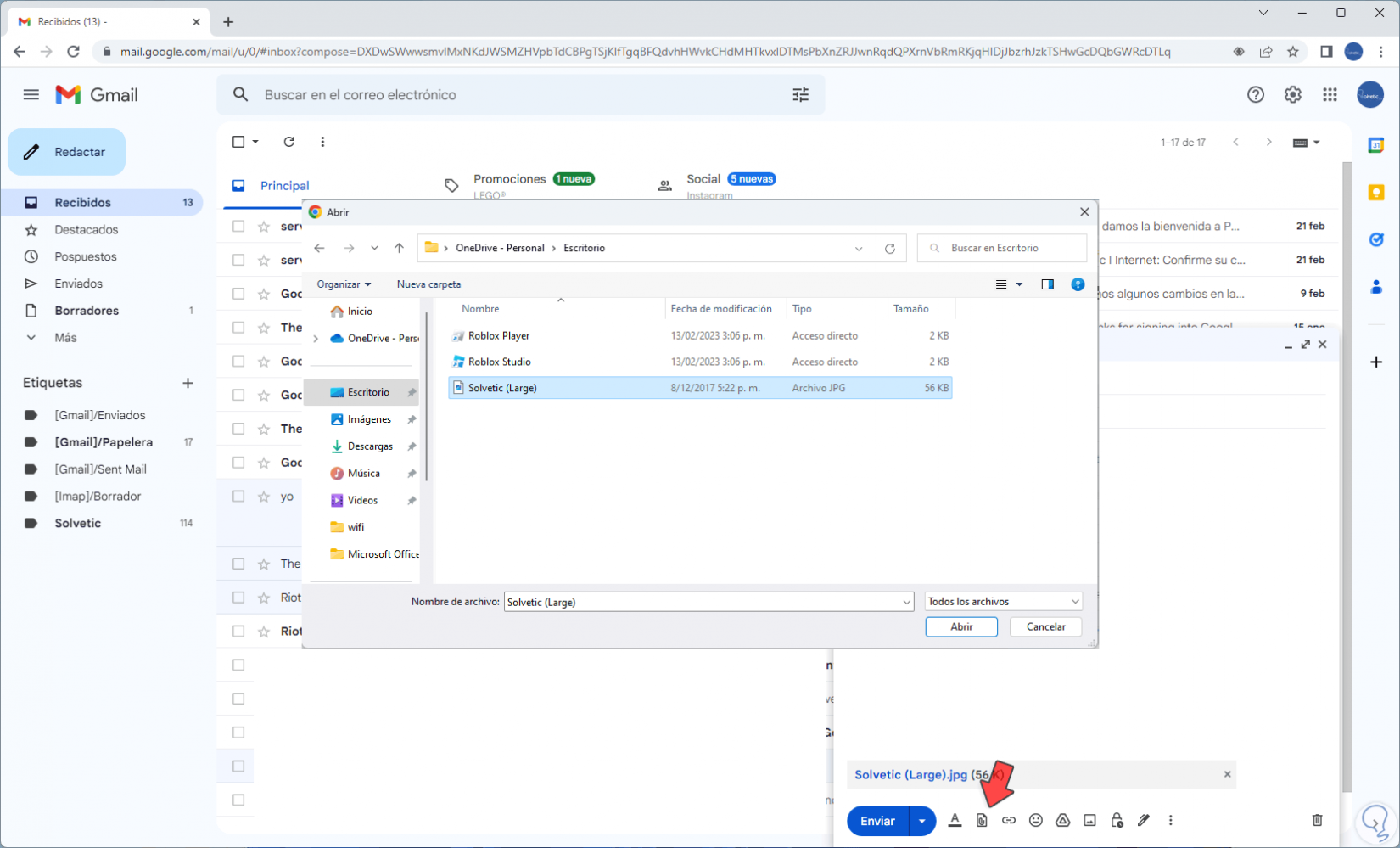
step 6
We click on "Open" to see it added to the email:
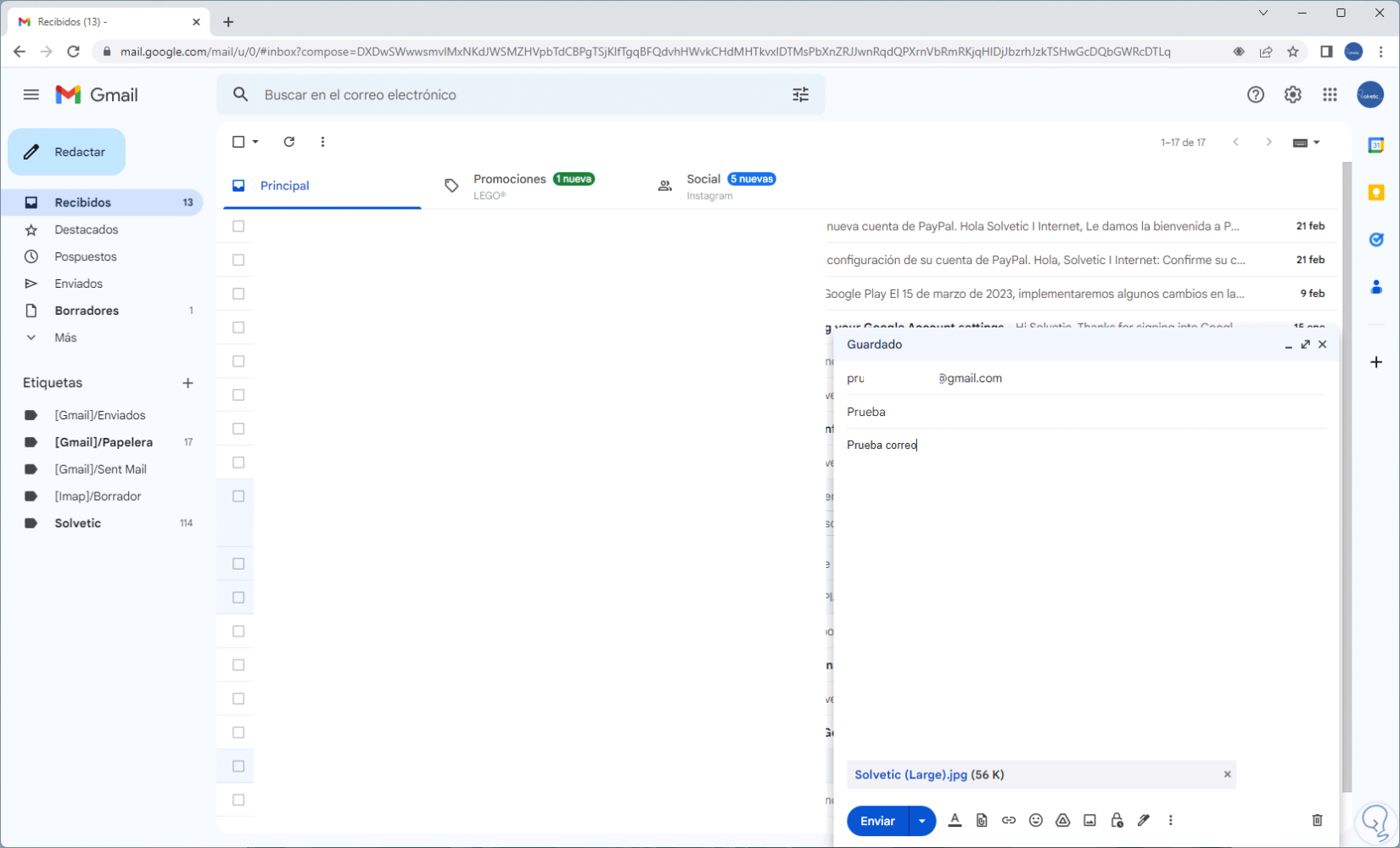
step 7
We click on "Insert link" if you want to add the link to a website:
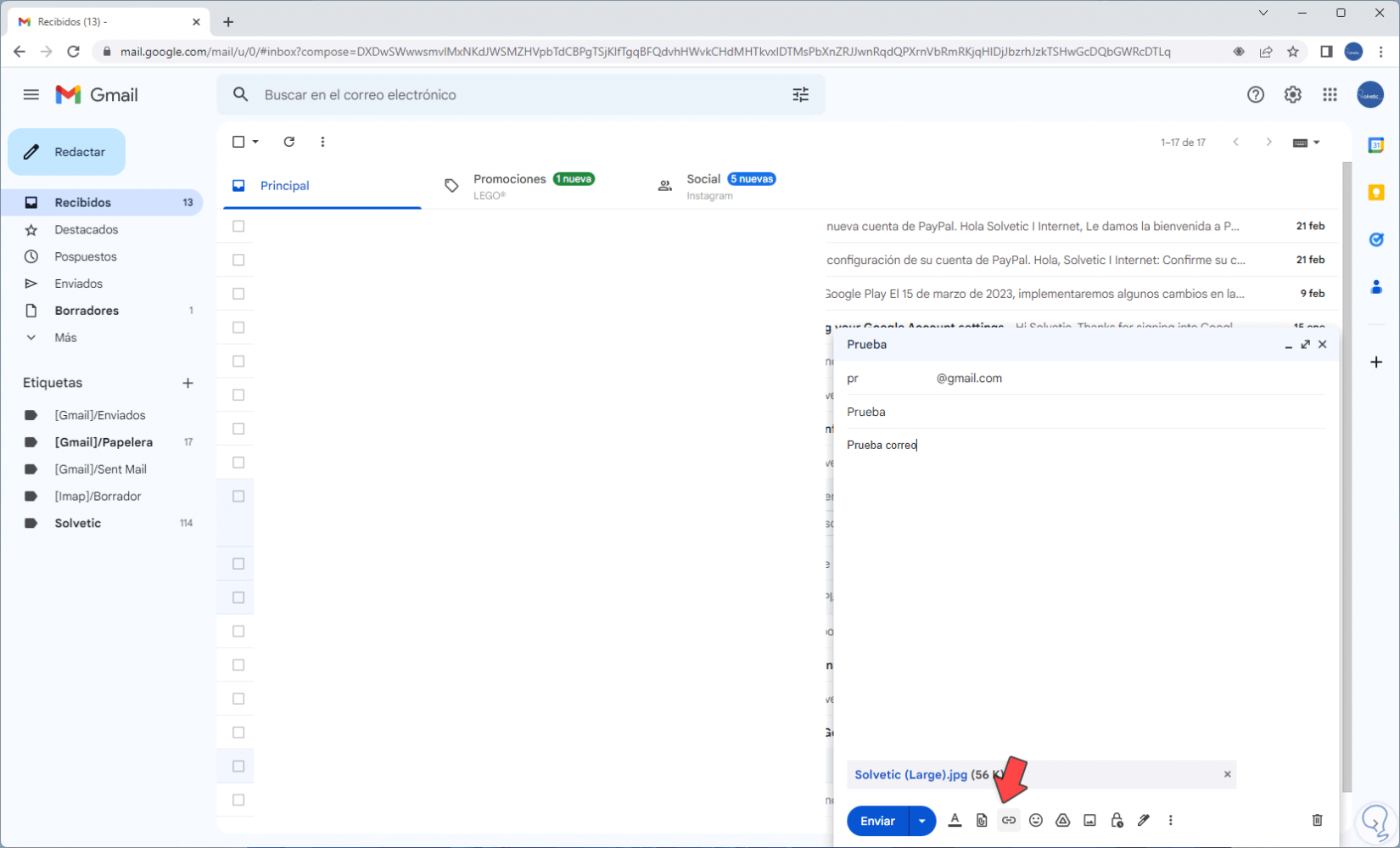
step 8
In the pop-up window we enter the text and the desired URL:
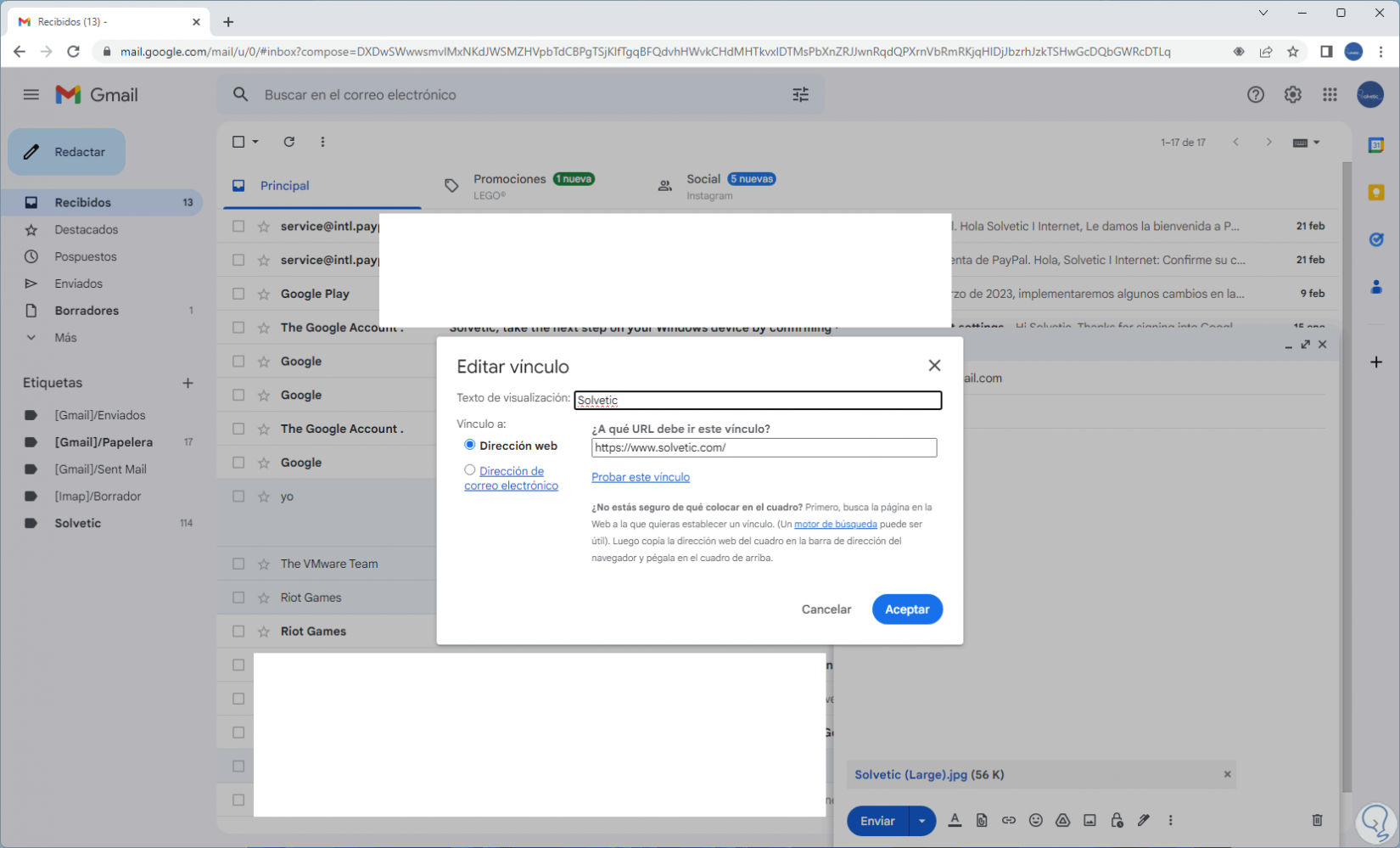
step 9
We click "OK" to see the hyperlink added to the message:
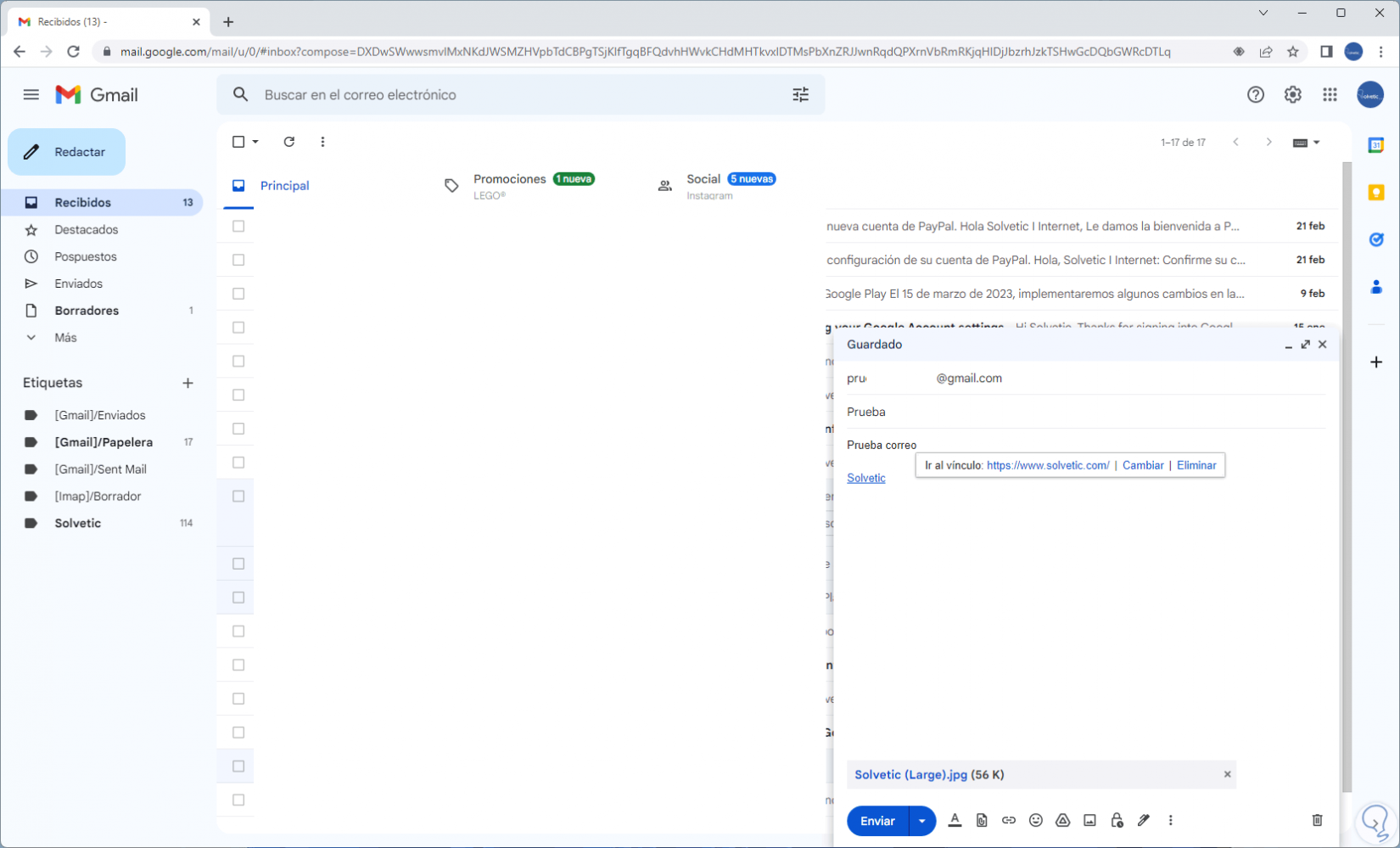
step 10
Select the text of the message:
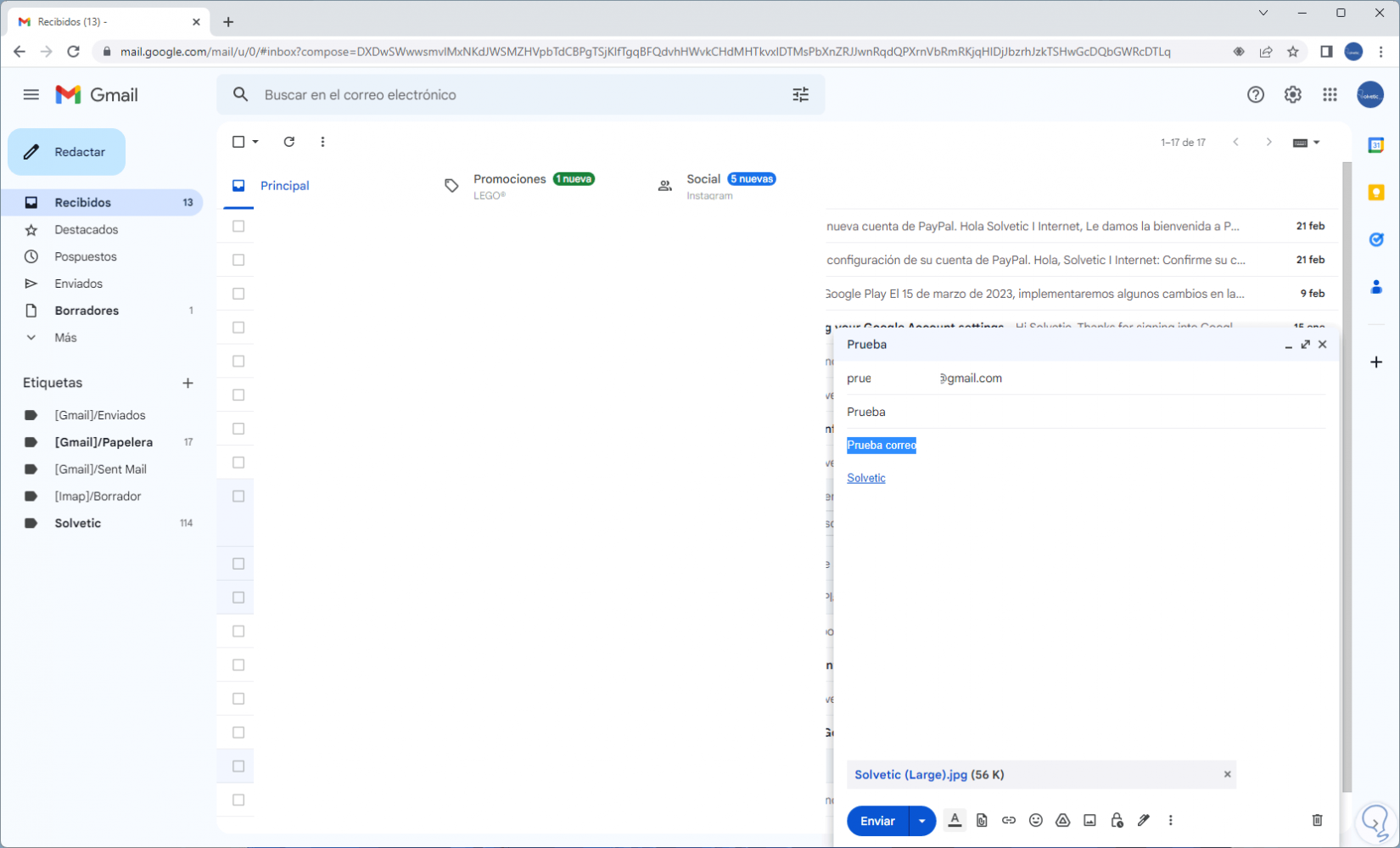
step 11
At the bottom it will be possible to apply format such as font color, size, style, etc:
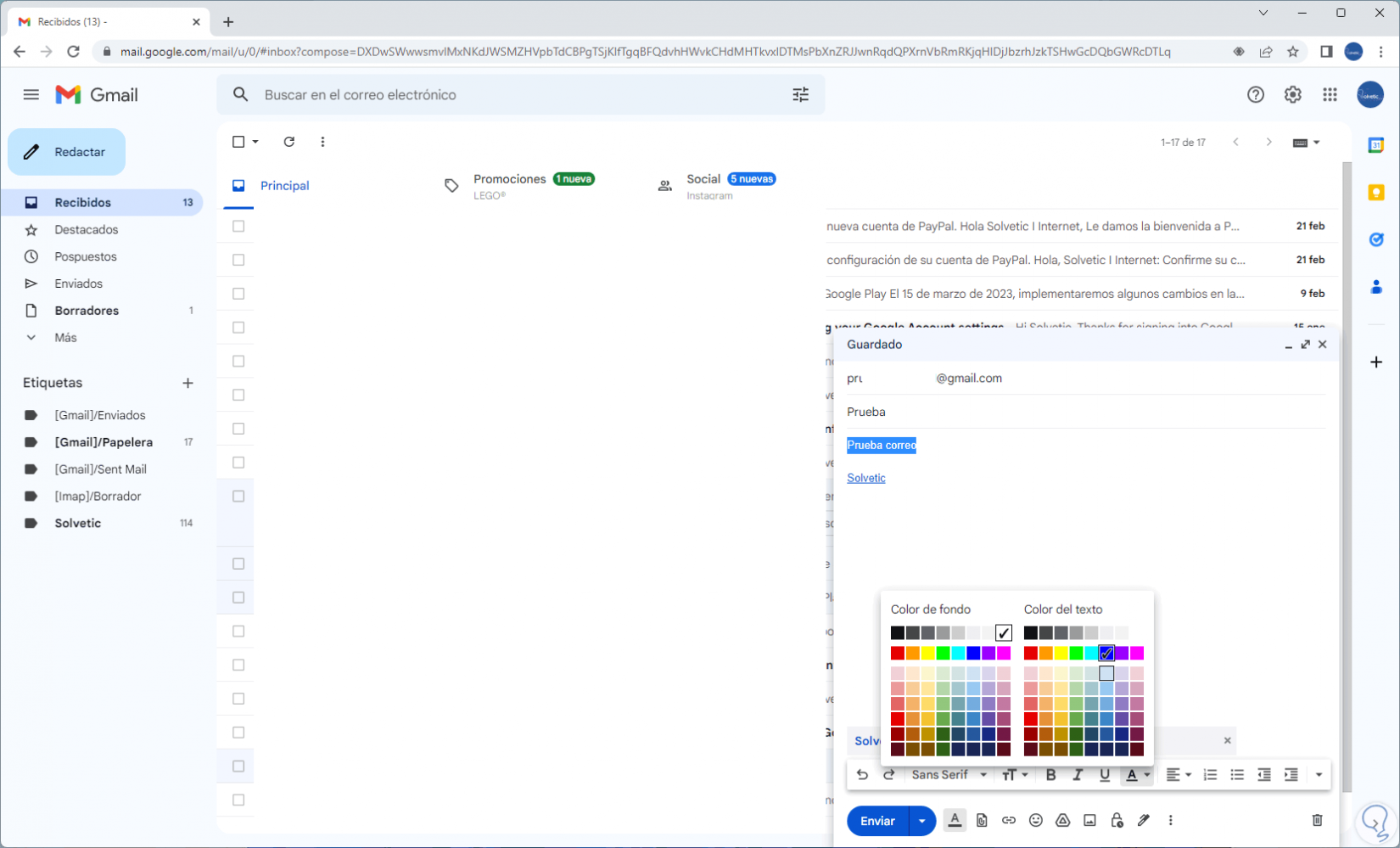
step 12
We will see the style applied.
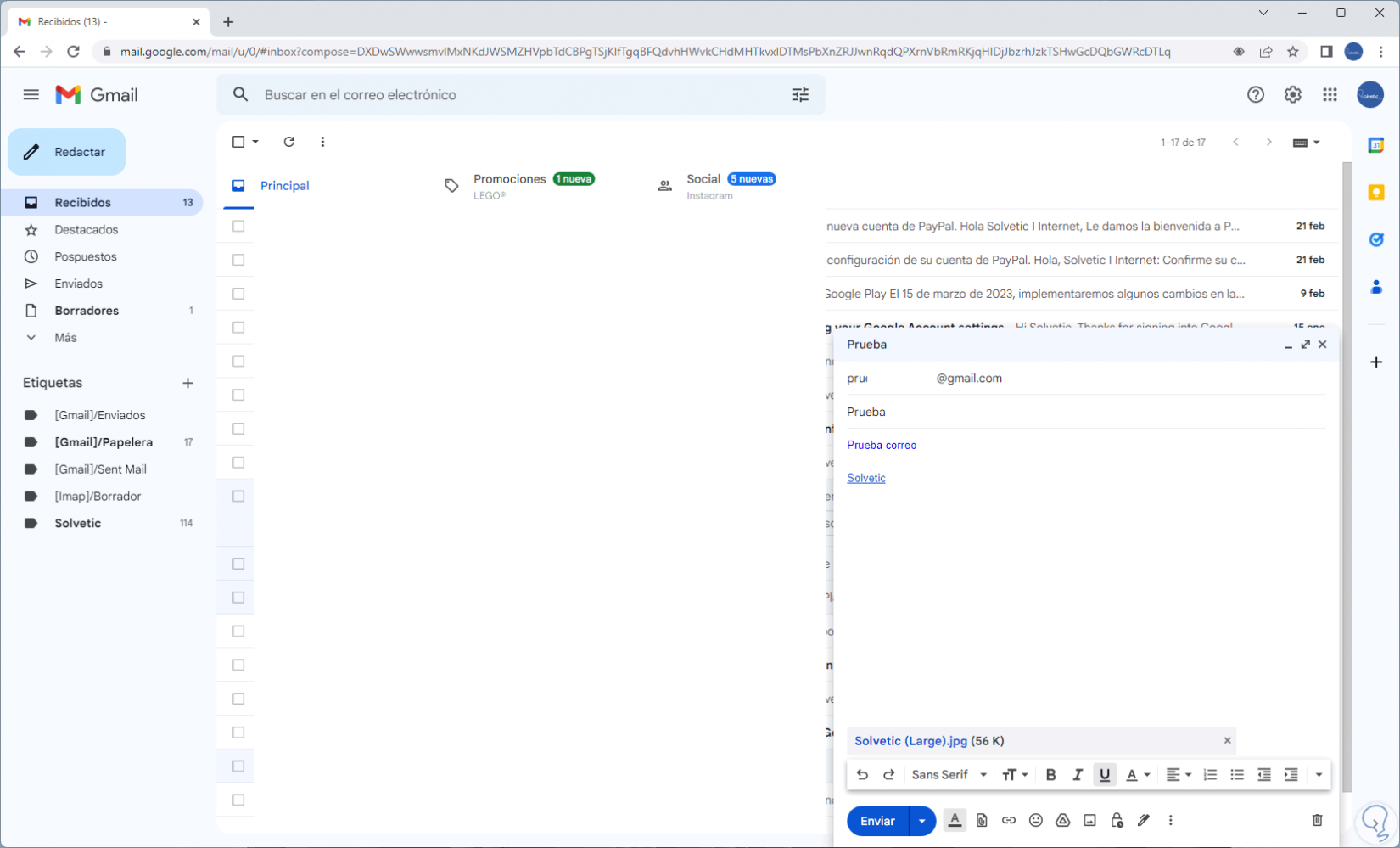
step 13
By clicking on the "To" section you can add a copy (CC) or blind copy (BCC) email:
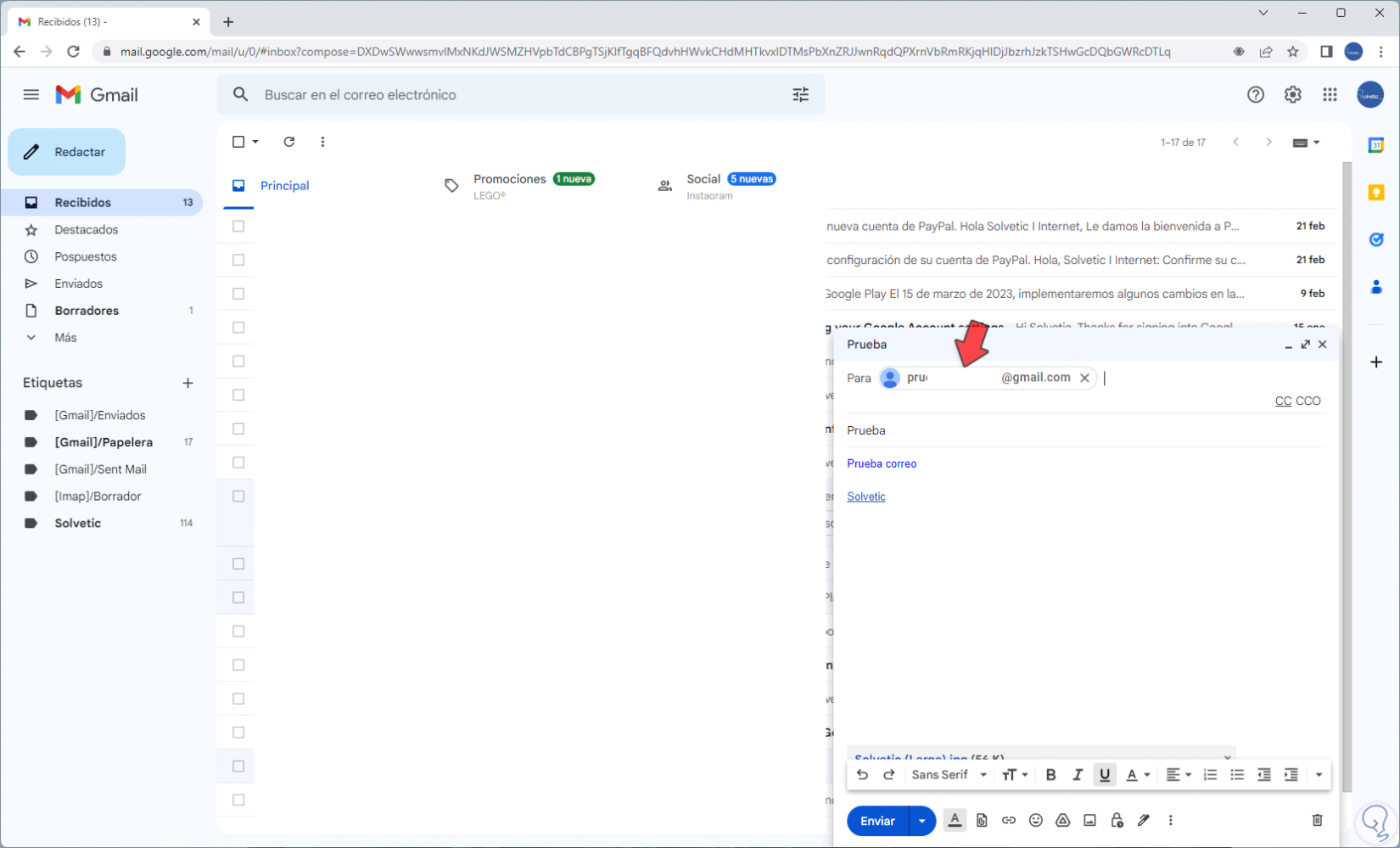
step 14
We click on any of them and add the desired email:
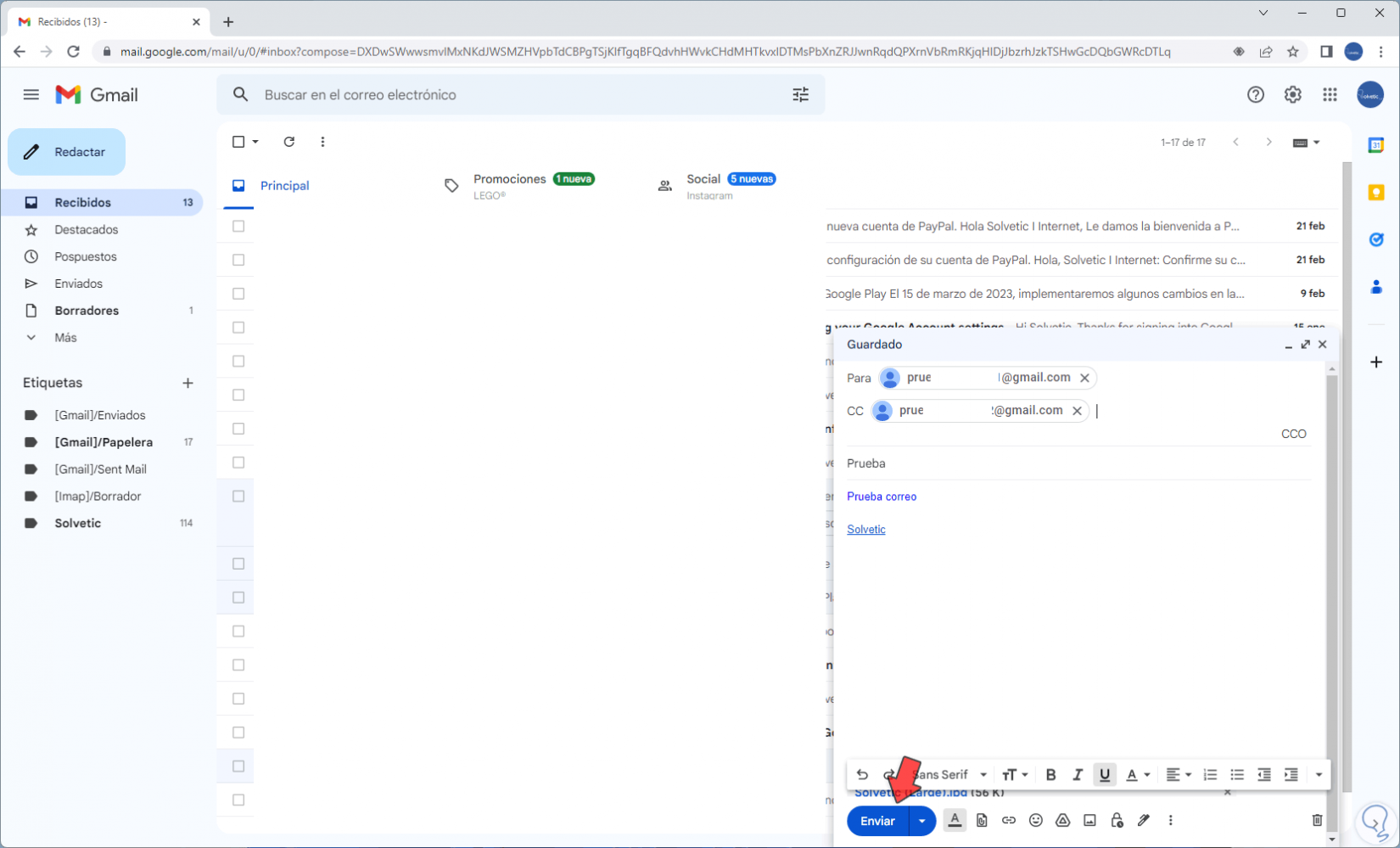
step 15
We click "Send" to send the email:
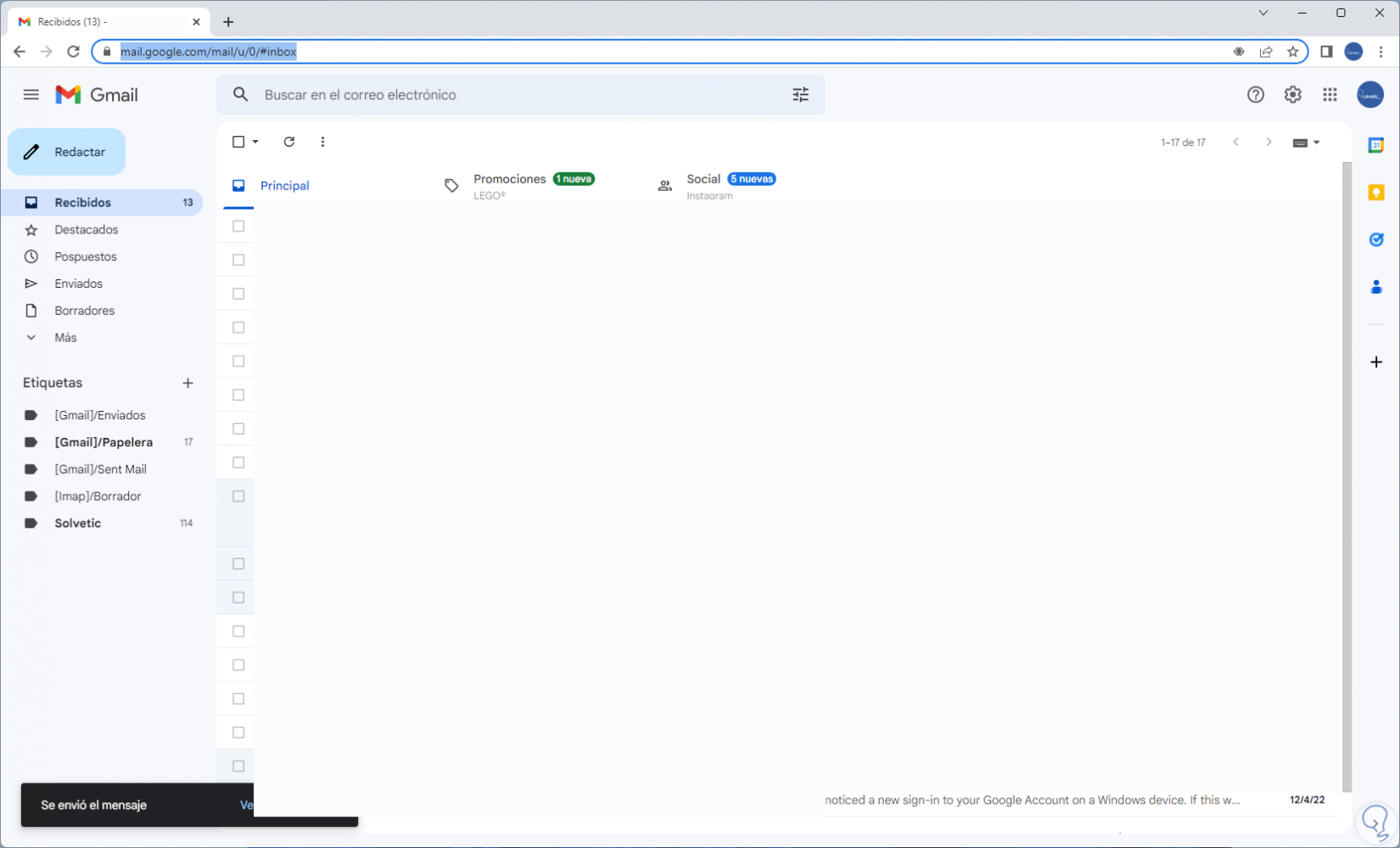
step 16
In "Sent" you can check that the email has been sent:
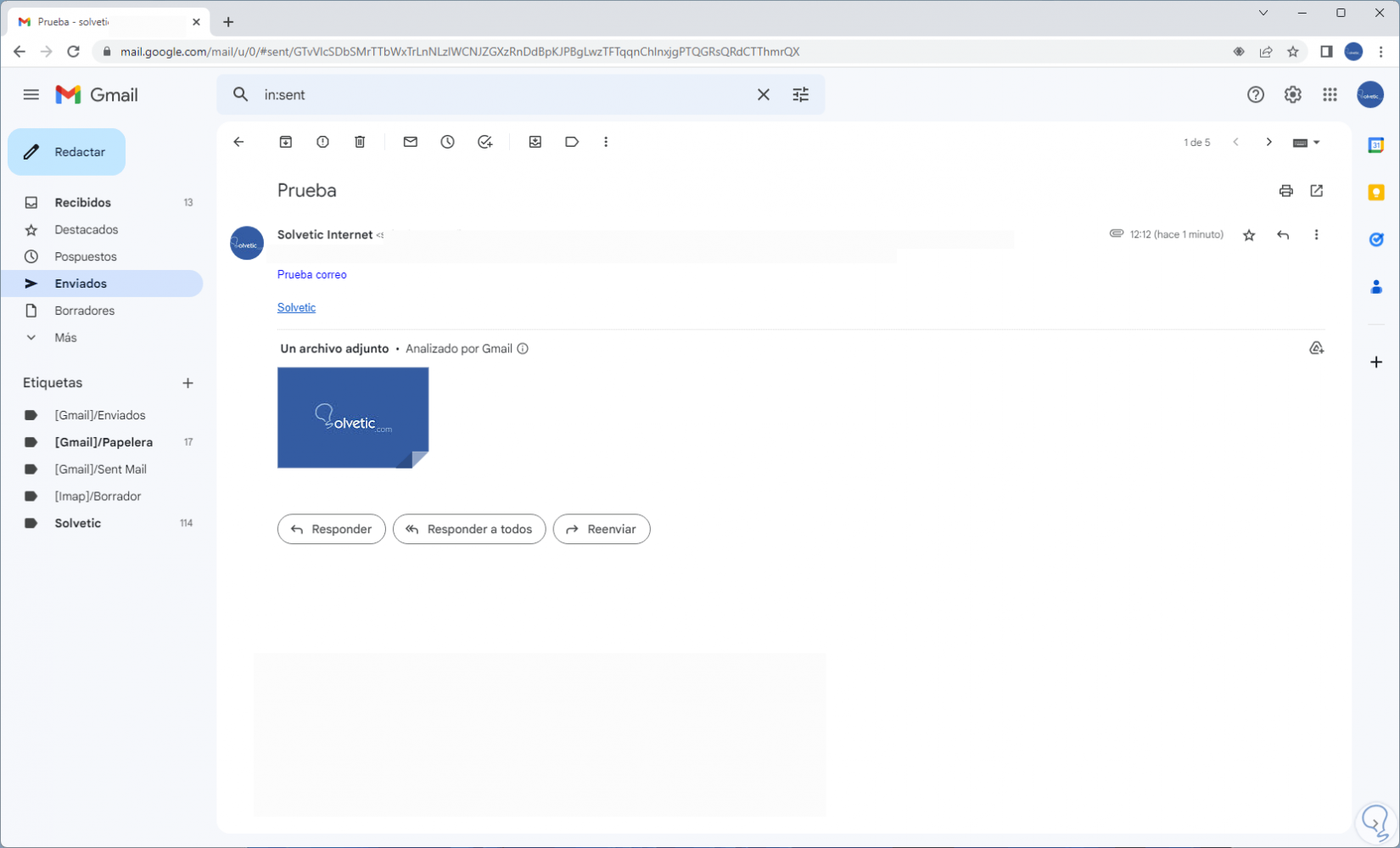
This is how to send an email in Gmail..