- For various reasons, at some point you may need to communicate with a Slack server. You should know that there are different ways to do it, and that everything will depend on the type of plan you have
- Based on these reasons, and considering the plan you have contracted, one of the following methods will allow you to contact the servers of this service and clear up your doubts
If you have been using this communication platform for work environments and you are wondering how to send an email to Slack, more specifically to a Slack server, you should know that there are several effective solutions for this problem, so we are going to discover them, detailing how cases you can use them..
Office instant messaging is a great way for teams to stay in touch, and in many ways a much-needed upgrade to traditional email services . Unfortunately, this also means that we must learn some of the tricks and secrets they possess.
In summary, without further ado, there are four ways to send an email to Slack, all of which are useful ..
Send an email to Slack step by step
Create an email address for a channel (paid plans)
The first way to get around this is to create an email address for a specific Slack channel. When you create this email, you'll be able to send emails to this address and have them appear in the Slack channel. In other words, it's like a forwarding address for Slack .
- Open the Slack app on desktop
- Go to the channel you want to send emails to
- Click on the name of the channel and on the arrow next to it
- In the pop-up window that appears, click on Integrations
- Click on Send emails to this channel
- Select Get email address
- Copy the email address somewhere safe, so as not to forget or lose it
- Write the email and set the address provided by Slack as the recipient
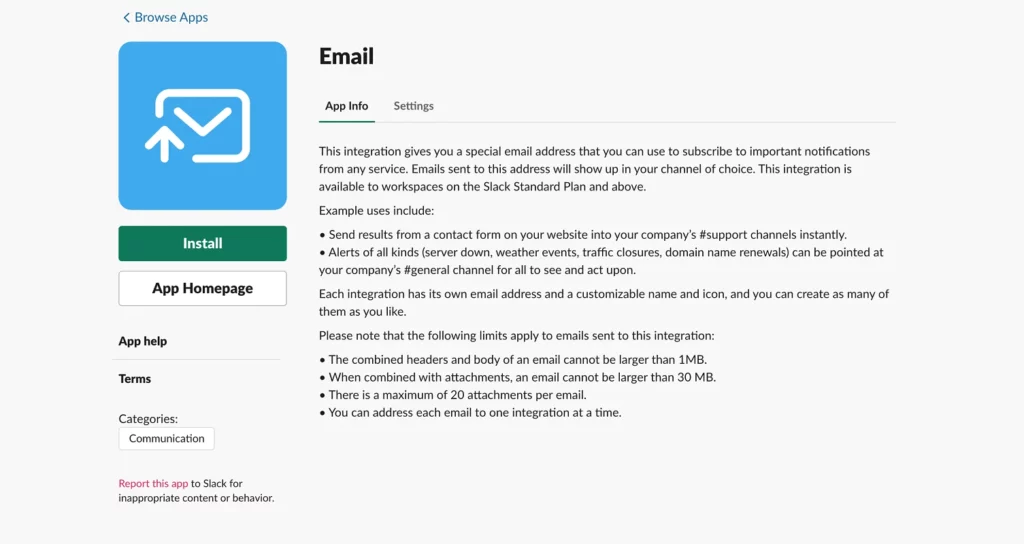
Install the email app for Slack (paid plans)
You may not know it, but there are apps available to use exclusively on Slack. These apps can expand the functionality of Slack, adding features that can make it much more powerful. As you may have guessed, there is a Slack app for emails ..
- Click on this link to download the application in question, with the correct workspace chosen
- Tap Add to Slack, and click the dropdown next to Post to channel
- Choose the person or channel you want to send the emails to
- Click on Add email integration to generate a unique address
- When sending emails to this unique address, they will be sent to the channel or person configured
- Click Save to store this information for the future
Use an additional email (all plans)
Plugins for Slack are like apps, only they don't require a paid plan, and that's their advantage .
The drawback of this method is that nothing else can be done with certain email accounts. Only emails created with a Slack plugin will be available . We could say that it is an internal tool, which requires downloading Slack for Gmail here .
- With Slack for Gmail already downloaded, you should see the icon for this platform in your email
- Click on a new email and write a draft, logging into Slack and connecting
- Once connected, you can forward those drafts and emails to whoever you want in Slack
You can do something similar by downloading Slack for Outlook here , although it integrates better with Gmail.
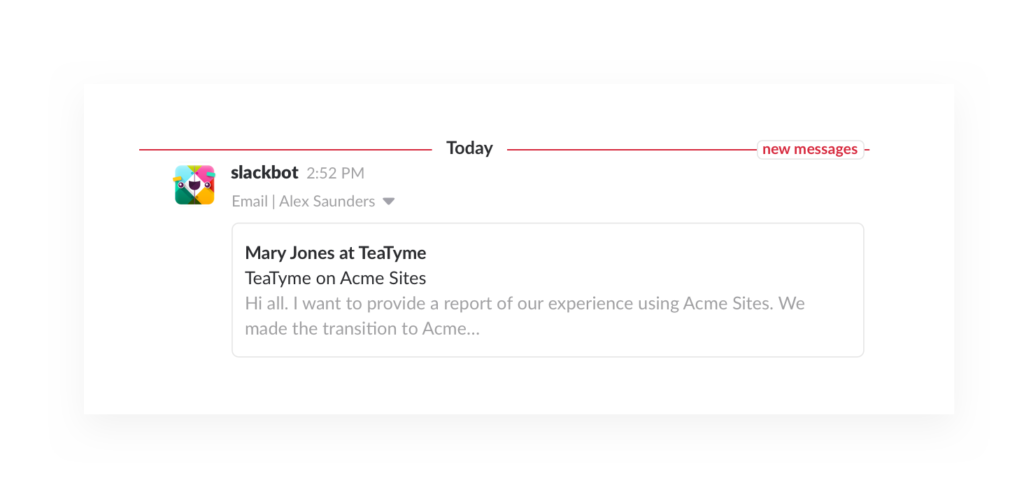
Forward an email to your DM using Slackbot (all plans)
The last method is to use Slackbot, a simple AI system that comes with Slack that makes it easy to carry out some specific tasks, such as sending an email to Slack channels .
- Open the Slack app on desktop
- Click on your profile photo in the upper right corner
- Select the Preferences menu, then Messages & Multimedia on the left
- Go to the bottom of the window, and click Get a shipping address
- Copy the address to send emails to your own Slack account
- Once received, you can share them with whoever you want or save them
conclusions
These are all the methods we have right now to be able to send email to particular Slack channels or servers . As you will see, there is one for each class of user. Do you have yours?