
The new Apple Watch sports an always attractive style. However it retains some flaws inherited from the previous version, starting with a somewhat fair autonomy. Here are some tips to increase the autonomy of the Apple Watch connected watch..
Apple Watch battery
Since the presentation of the first Apple Watch, the engineers of the firm at the apple strive to improve the autonomy of their watch. According to the data provided by the manufacturer, the latest generation has an autonomy of about 18 hours between each full recharge.
Obviously this figure varies depending on your use. The arrival of a 4G connection on the Apple Watch has given a new dimension to the apple watch. For example, you no longer need to have your iPhone close at hand to send SMS, receive notifications, make calls or check the weather..
4G and Apple Watch battery life
But beware, even if all these functions prove very practical on a daily basis, they strongly affect the autonomy of the Apple Watch. For comparison, the watch is able to hold 3 hours in telephone conversation when paired with an iPhone but only one hour in 4G mode.
As long as we are talkative, the Apple Watch can discharge very quickly. You should therefore use this function only if you have forgotten your iPhone. As things stand, it is unthinkable to take advantage of a mobile broadband connection on a watch as on a smartphone..
The 4G module remains with the GPS chip (navigation in Maps, sport) the biggest battery drainers. Care should therefore be taken to avoid as much as possible all the functions linked to these two technologies. As a reminder, the cellular connection (4G) is only activated when the Apple Watch does not have any other mode of connection to the internet (neither Wi-Fi, nor iPhone).
Tips for using the Apple Watch longer
As explained above, the duration of use of an Apple Watch between two recharges depends almost essentially on its use. If you do an hour of jogging a day, make 4G calls and spend more time on the Watch apps, you will never last a full day.
Obviously nothing prevents you from walking around with an Apple Watch charger in your bag. But well admit it is hardly practical. So to help you optimize the battery life of the Apple Watch, we have put together several simple tips to implement.
Change Apple Watch display settings
Unsurprisingly, the screen remains the Achilles heel of connected watches. Even if that of the Apple Watch offers a very contrasted and precise image with a very wide palette of colors, it is nonetheless one of the components using the most energy.
If you are used to raising your arms a lot or gesticulating in all directions, the screen may turn on constantly. It would therefore be preferable to stop the Activate option when you lift your wrist. Indeed, this device enables the screen to be activated each time the user raises the wrist.
- Take your iPhone in hand
- Launch the Watch app
- Click on the My Watch tab
- Tap General and then the wake up screen
- Deactivate the Activate option at wrist lift
- Close the Watch app on your iPhone by double-clicking the home button on your smartphone
- Swipe up the Watch app
- Turn off your iPhone and Apple Watch
- Then restart the two terminals starting with the smartphone
For some users, this solution may seem too radical. Perhaps you accidentally wake up your watch screen only at specific times of the day, such as during business hours. Here is a method to temporarily block automatic screen unlocking
- Open the control center by swiping your finger up the screen
- Click on the icon in the form of theater masks
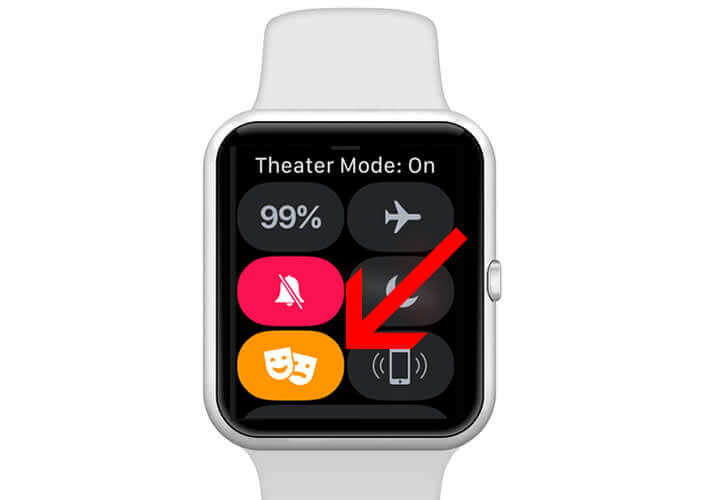
- Place your finger on the top of the screen and drop it down to close the control center
Once the theater (or cinema) mode is activated, your smartphone screen will remain blank. To turn it on, simply place your finger on it or press one of the buttons on the dial. Please note that your watch will no longer beep when a notification is received.
Oled screens like the one fitted to Apple's watch are particularly economical in terms of energy consumption. But there is room for improvement. For this it will suffice to reduce the brightness or even switch the screen to black and white.
- Open the Watch app on your iPhone
- Click on the My Watch tab
- Go to General then to Accessibility
- Press to activate Grayscale mode
Disable transition animations
The animations of the watchOs system only serve to enhance the interface. Icon movements and transition effects are purely aesthetic. In addition, they unnecessarily use the battery of your watch. It is possible to gain a little autonomy by completely deactivating these transition animations.
- In the General section of the Watch application, select the Accessibility option
- Activate the Reduce animations option
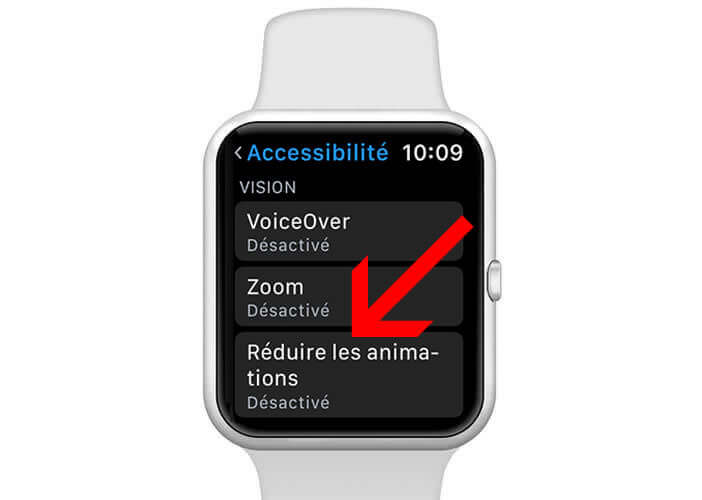
Also consider installing an all black wallpaper without graphics or color. Oled screens do not emit light when they display black. Here's why this type of wallpaper can help you save battery.
We are now completely changing the register. We are now going to focus on the activity tracker function of the Apple Watch. As you probably know, most athletes are content with speed and distance traveled to assess their athletic performance. If you are one of these people, don't forget to turn off the heart rate sensor.
- Open your Apple Watch settings
- Click on General then on Exercise
- Activate energy saving mode
Attention according to Apple, the energy saving mode reduces the accuracy of certain data and in particular that of calorie consumption. That said, the calculation criteria for obtaining this information are questionable.
You just have to use several activity trackers simultaneously to see that the numbers are never the same. The information provided by these calorie counters is very approximate. It is not scientific data.