
Your iPhone is getting old and sluggish but you can't afford to replace it? Do not panic. Be aware that there are a number of simple things to do to make it faster. This tutorial offers 6 tips to increase the performance of your smartphone..
Is my iPhone really slower?
Applications that take longer to launch, lack of fluidity in the menus, did you think that these symptoms were the fruit of your imagination? Well no. IPhones like most smartphones begin to show signs of weakness over the years.
So is there a method to stop this aging? Can we improve the performance of a smartphone and find a more fluid interface? With the increase in the price of iPhones these issues have never been more important..
The good news is that these more or less painful inconveniences are not inevitable. There are solutions to give your phone a good boost. By following the advice given above, your once ultra-fast iPhone will regain a second youth.
Tips to Maximize iPhone Performance
Before diving into this guide, we would like to make a few comments to you. You should know that the latest applications require significant computing power. Indeed, updates come out regularly with functions that are increasingly greedy in system resources..
The advice given a little below will allow you to increase the fluidity of iOS. However, do not expect a miracle. Both the processor and the Ram memory installed in your iPhone can limit performance gains.
Disable automatic background refreshes
Since the arrival of iOS 7, the iPhone has had a feature called background refresh. This technology allows applications to continue loading content and updates in the background.
This means that even without action on your part, the applications will use a lot of your phone. It is therefore better to block deactivating this service. This will relieve your phone's processor and extend the battery life.
- Open your iPhone settings
- Click on General then on Refresh in the background
- Press the switch to deactivate the service
Remove CPU intensive applications
Most of the causes of the iPhone slowdown come from apps. It is therefore advisable to hunt for applications that consume system resources (processor and Ram). Once the culprits have been identified, all you have to do is delete them.
- Click on the iPhone Settings icon
- Press the Battery section
- Then search the list for the most energy-intensive applications
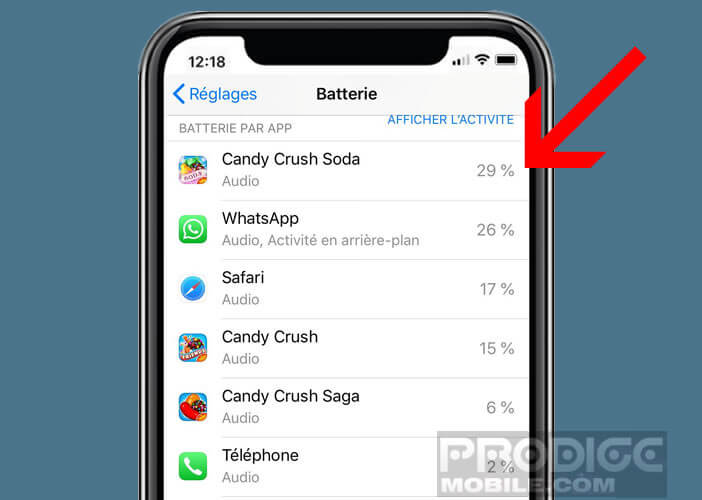
- Click on the icon
- Press the Delete button
Certain social networking applications, in particular Facebook, tend to drain the battery of smartphones at high speed. If you find that these applications use too many resources, be aware that Facebook offers a light version of its application. Called Facebook Lite, this application consumes very little data and offers a lighter interface than the normal version.
Clean up the storage space
IPhone slowdowns can be very annoying. To avoid this type of inconvenience, be aware that unnecessary files should be eliminated. The performance gains obtained after cleaning the storage space can be significant.
- Open your iPhone Settings
- Click on General then iPhone Storage
- Check the amount of free space available
- It is recommended to keep 2 GB of free memory space
- Then open the Photos app
- Select the photos (and in particular the duplicates) that you do not want to keep
- Click on the trash can to delete them
You will find on this page different tips for cleaning the storage space of your iPhone. This operation is long and tedious. But do not forget that an iPhone whose memory is overloaded will see its performance degraded.
Reduce the graphic quality of your iPhone
Graphic effects and similar visual gadgets unintentionally contribute to the slowdown of your iPhone. Better to delete them. This solution can prove to be very useful to remedy the problems of fluidity.
- Go to iPhone Settings
- Click on General
- Tap Accessibility
- Select the option to reduce animations
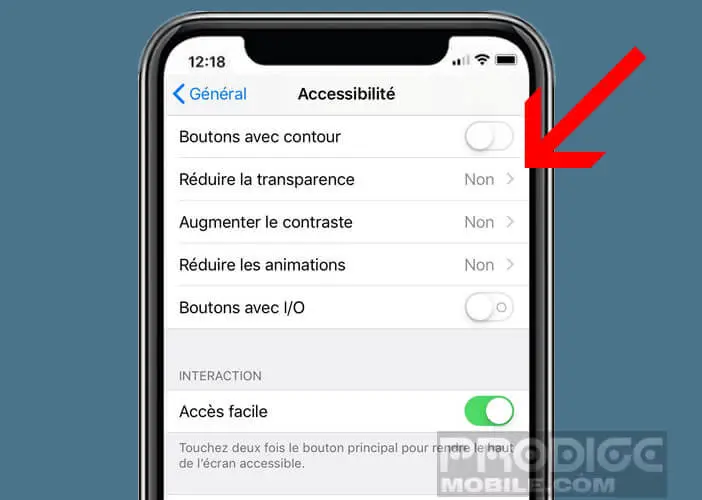
- Then return to the Accessibility section
- Click on increase the contrast then on reduce transparency
These different options will deactivate a whole series of graphic animations such as the crossfade effect or the parallax effect which causes a slight shift in the screen background when you tilt your phone.