
Is your Android smartphone starting to lose responsiveness? Here are some very simple tips to put in place to significantly improve the performance of your mobile and finish once and for all with latencies and other untimely slowdowns..
Why is my phone rowing?
As on a computer, the more time passes the more you will accumulate a significant quantity of files, apps and useless data. Result, a certain slowness gradually settles on your mobile due to the weakening of its performance. Your applications take longer to launch, the navigation in the menus seems less fluid than before etc etc… Today we offer a lot of advice and safe tips to boost your device and make it even faster .
Remove apps you don't use
The vast majority of users very often forget to uninstall the applications they are not using. It's a twist. Firstly these apps take up unnecessary space in the storage memory of your device and then secondly even if you do not use them some run in the background drawing on the resources of your mobile (processor and RAM memory). 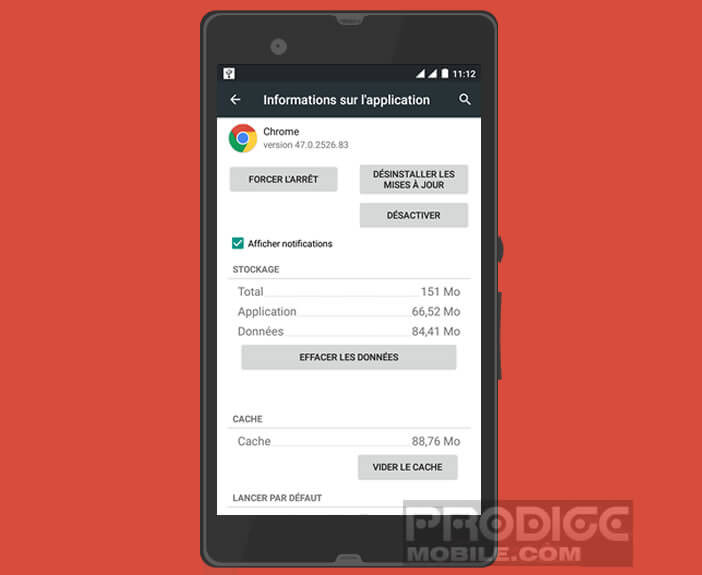 It would be a shame not to uninstall all the unnecessary applications lying around on your machine. Especially since the operation is particularly simple to perform and presents no particular difficulty..
It would be a shame not to uninstall all the unnecessary applications lying around on your machine. Especially since the operation is particularly simple to perform and presents no particular difficulty..
- Open the settings of your Android terminal
- Click on the Applications section
- Then go to the Downloaded tab
- Select the application you want to delete
- Press the uninstall button
Remove live wallpapers and widgets
The animated wallpapers on Android are certainly very pretty but they tend to drain the battery of the mobiles more quickly but also to reduce their performance. The same goes for widgets. These small modules that are placed on the home screen to quickly access a lot of information (weather, news, stock market, etc.) have a strong impact on the performance of smartphones . The best is obviously to delete them.
Change the wallpaper
To remove your live wallpaper, follow these steps 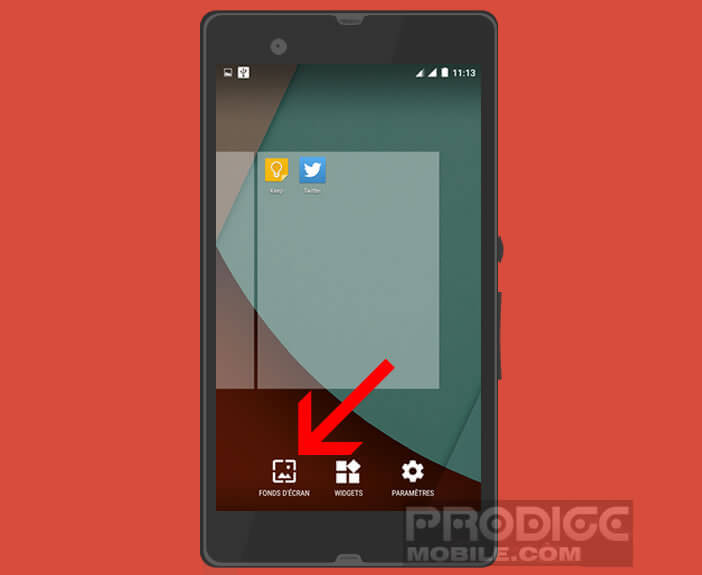
- Keep your finger pressed on the home screen of your mobile in an area without an icon
- Then click on wallpaper or on set wallpaper depending on the version of Android installed on your device
- Choose your wallpaper from the list of images
Delete widget
Here is the procedure to remove a widget from the home screen of your smartphone
- Press and hold the widget displayed on the desktop
- Leave your finger pressed on it and move it to the trash
Clean up storage memory and application cache
By dint of surfing the net but also installing and downloading applications, you will without realizing it accumulate in the storage memory of your mobile a whole bunch of temporary files. Not content with making you lose precious mega bytes, these can sometimes slow down the operation of Android . A little cleaning is required. To make it easier for you, I recommend using the free CCleaner cleaning app. For more information on using this app, do not hesitate to consult the tutorial: How to clean your Android mobile with CCleaner..
Make Android Updates
We often forget it but it is essential to carry out the updates deployed by the manufacturers. They allow not only to correct possible security vulnerabilities but also bugs and thus improve the performance of your smartphone. 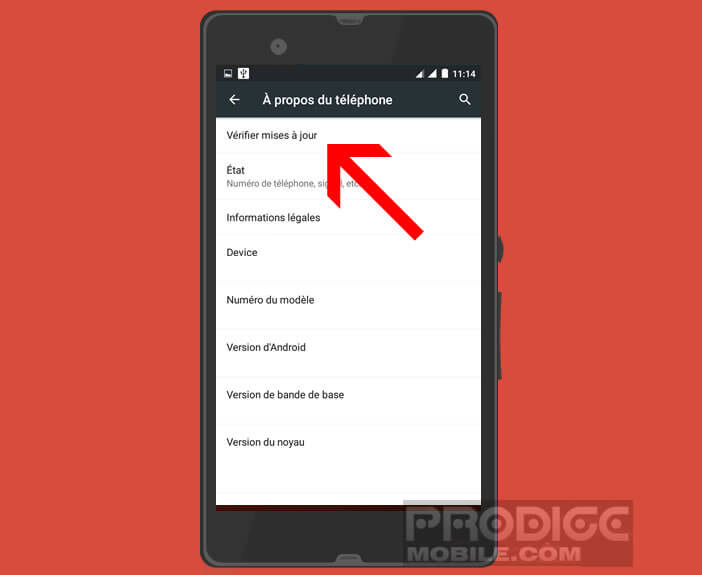 Here you will find all the information necessary to ensure you have the latest version of Android: How to update your Android mobile?
Here you will find all the information necessary to ensure you have the latest version of Android: How to update your Android mobile?
Store your photos on an SD card
If you're lucky enough to own a phone with a memory expansion slot, why not use it to store your photos on an SD card. It may sound silly and yet the benefits are many. First, you increase the free space in the internal memory of your Android. But that's not all. If you accidentally delete a photo or video, you can more easily recover it.
Simply insert the SD card into your computer's drive, download the Recuva data recovery software and then follow the procedure described in this tutorial: Recover photos and files deleted by mistake on an Android mobile.
Save your photos on a memory card
Here's how to set up your mobile camera to automatically save your photos to an SD card
- Launch the camera app
- Click on Settings or on the gear
- Select the Storage section
- Choose SD as storage location
If you know of other tips to increase the performance of an Android smartphone, do not hesitate to post them in the comments to share them with other visitors.