
Having a flashlight on hand can be useful, especially in the event of a power outage or simply to light up at night. Fortunately, most Android smartphones have an LED flash that can also be used as a flashlight to find your way in the dark. Today we offer 5 techniques to instantly launch the flashlight function on your smartphone..
Use the power button to turn on your mobile flash
Flashlights are full of the kitchen drawer. Obviously they never work when you need them. The fault is with the batteries which empty themselves or worse which run and corrode the electrical contacts. To overcome this type of inconvenience, why not use your smartphone as an auxiliary lamp?
Flashlight applications are hugely successful and there are dozens of them on the Play Store. In the space of a few months, they have attracted tens of millions of users around the world.
Activate the flashlight function from the notifications panel
Note that since the advent of Android 5.0, you can launch the flashlight function of your mobile directly from the quick settings of your smartphone without going through a third-party application. As a reminder, here is the procedure for using the LED flash on your camera ..
- Slide your finger from top to bottom of the screen twice in a row
- Click on the flashlight icon
- Your phone's LED flash turns on by itself
- Repeat the same operation to turn off the light
Quick access to the torch function
Obviously all these manipulations risk putting off a good number of users. Especially when it comes to making them in the dark. Many manufacturers have perfectly understood this and offer some of their models with a quick access button to activate the flashlight.
Your phone does not have this setting? It's not that serious. We will now see how to activate the flashlight from the power button without even needing to unlock Android..
- Launch the Play Store on your smartphone
- Find and install the Power Button Flashlight app
- Launch the application to activate the service
That's it that's all. To launch the flashlight function on your smartphone, simply press the On / Off button on your phone three times in succession if the screen is off and four times if the screen is on. If you wish, you can add a vibration effect from the app settings once the function is activated.
Note that to turn off the flash using the power button, you will need the paid version of Power Button Flashlight. The license costs less than 2 euros.
Find your bearings at night using the volume keys
The Torchie application that we are going to present to you will allow you to activate and deactivate the flashlight of your smartphone by holding down the two volume keys. It works regardless of the application used (including games) and even if the screen is locked.
You just have to make sure that Torchie's background service is activated. The latter is used to intercept all actions performed on the volume keys. The developers have also published on the Play Store the list of permissions necessary for the proper functioning of their application.
As a reminder, a recent study has shown that certain flashlight applications are not shy about collecting a lot of personal data such as messages, call history and location (GPS movements).
- Install Torchie by clicking on this link
- Launch the application
- Pass the welcome message
- Click the Enable button to activate accessibility services
- Press the switch at the top of the window to allow Torchie to monitor your interactions on the volume button
- Click on the Menu button at the top right
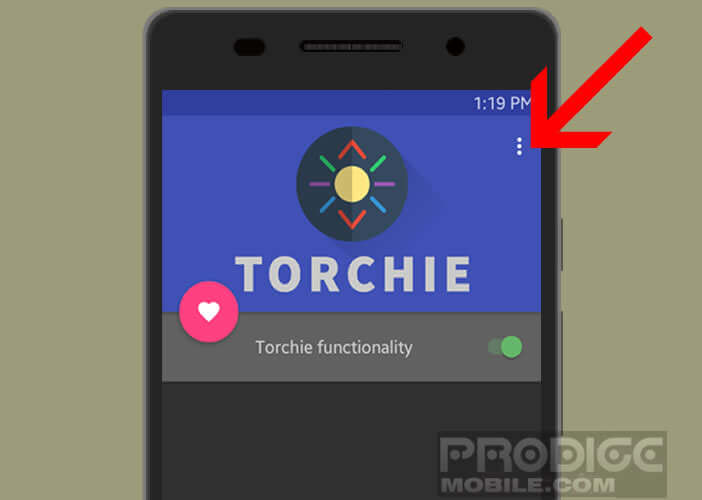
- Select the Settings section
- Select the options On Screen (display) Screen Off (lock screen), Lock Screen (lock screen)
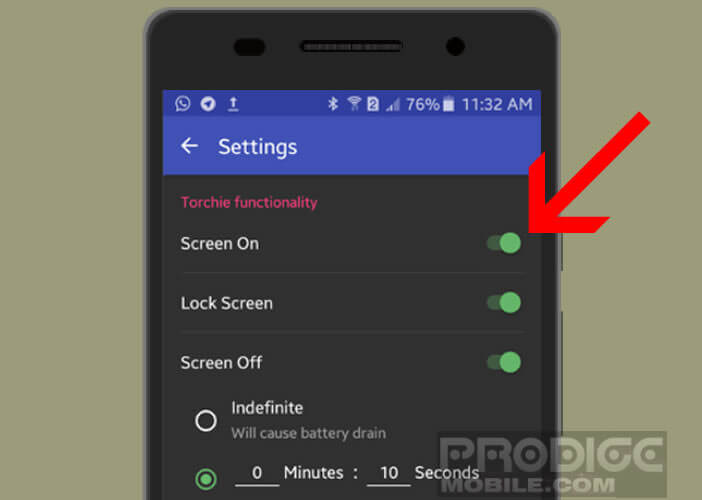
- Check in the Led flash list
Shake your phone
For those who are afraid of prematurely using the physical buttons (power and volume keys) of their smartphone, know that the Shakelt application developed by Frenchies allows you to launch any application by shaking your mobile. You can for example use it to activate the flashlight function.
- Download the Shakelt app
- Select the application or function from the list that you want to launch by shaking your phone
- Then open the application settings
- Do not forget to check the economy mode so as not to reduce your battery life too much
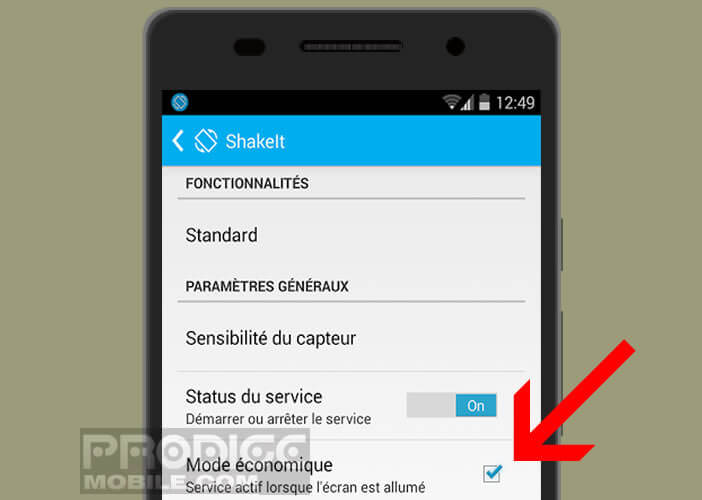
Now you just have to shake your device to turn on the LED light. If the sensitivity seems too low, you can change it from the Preferences menu. Also be careful to maintain your device properly.