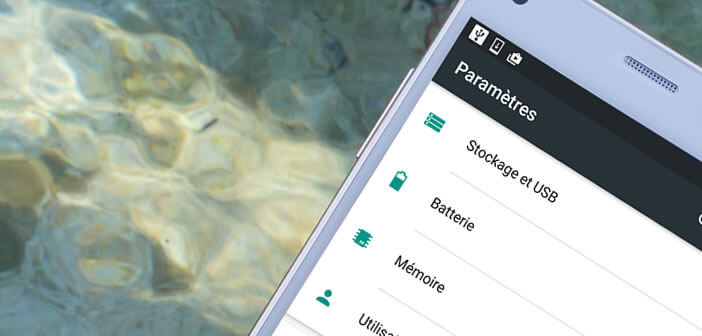
Many unnecessary applications load each time you start your Android smartphone. Running these programs slows down your phone and in some cases can even crash the entire system. Today we’ll see how to reduce the number of apps that automatically launch on Android
Your smartphone is getting slower and slower
It is a fact. Over time, by accumulating a whole bunch of more or less useful applications, the memory of our phones ends up being overloaded. As a result, Android is getting much slower..
Even the smallest operation takes a long time to execute. The mobile can no longer do what is asked of it. It takes three hours to start and going from one task to another becomes more and more difficult. In a word, everything is slower. But rest assured, your phone is not sentenced to death. We will see that it is possible to improve the performance of your mobile.
Start already by sorting through your applications. There are many cleaning tools to remove anything that takes up unnecessary space and slows down your device . Do not hesitate to read our file dedicated to CCleaner. It is a great tool for cleaning up your mobile..
Select the applications you want to launch when Android starts
We don't always pay attention to it but we keep applications that we hardly ever use. You may be thinking that with 64 GB of memory why deprive yourself. But you forget one important thing.
Most applications are scheduled to launch automatically each time you start Android. This is not a big deal for the apps you use daily. On the other hand, for those that you rarely or never launch this can prove to be completely unproductive. They will consume RAM without you noticing..
Fortunately, Android has greatly improved memory management . There is now a trick to block the automatic start of all applications. This will allow you to free memory resources in a few clicks and all without installing any application.
We will show you how to use it. Before you start, be aware that this feature is only available on smartphones using Android 7 Nougat and still not on all. As odd as it may seem, some manufacturers have decided to deactivate this option for their models. This is no doubt explained by the fact that these manufacturers do not want their home applications blocked.
- Open your smartphone settings
- In the device section, select the Memory option
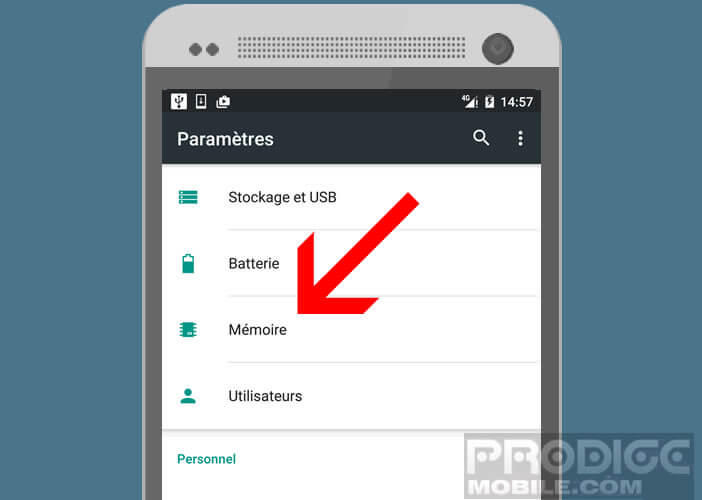
- Under the heading memory used by applications, you will find the section Applications launched at startup
- Click on it
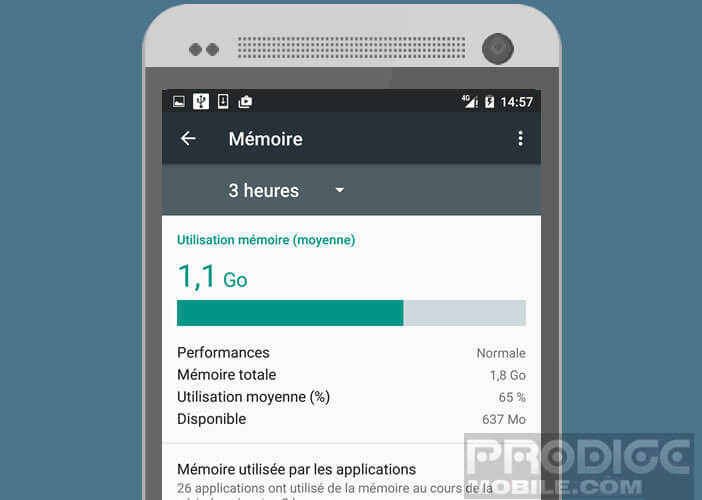
- A new window will open with the list of all the applications that launch automatically when Android starts
- Select the app whose automatic launch you wish to deactivate
- Set the Start switch at startup to the Off position
This way, the next time you launch Android, your app will no longer be able to load automatically. This will save you system resources . On the other hand, be careful not to abuse this tool too much. By disabling services like WhatsApp or Facebook, you risk blocking important notifications.