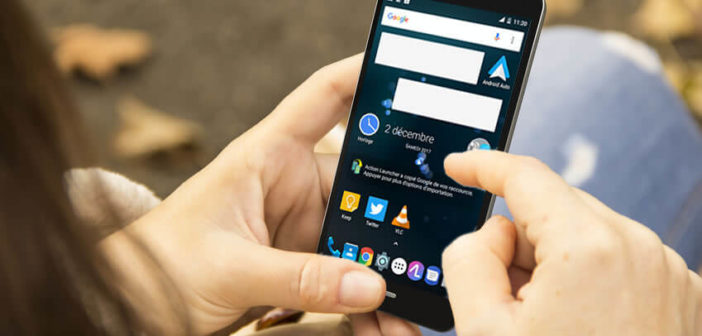
The Android application dock is arguably the most important location on the home screen. But do you know that there is still room for improvement? Today we present a tip to increase the number of icons in this taskbar to access your favorite applications even faster..
Customize the Android application dock
The application dock is one of its essential functions that we use daily without even being aware of it. Besides, most people don't even know what this tool looks like. Hence the importance of taking a closer look at this little device.
To put it simply, the Android dock is the bar containing the various shortcut icons that are located at the bottom of the home screen of your smartphone. It is an essential part of the Android interface. 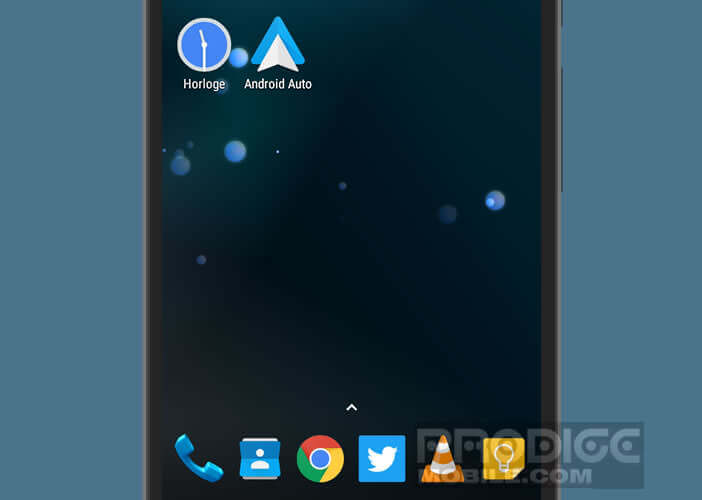 It allows quick access to your favorite apps from any home page without having to open the app drawer..
It allows quick access to your favorite apps from any home page without having to open the app drawer..
Add applications to the dock
Obviously you have the possibility to rearrange the shortcut icons as you see fit. For example, if you are used to listening to music regularly, nothing prevents you from placing the icon of your favorite music streaming service in the dock.
- Go to the home screen of your Android smartphone
- Open the application drawer
- Hold your finger on one of the icons
- Drop it on your smartphone desktop
- Then drag the icon into the dock at the bottom of the window
Please note, the size of the dock cannot be extended. The Android mobile operating system only allows adding four application shortcuts. But we will see right away that there is a trick to increase the number of locations..
Install and configure Action Launcher
One of the greatest strengths of the Android operating system is that it allows users to modify their phone's interface in great detail. 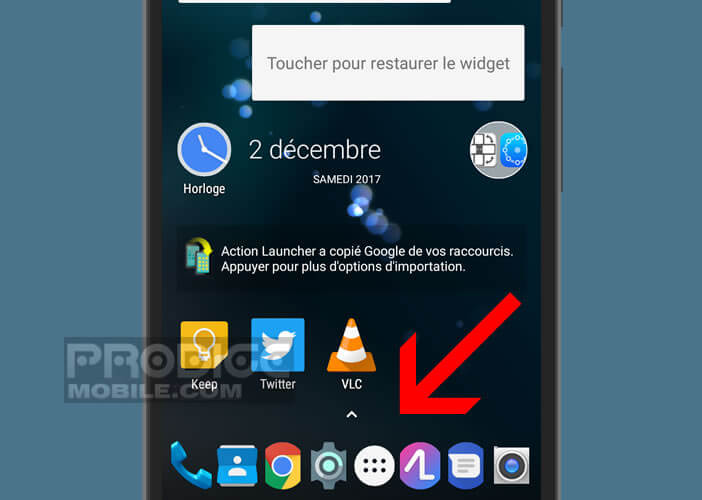 However, some smartphone manufacturers voluntarily limit the possibilities of customizing Android to facilitate the handling of their phones.
However, some smartphone manufacturers voluntarily limit the possibilities of customizing Android to facilitate the handling of their phones.
Fortunately, with a little know-how and a good launcher it is possible to change the size of the dock . Below we will show you how with the Action Launcher application we will display six and even eight shortcuts in the Android application dock.
- Open the Google Play Store
- In the search field, you type Action Launcher
- Select from the list of results the Android personalization application
- Click on the install button
- Launch Action Launcher
- Open the app settings
- Press the Dock section
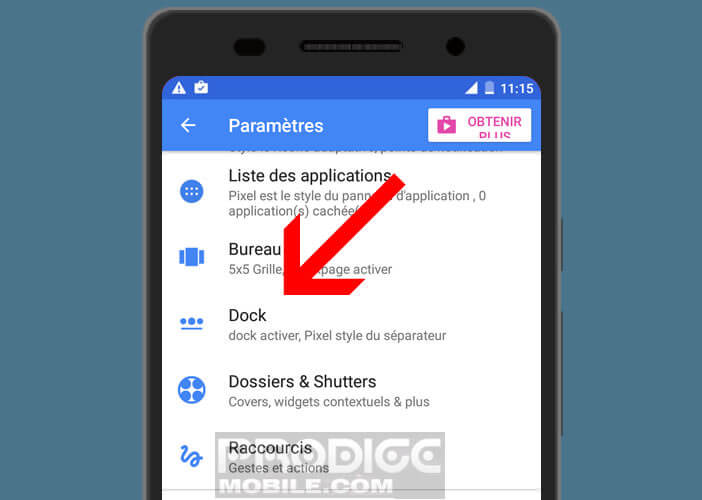
- Move the cursor of the width item to the number 6 or the number 8

- Then click on the Home button
- Android will then ask you if you want to use your usual interface or your new launcher.
- Select Action Launcher
Do not panic, this choice is not final. You can easily return to your original launcher. Everything is explained here: find the Android desktop
Add multiple pages to the dock
Your Android dock is now able to support up to six shortcuts or more if you have positioned the cursor as far to the right as possible. 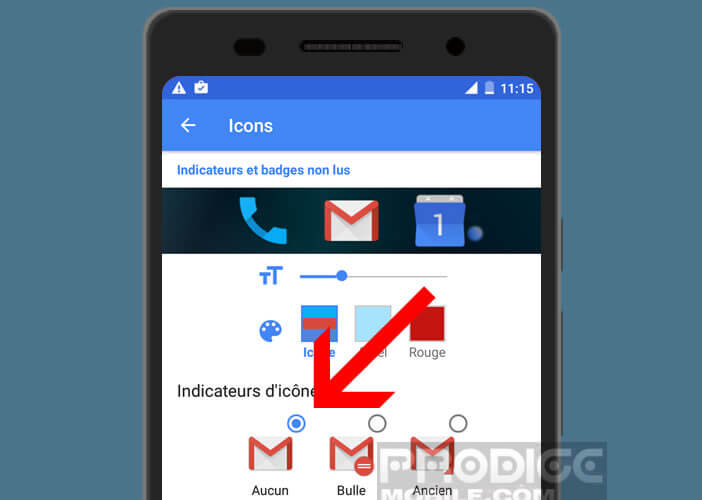 In this configuration, the icons placed in the taskbar may be far too small to be really usable.
In this configuration, the icons placed in the taskbar may be far too small to be really usable.
If you have trouble distinguishing them, know that the Action Launcher application has a Page tool. Once activated, this feature will allow you to increase the workspace of the dock without reducing the appearance of the icons.
- Launch the Action Launcher app
- Click on Settings then Dock
- Locate the Pages section
- Move the cursor to the right to create new dock pages
- Then return to the home screen of your smartphone
- Then slide your finger left or right to scroll through the different pages of your dock as you do with your different home pages
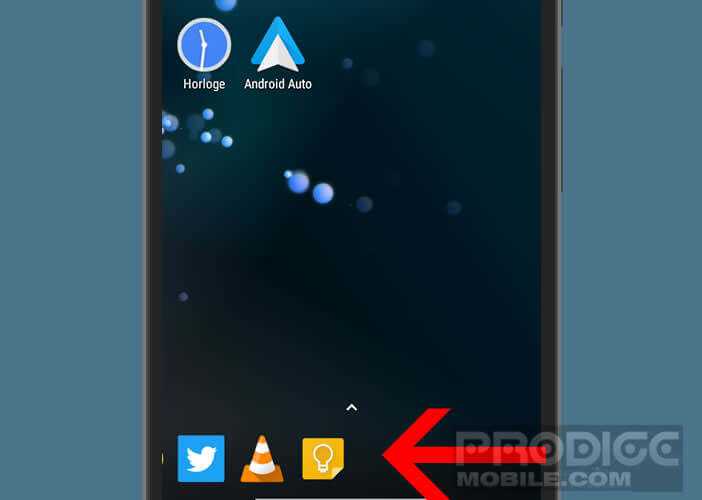
Now you just have to customize your dock by dragging the shortcuts of your choice. Very important detail, it is also possible to add application folders to it. It is a very useful feature but unfortunately many people do not know it.
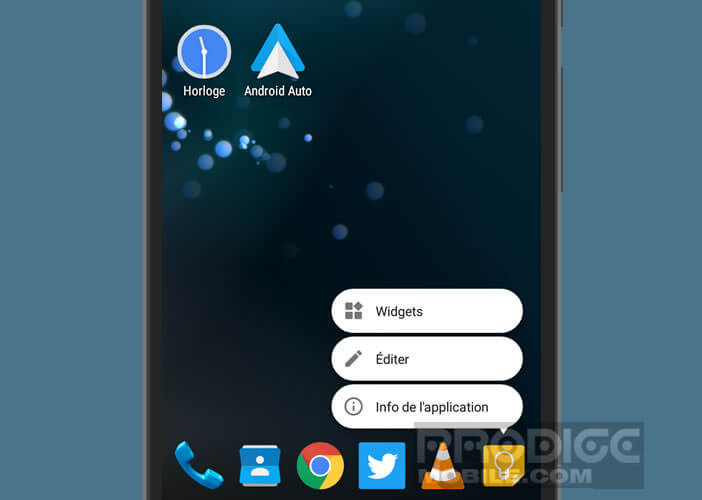 This trick will allow you to purify your home screen or simply make room to put even more widgets. It will take a bit of work but it is definitely worth it.
This trick will allow you to purify your home screen or simply make room to put even more widgets. It will take a bit of work but it is definitely worth it.