The security in Windows Server (all editions) is to offer the user a complete experience as the data that are hosted on the server are confidential, private , and in many cases can not leave the organization. In this aspect, incoming connections to the server constitute a key security point since numerous attacks can occur through this means, which is why the Windows Server 2022 Firewall (the new edition of Windows server) by default blocks all incoming ICMP traffic to the server and its services..
Chores
The entire communication process towards Windows Server 2022 is given by the ICMP protocol (Internet Control Message Protocol - Internet Control Message Protocol) which performs tasks such as:
- Check if packets are echo or reply
- Check the shelf life of a package
- Control whether or not a packet can reach the remote destination and more
Associated with ICMP we find one of the commands most used by administrators and users of Windows Server, and other versions, and it is the PING command.
PING gives us the opportunity to see the status of the connections between two devices by sending a series of packets in order to receive their response and thus see how that device is. So when ICMP is disabled in Windows Server 2022 PING you will not be able to get any response since logically you are not authorized to receive these packets..
TechnoWikis will explain how to enable PING in Windows Server 2022 to see the status of both client computers and external computers.
To stay up to date, remember to subscribe to our YouTube channel! SUBSCRIBE
How to enable PING Windows Server 2022
Step 1
Open the Control Panel and go to "System and Security":
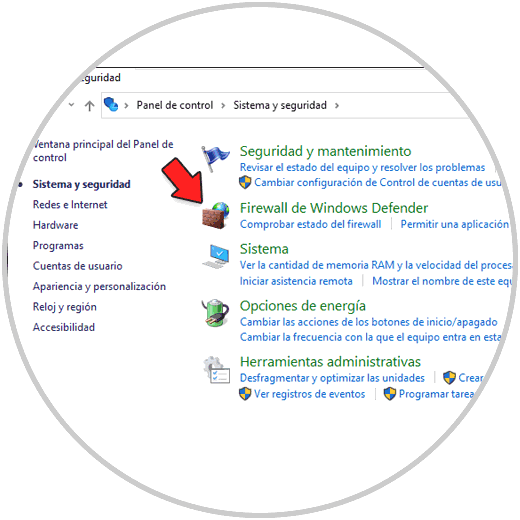
Step 2
Click on "Windows Defender Firewall" to see the following:
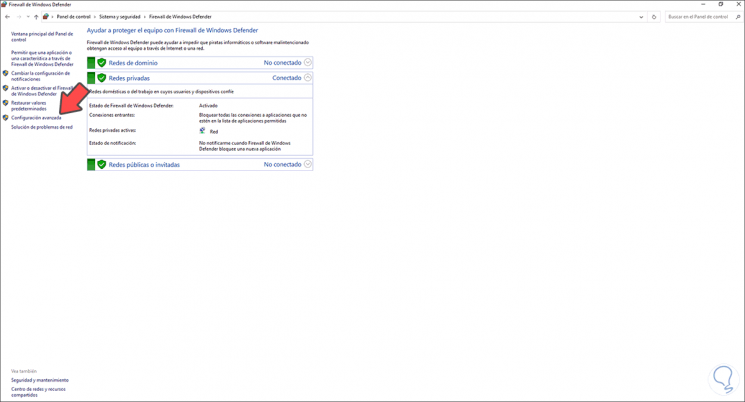
Step 3
We click on "Advanced configuration" and then we go to "Inbound rules", there we are going to locate the rule "Shared files and printers (eco request: ICMPv4 input)":
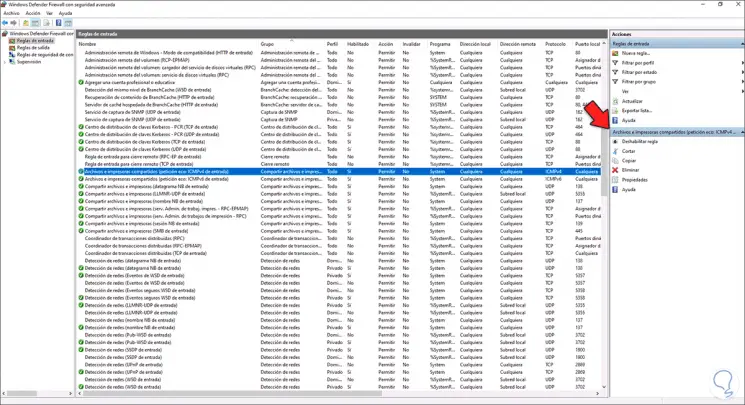
Step 4
We right click on it and select "Enable rule":
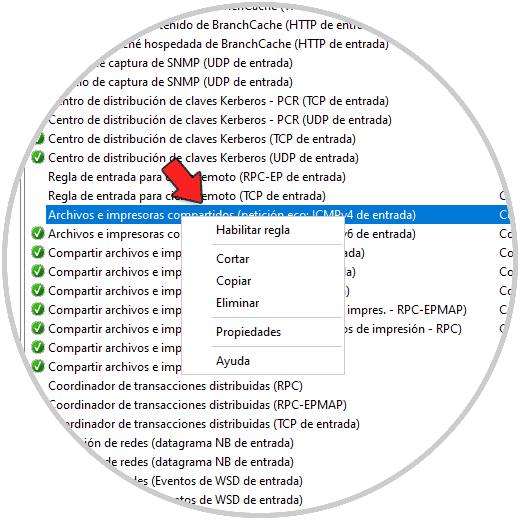
Step 5
Once enabled we double click to see its properties:
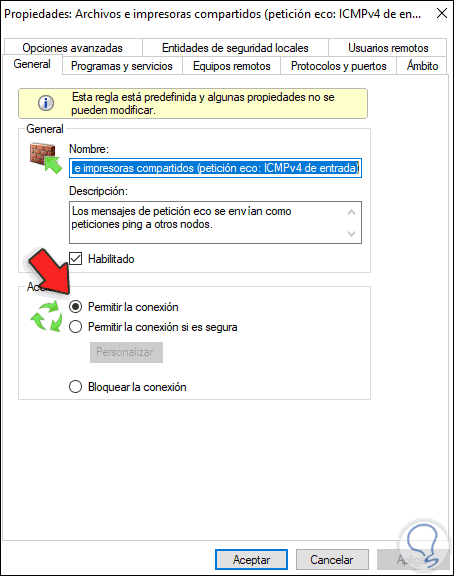
Step 6
There we check that the "Allow connection" box is active.
Now we access the command prompt and PING an address or site to see its status in real time:
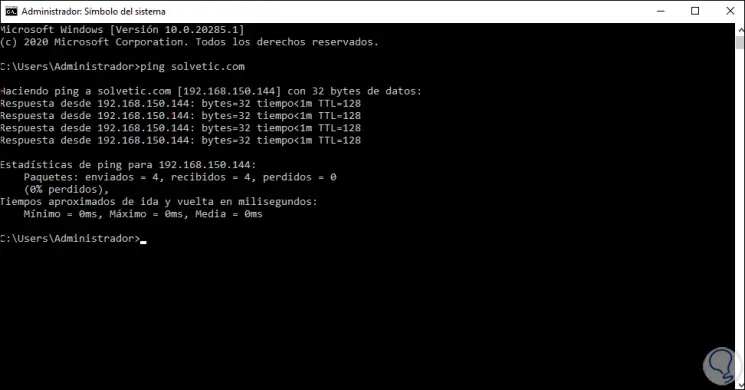
It is a very simple process to inhabit PING in Windows Server 2022..