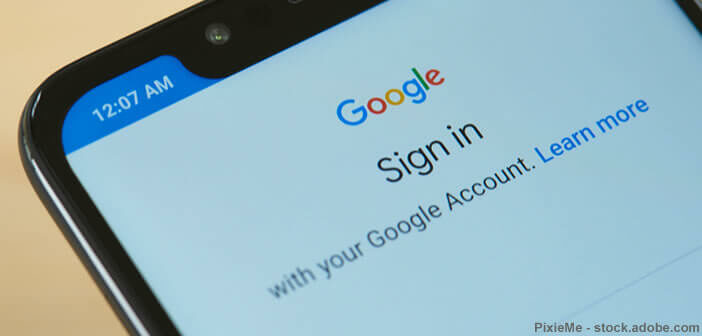
Google offers a plethora of connected services. YouTube, Google Calendar, Gmail, the Chrome web browser or Google Photos for storing photos, these tools have become essential in our daily life. Wouldn't you like someone to dig through your emails, photos or calendar? Follow these 5 tips to secure your Google account and protect yourself from hackers..
Apply the basic rules for computer security
When we talk about Google we immediately think of the search engine. And yet, on closer inspection, it is clear that the American giant is present in all digital markets.
Google has become essential in the daily life of millions of Internet users. Chances are, you're using Google Photos for storing your photos online, the Drive service for backing up your documents, or Gmail as your email service..
You may not know it, but all of its services are managed directly from your Google account. A criminal who manages to log into your account could potentially gain access to all of your personal data and cause irreversible damage to your digital life. This is why it is important to protect your Google account well.
Use a strong password
Using a strong and robust password is good and you already know it. But unfortunately the various studies show that this advice is not really applied. Many users continue to favor very simple passwords such as 123456 or azerty..
Needless to say that with this type of password, hackers do not take long to connect to all your Google services. Below are some tips for creating a secure password. Once your precious password has been created, you will have to configure it in your Google account.
- Open the settings of your Android smartphone
- Select the accounts section
- Click on your Google account represented by your Gmail address
- Tap on the Google account section
- Click on the menu button in the lower right corner
- Select the personal information option
- Scroll down to the password section then click on it
- To continue, you will need to enter your current password
- Then enter your new password
This new password will now be the identifier to use to connect to your Google services (Gmail, Google Photos, Drive, YouTube and I forget). Be careful, strong passwords are generally difficult to remember. Likewise, avoid communicating it to another person and always remember to disconnect from a computer before leaving it.
Enable two-step authentication
Now that you have configured a strong password, you absolutely need to set up the two-step authentication system. It is still today one of the most effective devices to counter pirate attacks even if it is not completely infallible.
Concretely once the system is activated, hackers will need your password but also physical access to your smartphone before they can access your Google account. This two-step verification takes the form (most often) by sending an SMS or an email containing a unique code.
- Open the Google account section from your smartphone settings
- Click on the menu button
- Select the security option then two-step validation
- Press the start button

- Then add your phone number
- Then select the mode for sending the unique code (SMS or voice call)
- Google will send you an SMS
- Enter the code received in the form provided for this purpose
- Press the activate button to set up two-step verification
With this device, a hacker who has obtained your password will not be able to access your personal data without having your phone in their hands. Note that there is a Google Authenticator application capable of generating two-step verification codes.
Run a security scan of your Google account
To help you assess the security of your account, Google offers a tool to analyze the vulnerabilities of your configuration. It will offer you various recommendations to strengthen the protection of your data.
- Access your Google account from Android settings
- Scroll through the different tabs located below your email address
- Select the security option
- Click on the start button of the section we ensure the security of your account
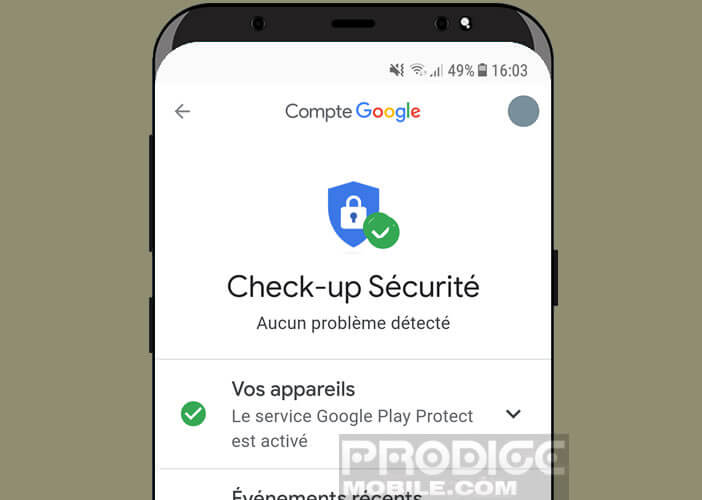
This tool will provide you with various tips to protect your smartphone and detect weaknesses in your Google account configuration. Its security checks include verification of validation methods as well as recent events.
Monitor devices connected to your Google account
As with anything security related, there is no foolproof solution. Prevention should therefore be given priority to avoid any unpleasant surprises. So remember to regularly check which devices are connected to your Google account.
- Go to the security tab of your Google account
- Scroll down to the your devices section
- Then tap on the link manage devices
You will find a list of all the devices (smartphone, tablet, connected watch, computer) that have access to your account. You will also see the time and date of the last connection and the geographic location of the device.