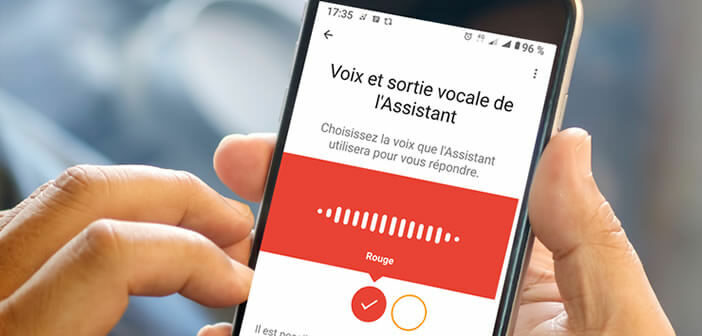
Does just hearing the voice of Google Assistant annoy you? Rest assured, the American giant offers no less than a dozen alternatives. Male, female voice, with or without accents, it's impossible not to find a soft and easily identifiable voice. This step-by-step guide lets you change the voice of Google Assistant on all your devices (smartphone, tablet, connected speaker)..
Customize the voice of the Google Assistant
Google Assistant is one of the most important voice command apps on the market. As a reminder, this assistant integrates a wide range of devices. It is found on smartphones, speakers, tablets but also Chromebooks.
Once configured, Google Assistant is able to answer a large number of questions or issue commands on Android. You can also use it as a music earpiece or interact with your household equipment (heating, sound bar, vacuum cleaner, light fixture)..
The success is such that the timbre of the voice of the virtual assistant is now recognizable among a thousand. Unfortunately the distinction and the somewhat monotonous tone can quickly become boring. Fortunately Google had the good idea to offer several additional voices.
Please note, the number of voices available vary depending on the country and the languages used. At the time of writing, the choice is limited to two voices (male or female) for the language of Molière. Hopefully the offer grows very quickly as is the case in English..
Change the voice the assistant will use to answer you
Want to know what the Google Assistant will look like with another voice? You are on the right page. And the good news is, the personalization process isn't complicated. It only takes a few steps to customize the voice of Google Assistant.
- Open the Google Home app on your smartphone
- Click on the gear-shaped settings icon in the main menu
- Bring down the window
- Select the more settings option
- In the next window, choose the Assistant section
- Then click on the assistant's voice
- The new screen offers a menu with different colored icons (orange and red)
- Each pastille corresponds to a different voice
- To listen to a sample of the voice, just select a color
- Scroll through the different tablets until you find the one that suits you
- You can now use the Google Home app
- The Google Assistant will use this voice on all your devices
Google's virtual assistant (US version) currently offers 10 voices (five men and five women). In addition to all these options, we find in bonus the voice of Issa Rae, star of television and cinema in the United States.
Note that it is possible to change the conversation speed. If you find that the virtual assistant speaks to you too fast or too slowly, you will have to go to the Android settings then click on accessibility then on text-to-speech output.
Now all you have to do is move the cursor. To the left to decrease the speed and to the right to increase it. To preview the new speed, click the play button.