Photoshop is the most used program when we talk about digital editing thanks to the many options we have. When we work with photography or digital images, having a tool as powerful as Photoshop allows us to expand the design possibilities to the maximum. Within Photoshop we can create our own personalized workspace and thus be more comfortable with the different tools..
Having so many customization options is positive since this way we can adapt according to our needs. But it can happen that sometimes we have problems with our configuration and we see an error so it is useful to know how to restore Photoshop CC 2021 on Windows 100 and Mac.
To stay up to date, remember to subscribe to our YouTube channel! SUBSCRIBE
1. How to restore and reset Photoshop 2021 from Windows 10 program
Step 1
We open Photoshop and enter "Edition - Preferences - General"
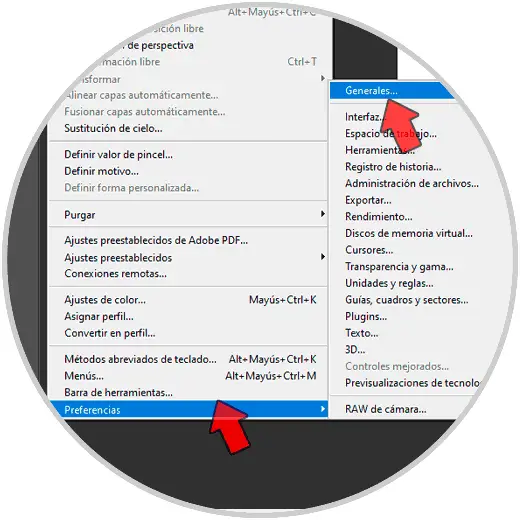
Note
You can also use the following combination:
Ctrl + K
Step 2
Within the "General" category we will see the option to "Restore all warning dialog boxes" and "Restore preferences on exit". Press both options
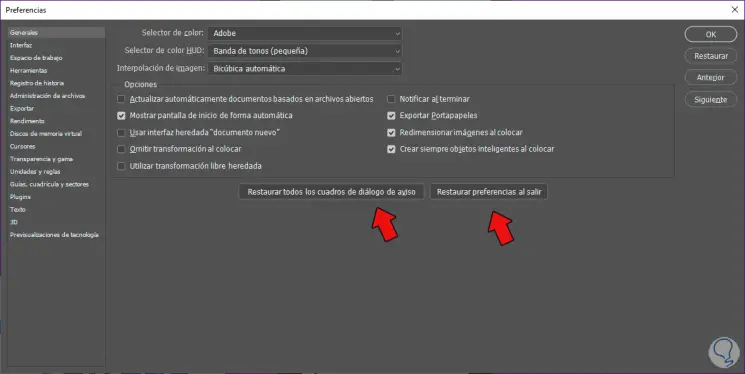
Step 3
We will confirm the action with "OK" in the notice that appears below.
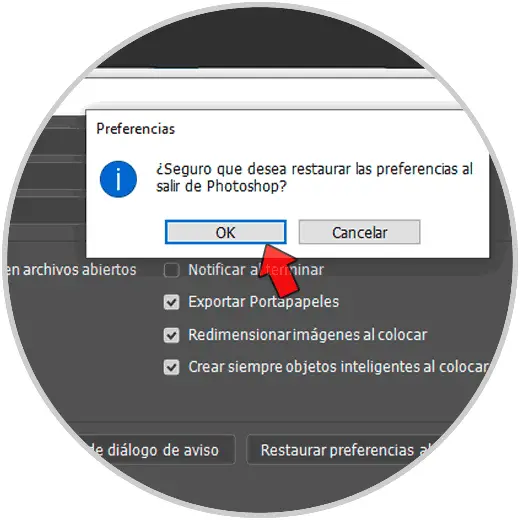
We will close Photoshop and when we open it we will see that the preferences have been eliminated and the default configuration has been left..
2. How to restore and reset Photoshop 2021 with Windows 10 keyboard
Step 1
We will go to the shortcut of our Photoshop and we will keep the following key combination:
Ctrl + Alt + Shift
OR
Ctrl + Alt + Shift + E
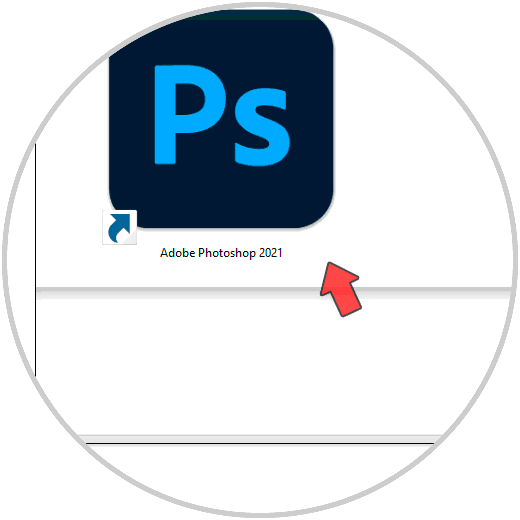
Step 2
Now we right click on the shortcut and choose "Open" while holding down the previous keys.
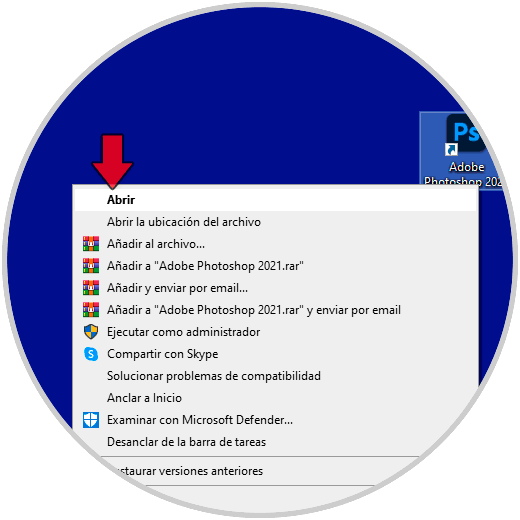
Step 3
Now confirm the delete action of the Photoshop settings file so that when opening it is the default configuration.
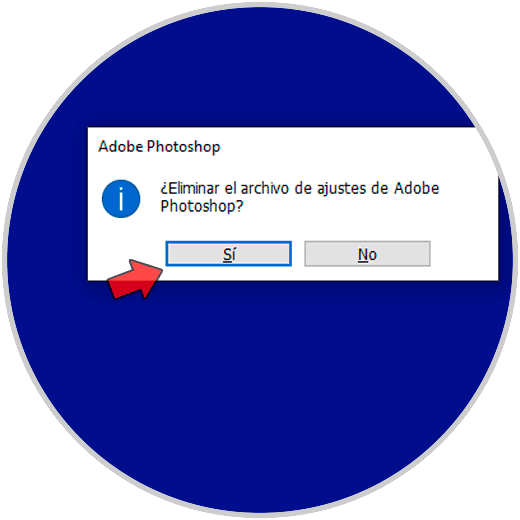
3 . How to restore and reset Photoshop 2021 Mac from program
Step 1
We open Photoshop and click on the Photoshop menu. Then we will choose "Preferences - General".
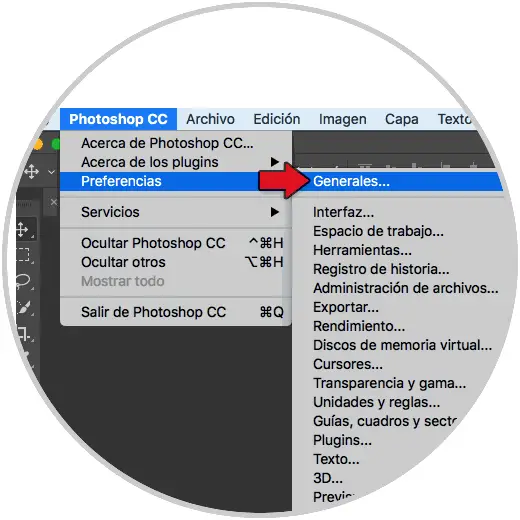
Step 2
Now in the "General" category we will see the option to "Restore all warning dialog boxes" and "Restore preferences on exit". Press both options to reset them.
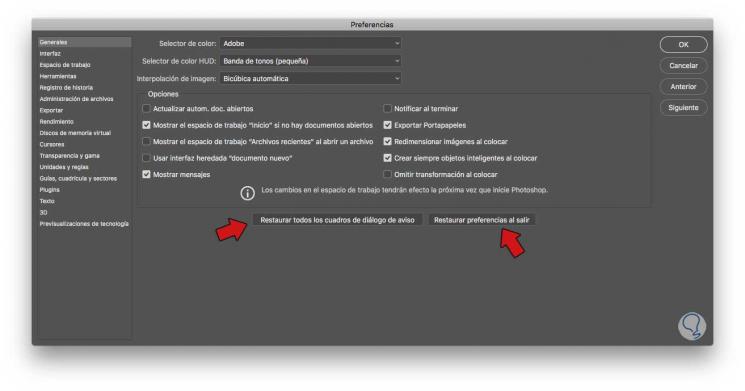
Step 3
Now we will confirm the notice box to remove Photoshop preferences. Then close Photoshop and then when you open it, the default preferences will have been reset.
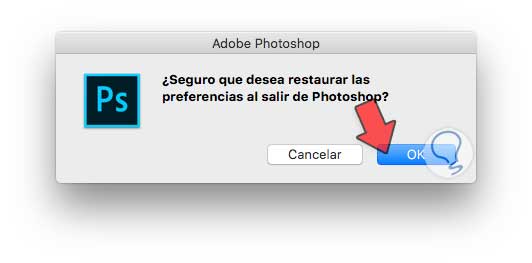
4. How to restore and reset Photoshop 2021 with Mac keyboard
Step 1
The first thing we will do is hold down the following keys while we open Photoshop. Hold down the keys and right click - Open to start Photoshop
⇧ + ⌘ + U
Step 2
Accept the box that appears to be able to reset the settings to default in Photoshop Mac.
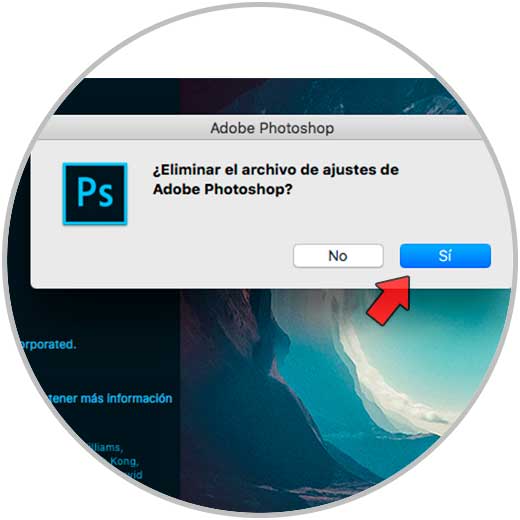
In this way we can easily restore and reset Photoshop 2021 on Windows 10 and Mac and have the default preferences in Photoshop.