Although saving seems a simple and simple task, the truth is that within Photoshop CC 2021 we can find different ways to export depending on what we need. In addition to saving changes, we can export a final image with our final composition that can be in the same or another format. This allows us to have copies of the same image with different changes applied..
Within Photoshop CC 2021 we are going to see how it is possible to export images using the menu or using quick keyboard shortcuts to facilitate the task. We are going to see different ways to be able to save an image in Photoshop CC 2021.
To stay up to date, remember to subscribe to our YouTube channel! SUBSCRIBE
1. Save an image in Photoshop CC 2021 in the same file
This option consists in saving the changes we make to the same open file without creating a new one. If you have opened a PSD file, the image will be saved as such as a Photoshop project. We can export the image with a different file later.
Step 1
First we go to the "File" section and then click on "Save".
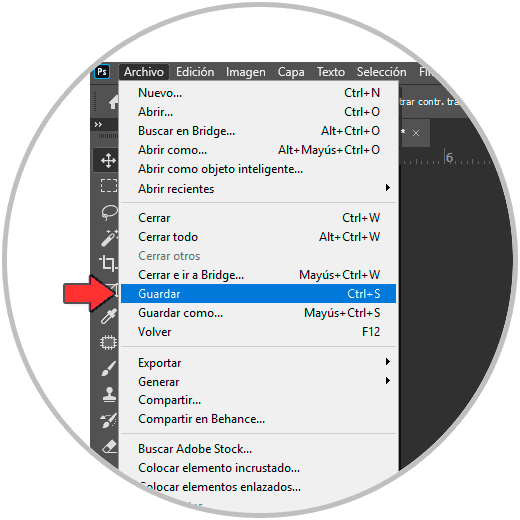
Step 2
The usual thing is that the default save path is opened where the current file is, we can save it in the same place and with the same name to overwrite it. From a PSD project, saving changes will be applied automatically on saving.
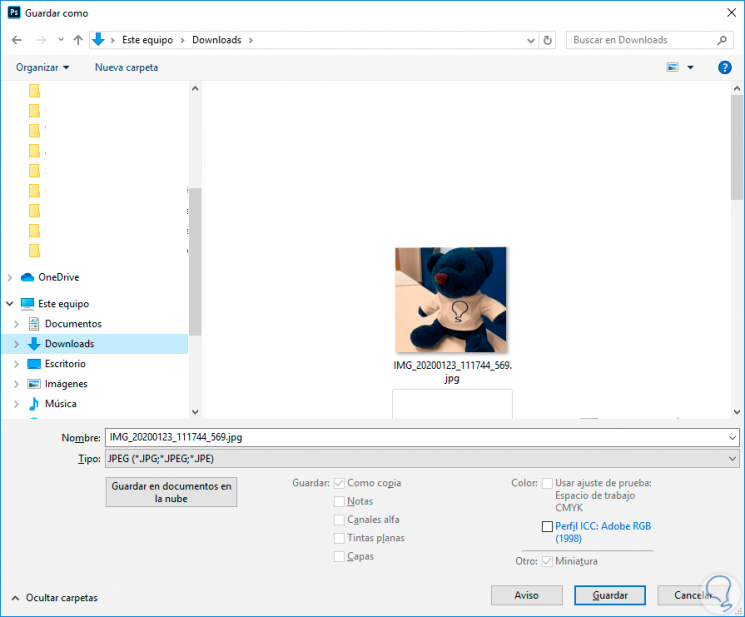
Keyboard shortcut to save Photoshop image
To save we can also use the following shortcut:
Ctrl + S
2. Save an image in Photoshop CC 2021 to another file
With this option we are going to create a new image with the changes applied and with the format we want. We can also use this to export an image from a PSD project.
Step 1
Go to the "File" menu and then click on "Save As."
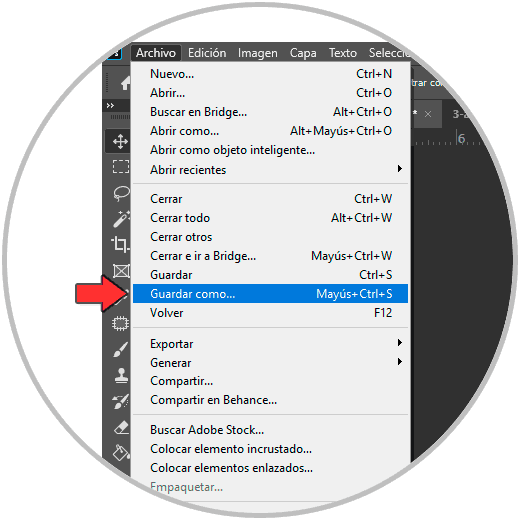
Step 2
Now choose a location to save the image in addition to the image format:
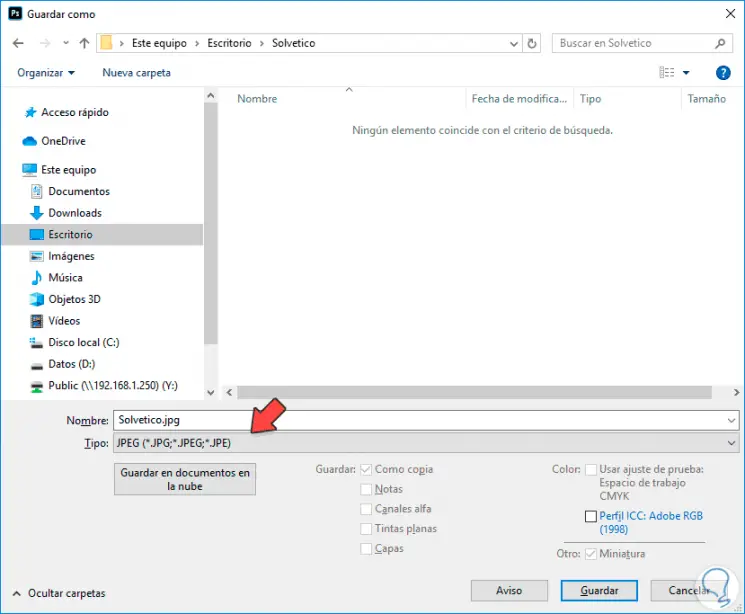
Step 3
After that, a panel will appear according to the format to choose final export options.
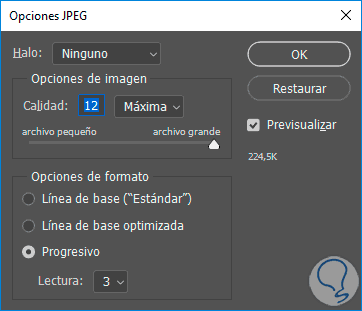
Keyboard shortcut to save as in Photoshop
You also have the following shortcut for this save:
Shift + Ctrl + S
As some users report some quality losses with this method, we will go to the next section to see how to improve the final quality of the export..
3. Save for Photoshop CC 2021 web or without losing quality
Save image for web Photoshop CC 2021 or optimization for web is an option used mainly for managing images on web pages. It is useful since we can compress the images with a good size and quality and thus optimize our website. Here we can control in detail the formats of PNG, JPEG and GIF.
Step 1
To use this option we will go to the following menu:
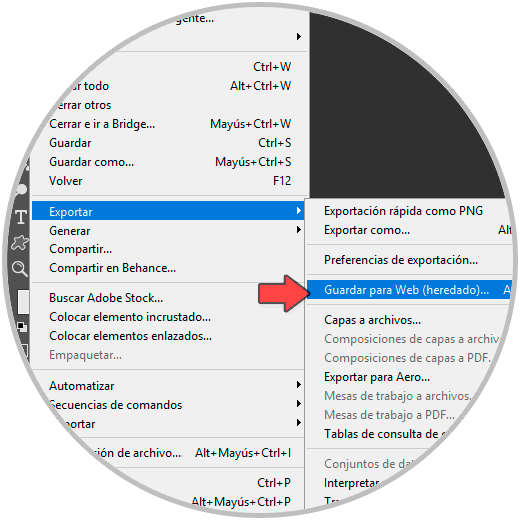
Step 2
From here you can adjust the export of the image with more details. You can select the final quality, web compression, color ... If you go to the bottom of the image on the left, you will see the final size of the image.
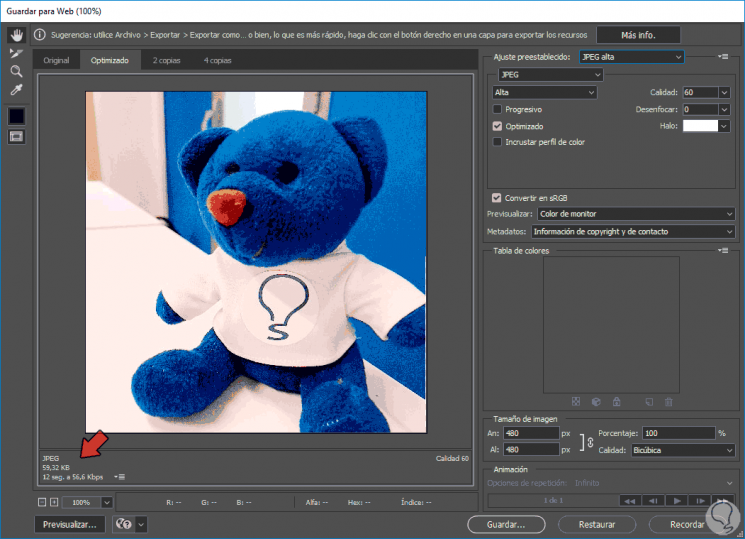
Keyboard shortcut to save as web Photoshop
With this combination you can make a quick web save.
Shift + Shift + Ctrl + S
4. Save an image in Photoshop CC 2021 with quick export
This last option will allow you to save and export an image in a PNG or JPEG format quickly.
Step 1
To use this option and adjust it, we will go to the following menu:
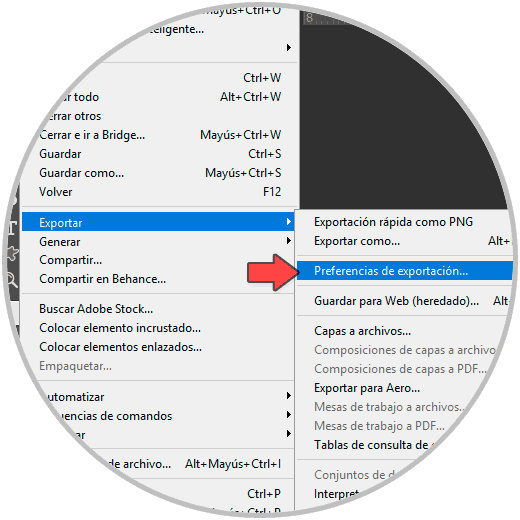
Step 2
From here choose the quick export format in addition to other settings.
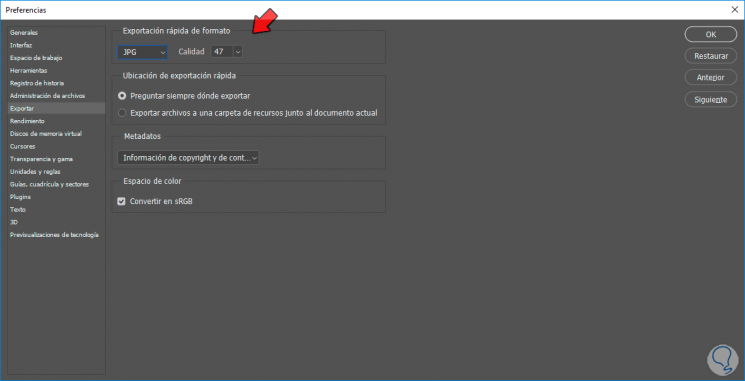
Step 3
Now that we have it configured, we can quickly export in these two ways:
- Within the image that we are going to export we go to the following menu: "File - Export - Quick export as". It will be exported with the format that we have established.
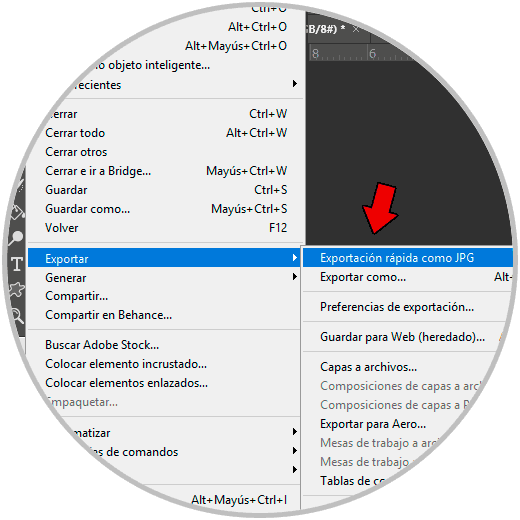
- The other option is to right click on the layer that we want to export quickly and click on "Quick Export As".
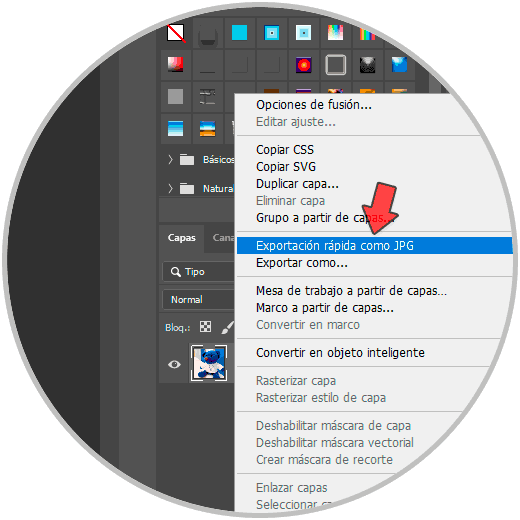
In this way we will know different ways to be able to save an image in Photoshop CC 2021 easily.