Los puntos de restauración en Windows 10 nos permiten crear una opción segura para recuperar el sistema a un determinado periodo de tiempo, es decir, podemos hacer que el sistema vuelva a estar tal como se comportaba en una fecha determinada. Esto es funcional debido a que en caso de fallos del propio sistema operativo o de alguna de las aplicaciones podemos hacer este cambio a una fecha donde sabíamos que todo funcionaba correctamente..
It is a Windows 10 availability mechanism, but having different restore points usually occupies several gigs of space on the hard drive and if we have any limitations there it can have a negative impact. Although restore points can help us when we have an error in the computer and we cannot find the reason, it is true that having many restore points can take up disk space and affect the performance of the computer.
TechnoWikis will explain the step by step to delete restore points in Windows 10..
To stay up to date, remember to subscribe to our YouTube channel! SUBSCRIBE
How to delete restore points in Windows 10
Step 1
To do this, we open the Windows 10 File Explorer and right-click on Computer to select the "Properties" option:
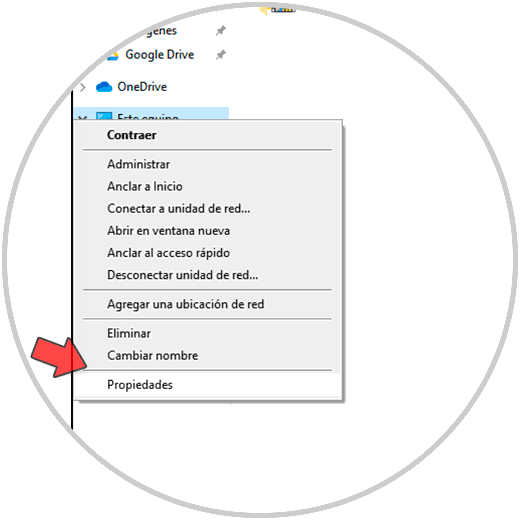
Step 2
The following will be displayed:
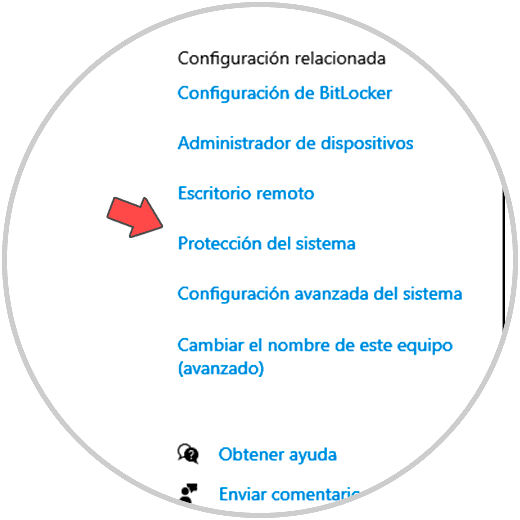
Step 3
We click on "System Protection" and the following window will open:
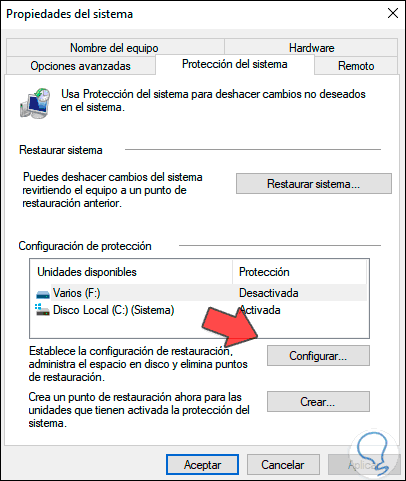
Step 4
In the "Protection configuration" section we click on "Configure", we will see the following:
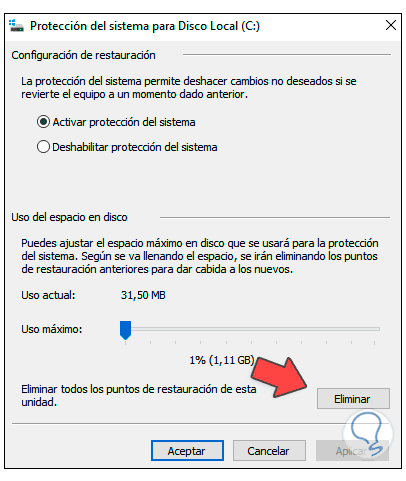
Step 5
We click on "Delete" and we will see the following message:
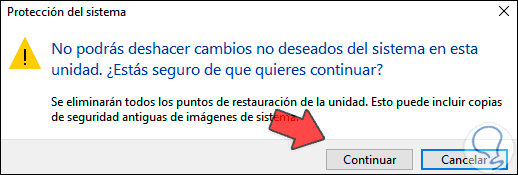
Step 6
We confirm the process and in this way we have deleted the restore points in Windows 10.
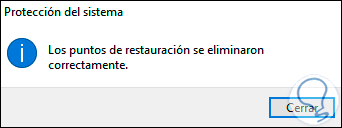
De esta forma habremos podido saber cómo borrar los puntos de restauración en Windows 10 fácilmente y eliminar todos esos puntos de restauración a la vez.