These days I have been monitoring the battery consumption of my cell phone and I have found a surprise: an application that I installed was consuming almost 10% of battery (sometimes even more!), Which is quite a lot considering that I have not even open that app lately. What to do if an application uses a lot of battery? The best thing to do is to uninstall it immediately, but if you need it, maybe you can control this battery drain with the following tips..
Identify the application that uses a lot of battery


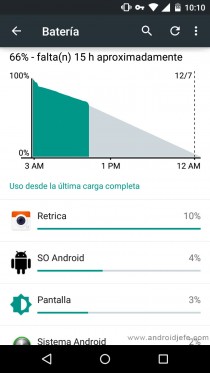
First thing's first. You must find out which application is the one that uses a lot of battery . You can easily determine this by going to the General Settings of your Android, "Battery" option. The appearance of this screen will vary from device to device. Above we have the information of a Samsung Galaxy A52 (Android 11) and a Motorola Moto G Second Generation (Android 6).
If an application that you installed appears above the list and you have not even been using it (it is normal for an application that you use a lot to appear above the list), then it is probably generating irregular battery consumption (10% consumption is an expense exaggerated battery, for example)..
Optionally, you can use a third-party application, such as GSam Battery Monitor to see more details of the battery consumption of the applications on Android.
Suspend the application to stop the battery drain
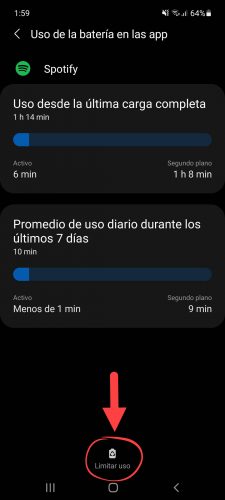
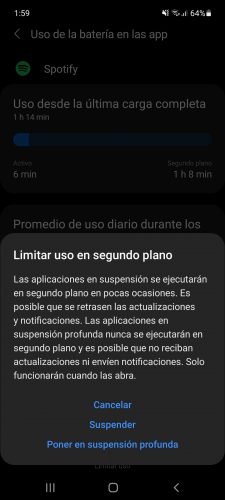
The most modern Android devices, such as the case of the Samsung Galaxy with Android 11 (One UI 3.1) have an option to suspend the applications automatically from time to time or even permanently (Put in deep suspension)..
Suspend is the most common option, since this way the app will not consume much battery and you will be able to continue receiving notifications from it (although they can sometimes be delayed). This is fine for apps like YouTube, Netflix, or even Gmail, where you probably don't care if the notifications don't arrive on time but they do.
The most drastic option is deep sleep, which you don't want to do for messaging apps like WhatsApp, or else you will stop receiving notifications . In fact, if your messages are urgent and you want them to arrive on time, you may not want to activate any type of suspension for this app, even if you sacrifice battery.
To suspend an application, simply touch on the app on the battery screen indicated before and below touch on the option «Limit use». Finally use the option «Suspend» or «Put in deep suspension». I insist, the latter should not be used for the apps you want to receive notifications from.
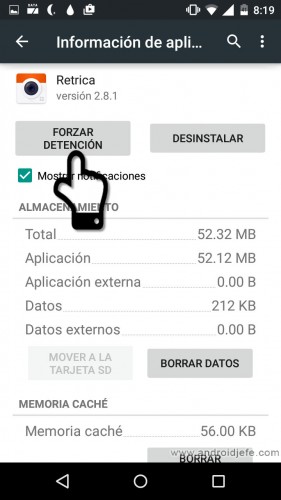
In older devices that do not offer automatic suspension, the alternative is to stop or close the application manually, to cancel all its activity. For this, go to your Android Settings> Applications> All and tap on the application that uses a lot of battery. Then tap on the "Force Stop" or "Force Close" button. If you open the application, you will have to close it again when you finish, to avoid wasting battery in the background.
Obviously doing this frequently is annoying. If you want to facilitate this work, you can use the Greenify or Servicely application , which allow you to automate the closing of the applications you want with a touch from the home screen or through a widget. On rooted phones , these apps can automatically close or suspend apps when the screen is off.
Block the internet
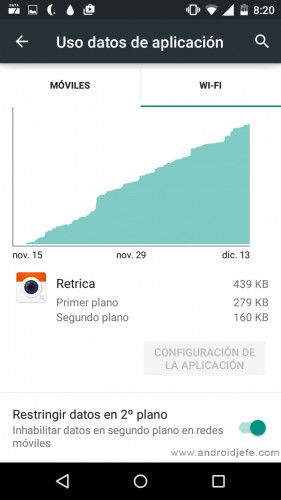
Besides being active in the background, maybe that app is also downloading and uploading data to the internet in the background (when you're not using it), which can make your battery drain problem worse. Apps with a lot of background activity, such as WhatsApp or Spotify can dramatically drain your battery by updating music and new messages.
You can block the Internet to an application using an option of the Android system, whether you are connected by WiFi or by mobile data . You have this option in «Settings»> «Data usage». There, tap on the application and activate the option that says "Restrict background data."
You can also use a third-party application, such as NetGuard or Firewall No Root , which makes it easier and more extensive for you to control the Internet of each application.
Si cierras una aplicación con el botón Forzar Detención o con Greenify, ésta ya no debería usar el WiFi o lo datos móviles, por lo que este paso de bloquear el Internet puede parecer innecesario. El problema es que puede tratarse de una aplicación que no puedas o no debas cerrar para que funcione bien . Si no se puede atacar ese punto, una posible solución al gasto de batería sería bloquearle el Internet.
Para ver el gasto de Internet de las aplicaciones, ve a Ajustes > Uso de datos o usa un medidor de datos como My Data Manager .
Desinstalar
Esta es una solución definitiva. Si crees que no es una aplicación imprescindible, lo mejor es desinstalarla y buscar alternativas más amigables con la batería.
To uninstall an app, go to Settings> Applications> All. Tap on the app that uses a lot of battery and tap on the Uninstall button.
Verification
Once you have done one or more of the above things, you will have to verify that the application disappears from the battery statistics (Settings> Battery) to confirm that you have controlled its consumption. Monitor these statistics for the next few hours or days to verify that this is the case.
Note : Please note that this article focuses on saving battery life on Android. Although the tips here work and serve to control applications that do not need internet, abusive or poorly optimized (such as the current version 2.8 of Retrica , in my case), you should consider that certain applications really need to be active in the background or require internet to work well (for example, messaging applications such as WhatsApp, Facebook or Messenger).
How to know which applications consume the most battery on Android
Wakelock Detector alerts you which APPS activate the screen, CPU and consume battery
How to close APPS automatically to save battery