If you need to make a backup of the photos and videos folders saved on your Android phone and keep that backup in the cloud or online, you can use an application like Google Photos . The idea of doing this is that you have a duplicate of your photos, images and videos in your Google account, so that in case your cell phone is damaged, stolen or lost, you simply log into that account in a new one. device to be able to have them back..
This application has always made it possible to make a complete backup of photos on an Android device. Normally it makes a backup of the photos and videos that are taken with the camera app by default (which usually saves the files in the / DCIM / Camera folder), but you can also add other folders of photos or images of the device, such as example the directory of screenshots or screenshots, the folder of WhatsApp Images, etc.
Activate Google Photos backup
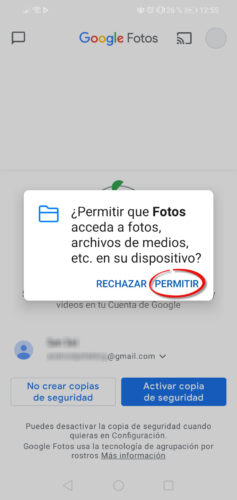
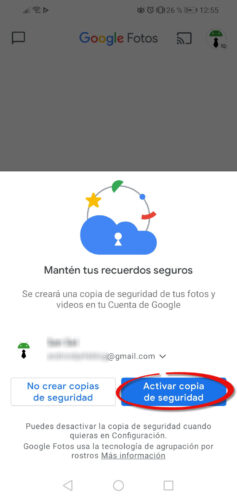
To make a backup of the folders of photos, images and videos on your cell phone, the first thing you should do is activate Backup in the application. This option should appear after opening the application and "Allow" access to your photos..
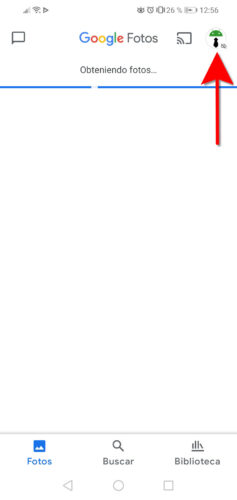
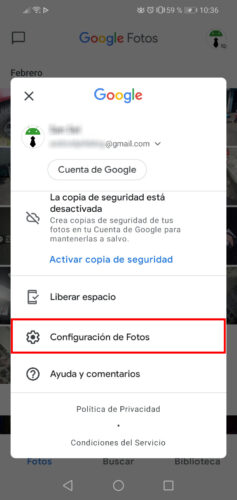
However, you can also activate and deactivate the backup from the application settings: simply touch your Google account icon (top right) and choose "Photos Settings".
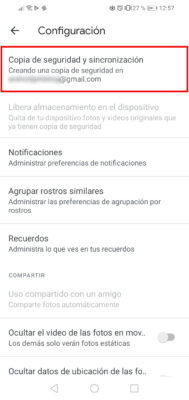
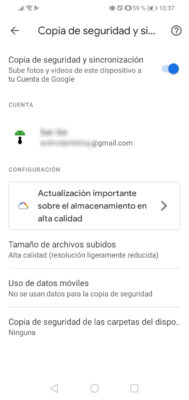
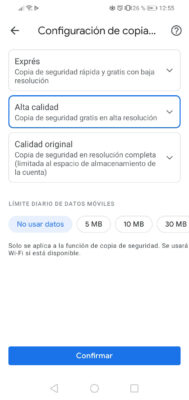
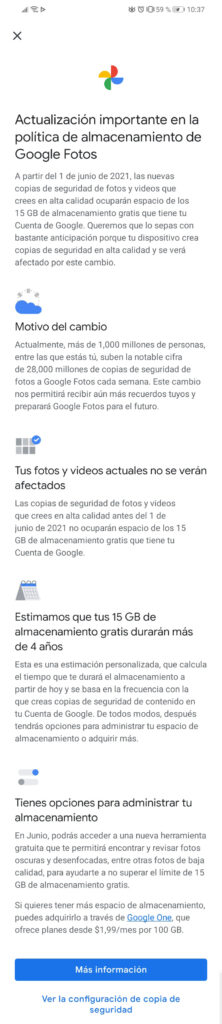
Then select "Backup and Synchronization" and finally toggle the switch..
Optionally you can configure the "Size of uploaded files" or the quality of the photos. The balanced option between size and quality would be "High quality", but you must bear in mind that as of June 1, 2021, this option will consume storage space in your Google account, in addition to the "Original quality" option that already it was consuming space.
Add folders to backup
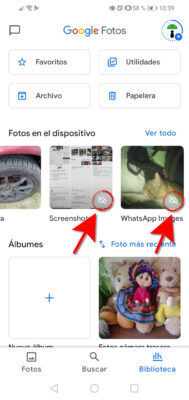
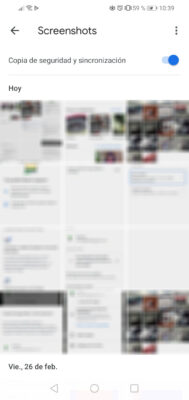
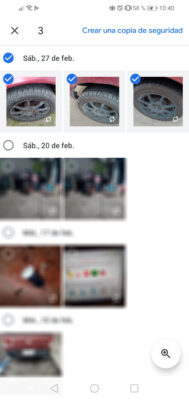
If you tap on the "Library" tab at the bottom of the main Google Photos screen, you will see other folders that are not backed up (a cloud appears with a dash in the middle). By tapping on those folders you can individually activate your backup from the switch at the top. You can also choose only certain photos to back up, by holding down on a photo to activate multiple selection and then tapping on the rest of the desired photos.
Backup of additional folders can be disabled individually as desired. However, you cannot disable the backup of photos taken with the phone's original camera app and keep the rest. In this case, the backup function of Google Photos must be deactivated, so that no photo or video will be backed up.
Use this APP to make a backup of contacts, SMS, calls and applications
How to backup data on your Android using PC and ADB
How to generate the list of APPS installed on your cell phone