To make an Android cell phone faster, you should try to uninstall as many applications as possible. However, default or factory-installed apps cannot be removed from the device. In this case the only option is to disable them . In this way you prevent those apps from running in the background or while you are not using them, consuming processor, RAM and battery resources. The default data of the deactivated apps will remain on the device and can be reactivated if you need them again..
To disable applications on a Huawei cell phone, the process is the same as on any other Android . You just have to know which applications are safe to disable on this brand, which I indicate at the end. Not all factory apps can be deactivated, or else you could damage the functioning of the Android system and even prevent the cell phone from restarting, so proceed carefully.
In the case of my Huawei Y5 2019, I have been forced to deactivate as many applications as possible because it is an inexpensive, cheap or low-end cell phone, where if many applications are installed it starts to get slow . Fortunately, many factory apps such as Recorder , Party Mode , FM Radio , Suggestions , App Assistant and Phone Clone I have been able to uninstall directly. Many other factory apps don't, so I had to disable them as follows..
How to disable apps on Huawei
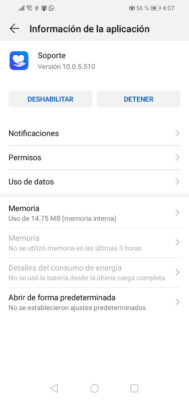
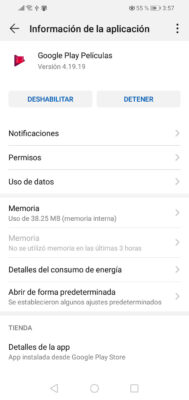
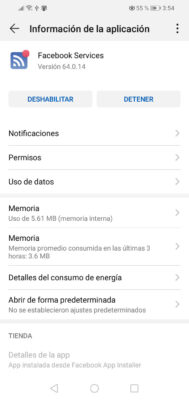
The safest way to deactivate applications on a Huawei cell phone is from the Android system settings. If you go to Settings, Applications, you can enter the settings of each application and if the app can be disabled without causing problems, you will find the "Disable" button available .
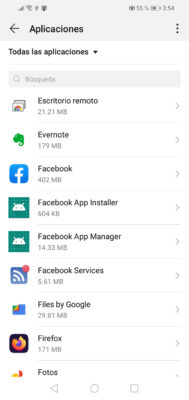
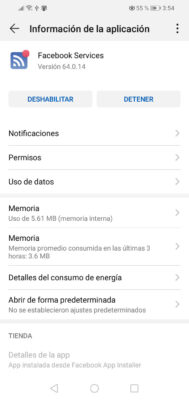
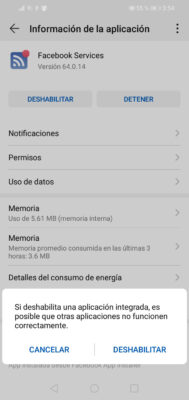
The Android system will display the dialog box " If you disable a built-in application, other applications may not work properly ". There are some applications that may depend on the disabled app, so you may have an error when opening them or during their use. Although from my experience I have seen practically no problems, you can reactivate the application and fix it. Instead of "Disable" you will have the "Enable" button available.
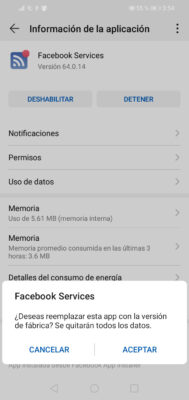 In the next window you will see « Do you want to replace this app with the factory version? All data will be removed «. This means that any settings or changes you have made to the app will be lost. In addition, all updates will be deleted, leaving the factory version of the application. Click on «Accept»..
In the next window you will see « Do you want to replace this app with the factory version? All data will be removed «. This means that any settings or changes you have made to the app will be lost. In addition, all updates will be deleted, leaving the factory version of the application. Click on «Accept»..
Force deactivation of an app
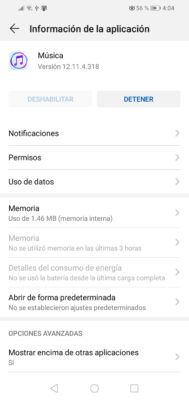
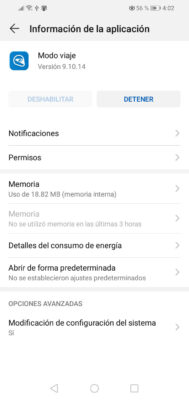
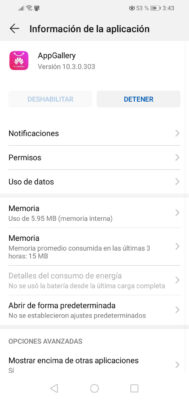
Muchas aplicaciones como « Música «, « Modo Viaje «, « App Gallery » o « Huawei Video » tienen el botón «Deshabilitar» en color gris o desactivado , por lo que no se pueden desactivar del mismo modo que expliqué arriba. Sin embargo, todavía se pueden deshabilitar con la ayuda de un PC y mediante el programa ADB . En este caso debes proceder con mucho cuidado, porque aunque podrías desactivar cualquier aplicación del sistema, no deberías hacerlo. Más abajo indico qué apps podrías considerar desactivar sin problemas.
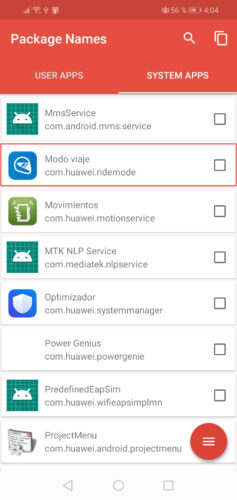
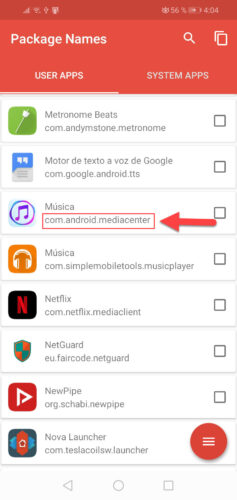
The first requirement to forcibly deactivate a system application is to know the package name of the app you want to deactivate. This you can find out with the Package Name Viewer 2.0 application . Under the name of each application you will find its package name. For example, in the case of the "Music" application, the package name is com.android.mediacenter .
The next step is to set up the ADB program on your computer and link it with your cell phone. First you must install the drivers on your PC. Then you must connect your cell phone to the computer and in the notification of mobile USB connection verify that the "Transfer files" option is selected. You will then need to enable USB debugging . Finally you will have to run the ADB software on your PC, write the adb devices command there and then press Enter. If all is well, under "List of devices attached" you should see a string of characters followed by the word "device".
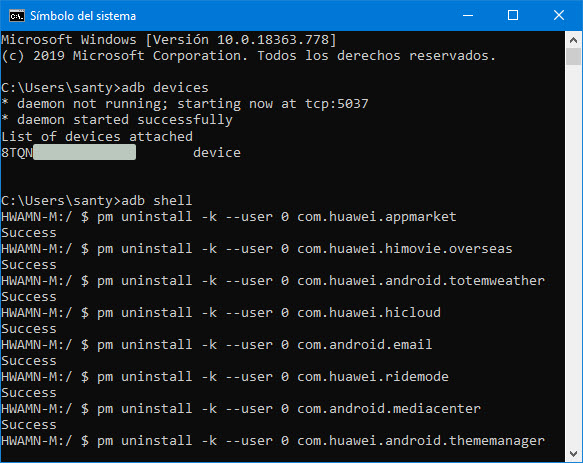
Then enter the following command:
adb shell
To deactivate an application use this command:
pm uninstall -k –user 0 com.android.mediacenter
That should generate the word "Success" after hitting Enter, which means the application was successfully disabled. In this case, the «Music» application will have been deactivated on your Huawei. To deactivate other apps you must change the part that says com.android.mediacenter by the name of the package of the application you want to deactivate.
In case some application causes you problems when deactivating it in this way, after entering the same adb shell command, enter the following to activate it again:
cmd package install-existing com.android.mediacenter
If the activation was successful, you will see the notice "Package com.android.mediacenter installed for user: 0".
APPS that can be safely disabled on Huawei
For sure I want to say that after deactivating the following applications the cell phone will restart normally after restarting it. So far I have not had errors in other applications, but that is something that can be solved by reactivate an application. If the cell phone does not turn on again or stays in the logo, it can also be fixed by reinstalling the firmware, but this is something more technical and will make you lose all the data that you have had on your device.
- Memo pad
- Weather
- Cloud
- Mail
- Drive (Google)
- Duo (Google)
- Facebook App Installer
- Facebook App Manager
- Facebook Services
- Gmail
- Google Play Games
- Google Play Music
- Google Play Movies
- Huawei App Gallery
- Huawei Video
- Medium
Disabling is not recommended
The same Package Name Viewer 2.0 application indicated above, in the "System Apps" tab, lists applications that in my opinion are critical to the system (with some exceptions) and should not be disabled. In addition to them I would not recommend disabling the following. They are not necessarily the only ones, because there may be other apps that you should not disable.
- Huawei Home
- System interface
- Carrier Services (Google)
- Contacts:
- Optimizer
My opinion about Huawei cell phones and the solution to your most serious problem
What is, how and what applications to DISABLE on Android
10 solutions for a SLOW cell phone that gets stuck