
Windows updates don't just fix security holes. They also bring a number of new, more or less useful features. The arrival of the weather forecast in the Windows 10 taskbar has caused some dissatisfaction. This guide explains how to remove the weather widget from the taskbar..
Delete weather information on Windows 10
Microsoft has been considering modifying the appearance of the Windows 10 taskbar for several months now. It's now done with the arrival (in June 2021) of a new news mode and the weather forecast directly integrated into the bar. of tasks.
This widget displays the weather for the day. But he doesn't just give you the weather report. Indeed, when you click on the temperature, you will see a new window appear with the latest important news..
As with each launch of a new interface, the reactions are contrasted between amateurs and refractories on the one hand. Some will tell you that it is very practical to have the weather forecast for your location on the left of the Windows clock. Others will find this gadget or rather should I say this widget totally useless.
Microsoft has implemented this new option in order to better respond to user requests. Problem, the weather widget is a little too intrusive. Impossible not to notice it. And that inevitably does not please everyone..
If you are one of those people who find that the weather forecast has nothing to do with the Windows desktop, now we will tell you how to get rid of this widget.
- Right click anywhere in an area of the taskbar empty of any icon
- The pop-up window will display different information
- Place your mouse over the section titled News and Areas of Interest
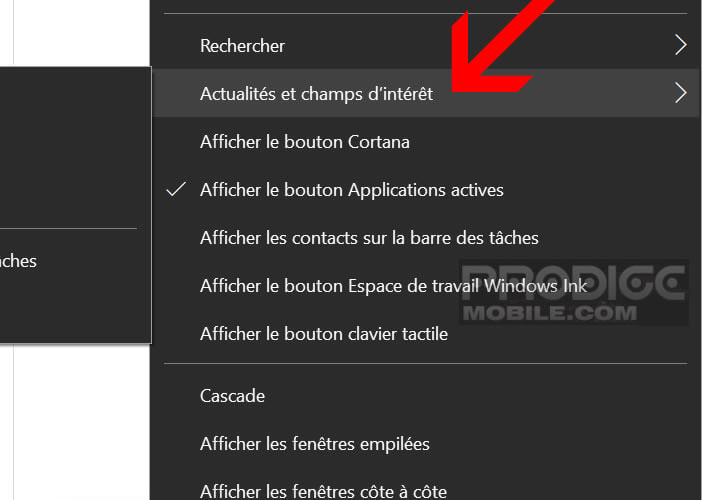
- Check the deactivate option to remove the weather forecast icon
- To make it reappear, simply select the option Show icon and text
Windows also offers you the possibility of displaying a smaller weather widget cut off certain information such as for example the temperature of the day. To get this widget format, all you need to do is select the show icon only option.
Block the automatic opening of the news window
What could be more annoying than having to close the news window after accidentally hovering the mouse cursor below the weather icon. You probably think there's nothing we can do about it. You are wrong.
It is also possible to deactivate the automatic opening of news without removing the weather widget. This should delight those who can't help but keep an eye on today's weather.
- Right click on the weather widget
- Disable the Open on hover option by clicking on it
Microsoft has also provided an option to select the location of the weather report. To do this, simply open the news window then click on the menu icon (3 aligned dots) placed to the right of the city name.
You then select in the menu, the option modify the location then check the box indicate the location. All you have to do is enter the name of your city for which you want to have the weather report.