WhatsApp can be one of the applications that consumes the most storage space on Android and contributes to filling the memory . Due to its default configuration, it usually automatically downloads and saves all the videos, images, audios and documents that we receive in a private conversation in the internal storage. The files that are published in the groups to which we are joined are also saved by default. The files in these groups are usually the biggest part of the problem..
In case you are running out of space on your device, the first step is to check your WhatsApp storage usage and how much space each chat is consuming. Once that is determined, you can erase the information of those conversations that you consider irrelevant.
See space used by WhatsApp
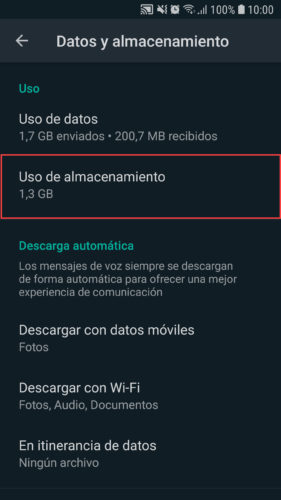
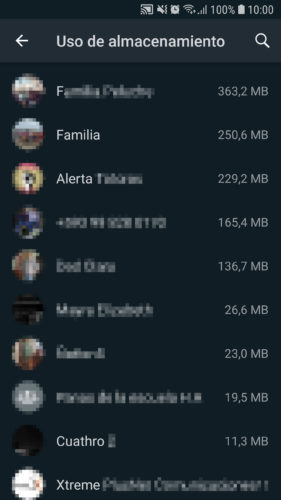
To see how much internal memory space WhatsApp is consuming, open the application, touch the three-dot button at the top right and select "Settings", "Data and Storage". There, touch where it says "Storage usage" to see the amount of MB or GB consumed by each chat you have..
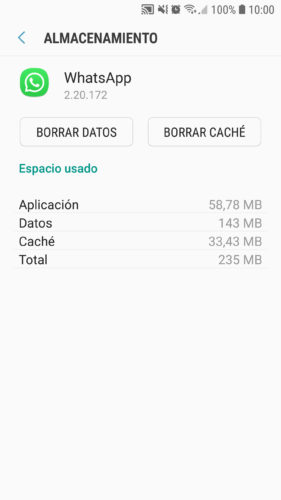
In the Android system Settings, Applications, WhatsApp, Storage, you can also see the use of WhatsApp space, but in reality this only indicates the size that the application uses and a part of its data, which are only a fraction of reality .
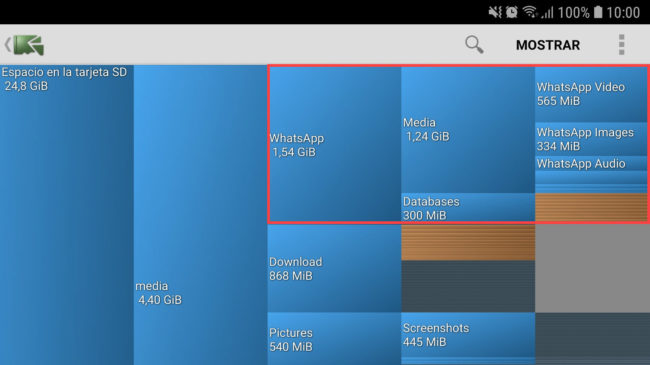
Another interesting way to see the amount of memory used by WhatsApp is through the Disk Usage application . As you can see in the illustration above, it is more visual and with the naked eye I can see that, at least in my case, the videos are the WhatsApp files that consume the most space, followed by the images, audio and documents, in that order..
Delete chats and their files
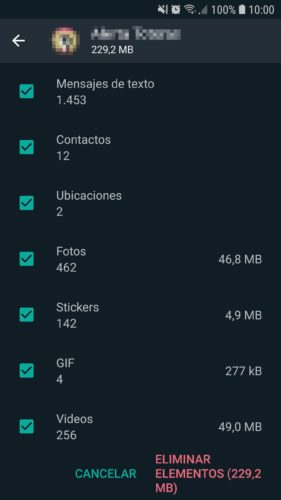
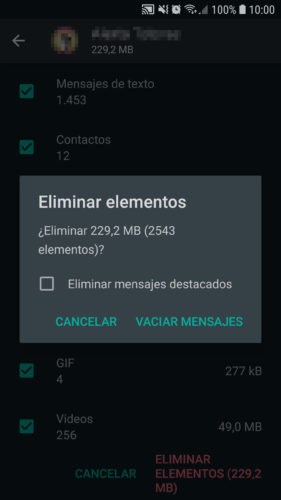
Within the list of chats and their use of space (first method indicated at the beginning), touch on the chat you want to review and you will see how much space the videos, photos, text messages and other information occupy. Check the box of the items you want to remove and then tap on "Remove items". In the window that will appear, tap on «Empty messages».
Delete WhatsApp backups
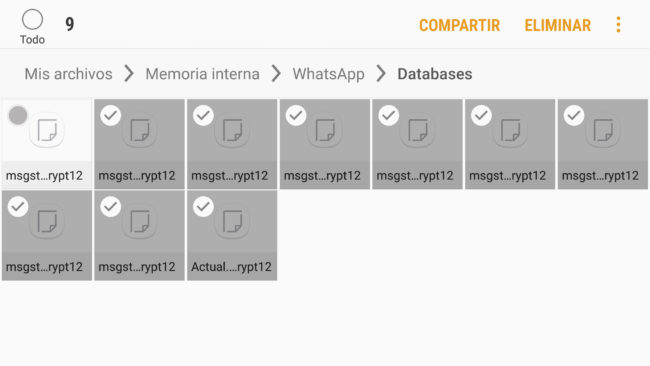
Backups or backups of WhatsApp chats and their files can also use a lot of storage space (300 MB in my case), therefore, you may also want to delete them.
For this you must use a file manager , and go to the Internal Memory, WhatsApp, Databases directory. The most recent or last day backup will normally appear there first, under the name msgstore.db.crypt12. The rest of the copies will be from the previous days, under a name similar to msgstore-2020-06-03.1.db.crypt12. You probably want to keep the latest backup and delete the rest.
If you are not sure about deleting these backups and think you need them later, another option is to move these backups to the SD card, if you have one, or to a PC .
This is a temporary solution, because eventually WhatsApp will generate backups of the application again, during the next seven days.
Disable automatic file download
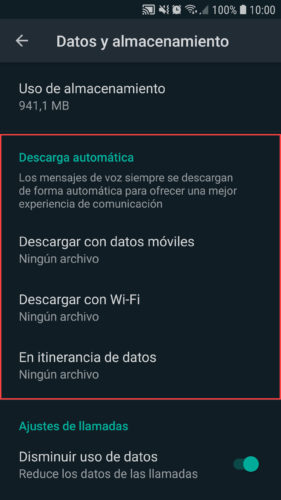
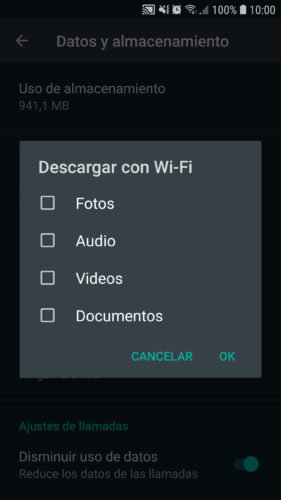
You just have to go to the WhatsApp Settings, Data and storage option and in the Automatic download section uncheck all the files to prevent them from being downloaded automatically under WiFi or Mobile data. You will normally continue to receive the files that are sent to you, but to see them you will have to touch on them to start their manual download. In this way, those files that you do not open by tapping on them will not be downloaded to storage and will not take up space.
How to download WhatsApp after "NO memory" or space error
What are "Other" files in storage and how to delete
Why and how to fix the storage full error (even though it's empty)