Why be manually copying files from your phone to your PC if you can let your Android do this work automatically? Imagine that you arrive on a trip and have a lot of new photos on your phone: in that case, your Android will automatically copy all those new photos to your computer or MAC, as soon as you get home..
Daemon Sync
There are many applications that you can install on your Android to do this magic . Here I suggest one of them, called Daemon Sync . This app can monitor your Android folders (for example your photos folder, voice recordings, etc.) and every time there is a new file in them, it will be copied or uploaded to your computer automatically.
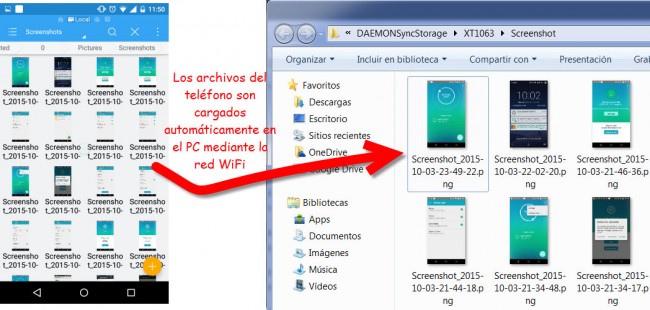
Works WITHOUT internet
The beauty of this application is that it does this process through your home's WiFi network, so it is NOT necessary for you to have internet access , as your phone will communicate directly to your PC (something similar to what the app does Portal ). Since the data is not sent to the internet (as is the case with DropBox or PushBullet), the file transfer is fast and ideal when it comes to transferring large files..
How to use
Just install the app on your Android (or also iPhone ) and the "Server" program on your PC, MAC or Linux. Enter the connection PIN and you're done. Remember that the Android device and the PC or MAC must be on the same WiFi network so they can communicate.
Once the connection is established, all files within the Photos, Videos and Screenshots folders of the Android device will be copied to the PC. In the application settings you can change this and you can also choose other folders on the device that you want to transfer to your computer ("What to Sync"): After all, Google Photos can take care of backing up Photos and Videos on our phone)..
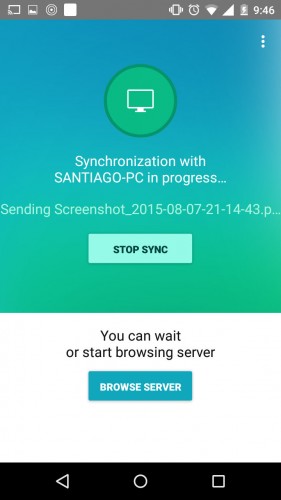
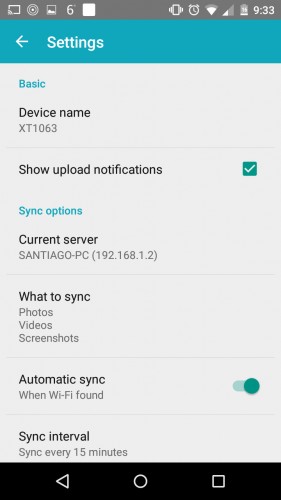
Notifications, Synchronization and Directories
In the application settings you can also deactivate the notifications generated by the application each time it transfers files ("Show upload notifications"), the synchronization interval "Sync Interval" (how often it checks for new files and uploads them to the PC) or deactivate the automatic synchronization «Automatic Sync» (if you do this you will have to open the application to choose manually when to transfer the files).
The files are stored in a specific folder on the PC (in Windows for example, they are stored in the C: / Users / Public / DAEMONSyncStorage / directory). Open the Server you installed on the PC if you want to change this directory.
Conclution
This is a fantastic app because everything said you only have to do once and then you can forget about it. You don't even need to open the app: every time there are new files on your Android, they will be automatically copied to your PC. Now you can forget about cables or having to open the browser to manually download the files from your phone, which is what you do with applications like AirDroid.
Download Daemon Sync : daemonsync.me (Application for Android / iOS and "Server" for PC / MAC / Linux)
How to transfer files from cell phone to PC (and vice versa)
Pushbullet Portal: Transfer files from the PC to the cell phone WITHOUT cables
3 web pages to send files (or text) between devices quickly