We all know how annoying unexpected turns on a smartphone are, when you are lying down reading an article when suddenly the screen changes from portrait to landscape orientation. I hasten to please you: there is an application on Android that will permanently eliminate this inconvenience..
Rotation Manager from Meerkat - with it you will forget about annoying and inopportune screen rotation, however, many options available in it can confuse inexperienced users. And since I like to keep everything simple and clear, my today's guide will help you understand this application. Go!
Installation
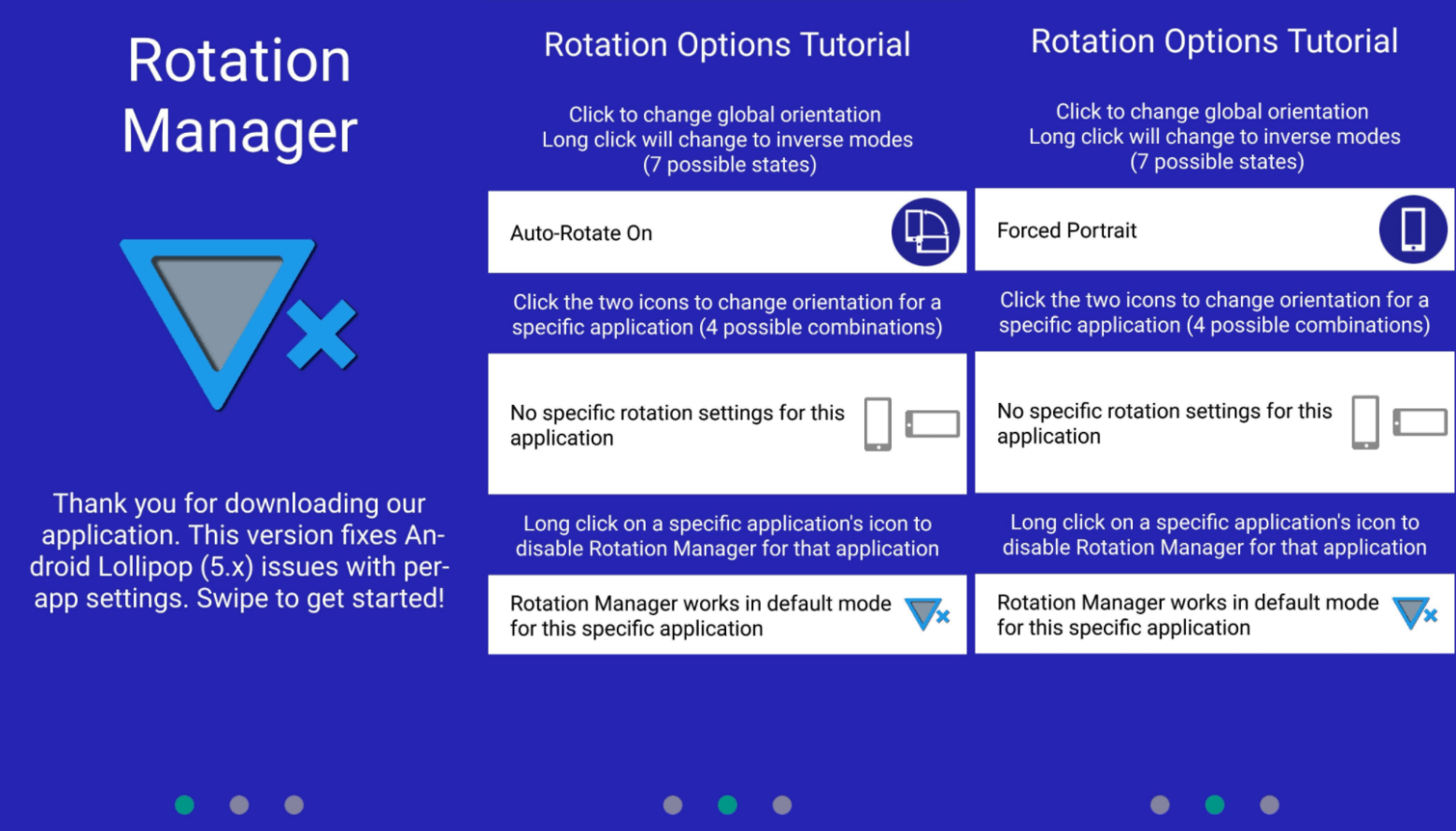
Download Rotation Manager from the Google Play Store . At the first launch, we are greeted by a page with training and settings. Swipe forward and click on the round icon with the text Auto-Rotate On until the text changes to Forced Portrait. This will make portrait orientation the default and also allow you to adjust screen rotation for other applications. Above is a picture consisting of three screenshots. You can make it look like the last one.
We grant permission
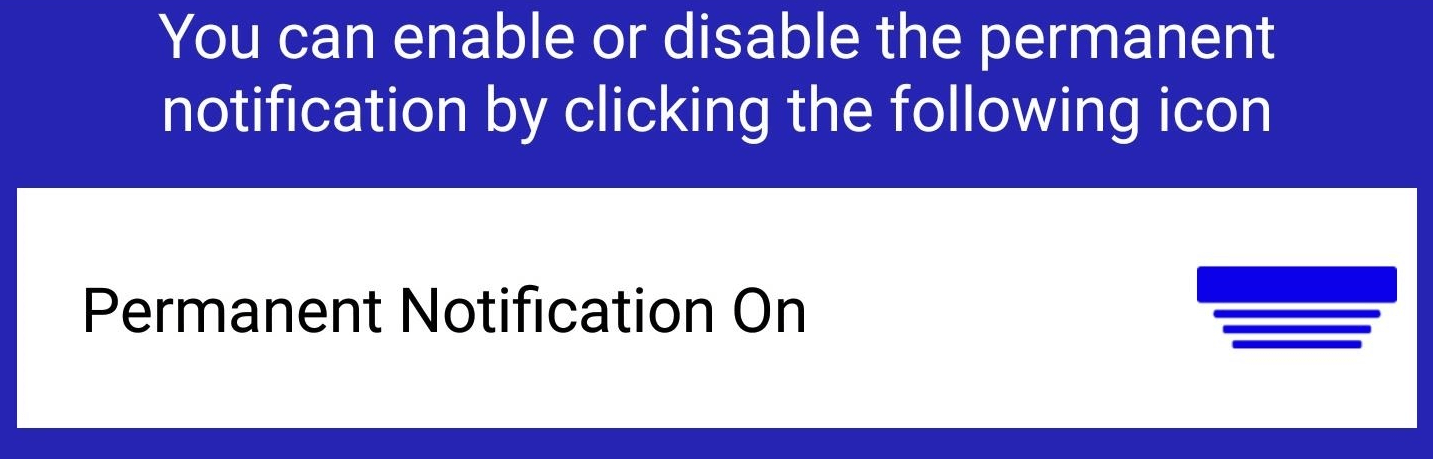
On the last page, you will have the option to disable Permanent Notification. If you leave it active, you will see a reminder every time you swipe from top to bottom, but the application will definitely not be closed by the Android power saving system, running in the background. It's up to you to decide, but after disconnecting I did not encounter any problems..
Next, activate the Rotation Manager by clicking on the round enable icon. You will be redirected to the Data Access settings page: go down, find and click Rotation Manager and activate Allow usage tracking. Finally, go back to the app and click the checkmark at the bottom of the page to save the settings.
Individual customization
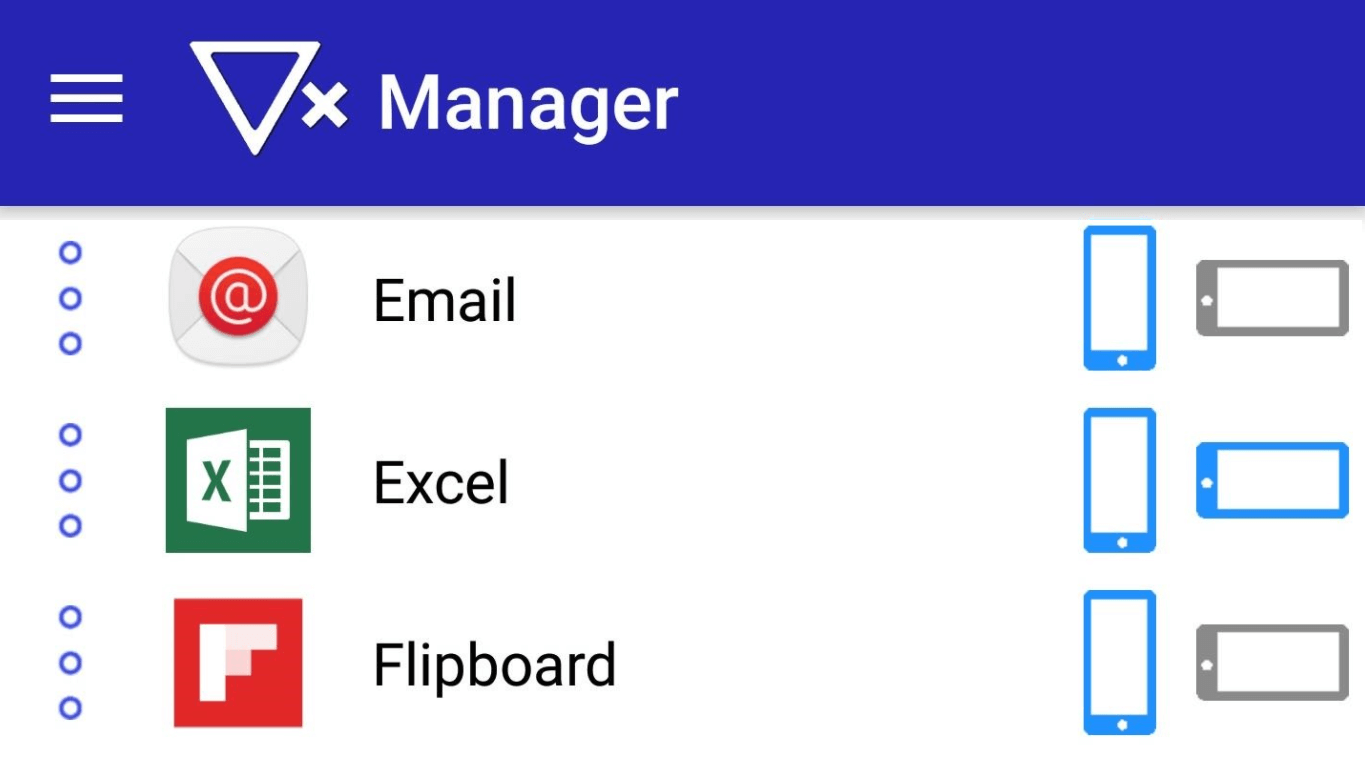
Now let's work with orientation for individual applications. On the main page of the Rotation Manager, select the desired orientation by clicking on the vertical (or horizontal) icons on the side of the desired application, thereby assigning it to portrait or landscape mode. By selecting both icons, you activate auto-rotate..
Everything is now set up and ready to go. You no longer need to worry about the screen turning at the most inopportune moment - instead, each application will be assigned the orientation you selected in the Rotation Manager.
As already mentioned, there are many other customization options that can be explored in detail in the application itself by going to the Instructions menu.