The launcher can drastically change the interface of an Android phone, including simplifying it. This can solve most of the problems your grandparents or parents have when using the phone. By default, the phone often promotes its quirkiest features, making it harder for important activities like making calls..
Fortunately, you can install a more suitable launcher that has been designed with older users in mind. They are easy to navigate and have no unnecessary buttons, which greatly simplifies the use of the phone. If the person continues to have difficulty using a smartphone, buy special mobile phones designed for the elderly.
Simple Launcher
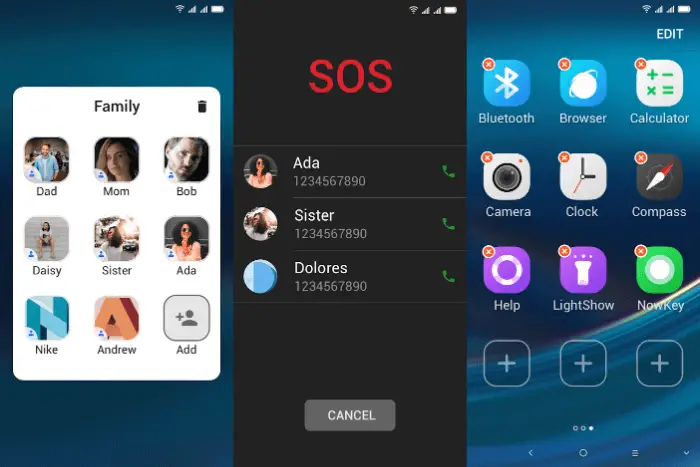
Simple Launcher has a simple, no-nonsense interface. The home page hosts important applications such as phone, SMS and contacts. There are two widgets for weather and time. The launcher uses large, bold fonts and well-visible icons to prevent accidental clicks..
Simple Launcher has an extra page on the left where you can place shortcuts to frequently used contacts, favorite apps and settings. This section also contains a red SOS button for quick access to emergency contacts.
So that the user does not accidentally knock off the settings, there is a special switch that prohibits any changes. There is also a similar option for volume level..
Senior Safety Phone
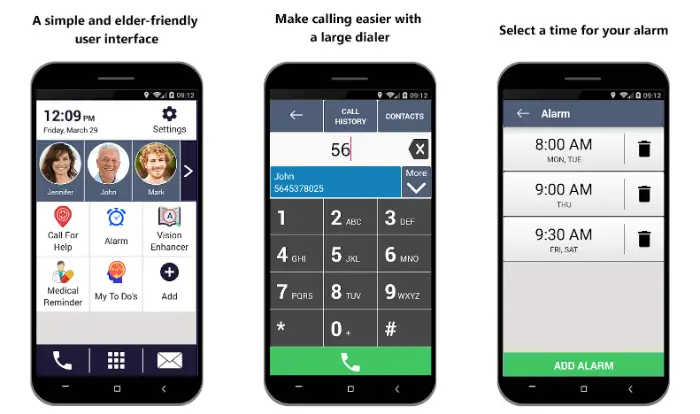
The Senior Safety Phone has a kind of old-fashioned look that may be familiar to many seniors. At the bottom is a fixed row of items containing shortcuts for calls, SMS, and a list of all installed applications.
The rest of the screen contains grids of apps and contacts. You can customize them depending on what you use the most. Senior Safety Phone allows you to lock settings and volume levels. The developer also has several additional utilities for such purposes as sending an SOS message and setting medication reminders.
Big Launcher
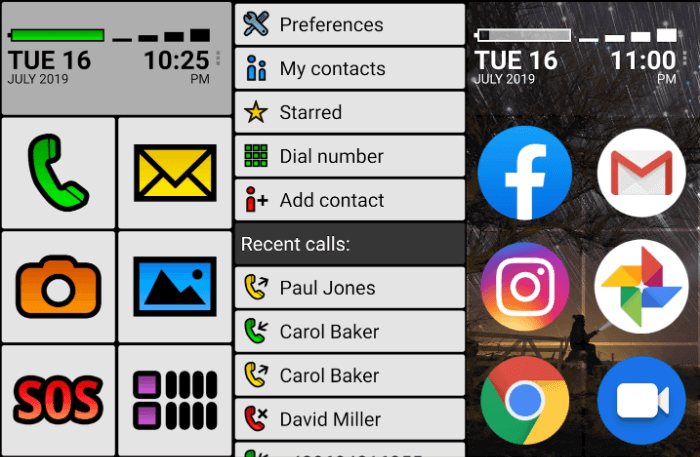
Big Launcher simplifies your phone home screen even further. It replaces the wallpaper with a simple background that is split into blocks. The blocks are huge, with the same size icons. The launcher does not show the name of the applications, instead the icons have unique, vibrant gradients that even a visually impaired person can easily identify.
The top of the screen displays information such as battery level, network status, time and date. By default, the app only has one page with six blocks including phone, SMS, camera, gallery and SOS button. It is possible to edit them and add new ones.
In addition to shortcuts to apps and contacts, Big Launcher lets you set an action such as toggling Wi-Fi as a shortcut. Big Launcher uses its own set of custom applications for phone calls and SMS. They are made in the same design as the launcher itself. If you like, you can replace them with the ones already installed on your phone.
Big Launcher offers a variety of personalization tools for almost all items. You can change icons, grid and font size, general theme, orientation, and more.
Simple Mode
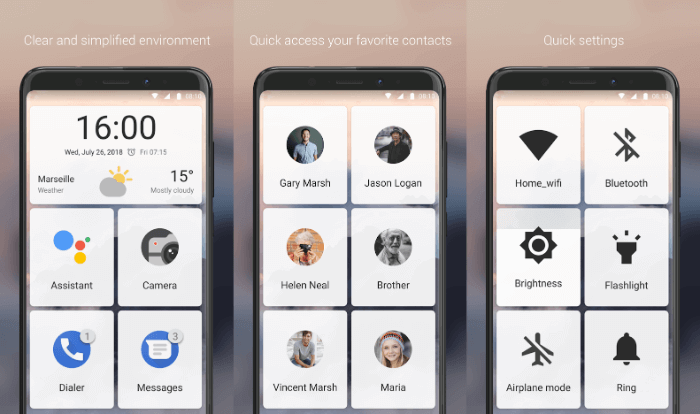
Like all other seniors launchers, Simple Mode shows widgets and shortcuts in large blocks. In Simple Mode, blocks have a semi-transparent background. It blends well with any background and doesn't get in the way of reading the app titles.
The launcher splits the home screen into separate panels to group quick settings, favorite contacts and apps. In the settings, you can enable the display of the counter of missed calls and unread messages. The small size of Simple Mode at 2 MB allows you to use it even if your grandfather or parent has a very old Android phone.
Help Launcher Deluxe (Locked)
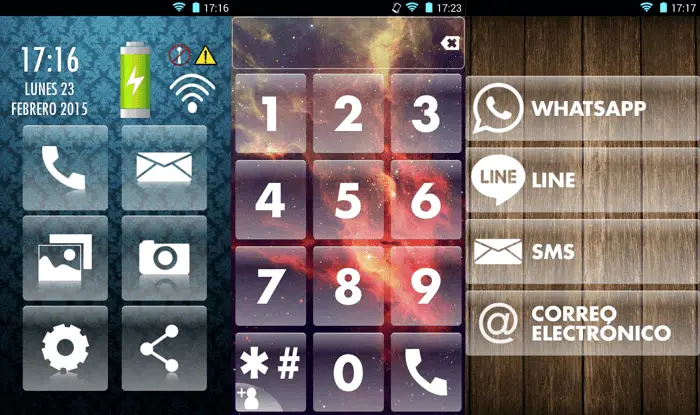
Help Launcher Deluxe uses large size buttons so that the elderly can use the phone more conveniently. There are just a few buttons on the home page, plus a wide panel that displays important phone metrics (such as battery level). Similar apps are combined into one button to make it easier to find. For example, in the messaging icon, you will find WhatsApp, SMS and email.
Help Launcher Deluxe allows you to switch wallpapers by swiping your finger to the right or left in an empty space. The app's biggest highlight is that it applies a user-friendly theme to a lot of system settings. When you click the gear button, the settings page will open. On it, you can easily adjust the screen brightness and ringtone volume.
Square home 3
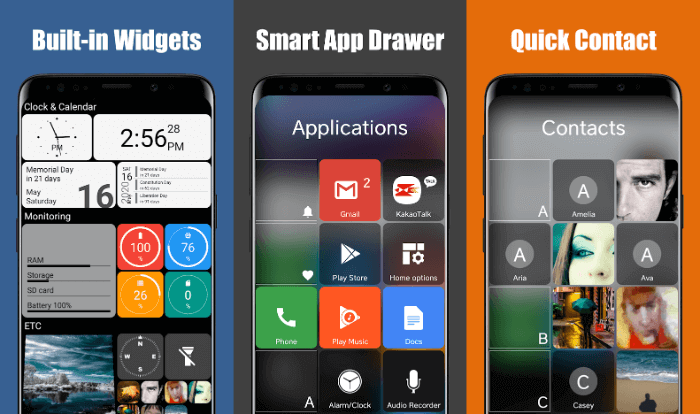
The Square Home 3 Launcher was not designed specifically for seniors. But its Windows-style design is nevertheless a good option for such purposes. Colorful square tiles of apps make it easy for grandparents to differentiate between them.
You can place as many tiles as you like and also customize them based on importance. Plus, Square Home supports widgets and even offers several of its own. This lets you add whatever you need to your home screen, from music controls to WhatsApp chat shortcuts.
Square Home has a variety of personalization options. You can change the look and feel according to your preference, and the app can sort tiles and apps based on how often they are launched. To prevent an elderly person from accidentally knocking down anything in the settings, you can set a ban on changing them.
Finally, tiles can display the number of notifications of the respective apps. Square Home 3 is mostly free, but you can unlock a few extra features with the paid version.