There are several reasons to control your Android phone from a computer. This can be the use of applications, games, communication in the messenger, etc. For example, you can play games with your keyboard and mouse. Launching an app from a smartphone on a big screen is really fun. It is also a great opportunity for users who need to show their presentation on a large screen..
The installation principle directly depends on the specific model of the device. Some of them, like Samsung Sidesync, are pretty easy to install. Others are more complex. Most of the applications on this list allow remote control from both Windows and Mac. Some programs like Vysor are used to mirror Android to Google Chrome browser. Each application is suitable for specific user tasks. For example, MirrorGo is suitable for gamers, and SideSync is for Samsung phone owners.
Vysor for Google Chrome
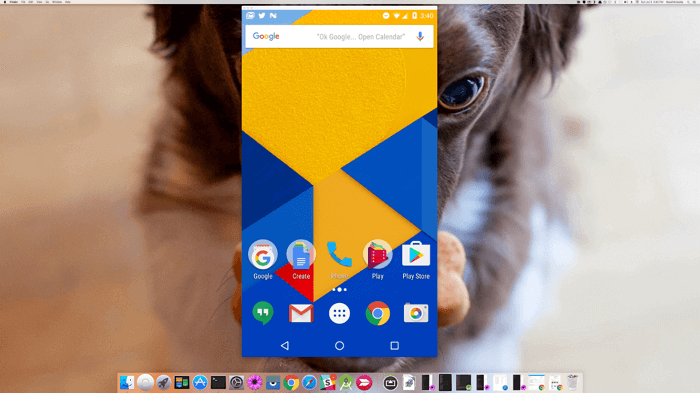
The tool works through the Google Chrome browser, so it can be used on different operating systems: Windows, Mac, Ubuntu, etc. There is also a desktop application for those users who do not want to limit themselves to the scope of the Chrome browser..
There are several different ways to use Vysor. The first option is a mobile app and a desktop client . The second is remote control via Chrome. After launching the browser, you will need to connect your smartphone or tablet to your computer via a USB cable so that the battery charges while streaming data. Just before that, you need to enable device debugging via USB in the settings, download ADB for Windows (not always required), and then install the Vysor extension in Chrome .
After starting the program, you just need to click OK to allow the connection with the phone. Next, you just need to select a device from the list, which will instantly appear on the computer screen. With Vysor, you can even virtually share Android controls with other users. This can come in handy when troubleshooting..
APowerMirror
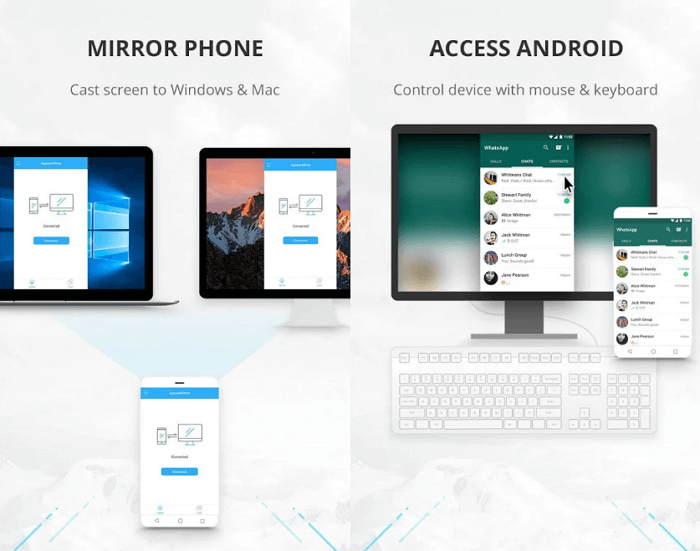
A powerful program that gives the user complete control over all functions of the smartphone from the computer. After the phone screen is displayed on the monitor, you can take control using the keyboard and mouse. APowerMirror can take screenshots, record video from the screen and perform many other tasks. No rooting is required to use the program - it works well on all Android smartphones.
Installation takes only a few minutes. You just need to download the application on Android and install the client on your computer , launch it and follow the instructions on the screen. Connection with a smartphone or tablet is possible via USB or Wi-Fi network. To start remote management, you need to launch APowerMirror on your mobile device and select Start Now.
VMLite VNC Server
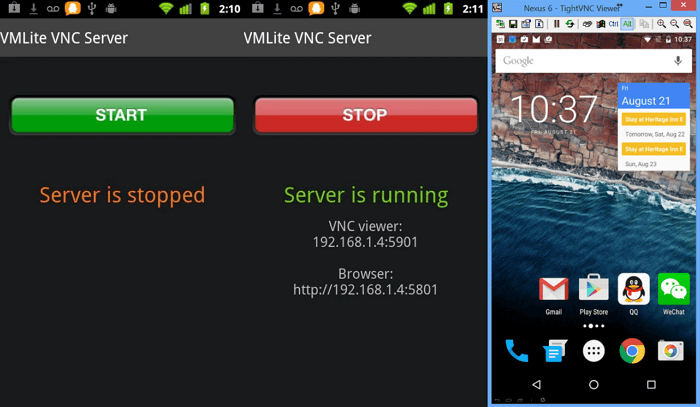
Using VNC Server, you can connect to your smartphone from anywhere in the world, but it is worth noting that the application has many complex settings and is paid. But the program turned out to be really powerful. It performs its functions for five-plus.
As with Vysor, you first need to enable USB device debugging. Next, you will have to configure several parameters and pay 690 rubles for the application in the Google Play store . Then connect the phone to the computer via a USB cable, run the program on the computer , which will automatically download the necessary drivers for Windows.
MirrorGo
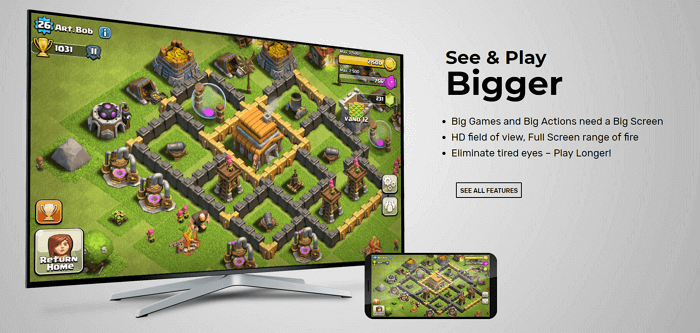
The MirrorGo app should interest gamers. With MirrorGo, you can mirror your mobile device to your PC and record everything that happens on your smartphone screen. After that, the video from the game is uploaded to YouTube or Twitch without any problems. But if you don't plan on using MirrorGo often , you should test the other options first. The point is that after the free trial expires, you will have to pay $ 6 per month or $ 17 for an annual subscription.
What makes MirrorGo a great option for gamers? Firstly, it supports full-screen mode in HD quality. Mouse and keyboard are also supported, there is screen capture and recording, synchronization of saves and other game data, as well as hotkeys. In general, control using the keyboard and mouse corresponds to the touch. It's perfect for playing PUBG Mobile or Fortnite on your PC.
To make it work, you need to download MirrorGo for Android, install the program on your computer, run both of them and follow the instructions on the screen.
AirDroid
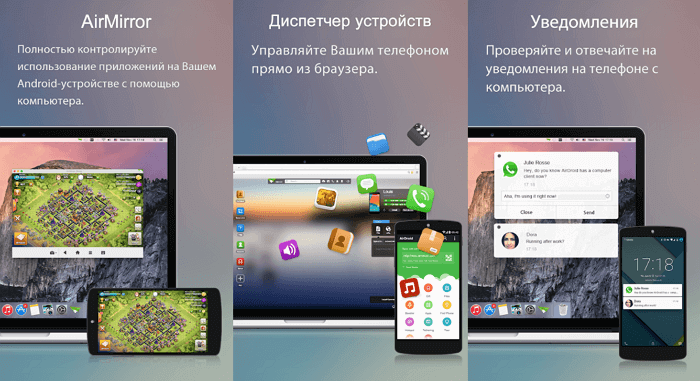
AirDroid is one of the most popular Android emulators for PCs, but that's not all it has to offer. If you don't want to run the emulator, use AirDroid to stream your smartphone screen to your computer. As with most of the other programs on this list, the connection is via USB or Wi-Fi. The developers have also created a Chrome extension similar to Vysor.
To get started, you just need to launch the AirMirror function in AirDroid. After that, a simple connection instruction will appear on the screen. After completing the settings, you can control your phone from any computer via a browser. To do this, you just need to enter a special IP address into the address bar of the browser, after which you will have access to all smartphone settings: messages, file storage, battery level and much more.
AirDroid Remote Support offers remote control function. You can provide assistance to your loved ones with complete control over the device. To do this, you need to install the AirDroid Control add-on on the phone that needs help and grant the appropriate system permissions.
Samsung SideSync
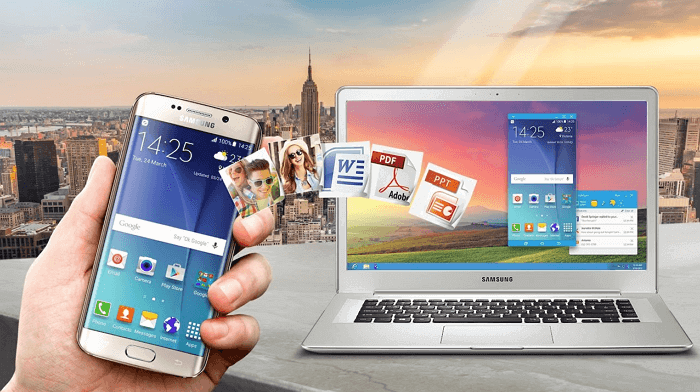
Millions of people use Samsung Galaxy smartphones and tablets. Especially for them, the company has created a set of tools that significantly expand the functionality of the devices. While SideSync is mainly for transferring data and checking for updates, it also has a screen mirroring option. The app is already pre-installed on Galaxy S8 and Galaxy S9 smartphones.
If you have an older smartphone model, download Samsung SideSync to your computer and install its APK on your smartphone . Then launch both applications and follow the instructions on the screen. Sidesync is very user friendly, so you shouldn't have any problems with settings. After launching the program on your computer and smartphone, go to "Settings" and find "presentation mode". It is required to mirror the smartphone screen on the computer.
TeamViewer QuickSupport
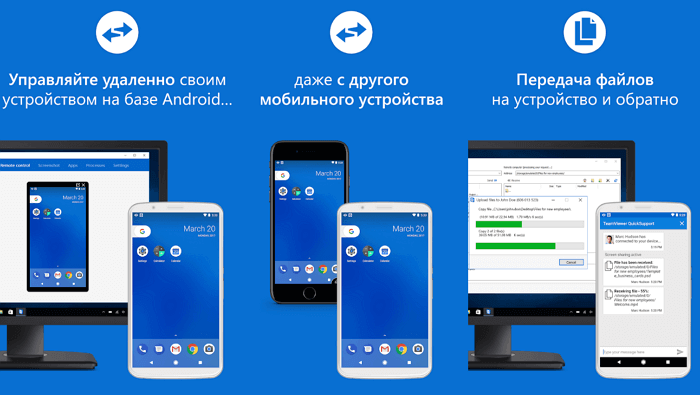
Gamers love TeamViewer for its minimal set-up and fast streaming of data to the computer. There is no need to install the application, it is launched from the portable version.
One of the main features of the program is the ability to provide remote smartphone access to other TeamViewer users. But you can also control everything yourself. Download TeamViewer to your computer and install the QuickSupport app for Android . Then connect your smartphone to your computer to use the remote control function.