Collages are a great way to showcase your favorite and most interesting photos to others. Of course, you could combine them manually with image editors, but specialized applications that automatically resize photos to fit into a pre-designed template do the same much easier and faster..
Instead of downloading special software, try one or more of the free online services. Thanks to them, you will make a great gift for a loved one, keep a memory for yourself, or just have fun with a friend while working on your little masterpiece.
Fotor
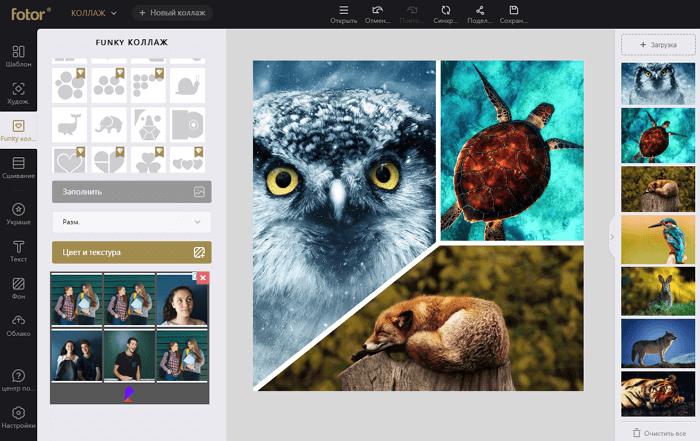
Fotor is a good online service that offers hundreds of free templates, ranging from classic and artistic to extraordinary. Even though the app offers to buy a premium subscription, you won't feel left out when using the free version of the program, as even it offers a huge number of frames..
For starters, you can choose from classic, artistic, original, or combination templates. Then just import the images and drag and drop them to the desired parts of the layout. For more fine-tuning, you can apply lighting effects, rotate and zoom in photos.
As with other sites, you can use a background color, pattern, or image to give your collage a flavor. You can also add text or a sticker for holidays such as Christmas, Mother's Day, or Halloween. Or just use balloons, flowers and hearts stickers ..
The resulting photo collage can be downloaded as an image or PDF. In addition, you can immediately share it on social networks or upload it to the Fotor Cloud for synchronization by pre-registering a free account.
BeFunky
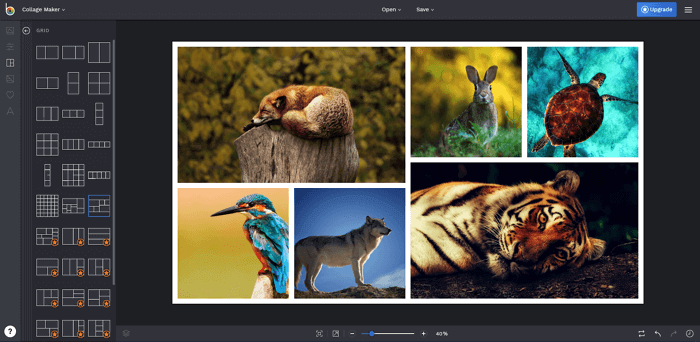
The BeFunky service does not require registration and is very easy to use, which puts it in second place in our rating. You can choose from a huge number of layouts with multiple options for photos, Facebook covers, Pinterest, or add a beautiful background image.
You might want to add a fun photo to your collage - BeFunky has built-in images that you can use. They are classified by holidays, seasons, objects. You should also try small stickers and speech bubbles with different text styles.
When you're done, you can save it to your computer, to your BeFunky account, Facebook, Google Drive or Dropbox . You can also immediately share your photo on sites like Twitter and Pinterest. BeFunky has a number of additional templates: greeting cards, billboard, small business templates.
Canva
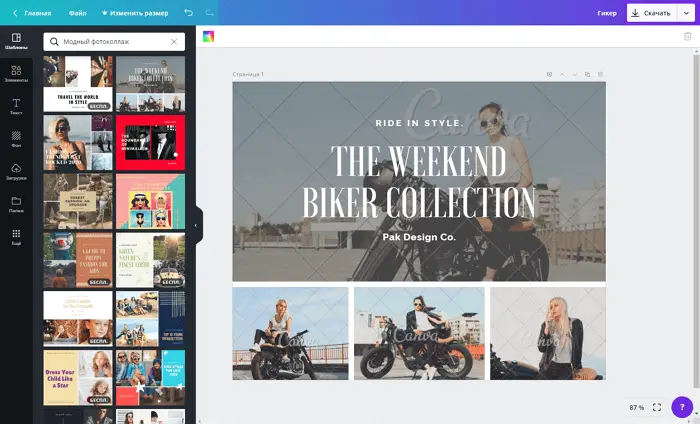
You've probably heard of Canva and thought the service was mainly suitable for creating infographics, flyers and banners. Canva is undeniably great for these situations, but it's also a great collage maker. Start by choosing from a variety of layouts or grids. Then, just like in BeFunky, you can add a background - for example, a pattern, color, or your own image.
It's also easy to use. Click the Upload button and select the files you want to use. They can be arranged, resized or rotated as needed. Canva also provides free shapes, icons, illustrations that you can add to your photo collage.
FotoJet
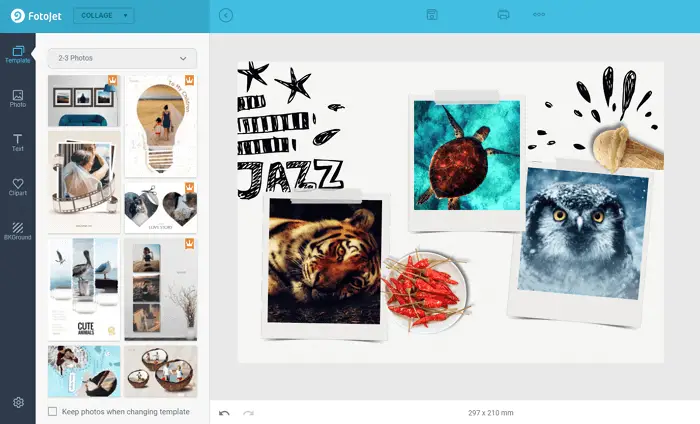
FotoJet is an excellent online tool for creating beautiful and complex collages in a few clicks. Hundreds of professionally crafted frames are at your disposal. As with Fotor, this service has a paid subscription option that opens up a lot of new frameworks, but you don't have to pay to get a cool result.
Just upload images from your computer or import from Facebook to get started. Then drag the photos onto the layout and place them where you see fit. You can rotate, flip, crop or add custom effects by changing transparency, brightness and contrast.
Save your collage as JPG or PDF, or share immediately to Facebook, Twitter, Pinterest, or Tumblr. Among other things, FotoJet provides photo editing and design tools for posters, invitations and social media banners.
Combining layouts from modern to artistic, from classic to creative, FotoJet is a great fit for most users. After choosing a template category, you can see additional layouts and narrow down the options by the number of photos you want to add. Place, for example, your photo and your beloved in three-dimensional hearts or interestingly pack frames of a festive dinner as a keepsake.
Google photos
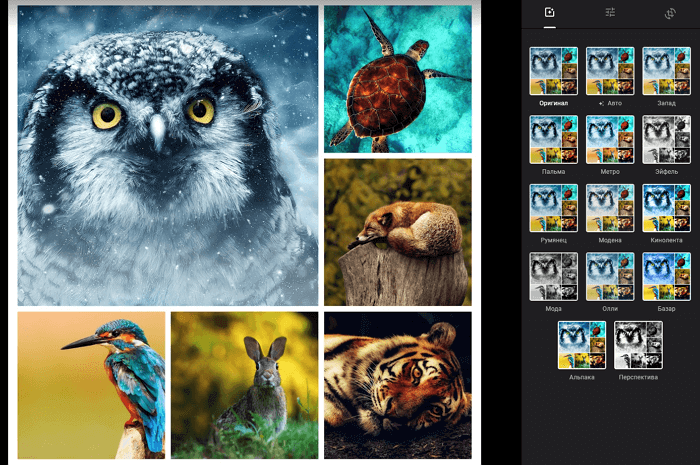
Google Photos is an extremely popular application. If your photos have already been uploaded to this service, then creating a collage from them is incredibly easy. To do this, you need to use the help of the "Assistant", which is easy to use, but has much fewer settings compared to other analogs.
The minimum number of photos is two, and the maximum is nine. So, if you've already uploaded files to Google Photos, it's much easier to use its built-in functionality than to search for other services or install incomprehensible programs.
There is a version for Android , iPhone or as a web service .
Pic collage
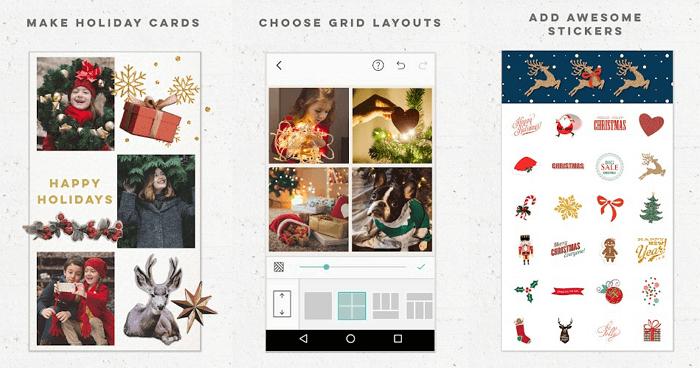
Pic Collage provides hundreds of templates, layouts, backgrounds, thousands of stickers and designs for your creativity to choose from. Thanks to the intuitive interface, in just a few minutes you can easily create a simple yet effective collage.
If you don't like any of the templates, use the free format option and create your own layout. All is ready? Don't forget to share your collage with friends and family on Facebook, Twitter or Instagram using the built-in functionality.
The only drawback of Pic Collage is a small watermark created in the free version of the program. You will have to pay $ 2 to get rid of it and the embedded ads.
Pic Collage is available on Windows , iOS and Android .
PhotoCollage.com
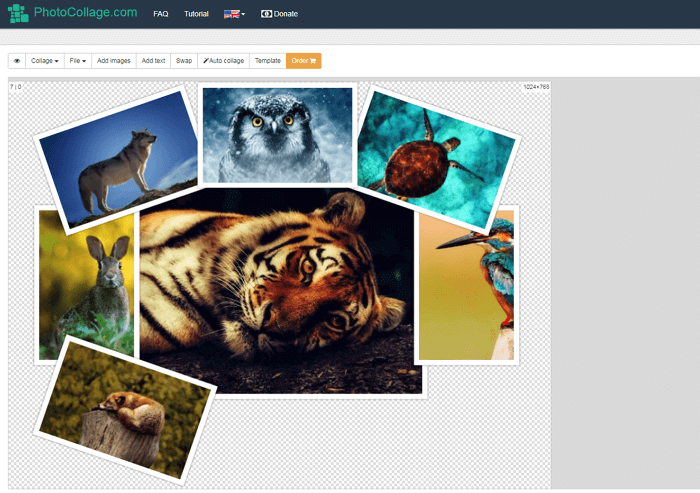
If you want to use a template or create your own collage from scratch, visit PhotoCollage.com . You will start with a completely blank canvas on which you can move, resize, and arrange your photos as you see fit. In addition, you can use tools to scale, copy, and move images forward or backward.
First, choose a canvas of the right size - for some kind of social network or at your discretion. You can set the background color, use an inline image, or upload your own. You can click the Template button to find a suitable template.
At the end of the work, the collage can be saved as an image or PDF, shared on Facebook, Twitter, Google+, or get a link to the finished image for downloading to your computer.