The hard drive is an essential component of a modern computer. Replacing it after a few years is normal practice if you need more storage space or faster programs..
Manufacturers today offer a huge number of models. A large selection is good. The buyer does not need to limit himself. He has the opportunity to purchase what suits him. Follow our recommendations, and then the choice will be very simple. We'll go over the main features to look out for when buying.
HDD or SSD?
First of all, you need to decide whether you need a solid state drive (SSD) or a hard disk drive (HDD). While an SSD performs the same function as a traditional HDD, it has its own pros and cons..

SSD uses flash memory to store data instead of spinning platters. In fact, this is an ordinary flash drive, only in an increased size. But how significant are its features?
- SSDs read and write data faster than traditional HDDs.
- Reduced power consumption. This is especially important for notebook computers as it extends battery life and extends battery life.
- Contains no moving parts. Therefore, they do not generate noise during operation, and also have a longer service life.
If financial resources are limited, it is better to purchase HDD. It is also a good option for storing large amounts of data. If you plan to install an operating system on a disk and a lot of frequently used programs (especially games), then you should pay attention to the SSD.
External or internal?
Now let's move on to the next question. Will the hard drive be hidden in the laptop / desktop case or outside? Let's take a look at the pros and cons of each option..

External drives are ideal for backing up data. This is the most convenient and safest option, although third-party options are usually m. They usually connect using the USB 2.0, 3.0, or 3.1 standards. Their maximum data transfer rates are 60 MB / s, 625 M / s and 1250 MB / s, respectively. But you should be fine with USB 2.0, unless you are transferring large amounts of data every day.
The main feature of external drives is portability. You can carry them in a backpack, connect to different computers, TVs and other devices. But if you plan to use the drive permanently, the best option would be to use the internal one.
With connector compatibility, any device can be used both internally and externally. In fact, the external drive is an internal model, but in a special protective case. It is enough to remove it to insert it into the computer.
Interfaces and sizes
Decided on the choice between HDD and SSD. Now we have to deal with the form factor. Everything is very simple here, because there are only two options: a 3.5-inch and a 2.5-inch drive.

In traditional media, information is stored on rapidly rotating circular metal plates. To increase the capacity, you need to add more records. For this reason, desktop hard drives are typically 3.5 inches in size and have a maximum capacity of 16 TB. Notebook drives are 2.5 inches in size and have a maximum capacity of 4 TB.
Most modern drives use SATA connectors. Older models that were created before the advent of the SATA standard will (most likely) use IDE connectors. An external storage device is connected to the system via a USB port.
Most motherboards support SATA II, and newer models support SATA III. These standards transfer data at speeds of 1.5 GB / s and 3 GB / s, respectively. The latest version of SATA III has increased the speed to 6 GB / s.
Features and performance
It's time to take a close look at the characteristics. The following will describe the main features that should be considered before purchasing.
Capacity
Due to physical limitations, the HDD capacity does not exceed 16 TB. On the other hand, SSDs are much more compact and can be up to 60 TB in size, but 120 GB will be enough for the average user if the computer is used for work, not games.
Baud rate
HDD performance is determined by many factors. But first, you should pay attention to the number of revolutions per minute (RPM). The faster the metal circle rotates, the faster the information is transmitted. The baud rate of the SATA interface can be ignored.

For example, the device might say "3.0 GB / s" and "7200 RPM". The first value is the theoretical maximum speed of the SATA connection. But no hard drive can transfer data at that speed. However, a 7200 RPM drive will run faster than a 5400 RPM drive.
Cache size
When the "hard drive" needs to transfer data from one partition to another, a special area of the built-in memory called "cache" is used. The larger its volume, the faster the data is transferred, since more information can be stored simultaneously.

Modern mass storage devices have caches ranging from 8MB to 256MB. In budget models, it is usually 2 MB, in the middle price segment - 8 MB, high-performance - 16 MB. Some manufacturers sell the same model with different cache sizes. This is often indicated by different letters at the end of the model name.
Failure rate
Since hard drives are mechanical products, they will wear out over time. But not all devices have this process at the same speed. Some models start to fail within 12 months, while others have a lifespan exceeding 6 years.
Modern solid state drives (SSDs) are more durable than HDDs. Failures start on average after 2 million operating hours. For HDD, this figure is 1.5 million hours.
Price
Even devices that may look pretty much the same sometimes vary significantly in price. It is up to you to decide which characteristics are paramount. Then just choose what meets these requirements.
One way to determine value for money is by comparing cost versus capacity. This will show you how much each gigabyte costs. The same goes for SSDs.
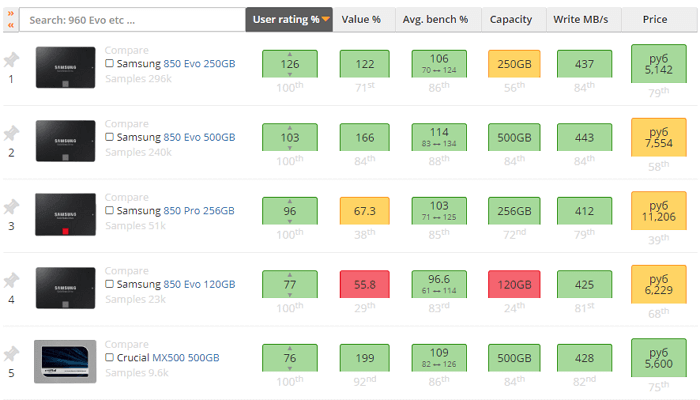
To make your choice easier, we recommend using the service at ssd.userbenchmark.com . On it you can see the top models based on tests and find out the average price in Russia.
PlayStation and Xbox 360
Choosing a hard drive for a gaming console can have a significant impact on gaming performance. In this case, we recommend giving preference to SSD. This is true for PC, Xbox One, Xbox One X, PlayStation 3, PlayStation 4, PlayStation 4 Slim, PlayStation 4 Pro, or any other recent console.

Since the data transfer speed of an SSD is far superior to that of an HDD, games will run faster on the former. Loading between different levels, maps, tasks is accelerated. We only recommend buying an HDD if other options are not available.
When choosing a drive, you should take into account the features of the device in which it will be used:
- Xbox 360 . The original console uses 2.5-inch hard drives. To replace them, you need to purchase a drive from Microsoft. Third party HDDs can also be used, but firmware will be required to be compatible with the console. This process is quite complicated, but you can still reflash the device yourself.
- Xbox 360 S and E . 4 GB models have built-in flash memory that cannot be removed or replaced. The 250 GB model can be upgraded to 500 GB by purchasing a drive from Microsoft. This is the safest option, although third-party drives can be significantly cheaper.
- Xbox One . This console supports USB 3.0 external storage. Thanks to this, you can use almost any SSD.
- The One the X the Xbox . Supports external drives via USB 3.0. The minimum capacity is 256 GB. Replacing the internal disk on your own is very problematic. It will also void your warranty. So it's worth weighing the pros and cons before getting to work.
- PlayStation 3 and 4 . All models have 2.5-inch SATA drives. They can be easily replaced.
Mac replacement
If you use a MacBook or iMac, there are some additional factors to consider when choosing a drive.
Internal drive
Updating a hard drive on a Mac is often a do-it-yourself project. You must disassemble the device yourself, disconnect the drive, remove it, and then insert a new one. Even the simplest replacement can take at least an hour. Such intervention also means the loss of warranty and additional support for AppleCare.

All MacBook Air, Pro, Mini, and iMac models (2012 and up) use an internal 2.5-inch drive. The exception is the 27-inch iMac, which uses a 3.5-inch drive.
Connecting the drive can be a little problematic. For example, 21.5-inch iMacs in 2017 only had a PCIe slot. You should carefully check the information about which standards are supported by your device.
External drive
There are several connection options for external drives. Let's list them in order of increasing data transfer rate:
- USB 2.0,
- USB 3.0,
- USB 3.1,
- Thunderbolt 2,
- Thunderbolt 3 (USB Type-C).
We recommend USB 3.0 as an absolute minimum.
Mac computers use Apple's unique file system. Therefore, external hard drives must be formatted with either HFS + (Mac OS Extended) or Apple File System (APFS). This will ensure maximum performance.
There are several methods for reading HF + on Windows. But APFS is still such a new system that its compatibility with devices from different manufacturers is significantly limited.
The only format that works with both Mac and Windows is FAT32. But it is already outdated and has a number of significant drawbacks.