Automatic updatesUpdate manually
How do I install the latest macOS updates?
MacOS updates optimize the stability, security and performance of your Mac. This is why it is important that you get the latest updates. This way, you can also avoid apps that suddenly stop working. Learn how to get the latest macOS updates. And we explain how to activate the automatic update function. Just two minutes of work and you don't have to worry about it anymore.
Automatic updates
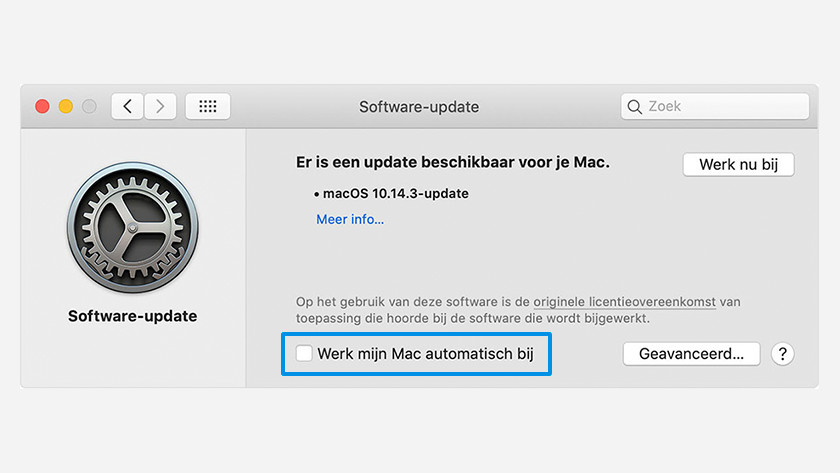
You should activate the automatic update so that you always have the latest MacOS updates. It's very quick:
- Click the Apple logo in the top left of the screen and choose System Preferences .
- Then click on Software Update .
- Check the Automatically update my Mac box .
From now on your updates will be installed automatically. As soon as your Mac needs to restart due to updates, you will receive an email. Is the timing not right for you? Then you can install the updates at a later time.
Update manually
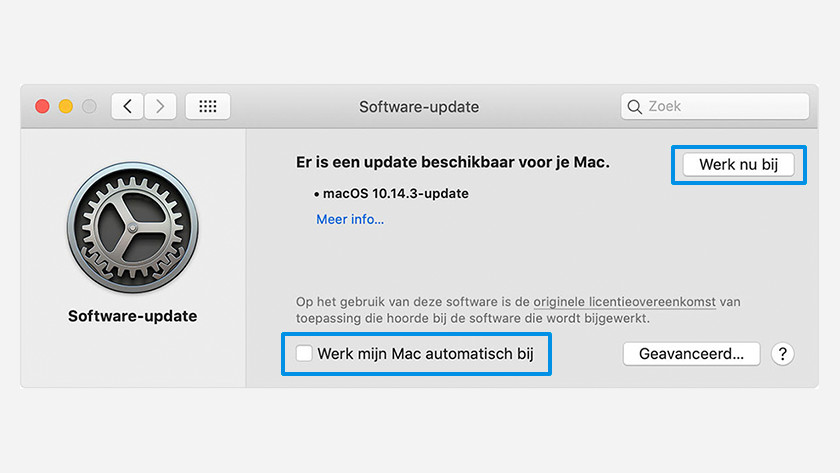
Would you rather be in control? Then you can also run the updates manually. It works like this:
- Click the Apple logo in the top left of the screen and choose System Preferences
- Now click on Software Update to see if updates are available
- Then click the Update Now button to install the updates
- Don't want updates to be installed automatically? Then the Automatically update my Mac box must not be checked.