The utility that we give to mobile phones today is increasing, so it is used for many hours. Communicating through mobile devices has become a necessity for most users, so the information that is being stored is increasing ..
In addition to communication, today the mobile is used to surf the web , access social networks, manage email or download different applications. This means that you can gradually see saturated and this can lead to different failures.
In the case that we are experiencing different errors or we are noticing that our Xiaomi Redmi Note 6 Pro does not work in the correct way, the best thing we can do is turn off or restart the device, to check if this way the different problems are solved..
Note
The previous video shows how to turn off or restart the phone, but also how to force the terminal to restart in case we see that our phone does not respond. We should not be afraid to carry out this process since it will not erase any type of data that we have stored.
To keep up, remember to subscribe to our YouTube channel! SUBSCRIBE
1. How to turn off Xiaomi Redmi Note 6 Pro
If you want to turn off your Xiaomi Redmi Note 6 Pro device, you must follow the steps shown below:
Step 1
Find the “Power†button, which is located on the right side of your Xiaomi Redmi Note 6 Pro. Once this is done, press the button.
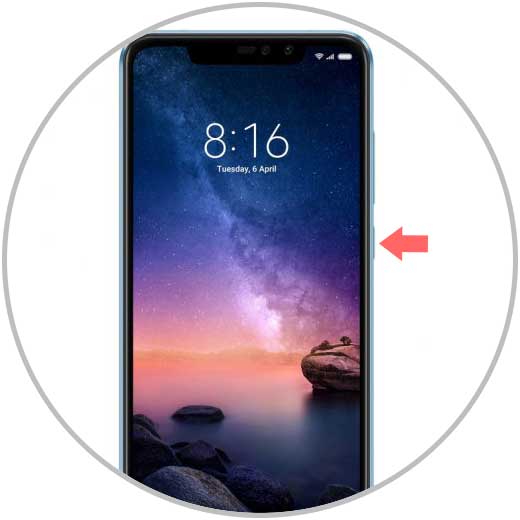
Step 2
A series of options will appear on the screen, you should click on the one that says “Turn offâ€.
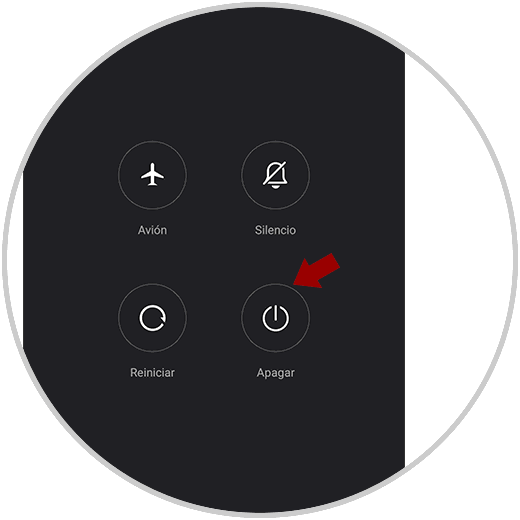
Step 3
Having done what is specified in the previous step, the terminal will turn off. Subsequently, you must press the "Power" button again; and thus, be able to activate it.
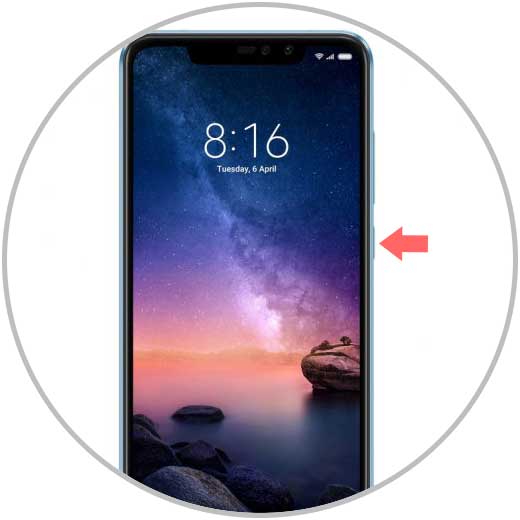
2. How to reset Xiaomi Redmi Note 6 Pro
If what you want to do is restart the device, you must follow the steps presented below:
Step 1
Look for the “Power†button. Once found, you will have to press it.
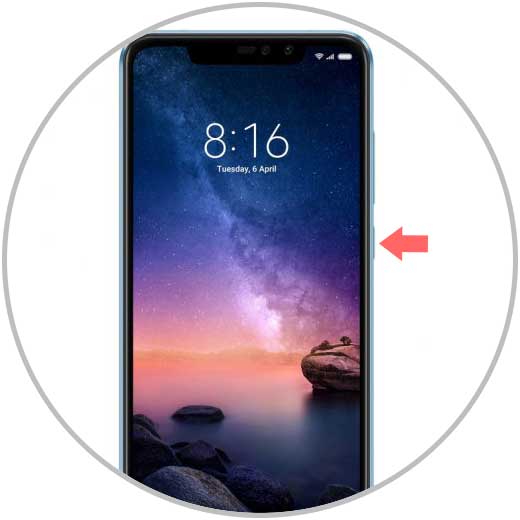
Step 2
Among the options that will be available on the screen, you must select the one that says “Restartâ€; in this way, the phone will restart automatically.
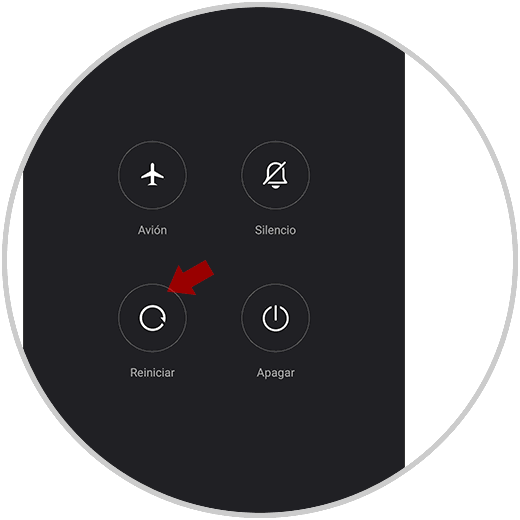
In this way you will be able to turn off or restart your mobile phone whenever you need it, so that it is not continuously charged and turned on.