Do you have a new smartphone but want to restore your old WhatsApp chat history? It's good if you've made a backup. You can call this up when installing WhatsApp and get your old data and chats back. Have you deleted a single chat and want to undo the action? Unfortunately, this function is not available on WhatsApp. You'll need to uninstall the app, re-download it, and get the chat back through the backup. It looks different if you have archived the chat and not deleted it. You can read here how to archive chats. You can access archived chats and undo the archiving. We show you all the possibilities :
Undo chat archiving
We will show you how to undo the archiving of individual chats or groups in the following instructions for the iPhone and Android smartphone..
Undo chat archiving on iPhone:
1st step:
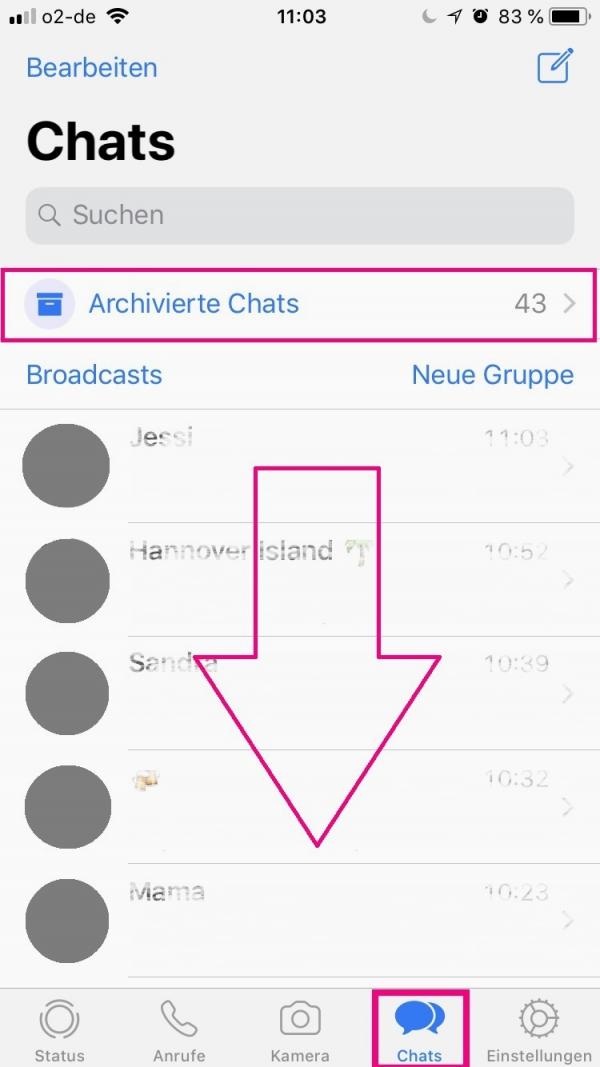 Open the chat overview on WhatsApp . Then swipe down from the top with your finger . As a result, a bar with " Archived Chats " appears above the first chat . Tap on it.
Open the chat overview on WhatsApp . Then swipe down from the top with your finger . As a result, a bar with " Archived Chats " appears above the first chat . Tap on it. 2nd step:
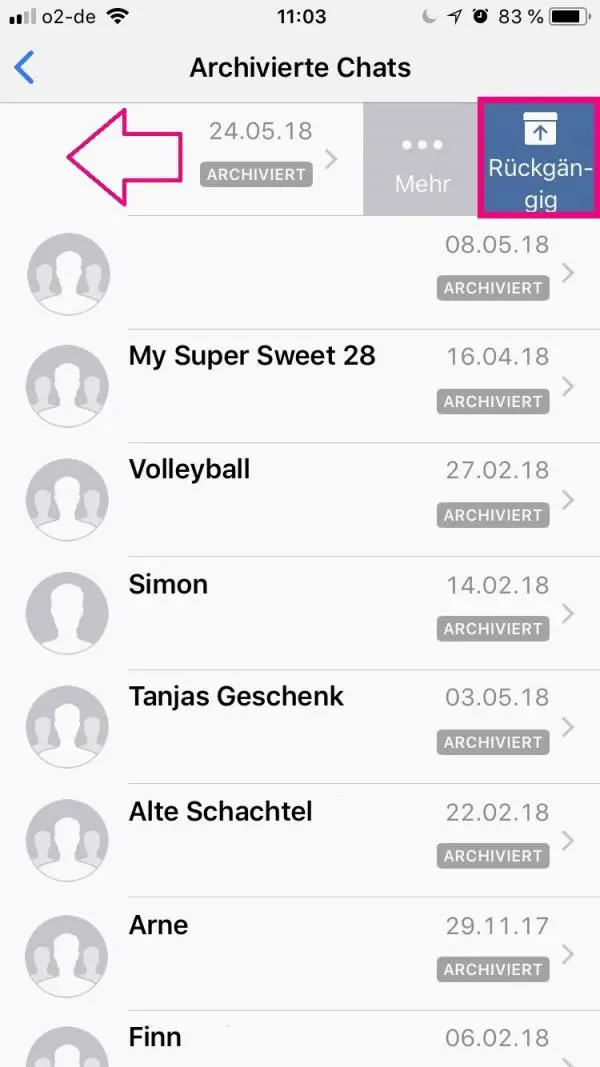 You are now in the overview of the archived chats . Swipe left on the chat you want to restore . Then tap " Undo ". The chat now appears again in the normal chat overview.
You are now in the overview of the archived chats . Swipe left on the chat you want to restore . Then tap " Undo ". The chat now appears again in the normal chat overview. Undo chat archiving on Android:
1st step:
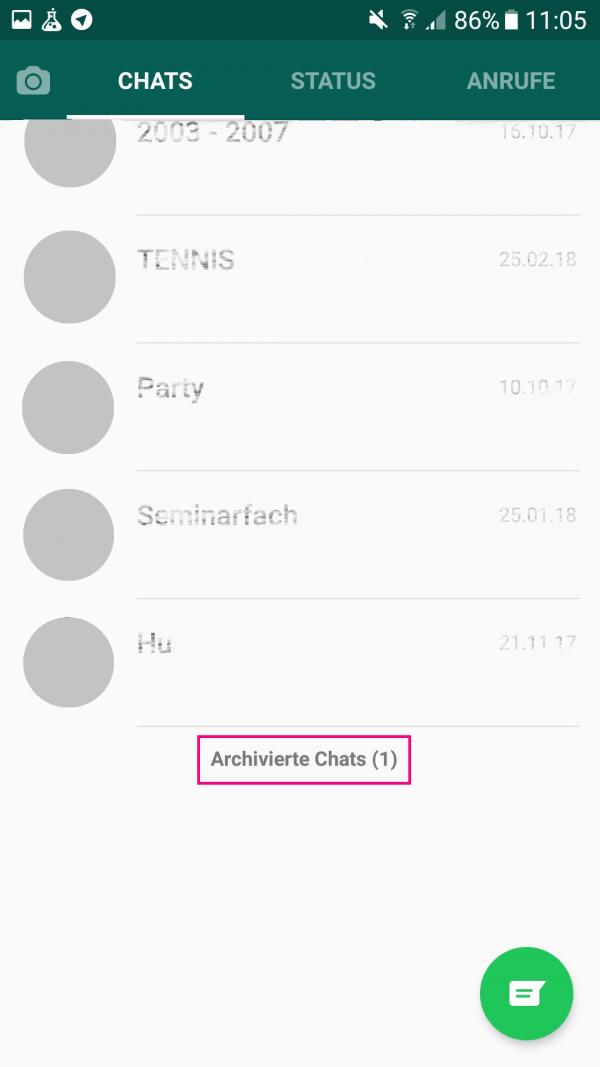 Open the chat overview in WhatsApp and swipe all the way down. Then tap Archived Chats .
Open the chat overview in WhatsApp and swipe all the way down. Then tap Archived Chats . 2nd step:
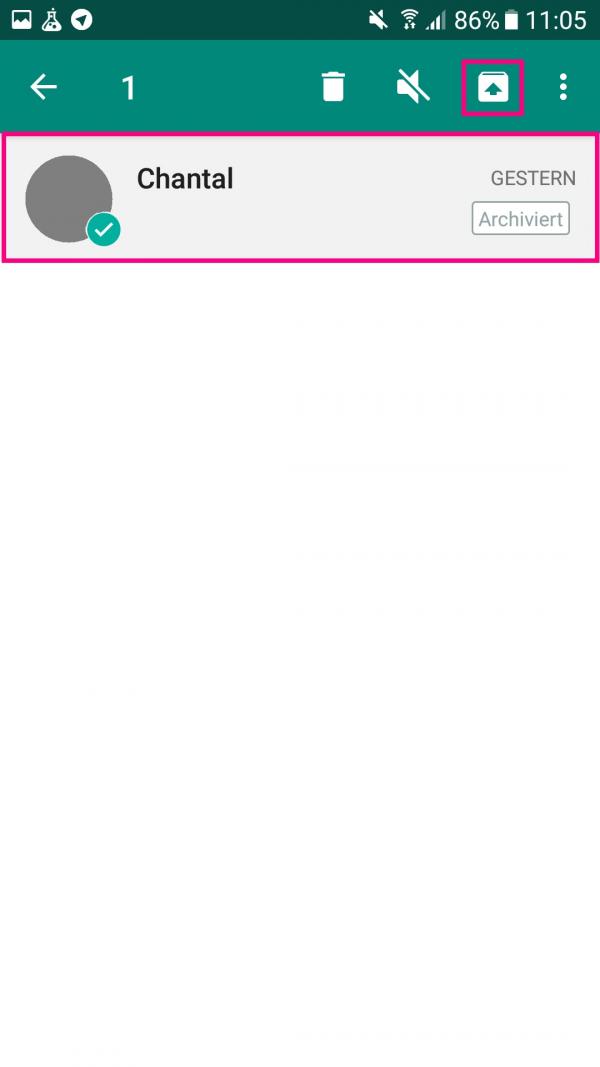 Long tap the chat you want to restore. If this is then highlighted in gray , further options appear in the bar at the top. There, tap on the symbol with the arrow . This will undo the archiving and the chat will reappear in the normal overview.
Long tap the chat you want to restore. If this is then highlighted in gray , further options appear in the bar at the top. There, tap on the symbol with the arrow . This will undo the archiving and the chat will reappear in the normal overview. Restore WhatsApp backup
With both smartphone operating systems, it is possible to transfer old chats to a new device or to transfer them back to the old device after deleting the app. In order to be able to restore the data, you must have created a WhatsApp backup beforehand . How to do a WhatsApp backup with your Android device and iPhone, see this post. Below are the instructions for the iPhone and Android smartphones.
Restore WhatsApp backup on Android:
Follow our step-by-step instructions or take a look at the quick start guide .
1st step:
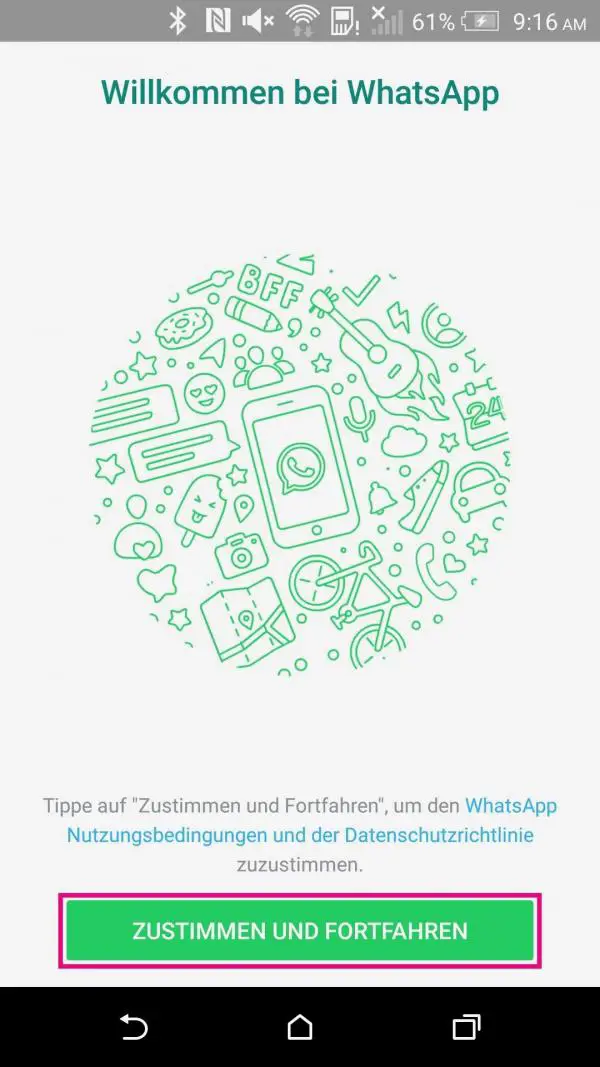 Open WhatsApp on your smartphone and tap " Agree and continue ".
Open WhatsApp on your smartphone and tap " Agree and continue ". 2nd step:
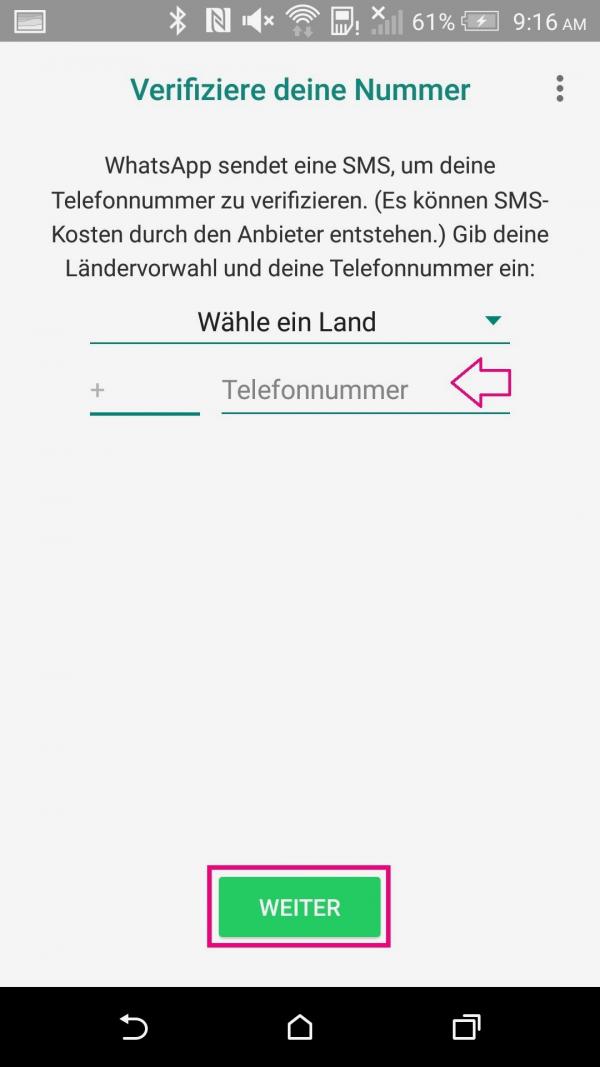 Enter your number in the field provided and tap " Next ".
Enter your number in the field provided and tap " Next ". 3rd step:
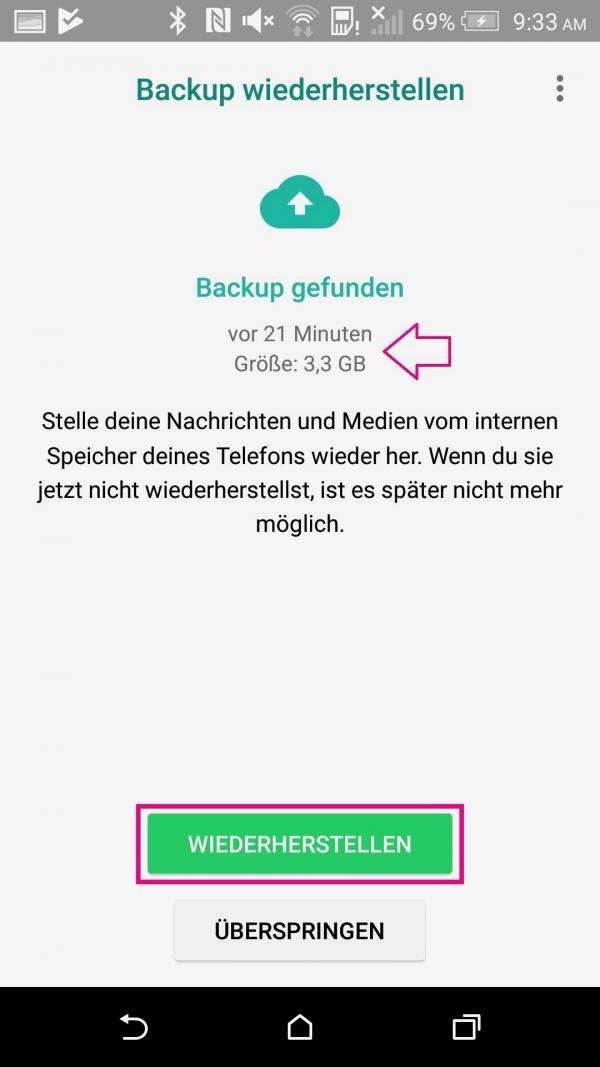 Your previously backed up backup will now be displayed at the top. Tap on " Restore ". If you tap " Skip ", you will not be able to restore your data at a later time !
Your previously backed up backup will now be displayed at the top. Tap on " Restore ". If you tap " Skip ", you will not be able to restore your data at a later time ! 4th step:
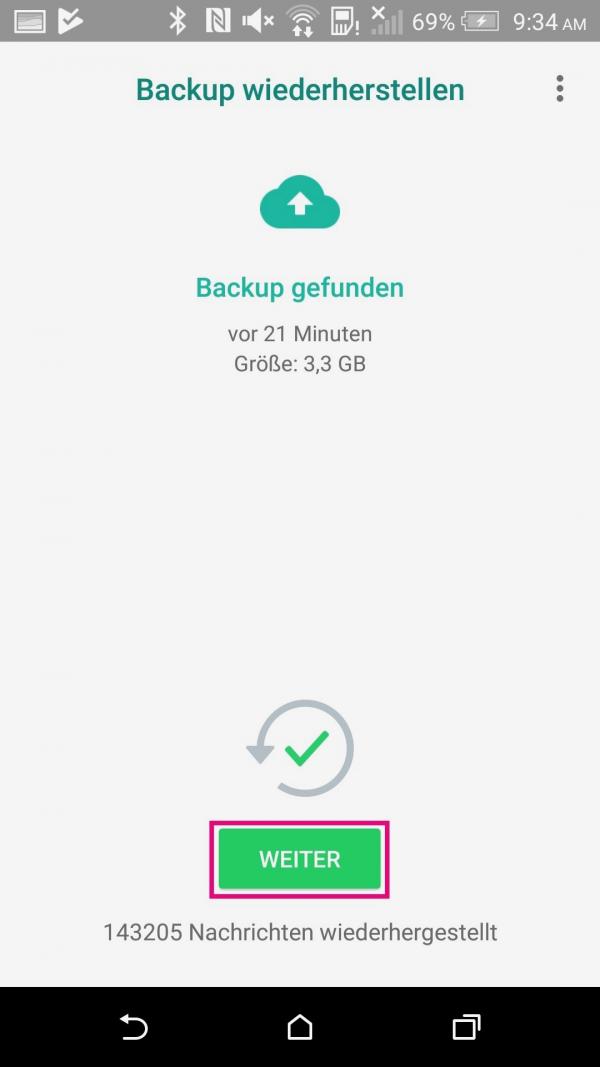 Your data will now be restored from the backup and this screen will appear after a few minutes. Tap " Next " and use WhatsApp as usual with your old messages and media.
Your data will now be restored from the backup and this screen will appear after a few minutes. Tap " Next " and use WhatsApp as usual with your old messages and media. Restore WhatsApp backup on iPhone:
Follow our step-by-step instructions or take a look at the quick start guide ..
2nd step:
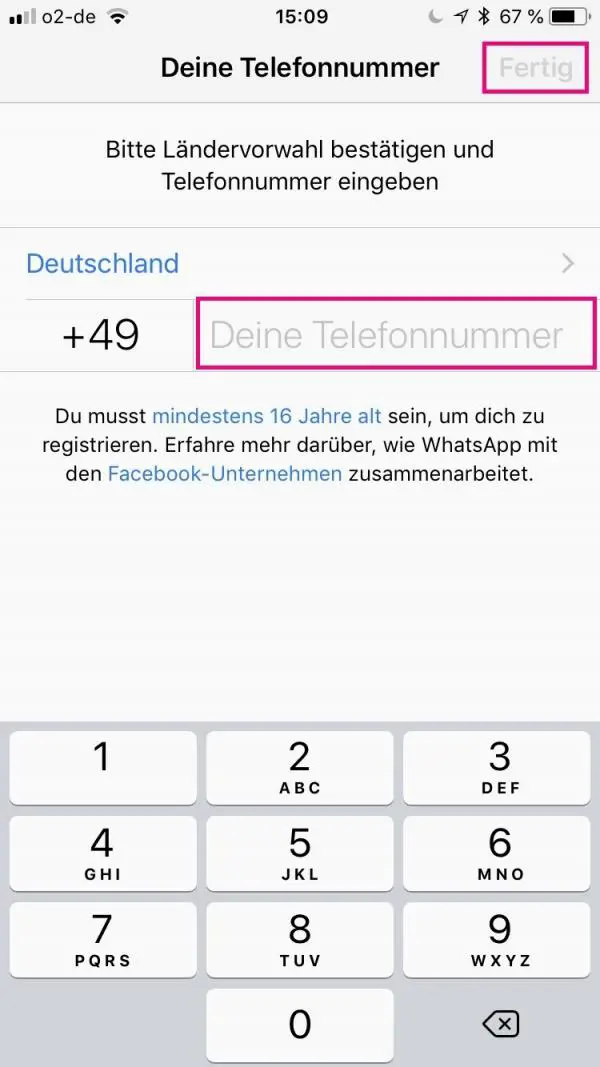 Enter your phone number and tap Done in the top right corner .
Enter your phone number and tap Done in the top right corner . 3rd step:
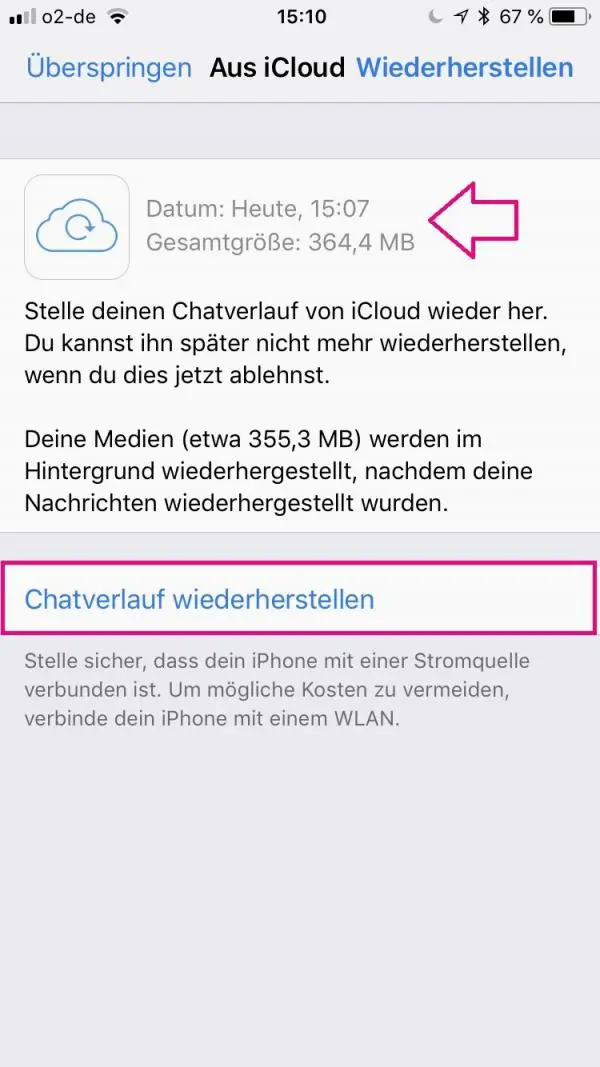 Here you will now see when your last backup was created and how big it is. Click Restore Chat History . If you skip this step, you will not be able to restore the history later !
Here you will now see when your last backup was created and how big it is. Click Restore Chat History . If you skip this step, you will not be able to restore the history later ! 4th step:
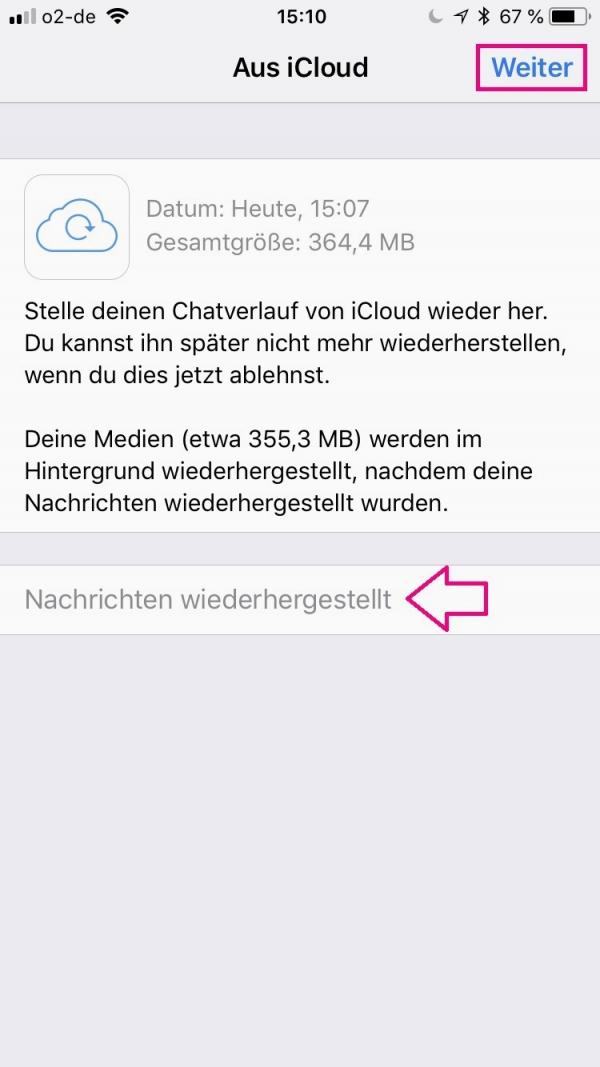 Your messages have now been restored from your backup . Click " Next " to finish setting up your WhatsApp account.
Your messages have now been restored from your backup . Click " Next " to finish setting up your WhatsApp account. WhatsApp recovery not working - what to do?
If WhatsApp can not find a backup to restore, it could be because of one of the following reasons:
- You are not signed in with your Google or iCloud account.
- You are using a different phone number than when you created the backup.
- Your phone storage, SD card, or chat history is corrupted.
- There is no backup file in Google Drive, your iCloud or your phone.
Note for Android devices : If you have saved a backup on a storage medium other than the smartphone or Google Drive, you can still try to move it manually to your phone:
1. Copy the backup file to the / WhatsApp / folder Database on your smartphone. Most of the time the file is called msgstore-xxxx-xx-xx.1.db (the "x" stands for the backup date).
2. Uninstall WhatsApp and reinstall it immediately afterwards. Now follow the instructions above again .
Quick guide: restore WhatsApp backup on Android
- Open WhatsApp .
- Tap Agree and Continue .
- Enter your phone number in the field and tap Next at the bottom .
- The backup found will be displayed at the top and you can tap " Restore ".
- After restoring, tap " Next " and finish installing WhatsApp by following the instructions on the screen.
Quick guide: restore WhatsApp backup on iPhone
- Open WhatsApp on your iPhone.
- Tap Agree and Continue .
- Enter your phone number in the field and tap " Done " in the top right corner .
- Tap " Recover Chat History" and when the messages are recovered, tap " Next ".
- Follow the rest of the installation on the screen and use WhatsApp as usual.