The iPhone's flashlight can be extremely helpful in many situations - for example, when you want to unlock the door in the dark or when walking down a poorly lit path. But sometimes you accidentally activate the flashlight. If you can't find the off switch, our tip will help you!
Turn the iPhone flashlight on and off on the lock screen
For several years now, the use of the flashlight from Apple has been significantly simplified: With newer iPhones without a home button and with a newer version of iOS, you can operate the flashlight directly from the lock screen . You will find a flashlight symbol in the lower area of the screen . Hold it down for a short time until you get haptic feedback. You can either activate or deactivate the lamp ..
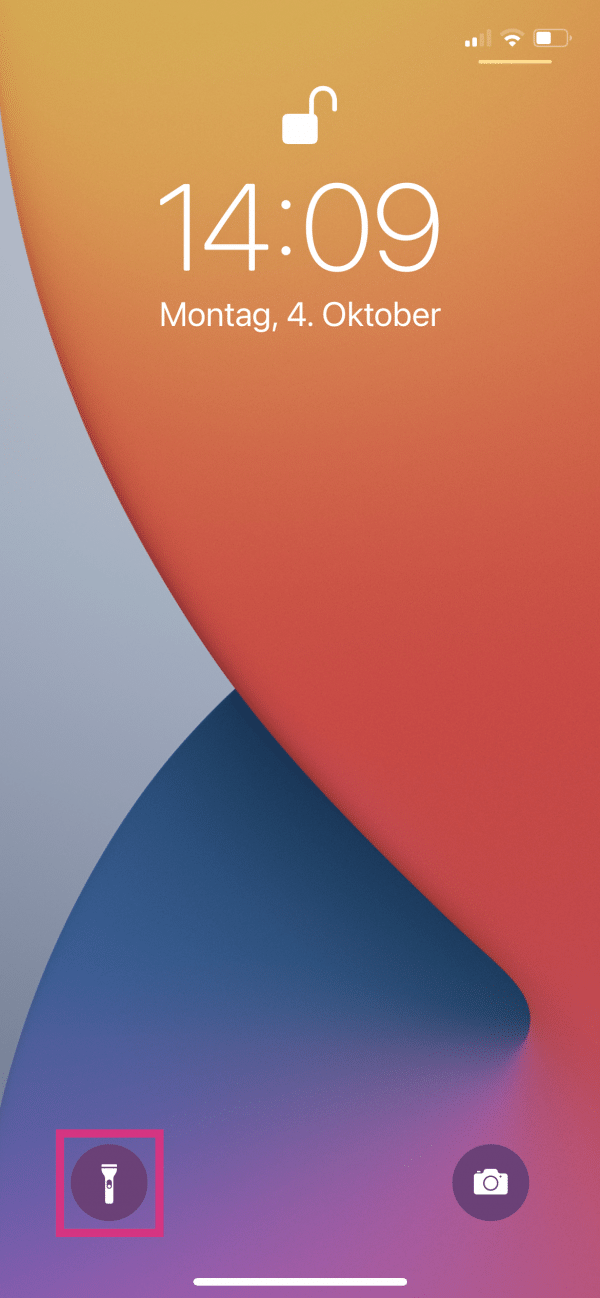 Activate or deactivate the lamp by briefly pressing and holding the flashlight icon on the lock screen of your iPhone.
Activate or deactivate the lamp by briefly pressing and holding the flashlight icon on the lock screen of your iPhone. Turn the iPhone flashlight on and off using Control Center
With all iPhones you can control the flashlight with the so-called control center . You can do this on i Phones with a home button by swiping up from the bottom of the screen. For all newer iPhones without the home button, swipe down from the top right corner. Then tap the flashlight icon to quickly turn the lamp on or off.
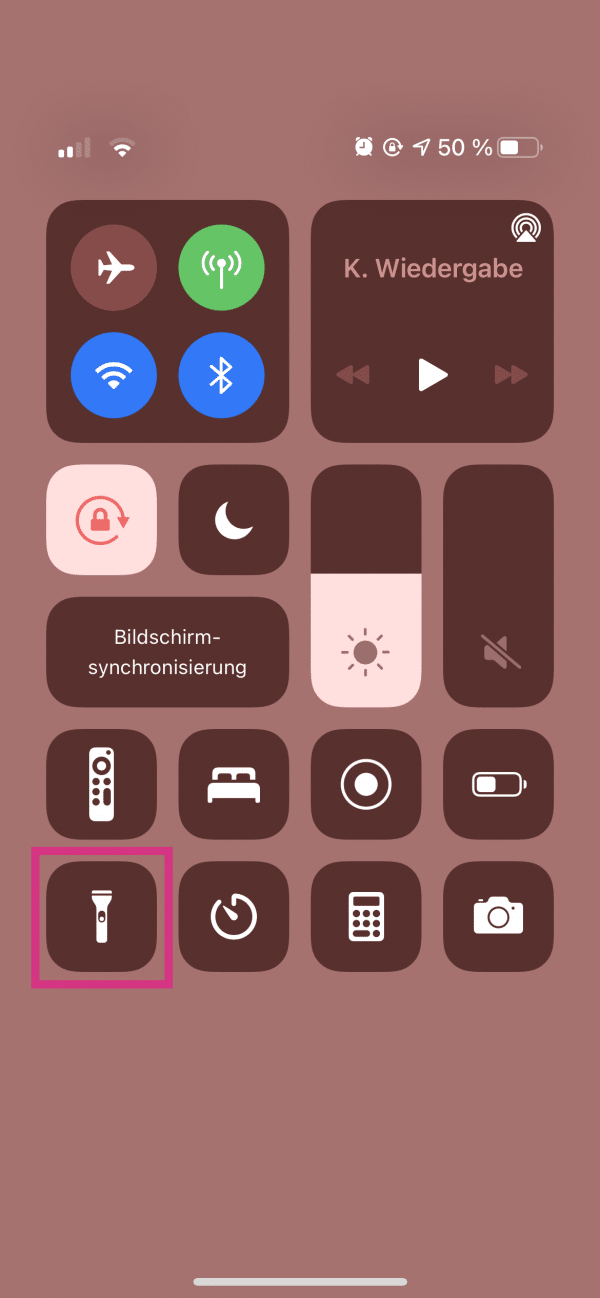 Tap on the flashlight symbol in the control center - then the lamp will be switched on or off.
Tap on the flashlight symbol in the control center - then the lamp will be switched on or off. If the symbol is grayed out , you cannot currently switch the lamp on. This could be due to the fact that the camera is open in the background - then the lamp is needed for the flash.
If you can't find the flashlight in your control center, you can easily change that. To do this, simply follow our short instructions:
1st step:
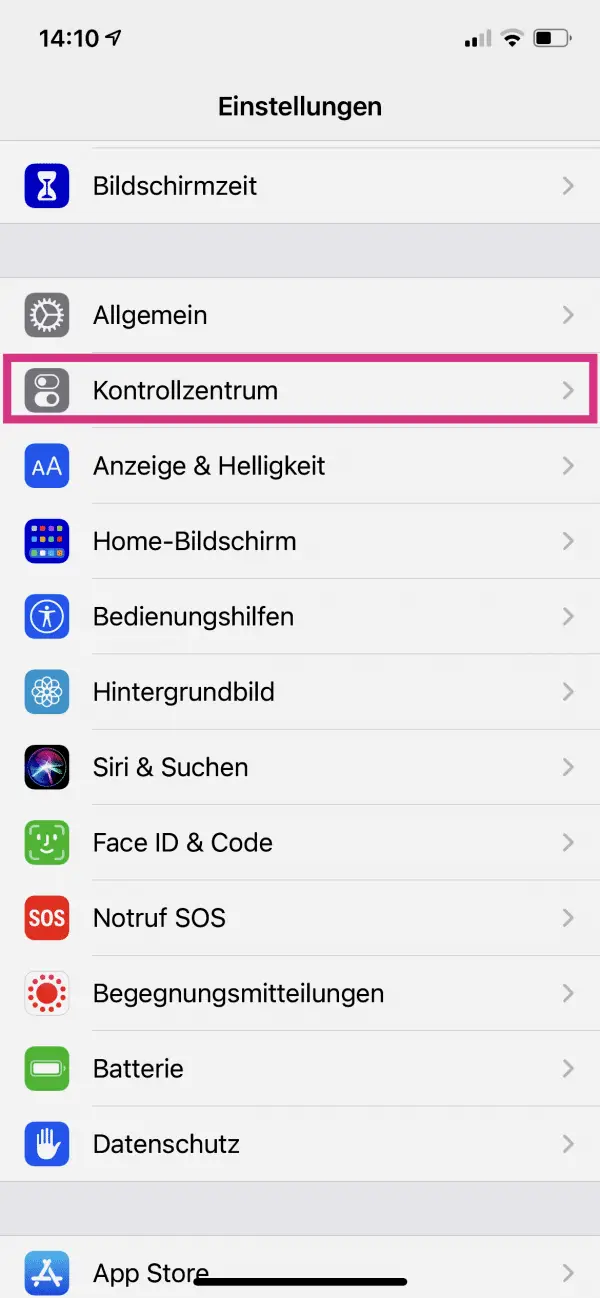 In the settings of your iPhone tap on the point " Control Center ".
In the settings of your iPhone tap on the point " Control Center ". 2nd step:
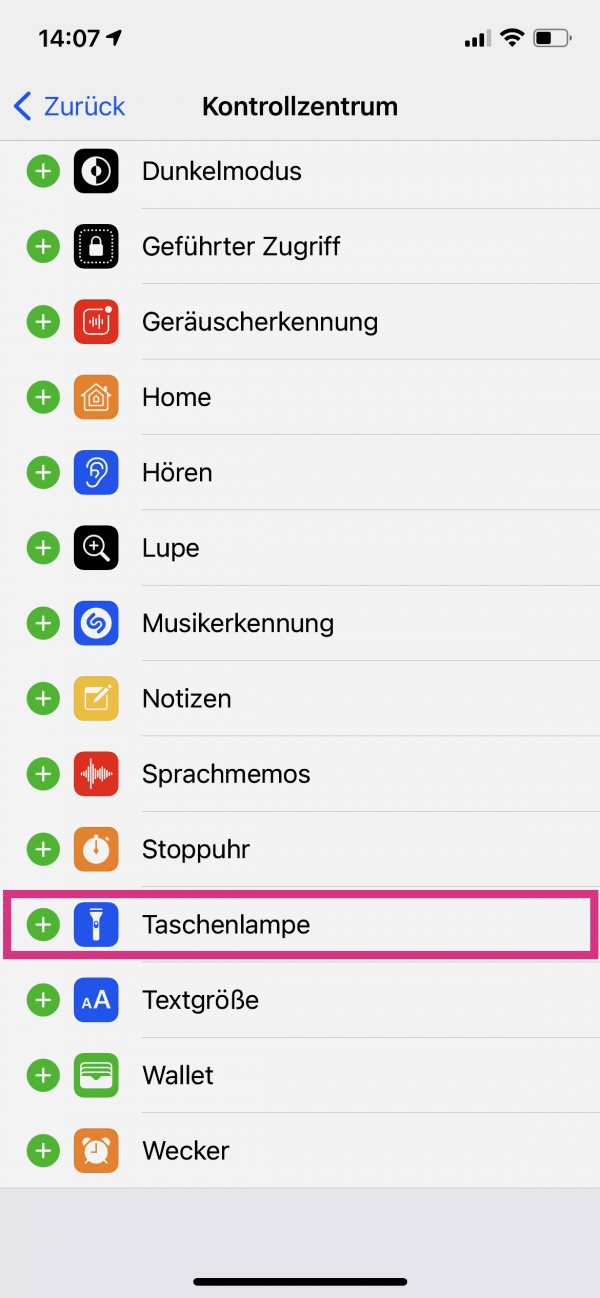 Next to " Flashlight " tap the " + " symbol to add the lamp to the control center.
Next to " Flashlight " tap the " + " symbol to add the lamp to the control center. By the way : if you hold down the flashlight in the control center , you can adjust more precisely how bright it is. The setting is saved for the next time, so that you only have to tap the symbol and you will get the desired brightness directly..
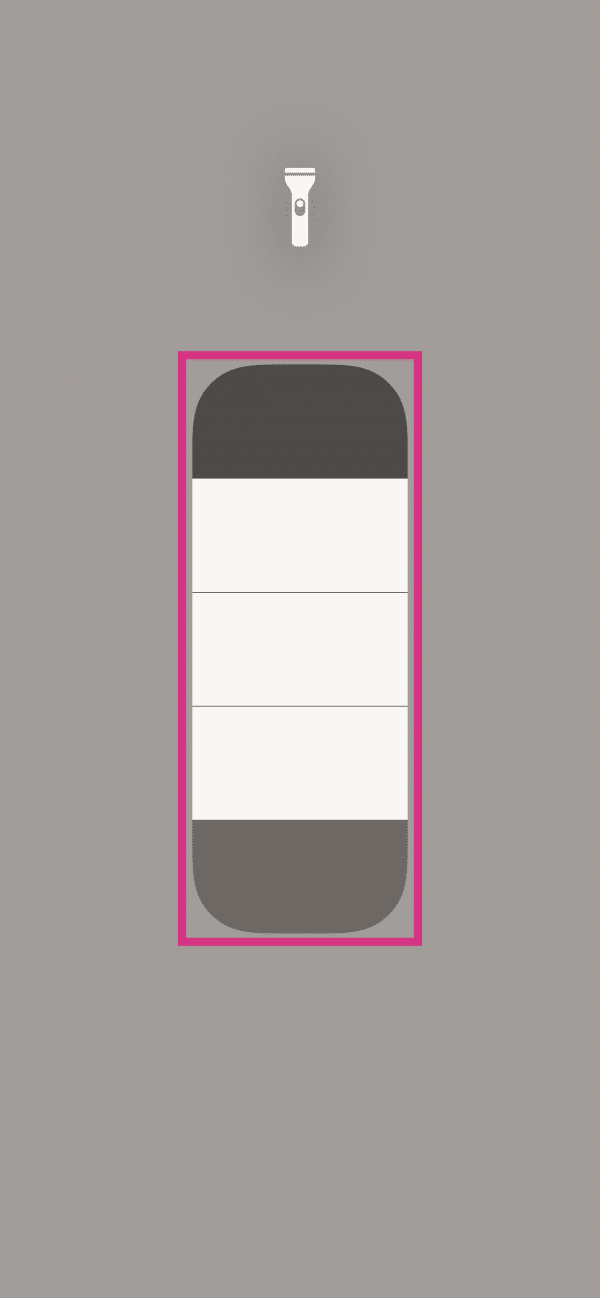 If you hold down the flashlight symbol in the control center, you can adjust the brightness to your liking.
If you hold down the flashlight symbol in the control center, you can adjust the brightness to your liking.