Is your game stuttering again and again? It is possible that your graphics card is not performing well enough that your frame rate is too low. What sounds like technical jargon can be fixed with a few tricks - usually without having to buy a new graphics card.
Not sure what your FPS is? Here we are going to show you how to find out your frame rate..
These tips will help you improve the frame rate while gaming
Install the latest graphics drivers
In most cases, Windows will offer you the necessary drivers and driver updates directly. You should check regularly that they are really up to date. We explain more about updating graphics card drivers here. However, especially with graphics cards, the drivers may have to be downloaded and installed from another source. You can always find the latest version on the manufacturer's website. Many graphics cards now come with their own software that can be used to download updates. For example, for NVIDIA graphics cards, this is "NVIDIA GeForce Experience".
Activate game mode in Windows settings
You can use game mode to tell Windows that you would like to play at the moment. Then performance is drained from the background processes so that as much of it as possible is available to your game instead. This is a good option for increasing your FPS without a hitch. To activate Game Mode on Windows, you need to do the following:
1st step:
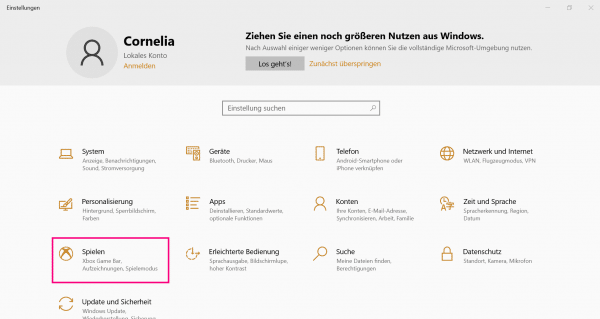 Open Windows Settings and click the Play button .
Open Windows Settings and click the Play button . 2nd step:
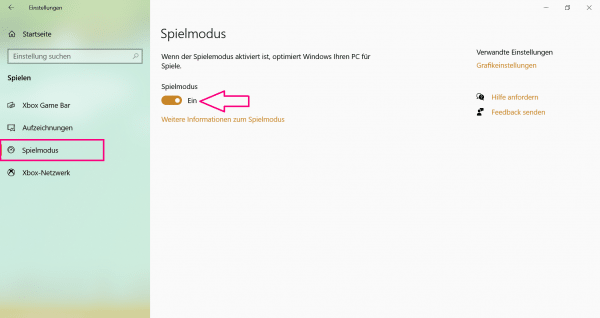 On the left you will find a menu item called " Game Mode ". Open this and set the slider that is now displayed to " On " / position to the right. Your computer will now automatically optimize its performance as soon as you start a game.
On the left you will find a menu item called " Game Mode ". Open this and set the slider that is now displayed to " On " / position to the right. Your computer will now automatically optimize its performance as soon as you start a game.
Check G-Sync.
Some monitors have G-Sync. This is a technology from NVIDIA that is supposed to solve problems with the transfer rate between the screen and the graphics card. This can in fact sometimes run asynchronously, which can cause serious problems with the display of the game. Smooth transmission is to be made possible via the GSync function. If your monitor has such a function, you should take advantage of it. This is because the slight stuttering with falling FPS is faded out during the transmission to such an extent that it does not restrict your gaming experience..
Adjusting the graphics settings of the game
If your graphics card is no longer the youngest, it can help to adjust the graphics settings in your game. These include the following values:
- Shading: Shading is the casting of shadows by objects in the game. This usually has little relevance, except that the game world looks nicer. You can reduce this value to save graphics performance.
- Resolution: The resolution indicates how many pixels your game is displayed with. The best resolution - depending on the game and monitor - is often 1920 x 1080 pixels. The higher the resolution, the more graphics performance is required. If your game is jerky, you could try a resolution of 1680 x 1050 pixels, for example. The game may then no longer look completely like perfect HD, but as a result you get a few more FPS - and the game suddenly becomes playable again.
- Visibility: You can often set how high the visibility should be in the software. In the game it usually makes no difference, because the view range only describes how far objects are loaded in the "field of view" of the player character. Often, a high visibility means that you can see maybe three more trees. With lower visibility, you might be able to squeeze out a few more FPS.
- Anti-aliasing: This is about smoothing the edges of digital objects. While square polygons ruled the game world in the past, smooth edges and curves are what count today. But if the general graphics performance drops a bit, this can be remedied by reducing the anti-aliasing. Of course, that doesn't immediately mean that every game looks like Minecraft, it only makes a small difference. But it is often large enough to give you a few more FPS.
- VSync: Some games have VSync options. This limits the frame rate to a fixed FPS in conjunction with graphics cards with the appropriate function. This ensures that there are generally fewer stuttering and the picture simply looks nicer. However, this tool takes a lot of power. That means, your picture may be better in itself, but due to insufficient RAM it suddenly jerks again. Therefore it can be advisable to deactivate VSync. For more information on VSync, see this post.
Turn off unnecessary software and run an anti-virus check
Various background programs can also be a major disruptive factor. If you have TeamSpeak, Skype, Discord and other programs open at the same time in addition to your game, there may be a drop in performance while playing. Having a single communication tool open to talk to teammates is not a problem. Close any programs you don't need to get more power to your game. If your hardware is actually very up-to-date, but frame rate drops still occur, you should check your system for malware. For example, if you have mining malware on your computer, it will consume most of your computer's performance. This not only leads to too little FPS when playing, but can also result in errors in simple software. And let's be honest:Even without software problems, nobody wants malware or viruses on their computer.
Overclocking the graphics card Another way to get more performance out of your current graphics card is to overclock it. The graphics card is operated with a higher clock frequency. This costs more power, but your hardware can be used better and you can achieve higher FPS. The only risk: You should know exactly what you are doing, because too much current on the hardware can lead to errors and overheating and thus to permanent damage. You can find more information on overclocking graphics cards in this post..
Buy a new graphics card
If nothing works, you should consider upgrading your hardware. Modern graphics cards now also have a type of working memory, the so-called graphics memory. Very old cards don't have that, so they are much worse designed for gaming and other visually stunning processes. The problem: the price. In order to spice up your system with a good graphics card for gaming, several hundred euros can flow in. Therefore, you should consider all other options first to see if there are other ways you can improve your FPS.