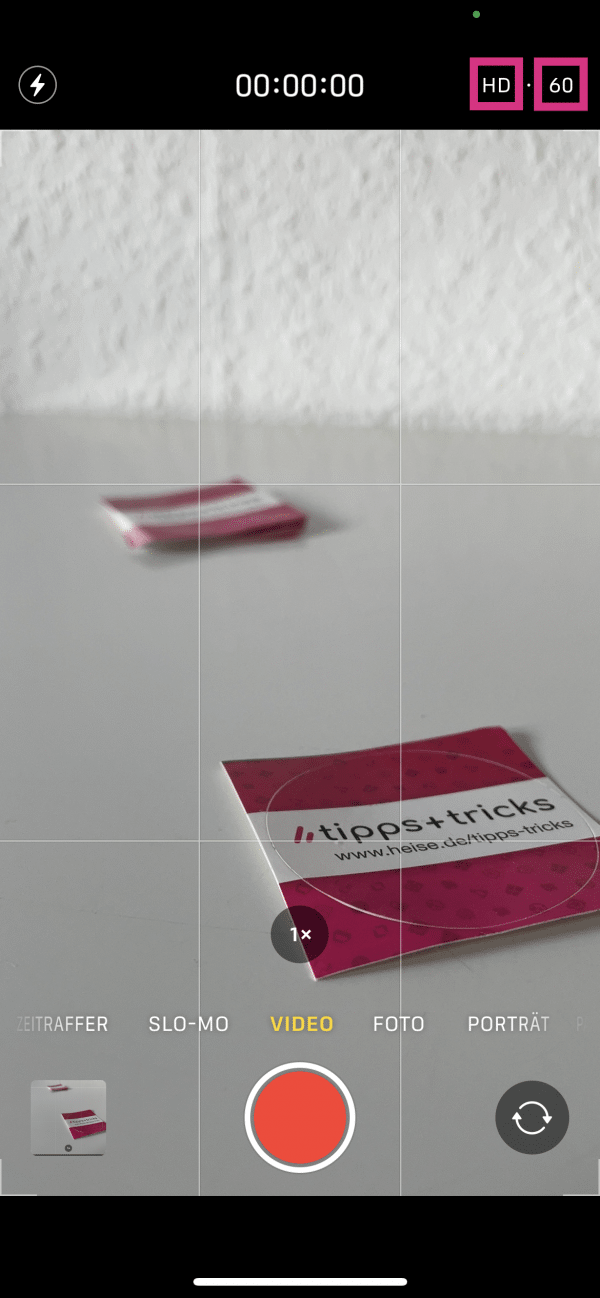The iPhone cameras have gotten better and better over the last few generations and sometimes even deliver very nice photos in automatic mode. However, if you briefly look at the settings before taking pictures or videos, the recordings will often be even better. We're going to introduce you to a few settings to watch out for to get better shots with ease!
Which settings should I make in advance?
For many of the basic settings, it is worthwhile to adapt them to your needs. Once you've set them up, they're saved and you don't have to worry about them when taking photos or videos. We briefly present the attitudes and effects they have here. To
do this, open the settings of your iPhone, scroll down a bit and tap on the menu item " Camera ".
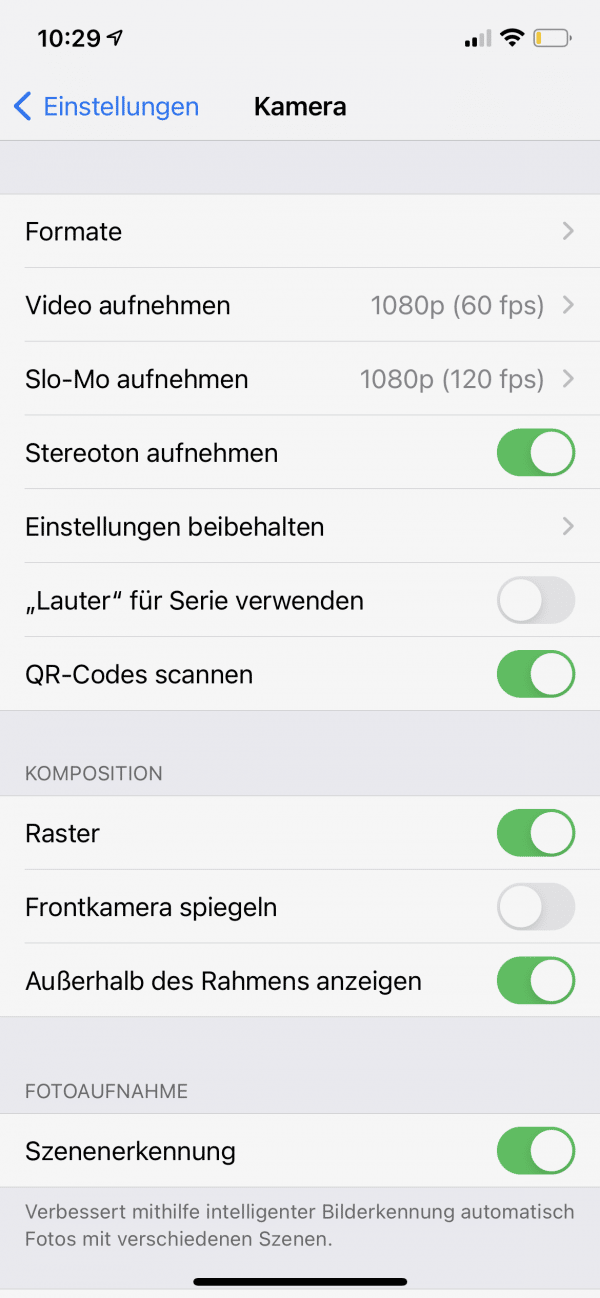
General settings
At the top you will find the item " Formats ", under which you can specify the format in which your photos and videos are to be saved. This is less relevant for the recording itself, but if you want to open the photos on a Windows computer or Android smartphone without any problems, you should definitely select " Maximum compatibility " here
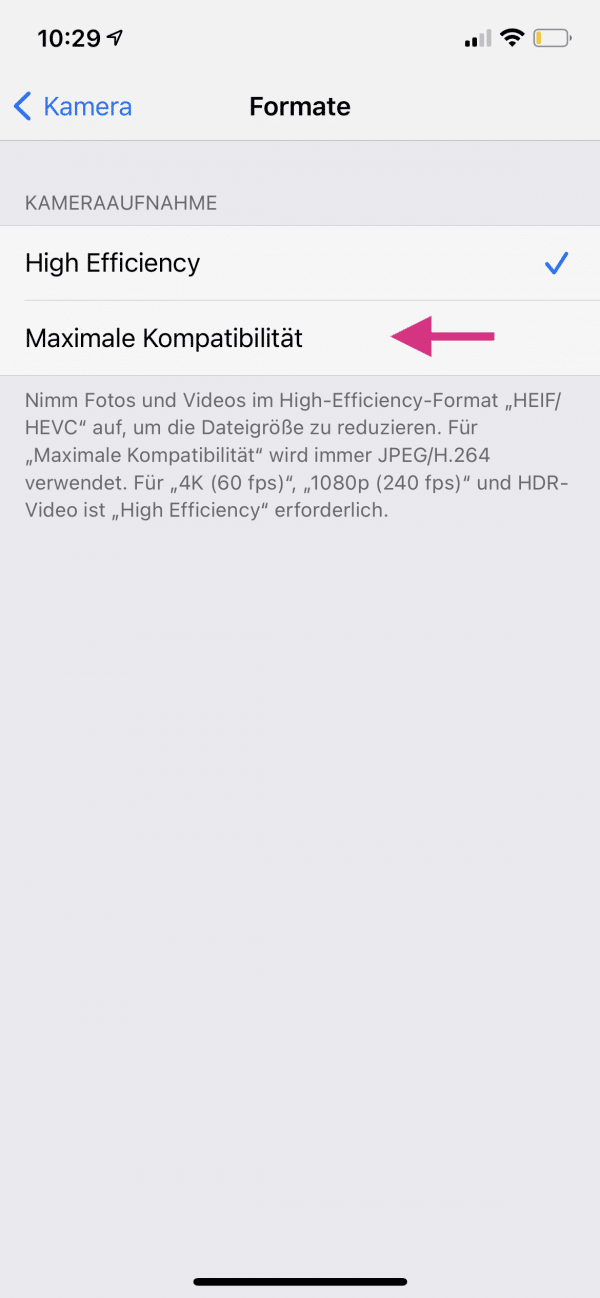
If you tap on “ Keep settings ”, you can set which recording modes and settings should be saved when you close the camera app. " Camera mode " is particularly useful here, as it saves the mode in which you last took photos or videos. For example, you can access the video camera or portrait mode directly..
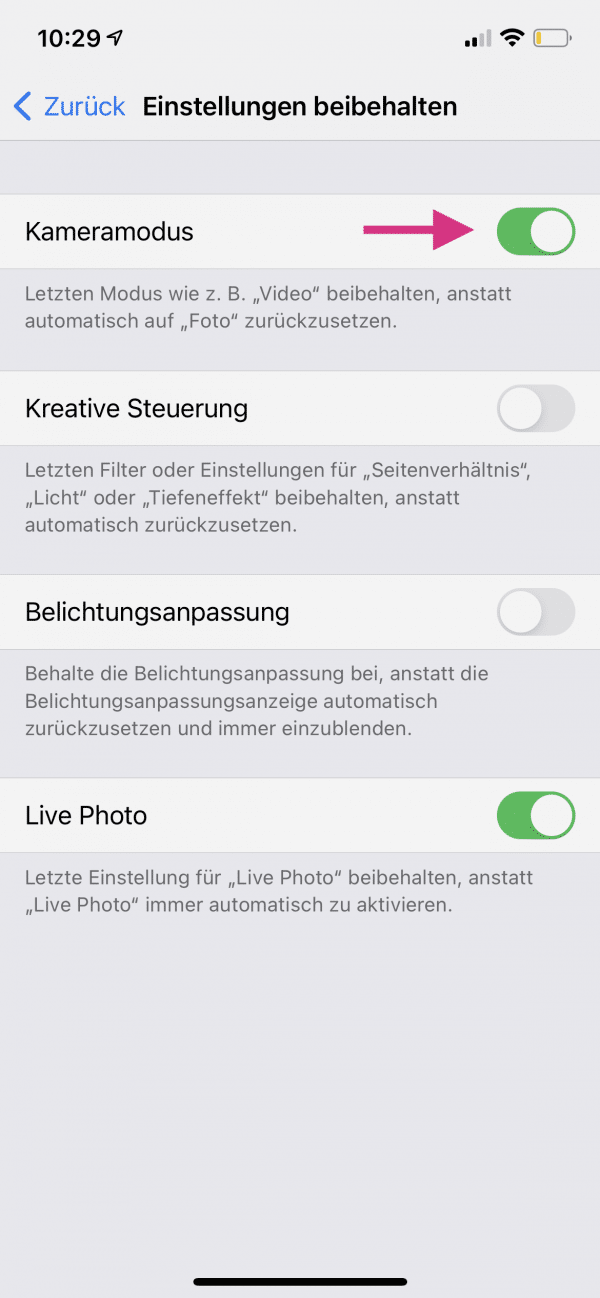
Video settings
Go back, then tap Record Video . Here you can adjust the resolution and frame rate in which videos should be saved. In general, the higher the resolution, the better the quality and sharpness of the images, and videos appear smoother when more images are recorded per second. However, the resulting videos require a lot of storage space, which is why you should consider which of the variants you need before recording.
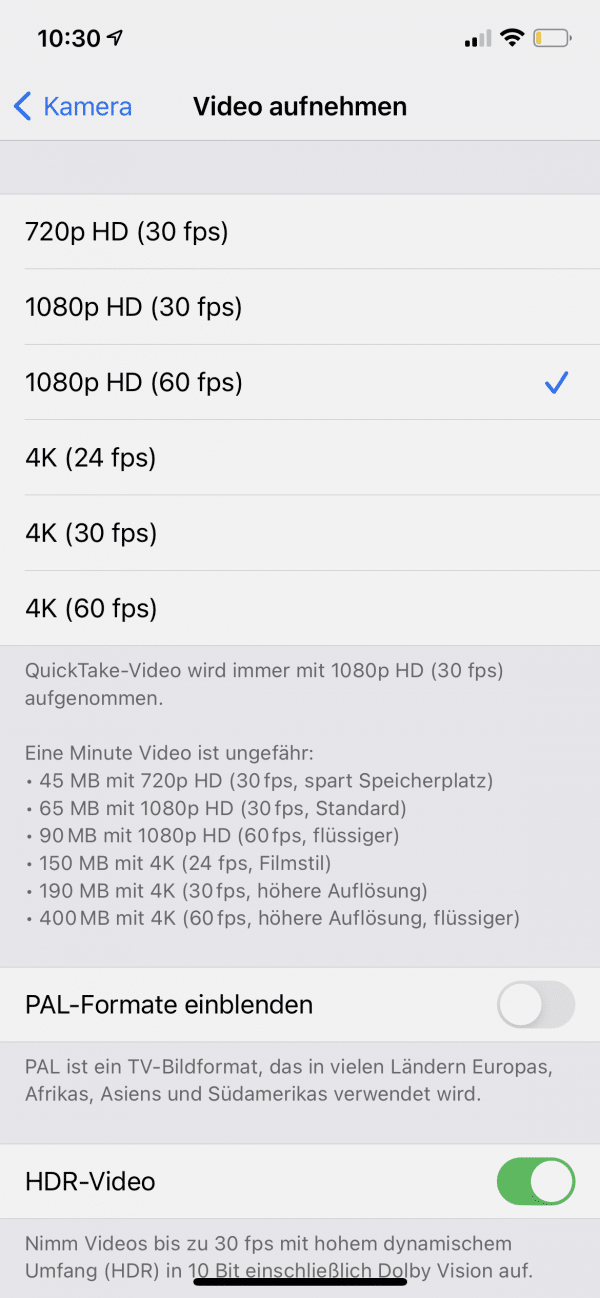
To get better quality video recordings, you should activate " Record stereo sound " in any case , if your iPhone supports it. As a result, almost no additional storage space is used, but videos sound much better..
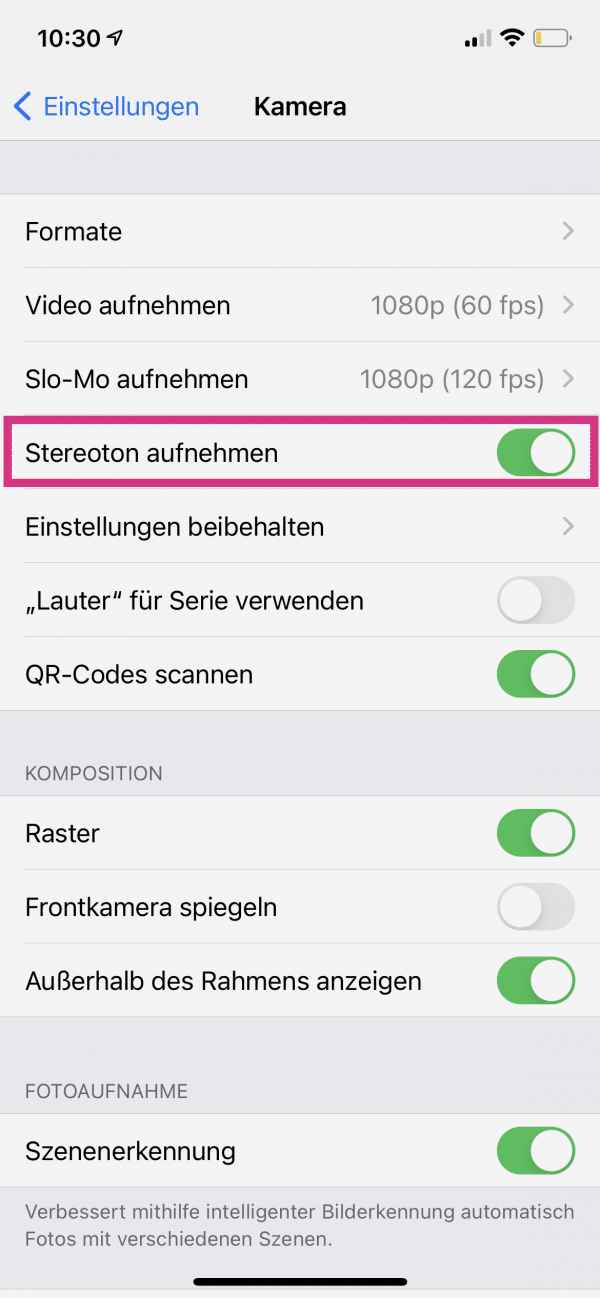
Settings for photos
In the area under “ Photo capture ” you will find some important settings, especially for newer iPhones. Enable Lens Correction to compensate for distortion caused by the cameras' lenses and get better photo quality. Whether you want to activate “ Intelligent HDR ” and “ Scene recognition ” depends on your requirements for the photos: If you want to edit the photos later and need unedited photos, deactivate the options; however, if you want the best quality for a photo straight away without having to do a lot of editing later, activate it.
Use under the area “ Composition “The option“ Show outside the frame ”, the ultra-wide-angle camera of newer iPhones is used to show more around the actual viewfinder of the main camera. This will tell you if you might be cropping off a small portion of the image that would look good in the photo.
If you activate the " Grid " option , a grid with 3x3 fields is displayed in the viewfinder. You can find out how to use this during recording below.
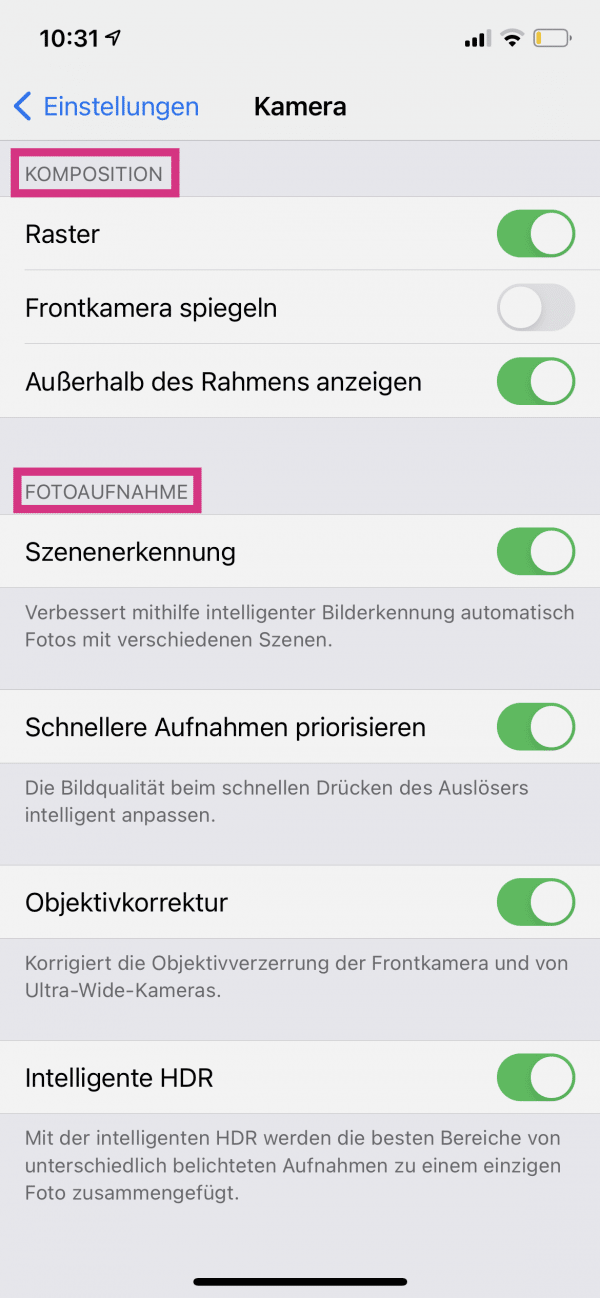
Tip : If you switch “ Scan QR codes ” on, you don't have to use an app to read QR codes, you can simply point your iPhone camera at it. With a tap on the message that is displayed above the camera, the website or app is opened directly.
What should I pay attention to when recording?
In addition to the general settings, there are also a few things that you can pay attention to when taking photos or videos in the camera app:
Focus and brightness
Even if the focus is usually set correctly automatically, it is often worthwhile to set it again manually. This means that your iPhone knows exactly which area to focus on, which often improves the overall picture quality. To do this, simply tap on the point that you want to focus on. Once you have set the focus, you can adjust the brightness of the recording using the slider to the right of the focus symbol.
Tip : Take your pictures a little too dark, as iPhones generally tend to overexpose light areas in the picture. You cannot fix this in image processing as well as areas that are too dark.
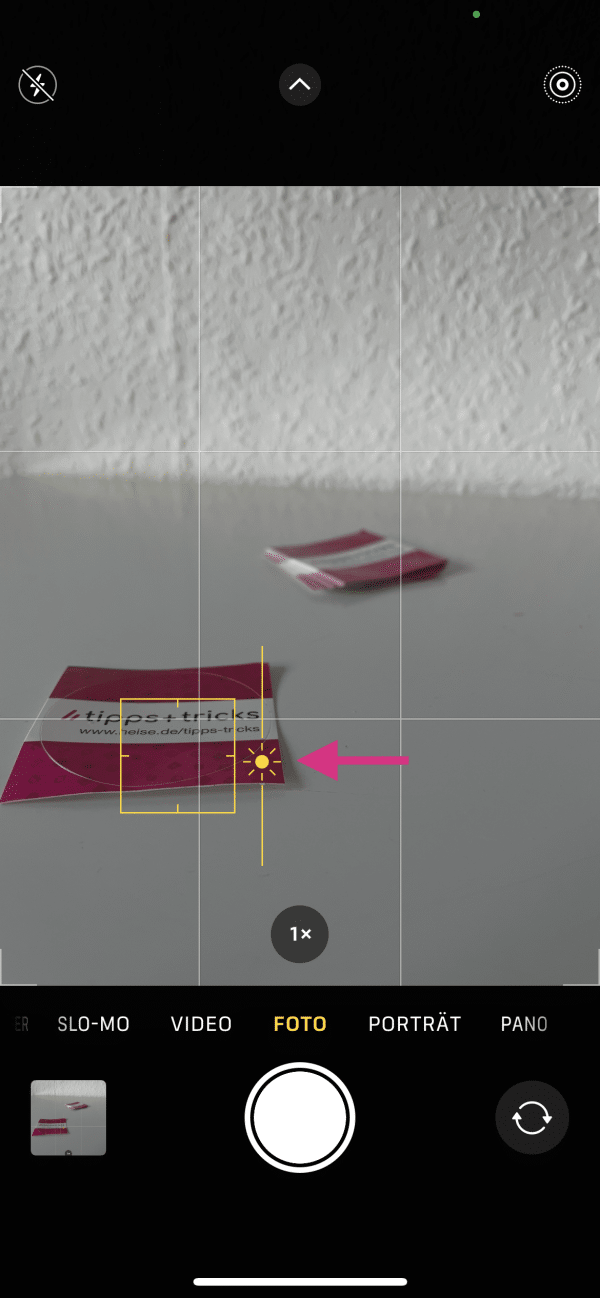
If you are satisfied with your settings for focus and brightness, you can press and hold the focus symbol to activate the so-called " AE / AF lock ". As a result, focus and brightness are no longer automatically adjusted by the iPhone. To deactivate the lock, simply tap anywhere else in the camera's viewfinder.
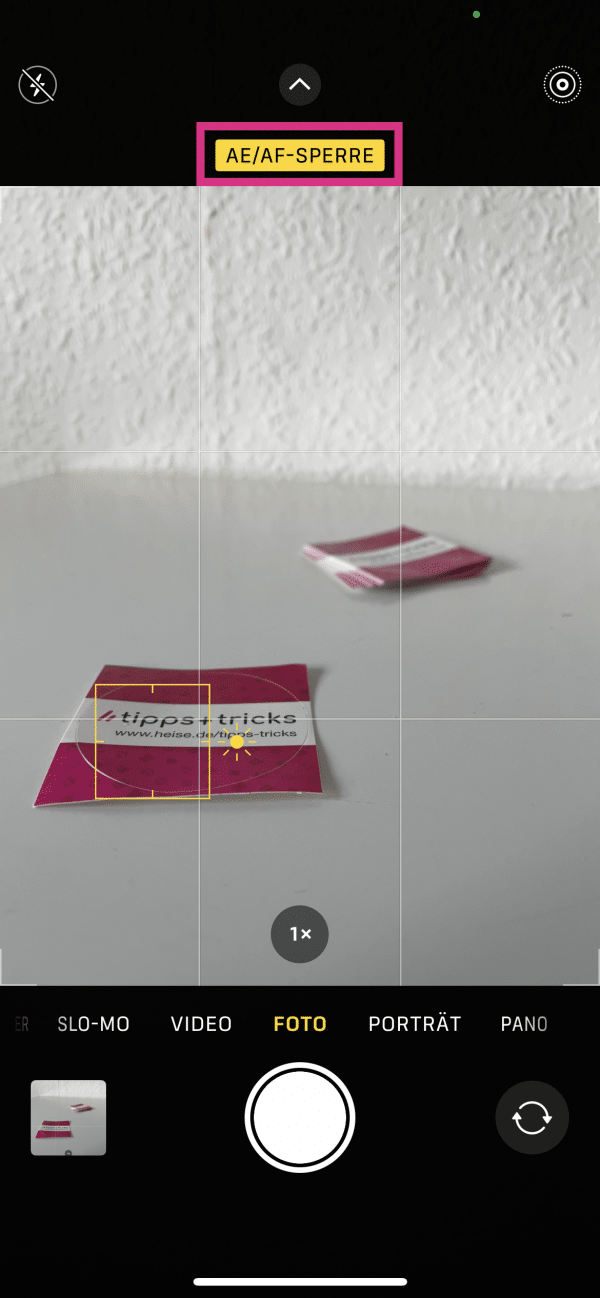
If you swipe up from the bottom on newer iPhones , you will see additional settings. The brightness settings are particularly relevant here: Deactivate the flash if possible , as this often makes colors appear unnatural. To the right of this you will find the night mode in dark surroundings , which you can use to take beautiful pictures even in poor lighting. If you tap the symbol, you can adjust the duration of the exposure - i.e. how long the photo should be taken. When taking a picture, hold your iPhone as still as possible to avoid blurring the picture.
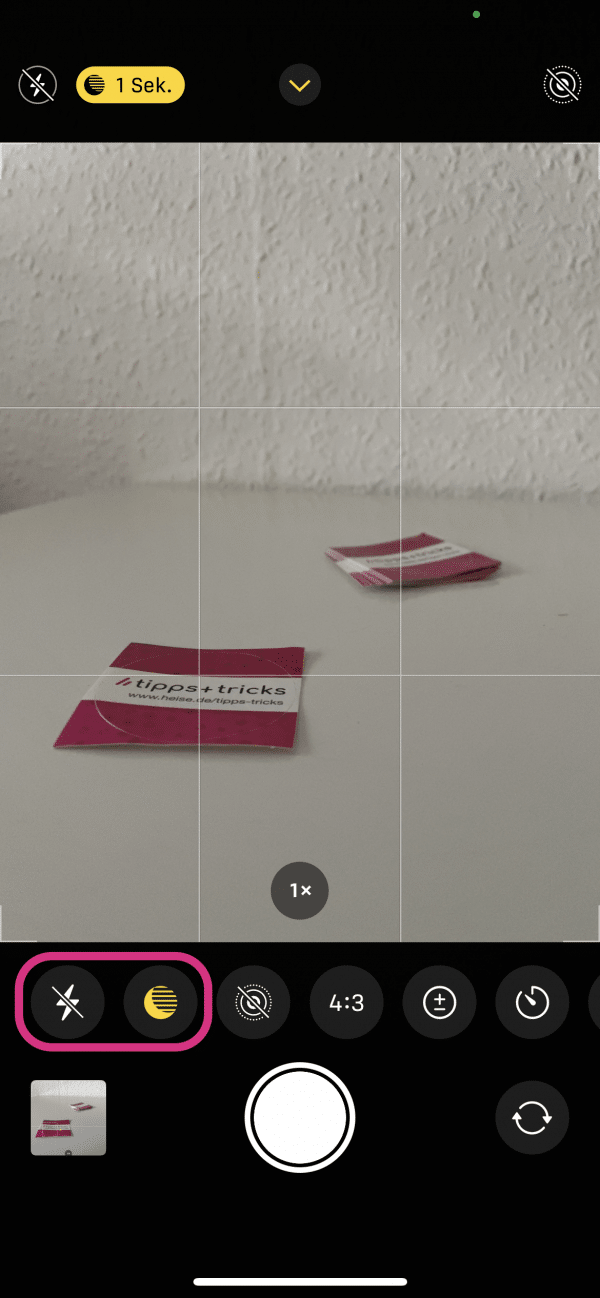
Image composition
The image composition describes the "composition" of your image - that is, which objects you place where in the image. The grid can help you with this: Try to keep important points such as a person's eyes or objects at the intersections of the grid . Your picture thus complies with the rules of the golden ratio, which makes it look much more harmonious and more beautiful to look at.
Another advantage of the grid: If you take a picture straight from top to bottom or the other way around, a cross is displayed in the middle . If the two crosses are on top of each other, hold your iPhone perfectly level.
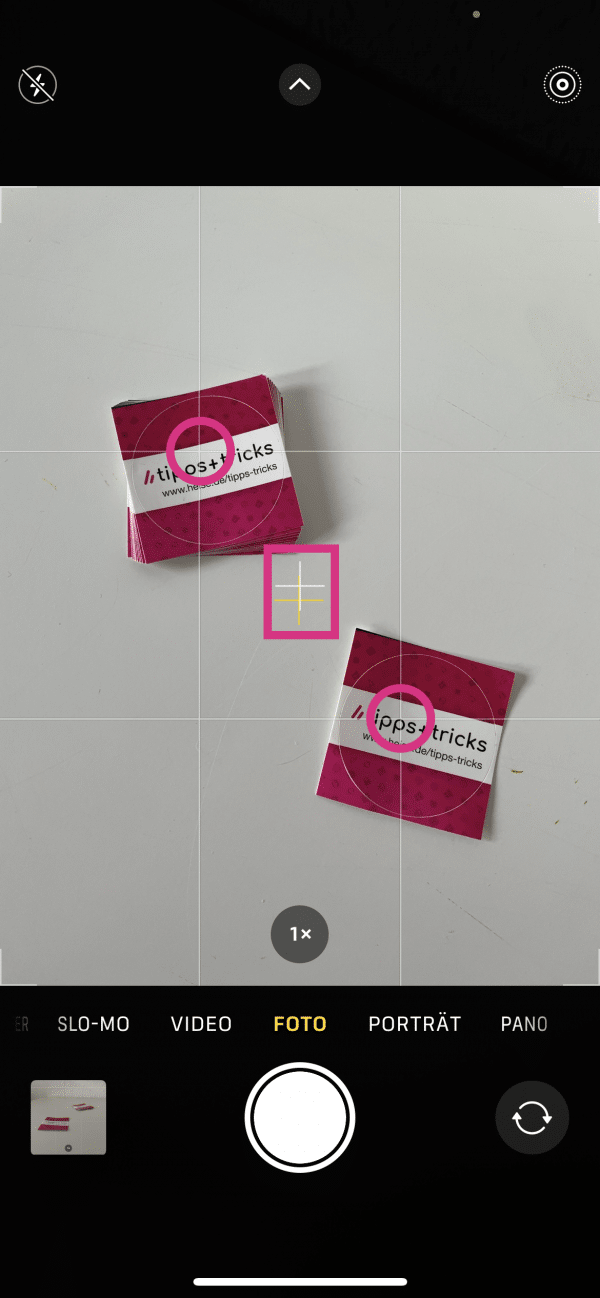
If you swipe up from the bottom, you can also set the image format of the recording directly . If you have a certain size in which you want to take photos, you can set it here. Since the picture is only cropped and no resolution is obtained, it makes sense in many cases to crop the photo afterwards in the Photos app.
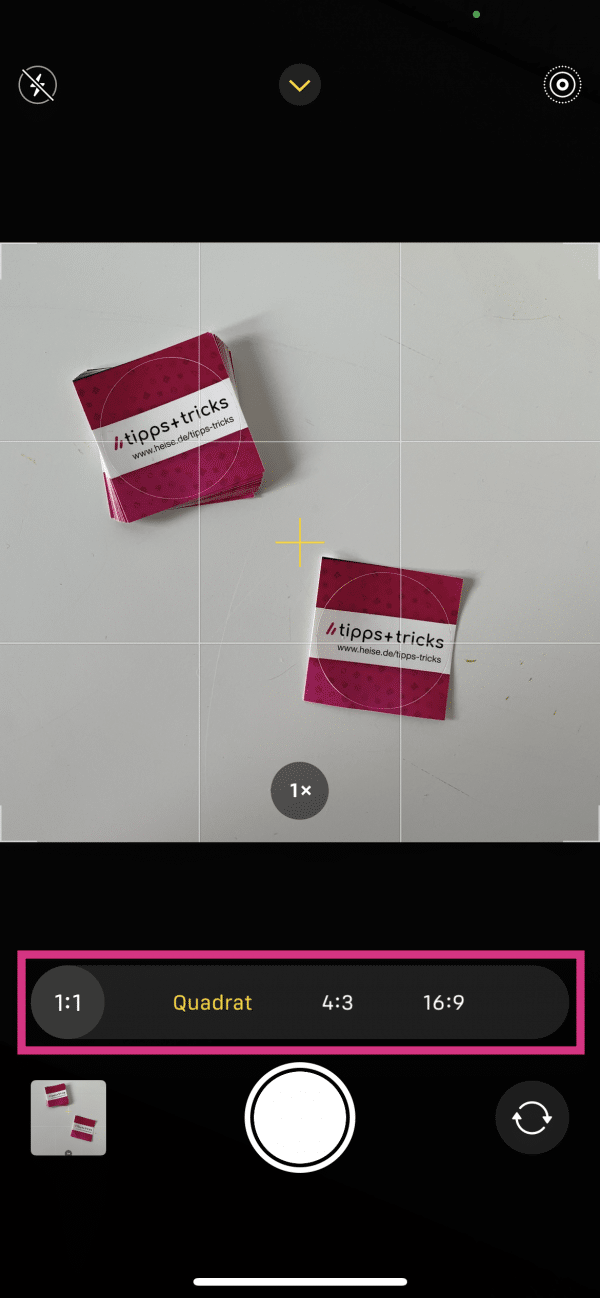
Tap on the number that indicates the current zoom level to switch between the different cameras on your iPhone. The ultra-wide-angle camera in particular enables creative photos and videos, as you get more of your picture at the same time and get a special and fresh look.
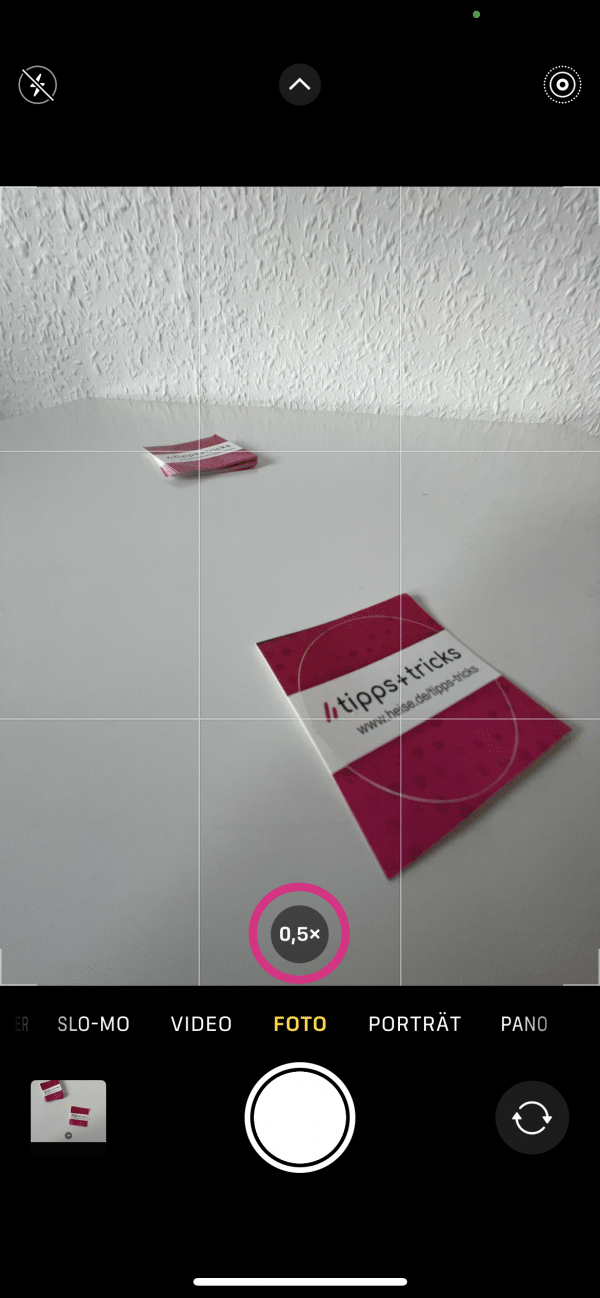
Recording modes
In addition to "normal" photos and videos, portrait photos, panoramas, time-lapse and slow-motion videos, your iPhone also supports a number of recording modes that can be very helpful in certain situations.
With the live photos function , before and after tapping the record button, additional images are recorded to form a small video, from which a long exposure can be created later in the photos app, for example, or a specific image can be selected. For example, when taking group photos, you can use it to select the picture in which everyone has their eyes open. To activate Live Photos, either tap the icon in the top right corner or select " Live on " in the advanced settings below after tapping the live photo symbol .
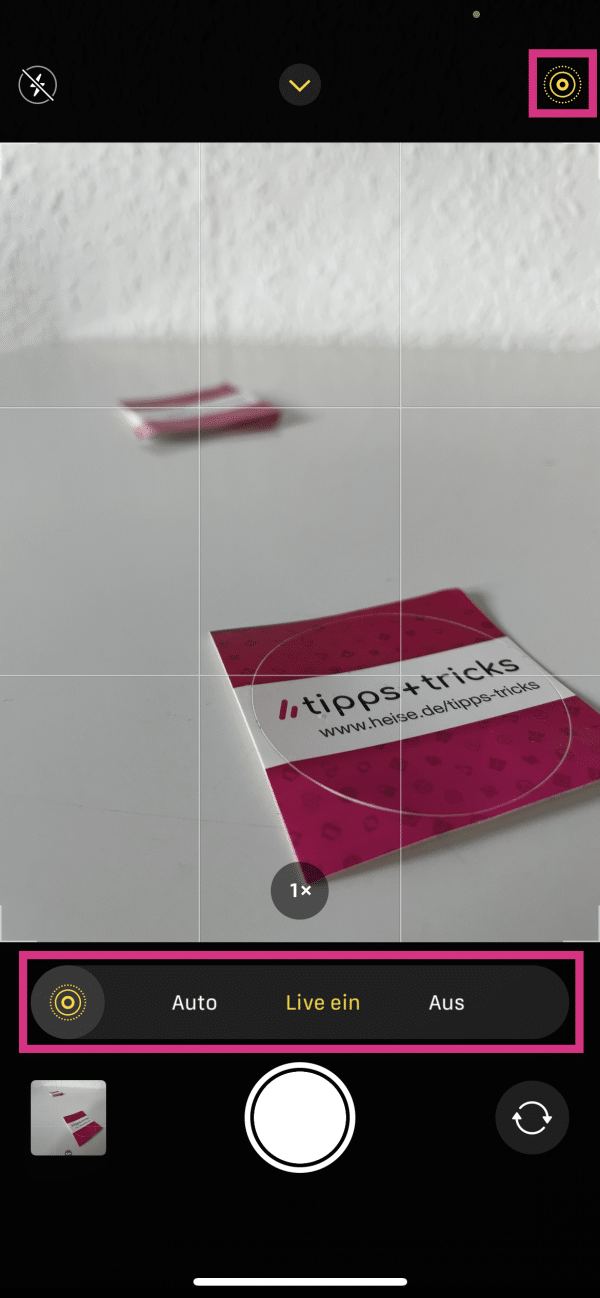
Alternatively, you can take a series of shots in which not as many pictures are taken, but which are of better quality. To do this, hold down the trigger and quickly pull it to the left . Here, too, you can later select which photo you want to continue using in the Photos app.
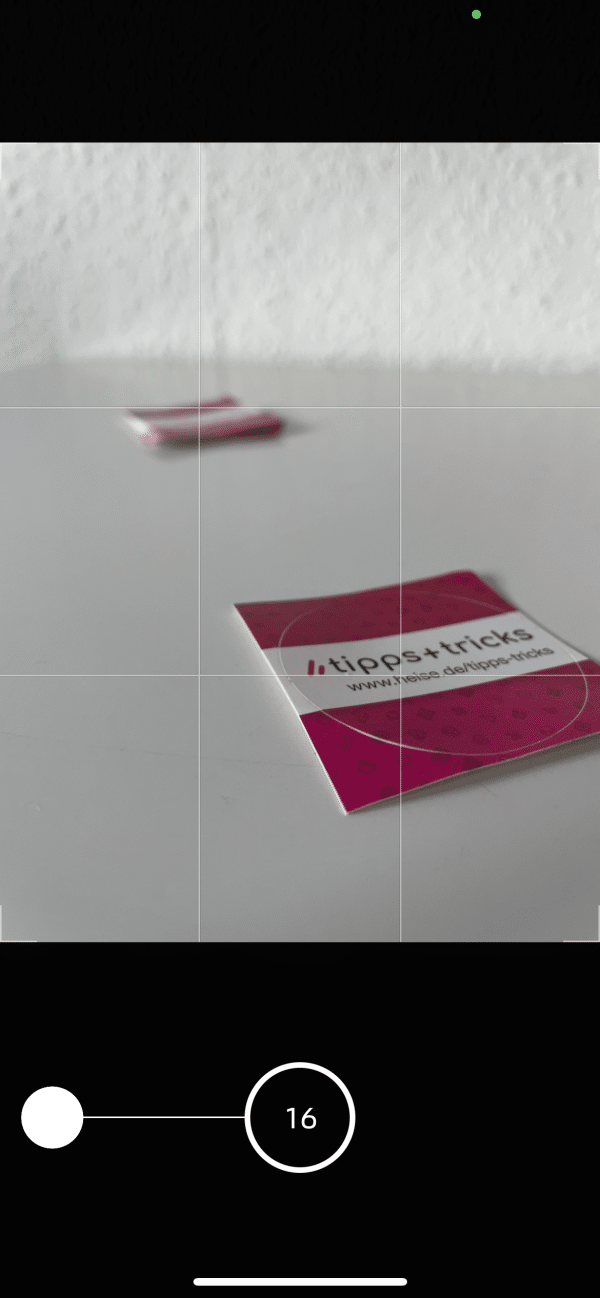
If you have just opened the photo function in the camera app and want to quickly record a video, you can simply press and hold the shutter button . This creates a so-called " quick take video " so that you do not have to switch to the video function.
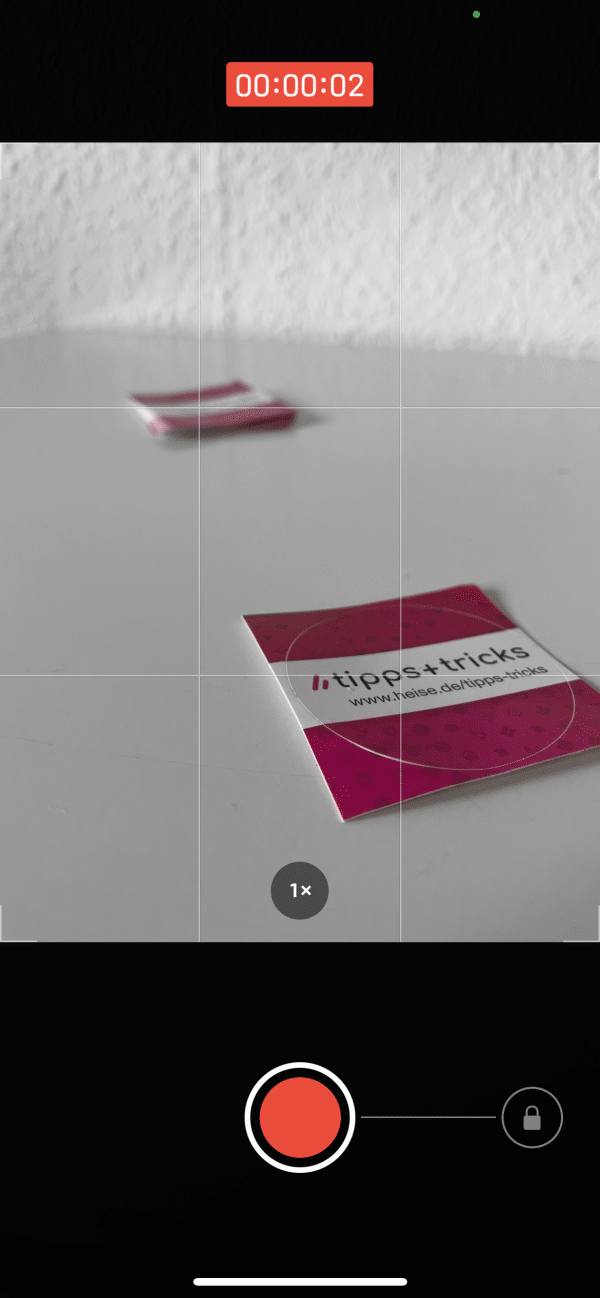
When you open the video camera, you can always tap the current resolution and frame rate in the upper right corner to change them. So you don't have to open the settings if you need a higher resolution or more frames per second for a video.