The Android operating system offers numerous customization options. This includes, among other things, the keyboard, which can be exchanged with a variety of third-party options from the Google Play Store.
Change keyboard in settings
You can download the keyboard from a third-party app and select it as the default keyboard in Settings. Follow our step-by-step instructions or take a look at the brief instructions .
1st step:
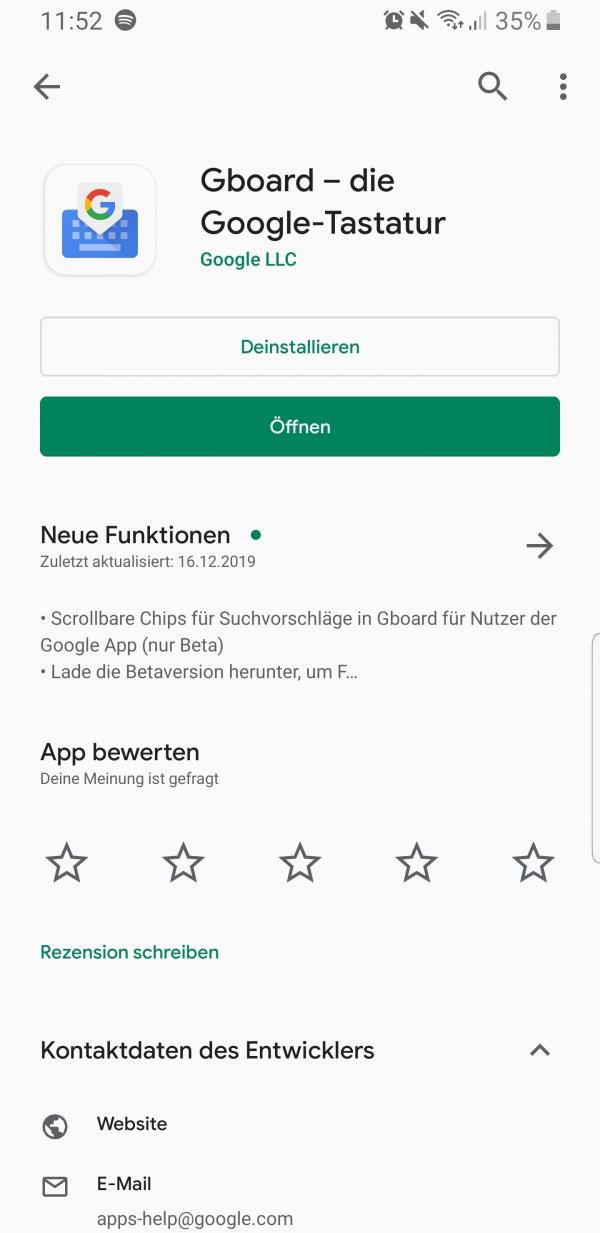 First, download a keyboard app from the Play Store. We downloaded the Gboard app for illustrative purposes . However, it doesn't matter which app you ultimately choose, the process of changing the keyboard is the same.
First, download a keyboard app from the Play Store. We downloaded the Gboard app for illustrative purposes . However, it doesn't matter which app you ultimately choose, the process of changing the keyboard is the same. 2nd step:
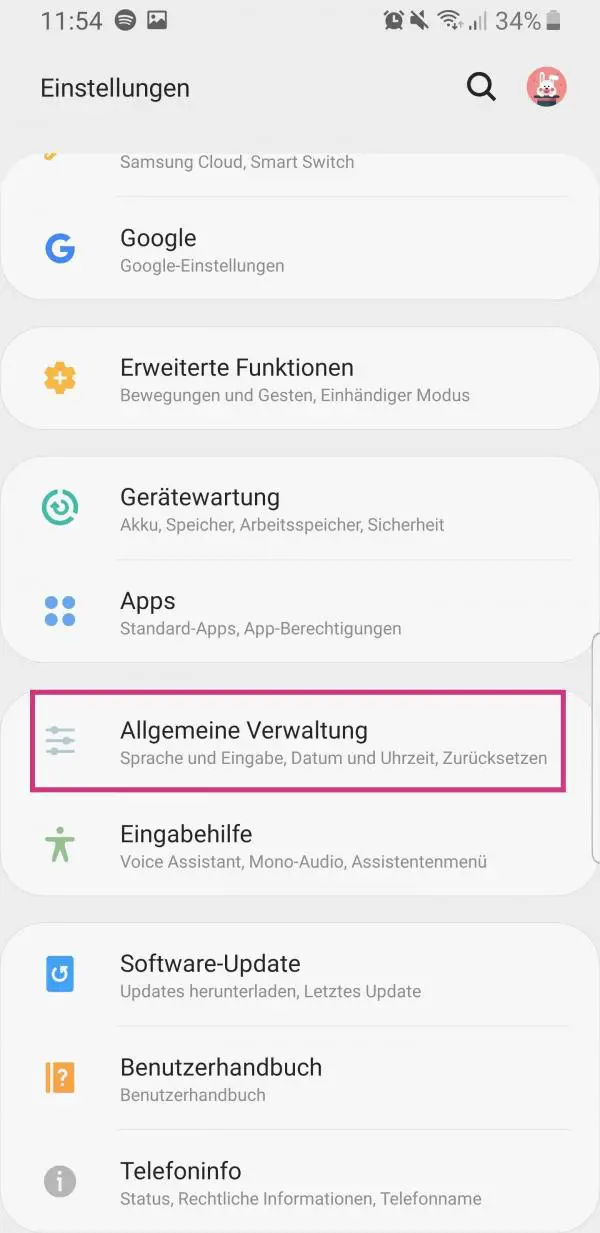 Then open the settings of your smartphone and tap on " General Management ".
Then open the settings of your smartphone and tap on " General Management ". 3rd step:
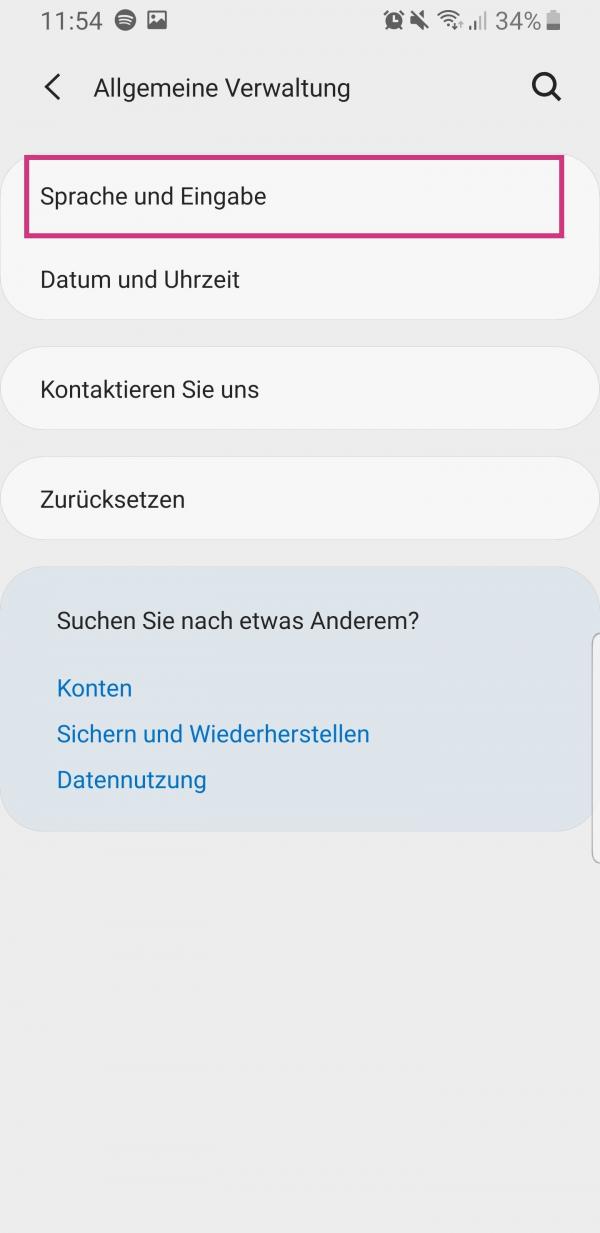 Then select " Language and input ".
Then select " Language and input ". 4th step:
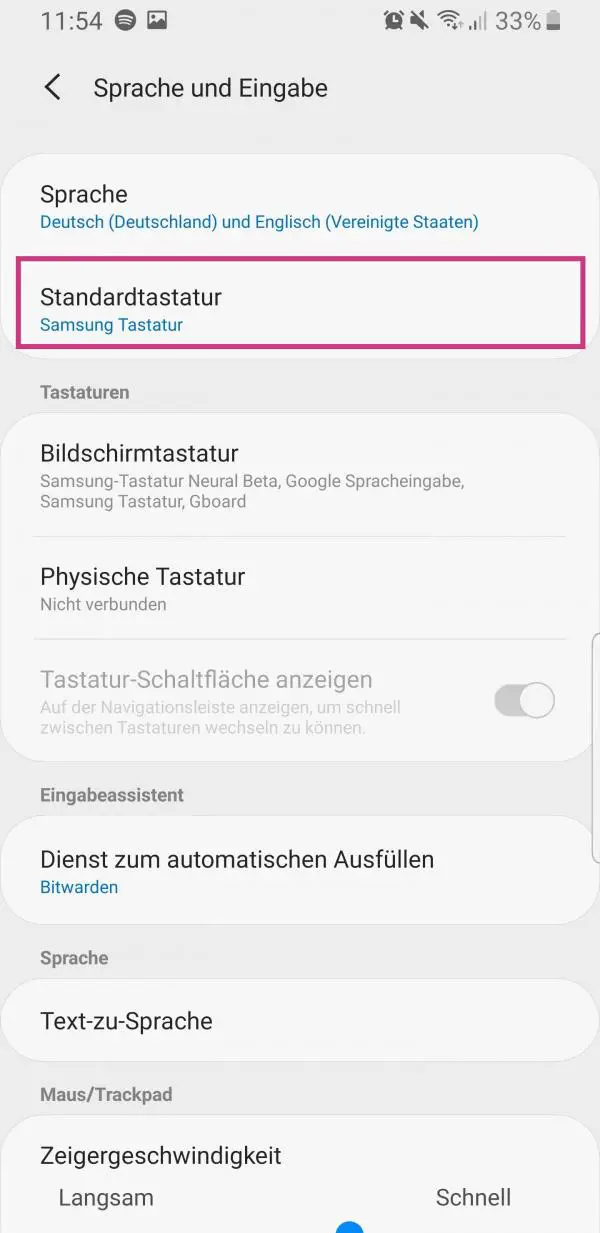 Now tap on " Standard Keyboard ".
Now tap on " Standard Keyboard ". 5th step:
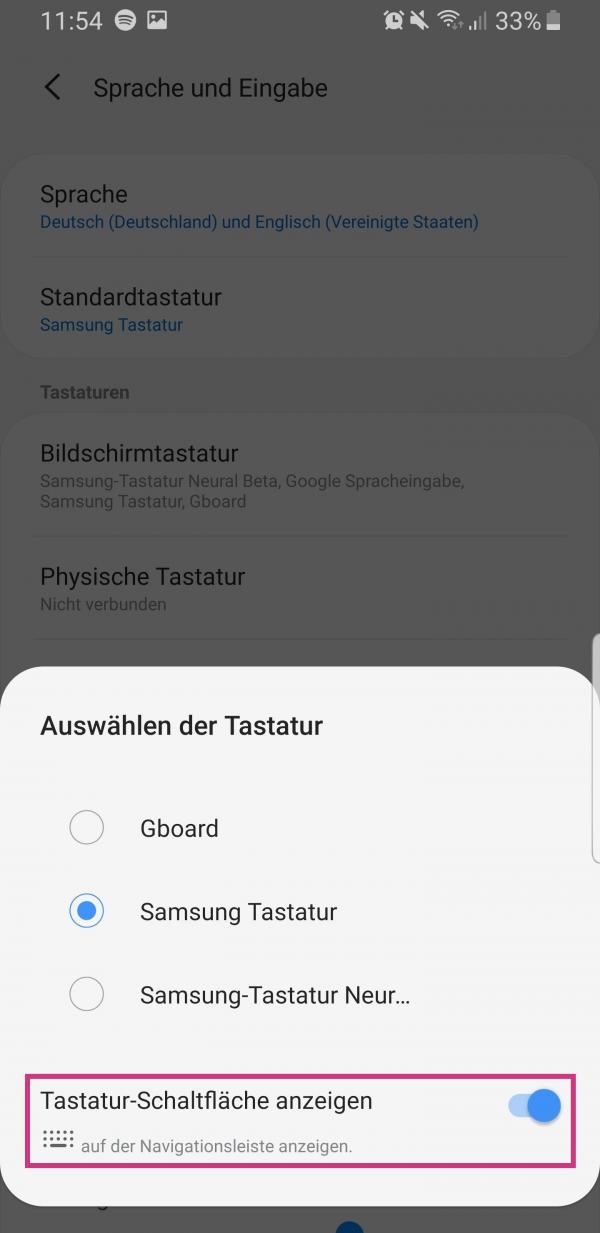 Then choose your preferred keyboard. Also activate the option " Show keyboard button ". The keyboard was then changed successfully.
Then choose your preferred keyboard. Also activate the option " Show keyboard button ". The keyboard was then changed successfully. Change the language of the keyboard
By default, the keyboard uses the system language. But of course you can also change this manually. Follow our step-by-step instructions or take a look at the brief instructions ..
1st step:
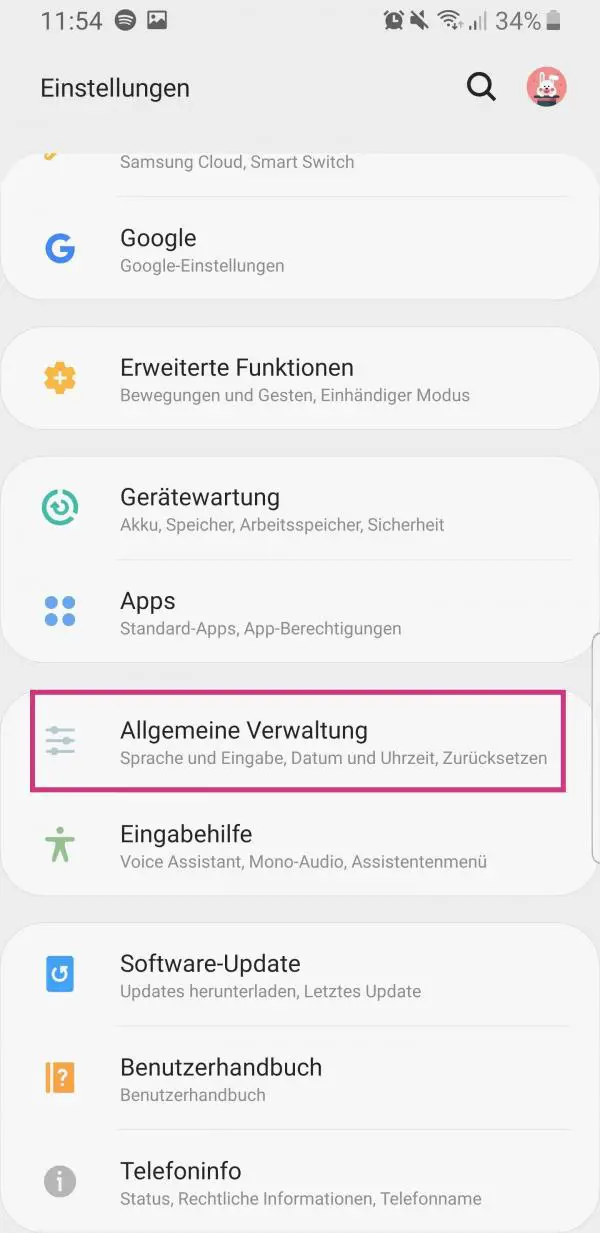 Open the settings of your Android smartphone and tap on " General administration ".
Open the settings of your Android smartphone and tap on " General administration ". 2nd step:
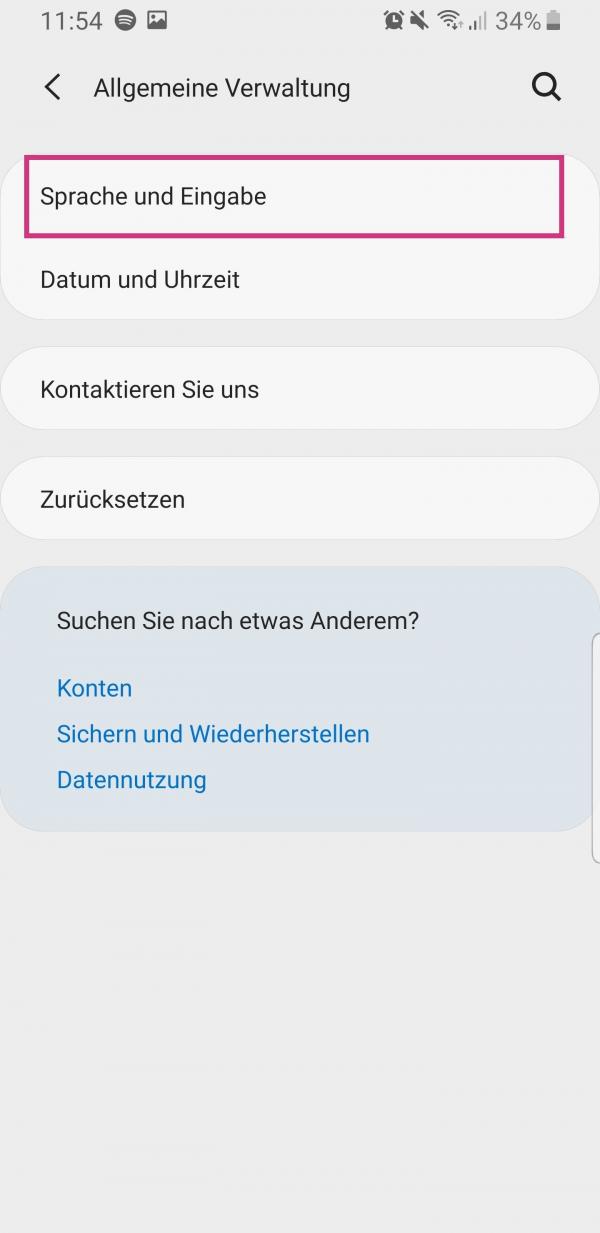 Then tap on " Language and input ".
Then tap on " Language and input ". 3rd step:
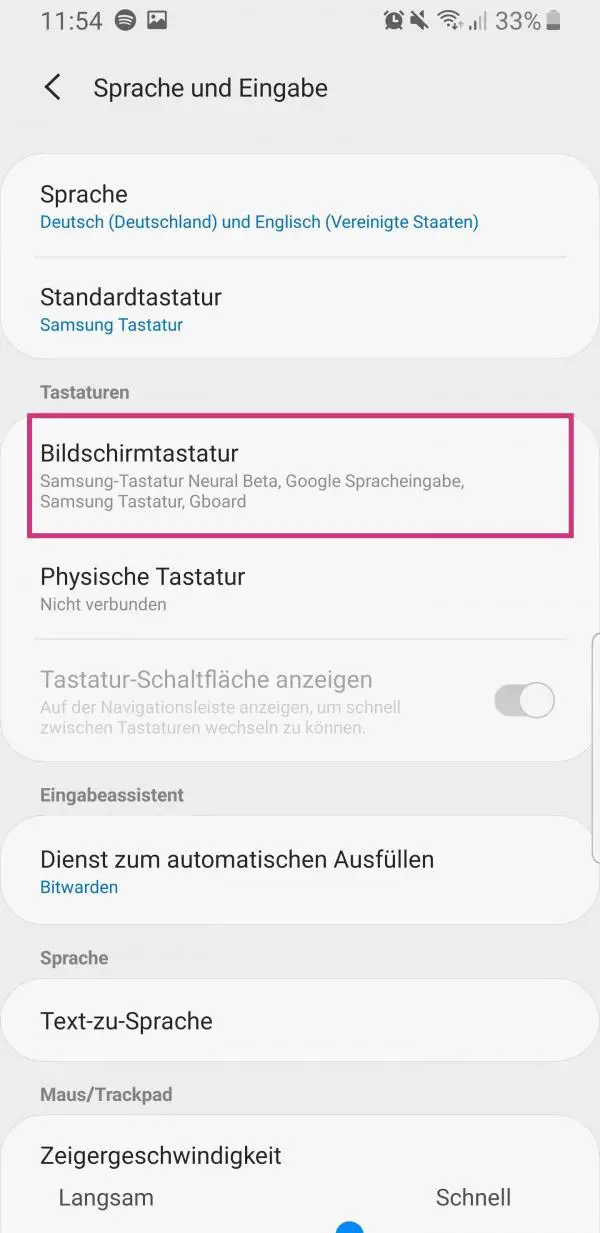 Now select "On- Screen Keyboard ".
Now select "On- Screen Keyboard ". 4th step:
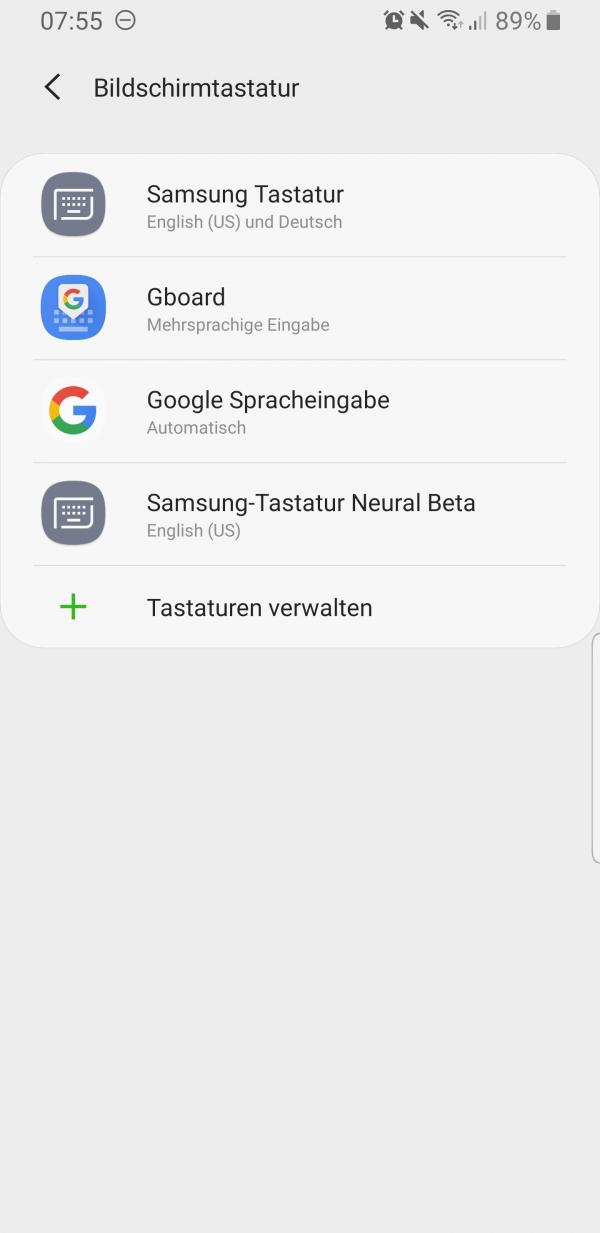 Now select the keyboard that you are currently using.
Now select the keyboard that you are currently using. 5th step:
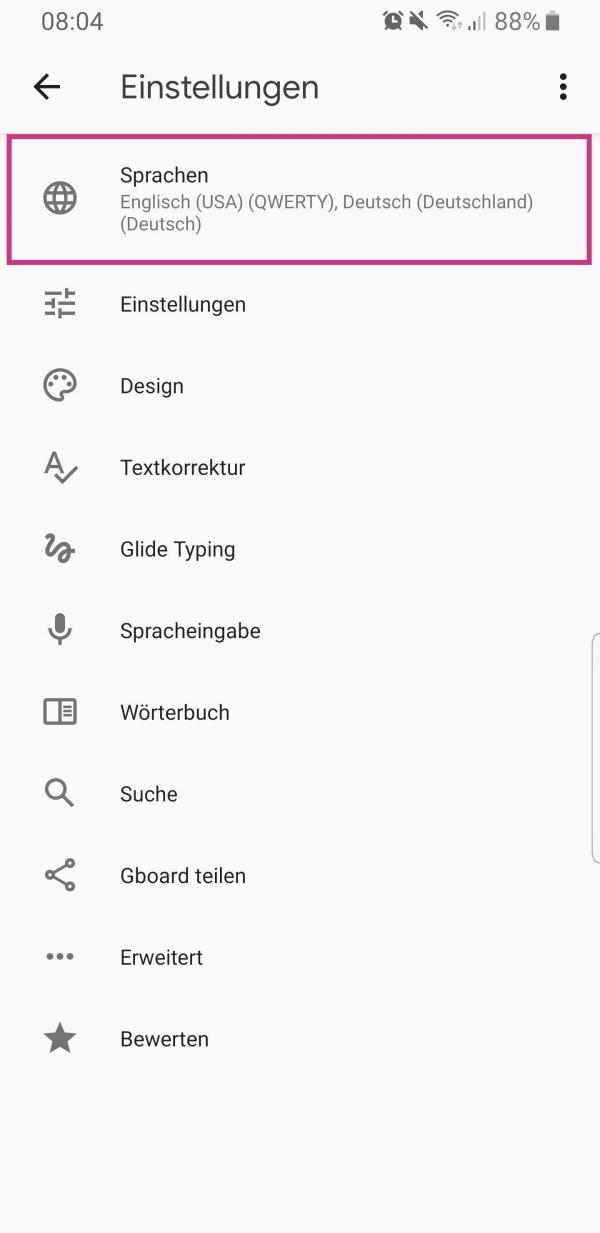 Then tap on the entry " Languages ". Depending on which app you are using, this entry could also be called " Languages and Types " or something similar.
Then tap on the entry " Languages ". Depending on which app you are using, this entry could also be called " Languages and Types " or something similar. 6th step:
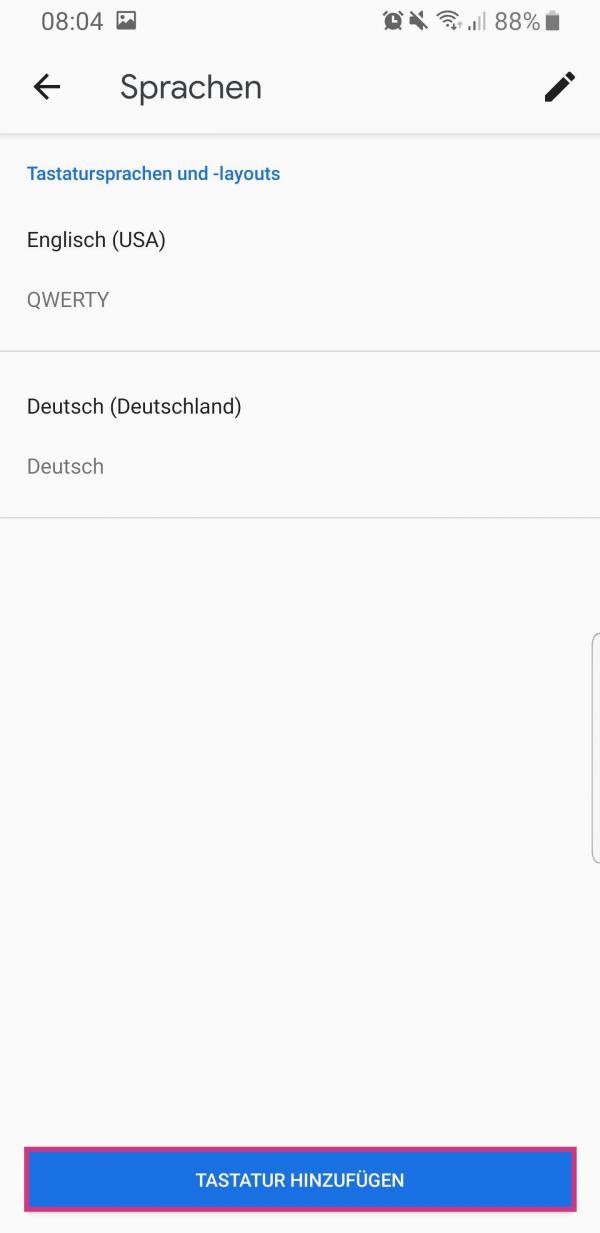 You can now change the keyboard language here. To add another language, tap the " Add keyboard " button . If necessary, this button is also called " Manage input languages " or something similar.
You can now change the keyboard language here. To add another language, tap the " Add keyboard " button . If necessary, this button is also called " Manage input languages " or something similar. Switch keyboard while typing
If you have several keyboard apps, you can easily change them while typing. So you don't have to open the settings every time.
1st step:
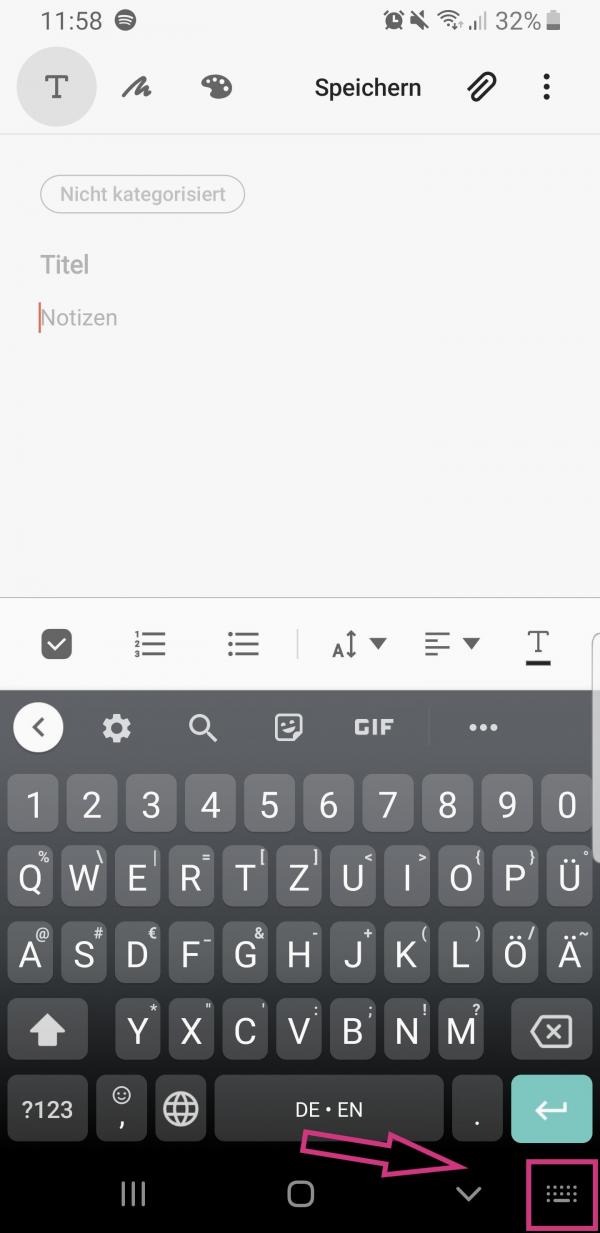 With the keyboard on the screen, tap the keyboard button in the lower right corner.
With the keyboard on the screen, tap the keyboard button in the lower right corner. 2nd step:
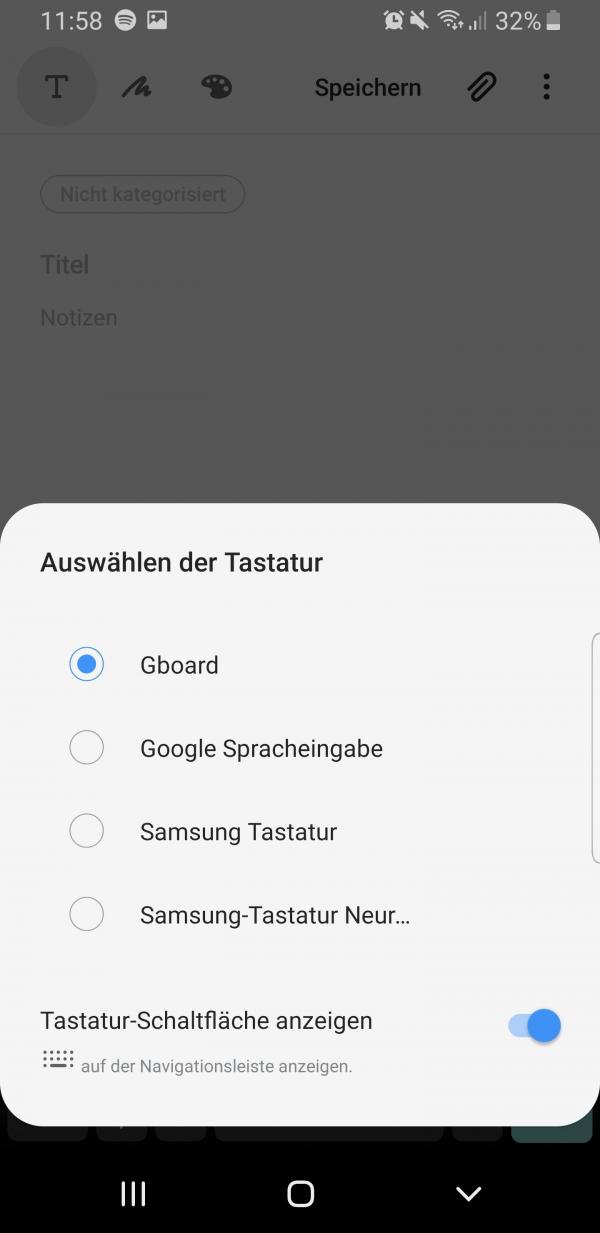 You can then choose between the various keyboards.
You can then choose between the various keyboards. Quick guide: change keyboard
- Download any keyboard app from the Play Store. Then open the settings of your smartphone and tap on " General Management ".
- Then tap on " Language and input " and then on " Standard keyboard ".
- You can now choose between your available keyboards. Also enable the " Show keyboard button " option .
- Go back and tap on "On- Screen Keyboard ".
Quick guide: change language
- Open the smartphone settings , tap on " General management " and then on " Language and input ".
- Then tap "On- Screen Keyboard ".
- Then select the keyboard you have set and then tap on " Languages ". If necessary, this point is also called differently.
- You can then change the keyboard language or add another by tapping Add Keyboard . This button may have a different name.