An Android device has two PINs: the device-internal PIN, which you use to unlock your smartphone or tablet, and the PIN of the SIM card. In the following we will show you how you can change both PINs.
Read here how you can even set up a PIN on your Android device.
Change device-internal PIN on Android
Follow our step-by-step instructions or take a look at the brief instructions .
Note: On older Android devices, the PIN settings are hidden under " Settings "> " Security ". Then tap on " Device Security " and " Screen Lock "..
1st step:
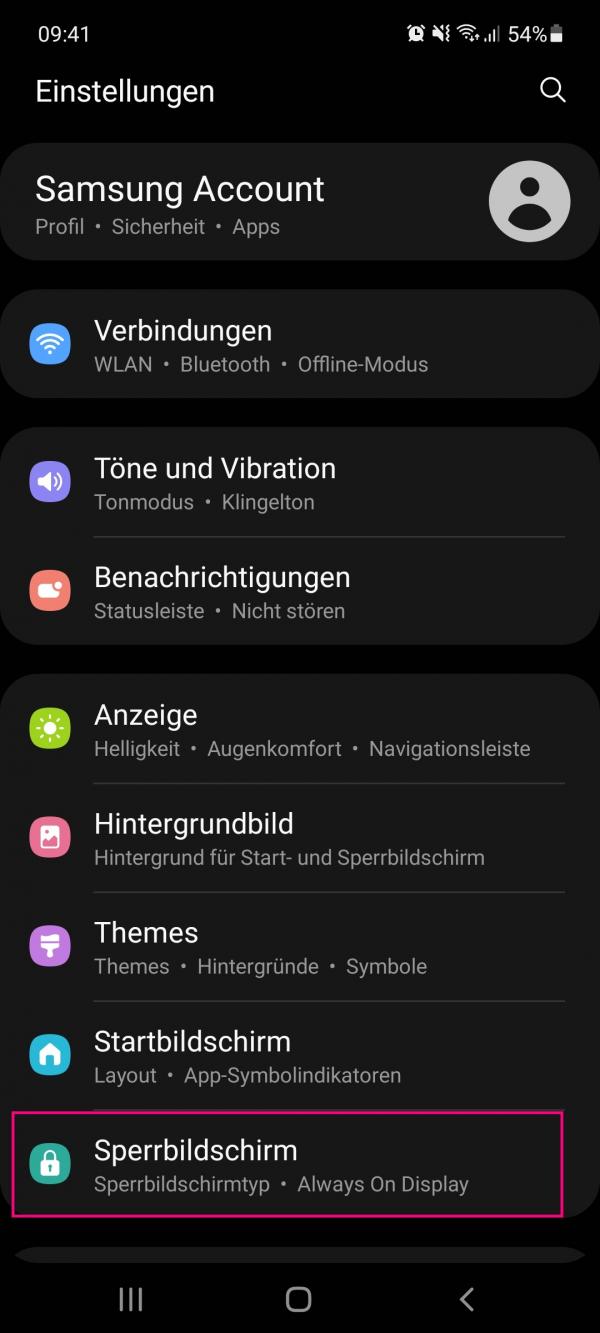 Open the settings on your Android device. Then tap on " Lock Screen ".
Open the settings on your Android device. Then tap on " Lock Screen ". 2nd step:
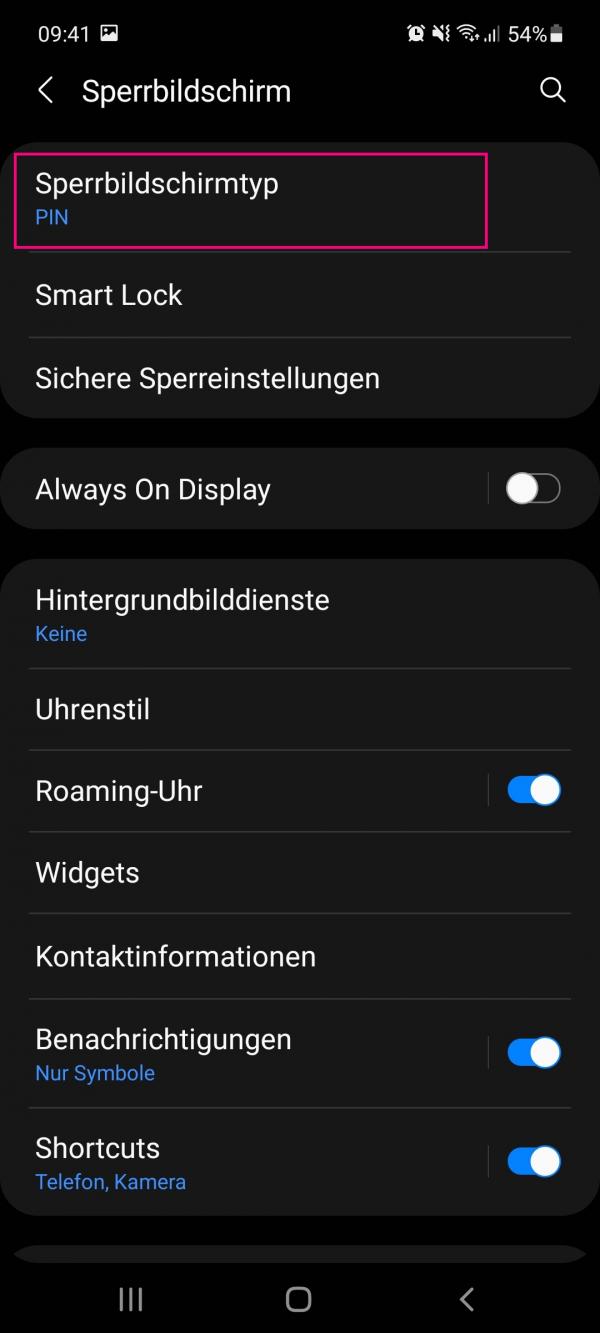 Select the top option, " Lock Screen Type ". Now you have to enter your current mobile phone PIN .
Select the top option, " Lock Screen Type ". Now you have to enter your current mobile phone PIN . 3rd step:
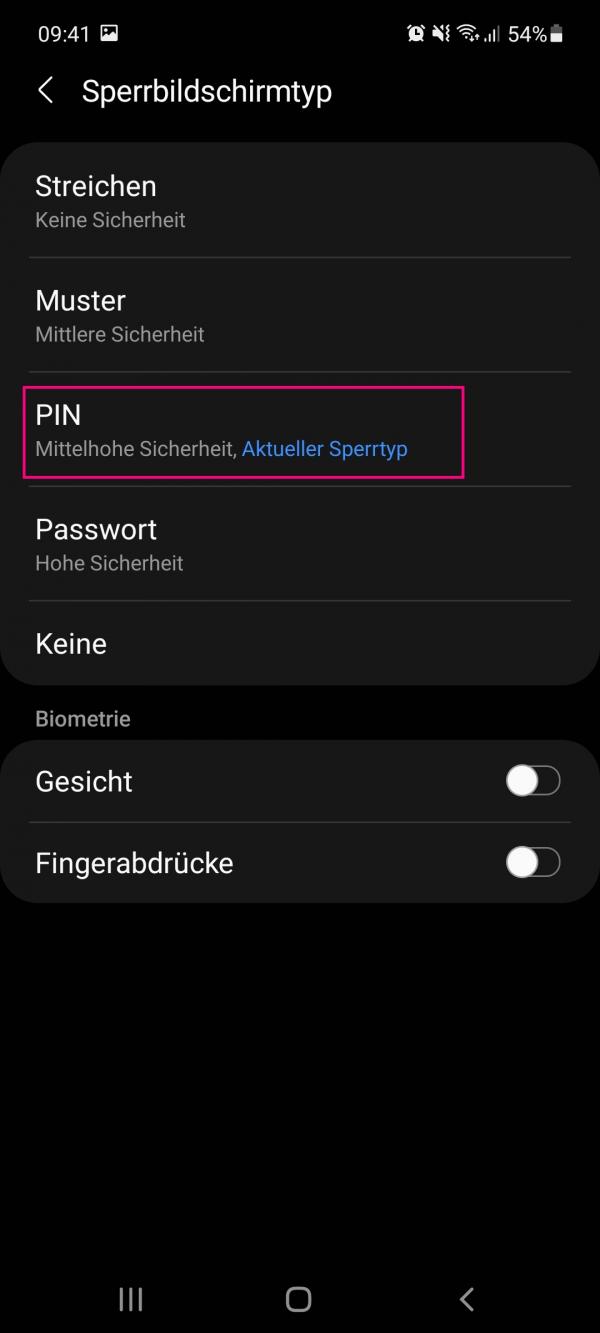 After entering your current PIN, you will be shown the various security options. Tap on " PIN " here .
After entering your current PIN, you will be shown the various security options. Tap on " PIN " here . 4th step:
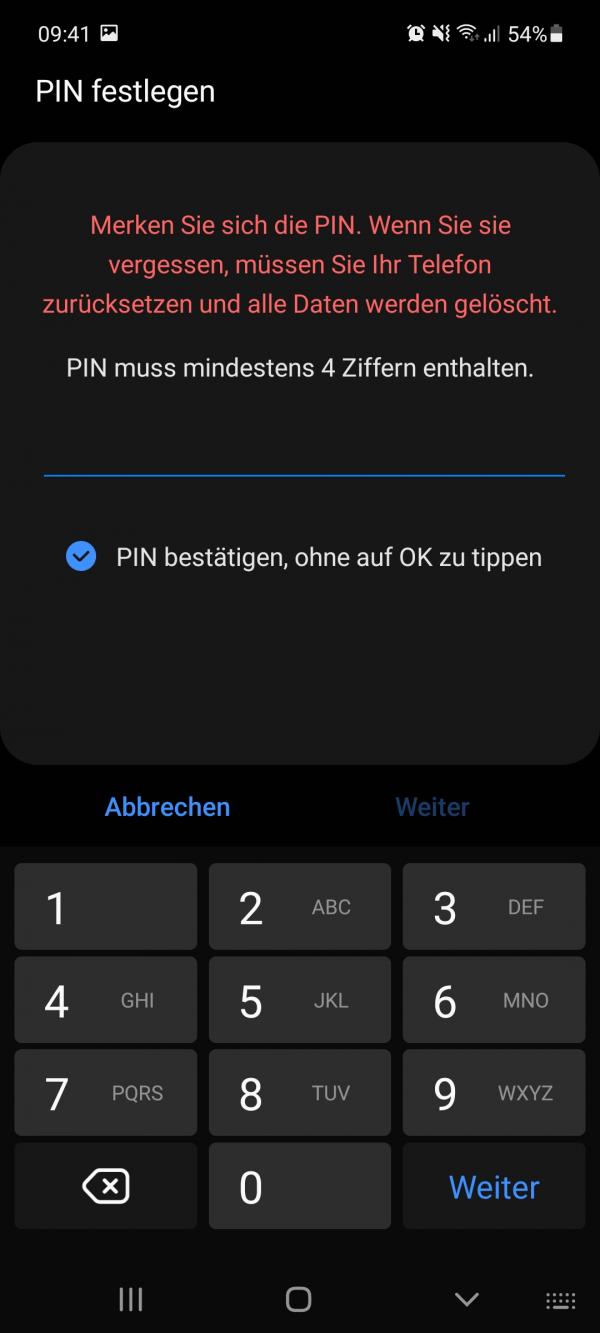 You can now set a new PIN . This must contain at least 4 digits. Tap on " Next " to confirm your entry.
You can now set a new PIN . This must contain at least 4 digits. Tap on " Next " to confirm your entry. Change SIM PIN on Android device
With some Android devices it is possible to change the SIM PIN very easily via the security settings of the device. This is no longer the case, especially with newer models. Then you can change the SIM PIN differently.
Follow our step-by-step instructions or take a look at the brief instructions .
1st step:
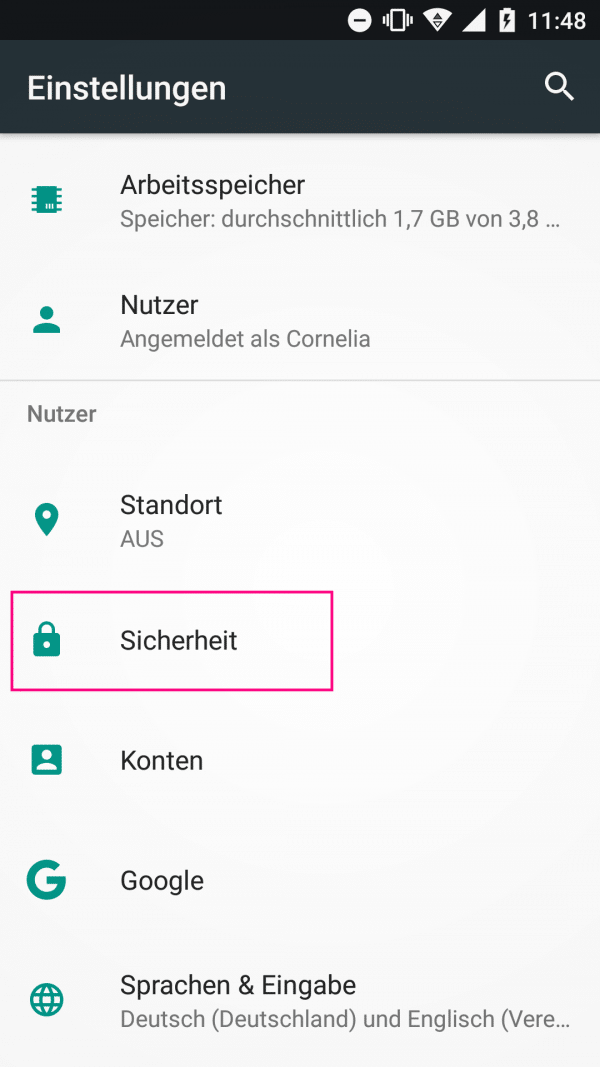 Open the Settings and tap on " Security " (in the " Users " category ).
Open the Settings and tap on " Security " (in the " Users " category ). 2nd step:
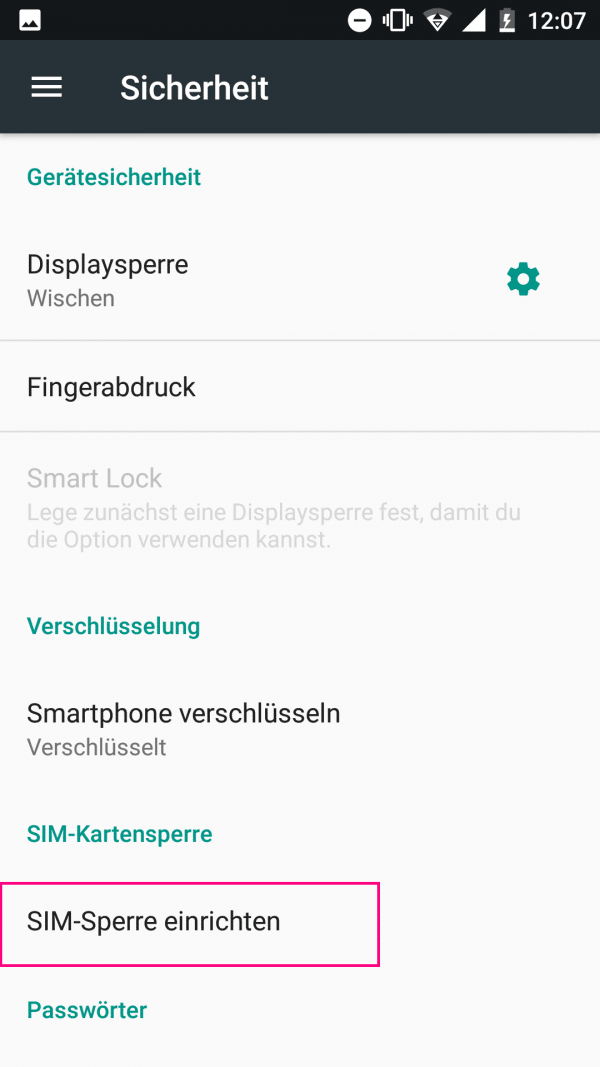 Then select " Set up SIM lock ". You can find this point in the " SIM card lock " category .
Then select " Set up SIM lock ". You can find this point in the " SIM card lock " category . 3rd step:
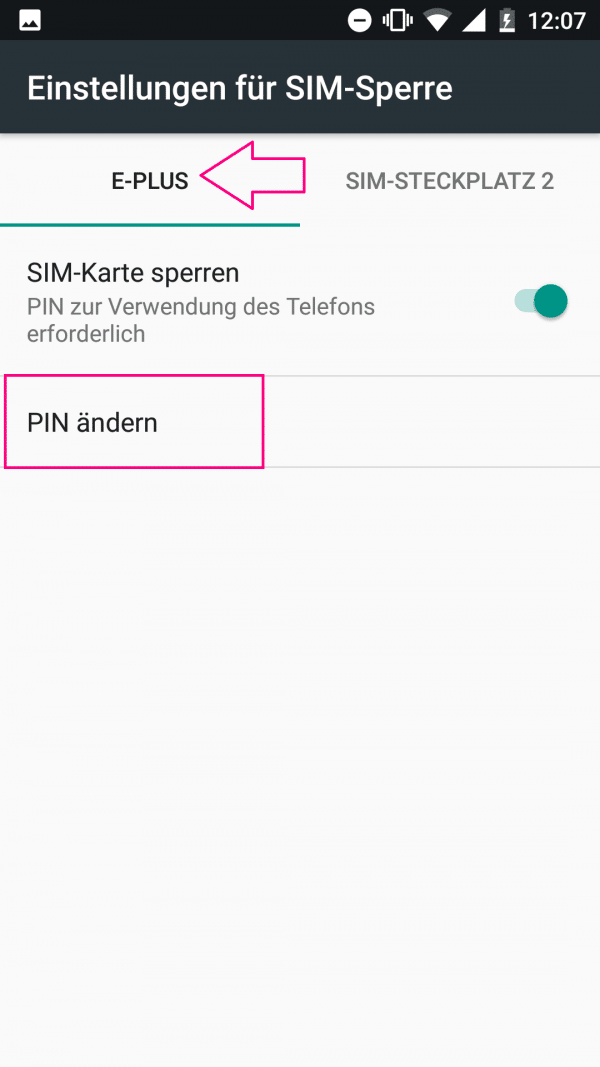 If your Android smartphone has several SIM card slots, you have to select the one whose PIN you want to change. Then tap on " Change PIN ".
If your Android smartphone has several SIM card slots, you have to select the one whose PIN you want to change. Then tap on " Change PIN ". 4th step:
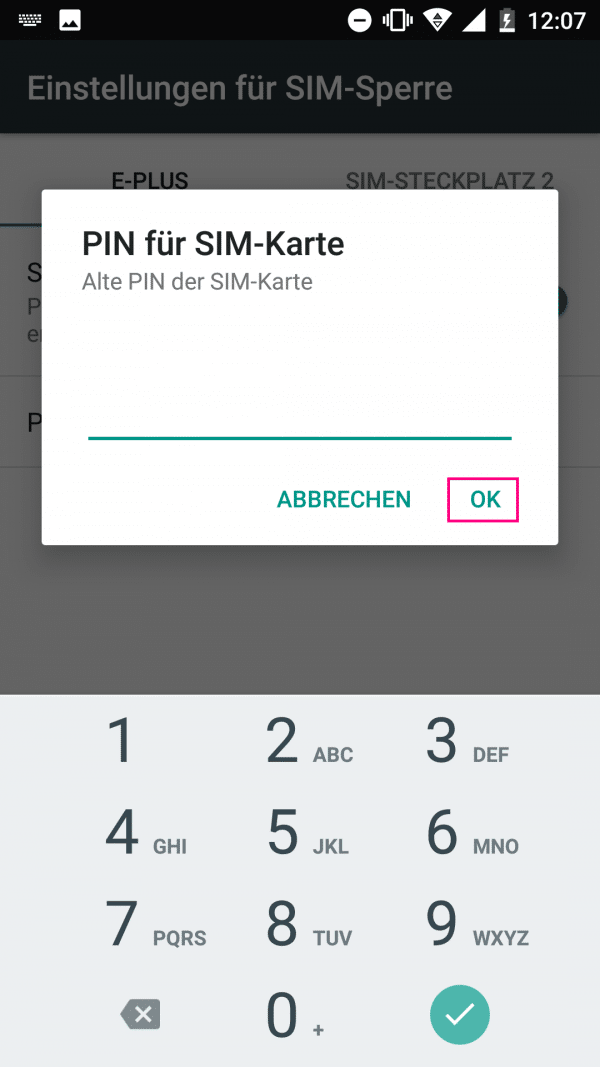 Enter your old SIM card PIN and confirm with " OK ".
Enter your old SIM card PIN and confirm with " OK ". 5th step:
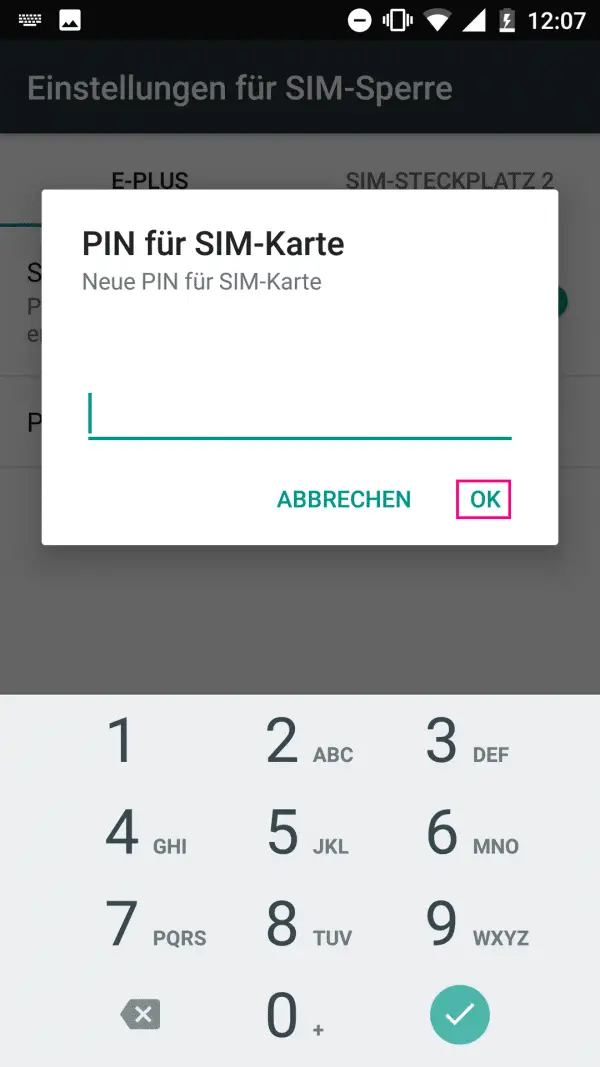 Think of a new PIN and then enter it. Here, too, confirm again by tapping " OK ". Then you have to enter the PIN one more time and confirm with " OK ".
Think of a new PIN and then enter it. Here, too, confirm again by tapping " OK ". Then you have to enter the PIN one more time and confirm with " OK ". Change SIM PIN via GSM code
GSM codes are probably known to almost everyone, but not by this name. These are codes that you enter into the phone and contain the hash key and the star symbol. On old phones without proper settings, this was often the only way to adjust the SIM card or listen to the mailbox. But just because most devices have working settings today doesn't mean that GSM codes will no longer work. Simply enter one of the following codes in the phone app. By entering the hash, the code is passed on directly to your SIM. This then processes the command entered.
You can change your PIN using either of the following two codes. The second code is especially important because if you forget your SIM PIN, you can change it simply by entering your PUK. You can usually find the PUK in the documents for your mobile phone contract..
- ** 04 * old PIN * new PIN * new PIN #
- ** 05 * PUK * new PIN * new PIN #
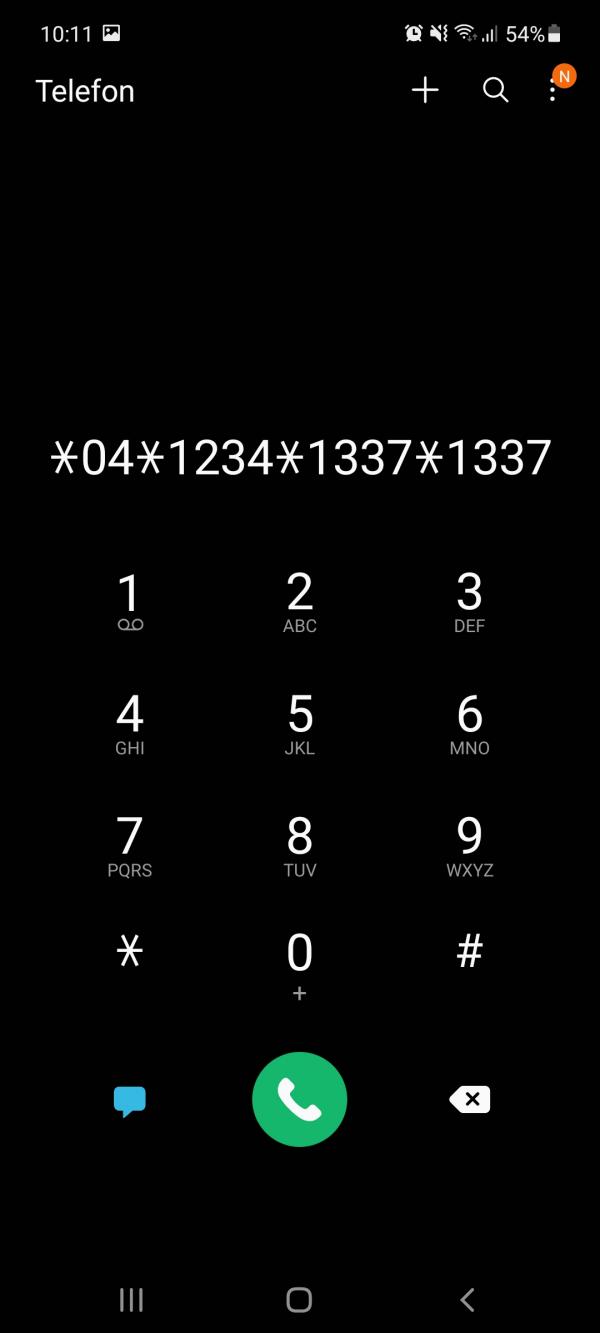 You can easily change your PIN with a GSM code. If you enter the hash at the end of the code, it will be automatically sent to your SIM. The PIN then also changes directly.
You can easily change your PIN with a GSM code. If you enter the hash at the end of the code, it will be automatically sent to your SIM. The PIN then also changes directly. By the way: You can find more information about GSM codes here.
Brief instructions: Change device-internal PIN on Android
- Open the settings of your smartphone.
- Select the item " Lock screen ".
- Then tap on " Screen lock type ". You will now be asked to enter your old PIN .
- Then you can tap on " PIN " and set a new PIN .
Quick guide: Change SIM PIN on Android device
- Open the settings of your Android smartphone.
- In the " User " category, tap on " Security ".
- Then select " Set up SIM lock ".
- Tap " Change PIN " to enter a new PIN. If you have several SIM cards in your mobile phone, you must select the card whose PIN you want to change.
- Enter your old PIN and tap OK .
- Think of a new PIN . Enter this and confirm with " OK ". Repeat the process and your SIM PIN has been changed.