Google Lens is an app that Google released in late 2017. In the following article we explain what exactly you can do with the app. You can also read how to install the app in the first place.
What is Google Lens
Google Lens is a mobile image recognition app from Google that can be used to get information about virtually any object on your smartphone. All you have to do is scan the object with your camera. Google Lens should then recognize what can be seen in the image and provide you with matching Google search results.
Application examples for Google Lens
The app can be useful, for example, when you go on a sightseeing trip and want to know more about certain sights. Or you can open a picture of a certain dog in the app to find out the breed. In addition, Google Lens can recognize script and automatically translate it. This can be very useful for documents in Cyrillic or Asian characters, for example, because you cannot simply look up the text in the (digital) dictionary. QR codes can also be read out with it..
Activate Google Lens on your smartphone
Android
To use Google Lens on your Android device, you need to download the Google Lens app from the Google Play Store. You should also have installed the Google app (for searching). Both apps must be up to date to use Google Lens. Then all you have to do is open the Google Lens app, accept the permissions and you're ready to go. Point the camera at the object of your choice and then use the magnifying glass button. You can also choose to use Google Lens through the Google Assistant app or the Google Photos app.
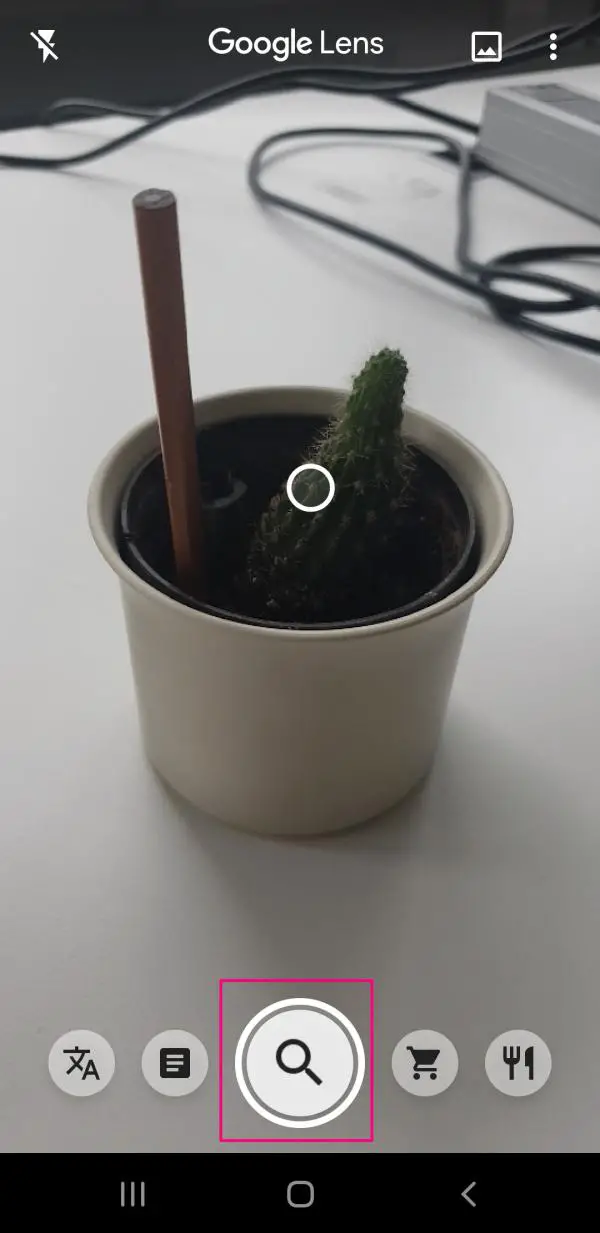 You can use Google Lens to have this plant identified as a cactus.
You can use Google Lens to have this plant identified as a cactus. iPhone
So far, you can only use Google Lens on the iPhone with the Google Photos app. This also means that you can only use Google Lens on images that have already been taken. To do this, download the Google Photos app. Then open an image that you want to examine more closely using the Google Lens. Then, at the bottom, tap the second character from the right - a kind of focus or crosshair. Google Lens will now scan the image and show you matching Google results..
 Google Lens recognizes that this is a white mug. More white cups will be suggested to you in Google search.
Google Lens recognizes that this is a white mug. More white cups will be suggested to you in Google search.