It is no secret that today we store a lot of different information on our mobile phones. We are collecting data from different applications , as well as all the activity related to the terminal, whether from our browsing, from those photos and videos we make or from the calls and messages we receive . No doubt all this becomes a very personal and private aspect, so it is important to have all this information safe and private..
In addition, most of us tend to have different personal accounts open from social networks such as Facebook or Instagram , bank accounts or emails. That is why protecting all this data should be paramount for us.
For some years now, mobile phones are protected with a password or pattern, as well as a fingerprint. (Not forgetting the facial recognition in some terminals.) This is usually set at the time we use the phone for the first time, but this does not mean that we cannot change this code. Below, we show you how to change the pin, pattern or password on Huawei P smart + Plus step by step..
To keep up, remember to subscribe to our YouTube channel! SUBSCRIBE
Step 1
The first thing we have to do is enter the "Settings" of the phone
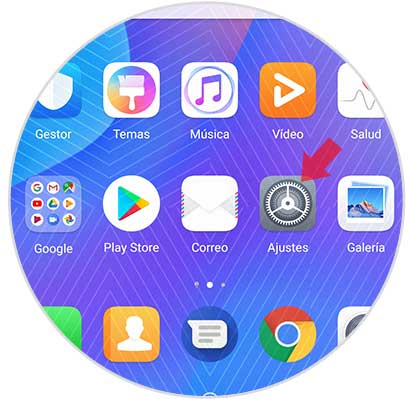
Step 2
Once inside the settings, you have to select the "Security and privacy" section
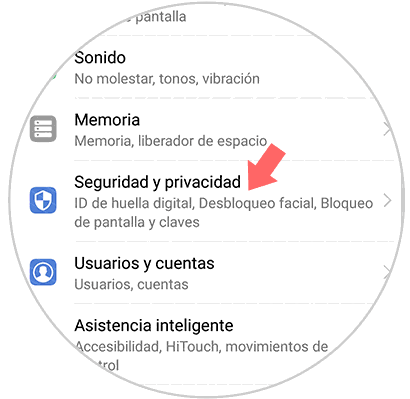
Step 3
You will see that a new window appears with different options. In this case you must enter "Screen lock and passwords"
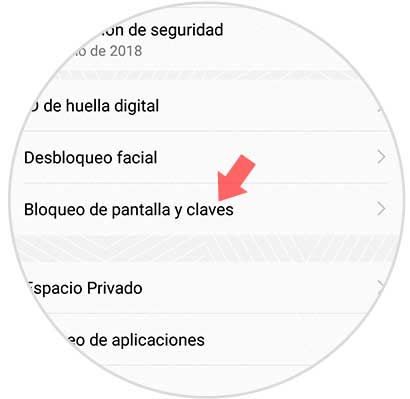
Step 4
Once here, you must select "Change screen lock password"
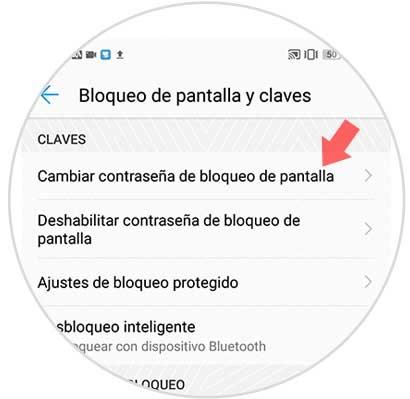
Step 5
Once here, you have to enter the current password in case you have it and then select "Change unlock method" to access the different options.
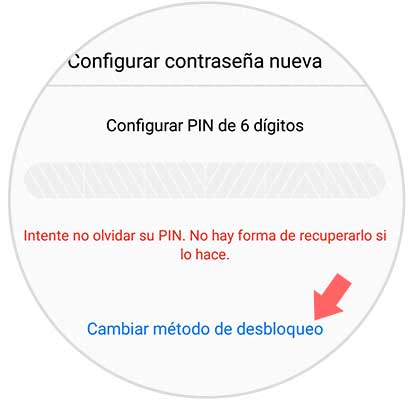
Step 6
The options you can find available are as follows. Select the one that best suits your needs and preferences.
- Pattern: Connect 4 points or more.
- Password: Numerical and alphabetic characters.
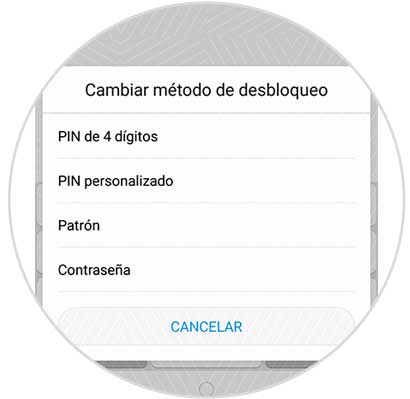
In this way you will be able to select the screen unlock method that best suits our needs, so that our mobile is protected as much as possible and nobody can access our information.