In our mobile phones we accumulate a lot of information due to the volume of data we exchange : Information about the applications we use, personal data, bank details, files , documents, photos, videos or audio files are some of the ones we can find in any phone..
All this information is part of our privacy and for this reason it is a good thing to maintain the confidentiality of all of them, since in the case of falling into strange hands in many occasions it can cause great damage. Mobile phones usually include some security measures to keep this data safe, which is usually a password, pin or pattern that you must enter if you want to access this data.
It may be that on some occasion you want to change this information to make it more secure or because someone knows these codes and does not want you to access this information. This is why today in TechnoWikis we will explain step by step how to change the password, pin or pattern in one of the most popular terminals of this moment with Android operating system: The Huawei P10. You will have to follow these steps:
To keep up, remember to subscribe to our YouTube channel! SUBSCRIBE
Step 1
Access the “Settings†of the terminal by clicking on the corresponding icon on the main screen of the device.
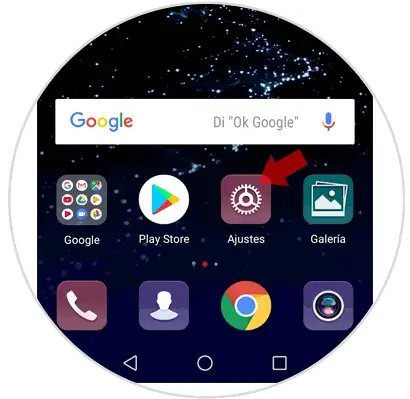
Step 2
You will appear on a new screen where you must swipe to the "Security and Privacy" option Click here.
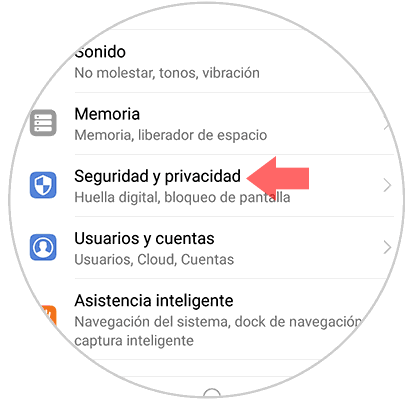
Step 3
Now, within these options, click on "Screen lock and passwords" to continue.
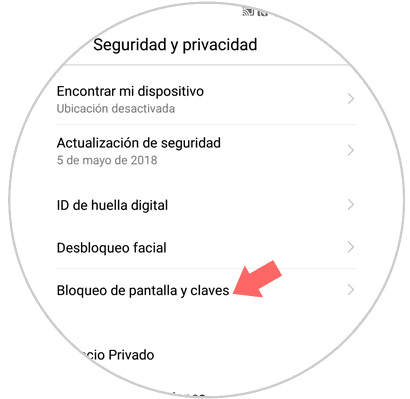
Step 4
In the new screen divided by sections, in the "Keys" you will see the "Password" option. Click here to access.
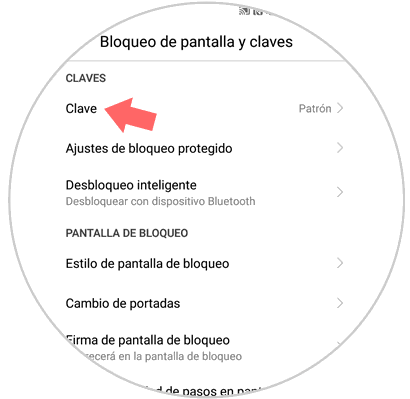
Step 5
Here you will see all the ways in which you can protect your terminal information, which are the following: Pattern, password and password. You will see the one you are using right now, which will be the one you have to enter to change it.
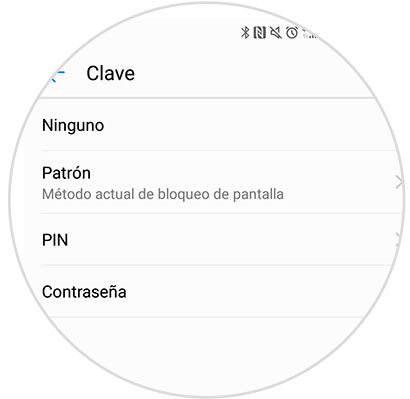
Step 6
Now, depending on the way you unlock the phone you prefer, you will see the following:
Pattern
You must enter a pattern joining at least four points to each other on the screen.
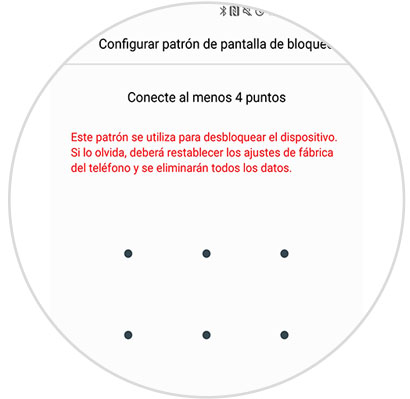
Key
In this case, the password is a series of four numbers that you must enter in order for the screen to unlock.
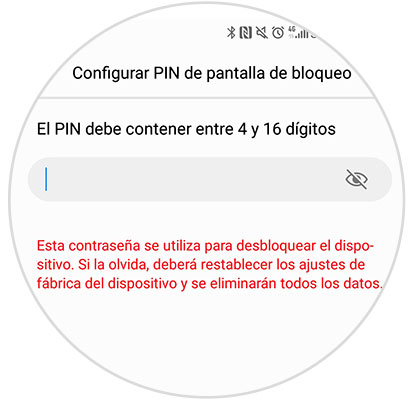
Password
If you decide on a password it is a series of numbers or letters that can be combined that have between 4 and 16 characters.
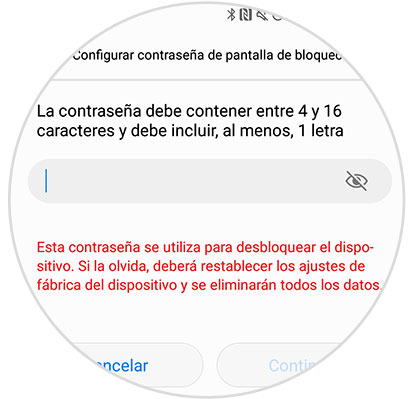
This is how you can change the password, pin or pattern on the Huawei P10 Android device in a simple way..