Our mobile phone, being one or the device we use the most, accumulates a lot of personal information that needs to be protected . The use of applications that we download on the phone and the exchange of information that we do with other people through email or through different instant messaging services causes the terminal's memory to become saturated with all this data. For this, returning the phone to the initial factory settings seems like a good idea, but not before making a backup of the data that we do not want to lose..
Protecting this personal information is essential as it can compromise some aspects of our privacy and intimacy. For this, the mobile phone has a screen unlock security through a pattern, PIN or password. It is for this reason that today in TechnoWikis we will explain step by step how to change the pattern, PIN and password in one of the most demanded mobiles of the market today: The Huawei P20 Lite of Android. For this you will have to perform the following steps:
To keep up, remember to subscribe to our YouTube channel! SUBSCRIBE
Step 1
Access the "Settings" of the device by clicking on the icon represented by a gear.
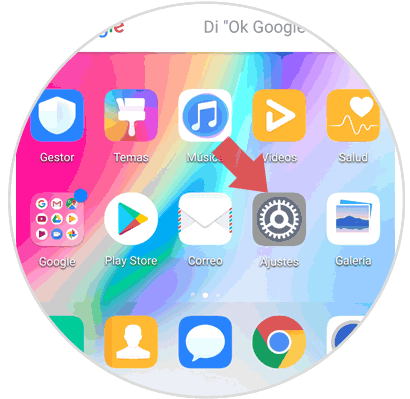
Step 2
Now access the "Security and privacy" option among the available "Settings" configuration options in the terminal.
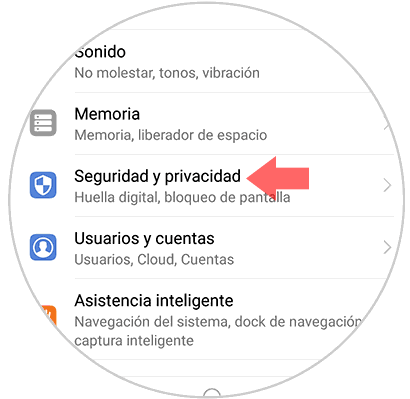
Step 3
Now, inside the section you will see the option “Screen lock and passwords†Click here to continue.
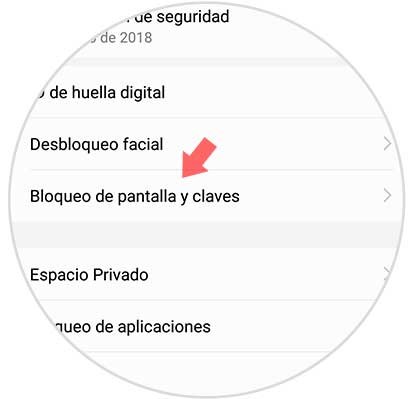
Step 4
In the new screen click on “Password†in the “Password†section
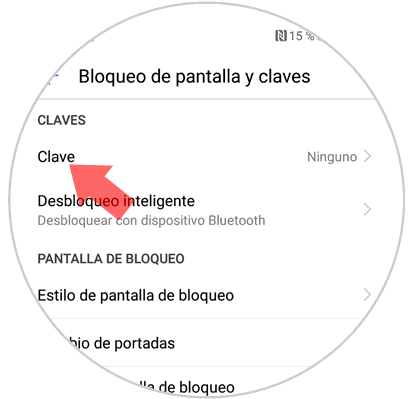
Step 5
Here you will access a screen where you can choose any of these methods to protect access to your terminal:
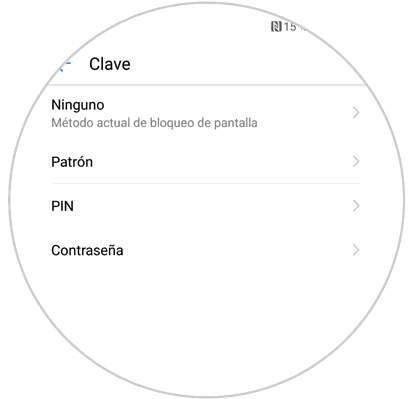
Pattern
It involves joining at least 4 points in the box. You will have to enter the pattern you have set to unlock the phone.
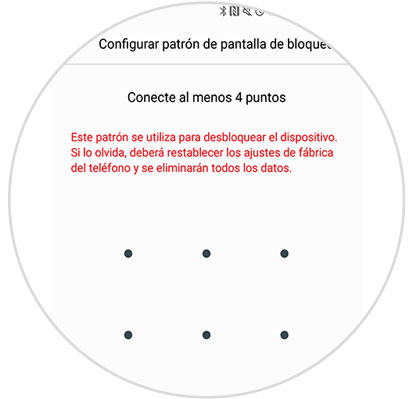
PIN
It is a numerical code that can have from 4 numbers and you must enter every time you want to unlock the phone.

Password
It is a password that can contain letters and numbers.
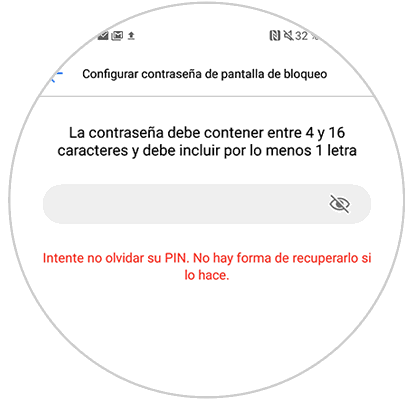
You must confirm 2 times the one you set and once your Huawei P20 Lite phone is made it will be protected for unlocking through the method you have chosen.