Regardless of whether it is for a sale, to check the guarantee or before a software update: It is always necessary to know which iPad you actually have. But with Apple products, the exact generation of the product is only in the rarest of cases directly on the device. How to proceed instead if the device is set up or if the device cannot be switched on is explained in this guide.
Find the model on a working iPad
The easiest way to find out the generation of your iPad is with the iPad switched on and set up:
1st step:
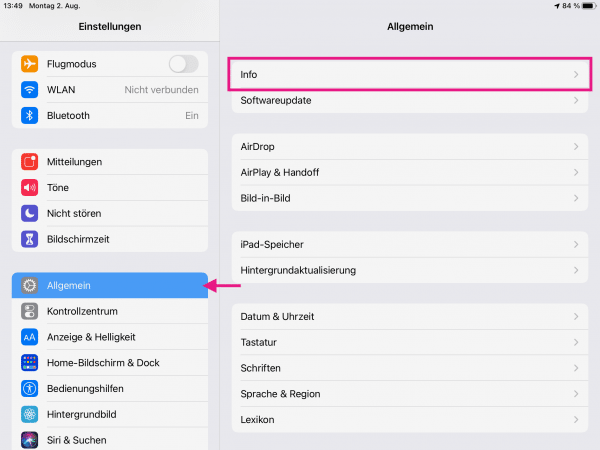 Open the settings of the iPad and go to the “ General ” tab in the menu bar on the left . There tap on " Info ".
Open the settings of the iPad and go to the “ General ” tab in the menu bar on the left . There tap on " Info ". 2nd step:
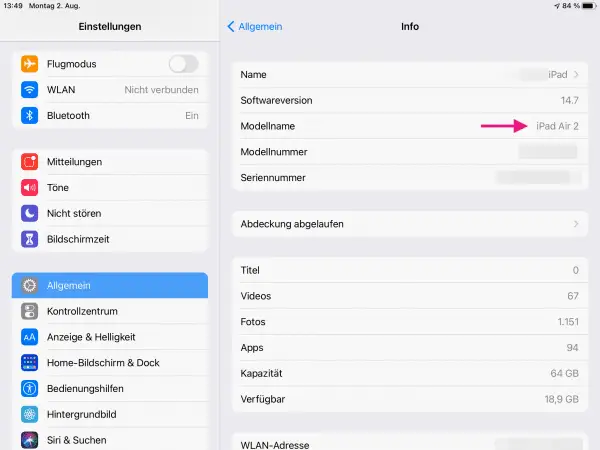 Next to " Model Name " you can see the generation of your iPad. See below for more information about your device, such as the serial number and available storage space.
Next to " Model Name " you can see the generation of your iPad. See below for more information about your device, such as the serial number and available storage space. To find out more information about your device, see this tip below.
Find out the model of a broken or not set up iPad
If your iPad is defective or you have not yet set it up, you cannot follow the instructions above. The easiest way would then be to look at the box of the device , since the iPad model is noted there on the sides. However, if you don't have the box to hand, you can still use the serial number to quickly and easily determine which iPad generation you have.
Follow the step-by-step instructions or take a look at the quick start guide .
1st step:
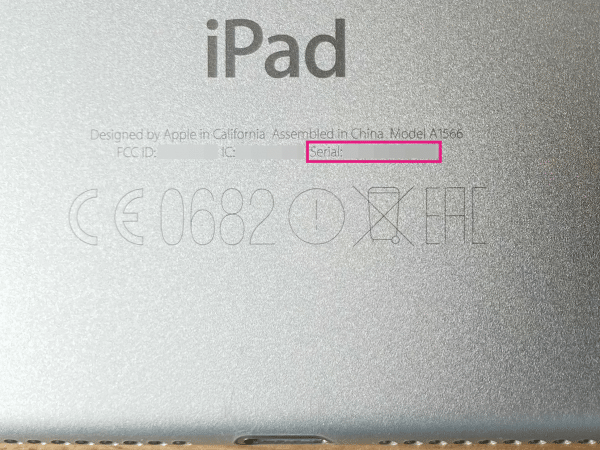 Various information about the device is noted on the back of your iPad . After " Serial: " you will find the twelve-digit serial number of the device, which you will need for the following steps. By the way: behind " Model: " you can also see the official model number of your iPad, which you can use to clearly identify the iPad generation, for example if it is sold.
Various information about the device is noted on the back of your iPad . After " Serial: " you will find the twelve-digit serial number of the device, which you will need for the following steps. By the way: behind " Model: " you can also see the official model number of your iPad, which you can use to clearly identify the iPad generation, for example if it is sold. 3rd step:
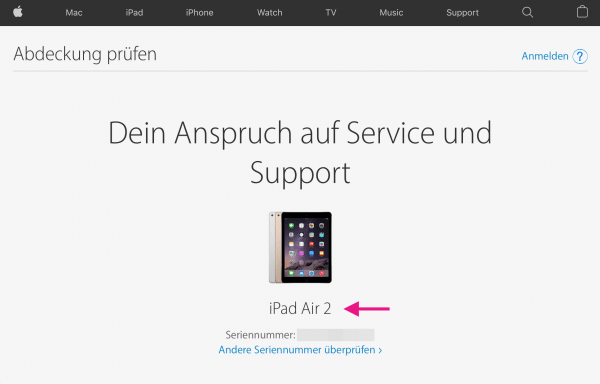 You will now see your iPad model above and more information about the device's warranty coverage below .
You will now see your iPad model above and more information about the device's warranty coverage below . If you would like more information about your iPad, you can also check the serial number on an external website. We use appleserialnumberinfo.com for these instructions , but there are also a number of other providers. Just make sure that you are using a trustworthy website, as your device can then be clearly assigned to you via the serial number..
5th step:
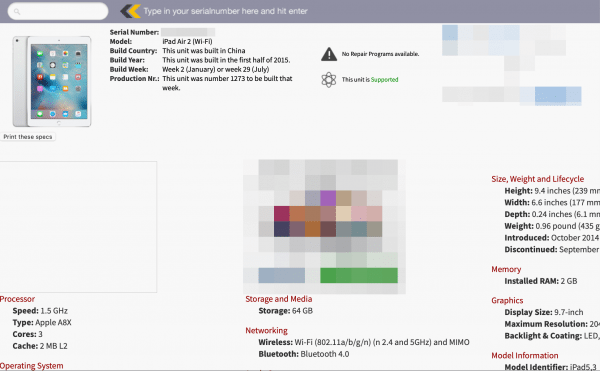 On the page you will then see a lot of information about your device: For example, the production date , the original price , the built-in processor , the dimensions and resolution of the display and much more.
On the page you will then see a lot of information about your device: For example, the production date , the original price , the built-in processor , the dimensions and resolution of the display and much more. Quick guide: Determine the iPad model if the device is broken or not set up
- Look at the bottom of the back of the iPad behind " Serial: " to find out which serial number your iPad has.
- Go to Apple's warranty check website at checkcoverage.apple.com , enter the serial number , and click Next . On the next page, at the top, you'll see the model of your iPad.
- If you would like to receive more information about your iPad, you can use an external website . For example, enter the serial number of your iPad on appleserialnumberinfo.com in order to receive information about the built-in processor, the display or similar.