Whether on the cell phone or the camera: an accidentally deleted photo can be a catastrophe. When precious memories are supposedly irretrievably erased, that's never nice. But don't panic: if you act quickly, it is often possible to save the lost pictures. Virtually all photo solutions have ways to recover deleted photos. We present different strategies for Android, iPhone and PC.
Recover deleted photos with Google Photos or Apple Photos
Both Google and Apple have been offering their own photo app for a long time. Both manufacturers not only rely on gallery and editing functions, but also enable the images to be backed up in their own online storage. Whether you use them or not, the apps themselves offer a recycle bin for recovering deleted photos . The pictures stay with Apple for around 30 days , both in the cloud and on the respective device. Google even backs up photos for up to 60 days . So you have more than enough time to restore photos that you thought were lost.
In the Apple Photos app, you can find the deleted pictures in the “ Albums ” section. Scroll down here and tap “ Recently Deleted ”. Now search for the deleted photo (s), mark them and get them back with a tap on “ Recover ”. Incidentally, if you use Apple's iCloud backup, photo recovery works across all devices . For example, you can restore pictures removed from an iPhone to an iPad that is used with the same Apple ID.
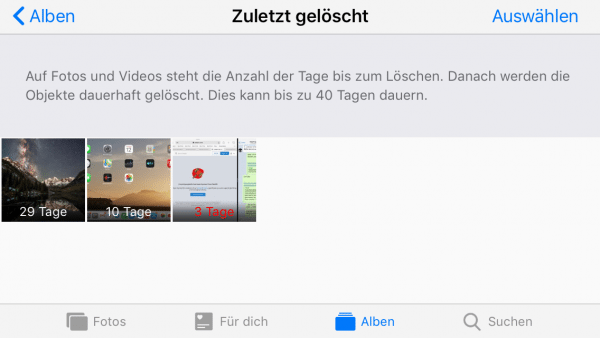 You can easily restore deleted photos on iPhone or iPad using the Photos app.
You can easily restore deleted photos on iPhone or iPad using the Photos app. Recovery works in a similar way with Google Photos. Open the app and tap on the entry “ Trash ”. Here you can see all the photos deleted in the last 60 days. If you use the photo backup via your Google account, photos from other connected devices will also be displayed, otherwise you will only see the locally deleted pictures. Now tap on “ Recover ” and mark all lost photos. If you confirm the restoration, the photos will end up in the gallery again..
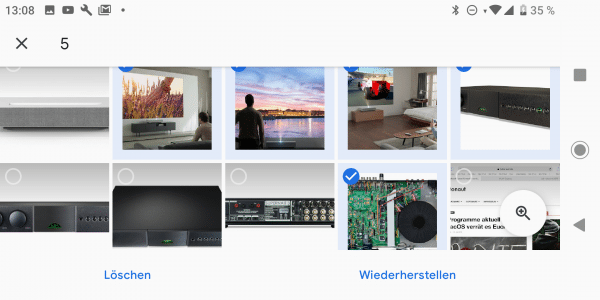 Google Photos allows you to restore images for up to 60 days.
Google Photos allows you to restore images for up to 60 days. If you use third-party gallery apps instead of Google Photos, check whether they also offer a recycle bin - in most cases this is the case. On Samsung smartphones , for example, you can find the photo recycle bin in the settings of the gallery app under “ Recycle bin ”. Here you can recover accidentally deleted photos from the last 15 days.
Android: More Photo Recovery Methods
Android apps have significantly more access to the internal or SD card storage than their iOS counterparts. For this reason, there are also various apps for the Google system that try to rescue deleted photos. The Play Store is full of corresponding offers, which, however, often do not work as advertised. The free DiskDigger, for example, delivered good results in our tests . The app scans the internal storage and SD cards for recently deleted photos, which with a little luck can be recovered. Unfortunately, many apps of this type are designed more as advertising fling or require expensive in-app purchases to restore. If you get stuck with DiskDigger, you should check whether the photo search on the PC is possible with your mobile phone..
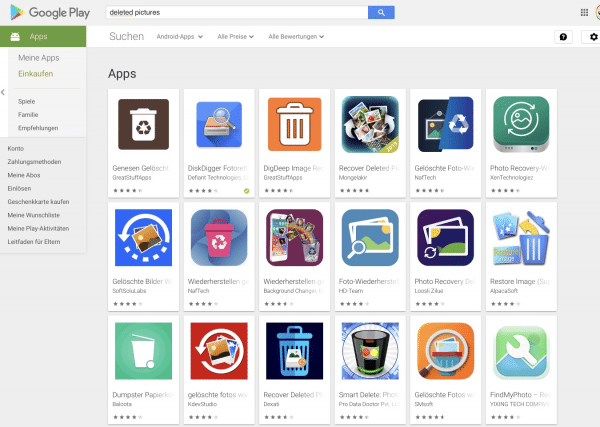 Hundreds of photo rescue apps can be found in the Play Store. However, they don't always keep their promises.
Hundreds of photo rescue apps can be found in the Play Store. However, they don't always keep their promises. Recover deleted photos on PC
Accidentally deleted photos are a big problem not only on smartphones but also on PCs. If you've "freshly" deleted a photo, it is most likely just in the trash. From there it can be easily restored with just a few clicks: Open the recycle bin , search for the photo file and restore it with a right click .
It becomes more complicated if the recycle bin has already been emptied or you have deleted pictures from an SD card - whether on the PC or still in the camera or mobile phone. Thanks to a whole range of recovery tools, it is often possible to rescue the lost images. The first port of call has been the free version of Recuva for years . The program scans hard drives or SD cards and USB sticks for deleted files. You can search explicitly for photos in the wizard and, with a little luck, restore them. In this guide we will show you how to save files from data death with Recuva. By the way: at least under Android, the methods shown here can also help with photo recovery. The prerequisite for this is that the manufacturer allows the internal memory to be used like a drive under Windows with a USB connection.
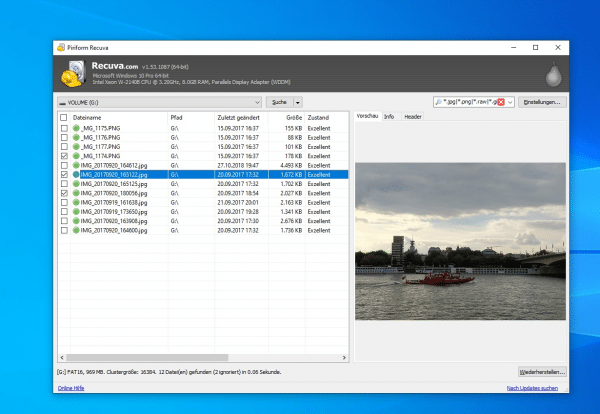 Recuva photo recovery works best if you act quickly.
Recuva photo recovery works best if you act quickly. One of the best free alternatives to Recuva is the open source program TestDisk or its sub-component PhotoRec . The program is explicitly optimized for the recovery of photos and also scans for file formats from various digital camera manufacturers.
PhotoRec actually works on the command line, but for Windows and Linux there is a graphical user interface with the qPhotoRec solution included in the package . Start this and first select the drive that you want to search for photos from the drop-down menu . Then tap on “ Browse ” at the bottom and select a folder in which PhotoRec should restore the files it has found. PhotoRec restores all data that it finds on the medium by default - including deleted text files, etc. By clicking on “ File Formats ” you can make it clear to the tool that it should only search for photo formats such as “ jpg ” and the like. With a click on “ Search ”PhotoRec is now starting the data recovery. In the selected folder you can check whether the photos you are looking for are there. The command line version of PhotoRec offers even more potential for fine-tuning the file search. You can find instructions on how to do this, for example, in the German-language PhotoRec Wiki .
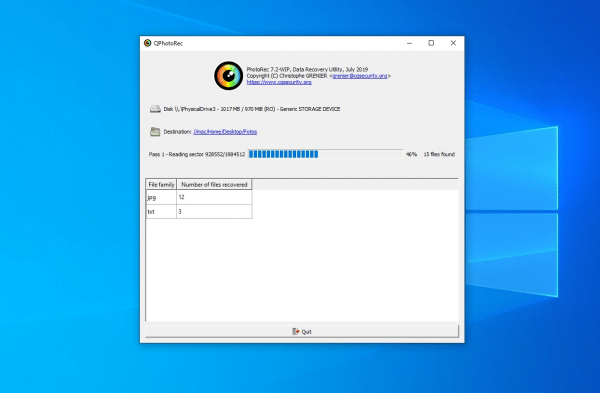 PhotoRec (here with the graphical user interface) is an excellent alternative to Recuva.
PhotoRec (here with the graphical user interface) is an excellent alternative to Recuva. In addition to the free tools mentioned, there are also many commercial data recovery programs available. Tools like Easeus Data Recovery Wizard , Glary Utilities or GetDataBack also promise to be able to track down deleted files and of course photos. There is no general answer to whether the paid solutions are more successful than Recuva or PhotoRec. Most providers of commercial data recovery software offer at least free trial versions. This can often be used to assess whether the purchase is promising or not. We have put together an overview of the best software for data recovery here.