On Pinterest, you can add photos and GIFs called pins to collections. It often happens that you accidentally add a Pin to the wrong collection. Or maybe you saved a photo by mistake. However, deleting Pins is very easy.
What happens when you delete pins
You follow the same procedure whether you delete a Pin that you have saved on Pinterest or one that you created yourself. Deleting a Pin you've found in your main feed and saved on a board is no different from deleting a Pin you've created by uploading a photo, adding a link, and writing a description.
If you delete your own PIN, it will remain on the boards of other users who have saved it and will still be displayed there. This can also still be found by other users using certain keywords. So if you delete a pin that you originally created, it just disappears from your own board.
Delete individual pins on Pinterest
If you want to remove a pin from your pin board, that is done quickly..
Desktop version
Follow our step-by-step instructions or take a look at the quick start guide .
1st step:
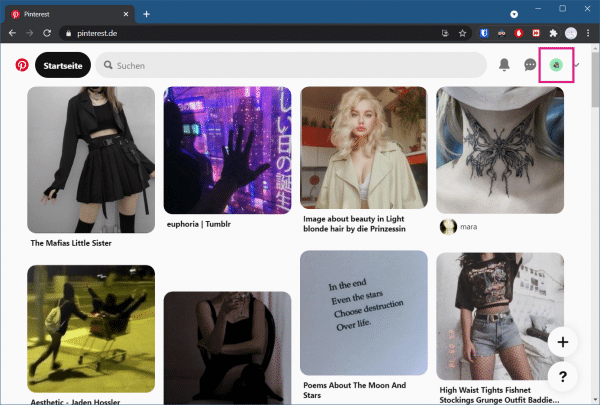 Open Pinterest in your browser and, if necessary, sign in to your account. On your home page, click on your profile picture in the upper right corner to go to your pin board .
Open Pinterest in your browser and, if necessary, sign in to your account. On your home page, click on your profile picture in the upper right corner to go to your pin board . 2nd step:
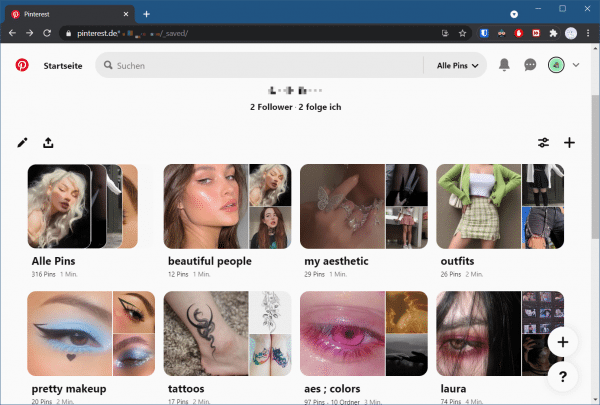 There you now select the collection that contains the pin that is to be deleted.
There you now select the collection that contains the pin that is to be deleted. 3rd step:
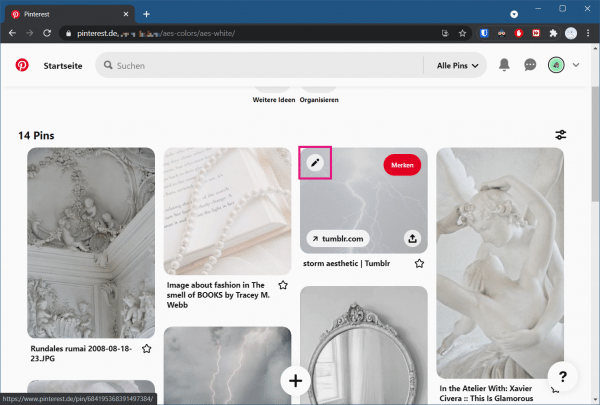 Move your mouse pointer over the corresponding pin and then click on the pen symbol that appears in the upper left corner.
Move your mouse pointer over the corresponding pin and then click on the pen symbol that appears in the upper left corner. 4th step:
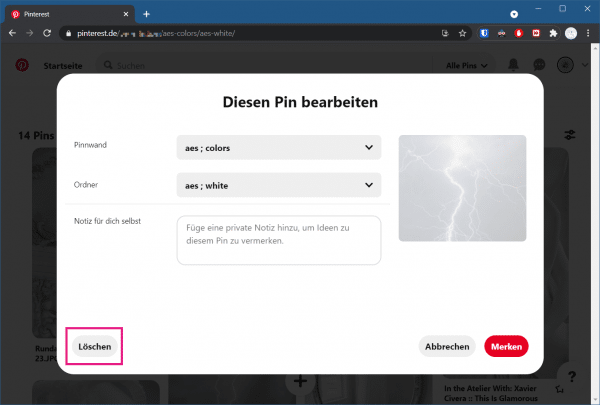 Now click on " Delete " at the bottom left .
Now click on " Delete " at the bottom left . 5th step:
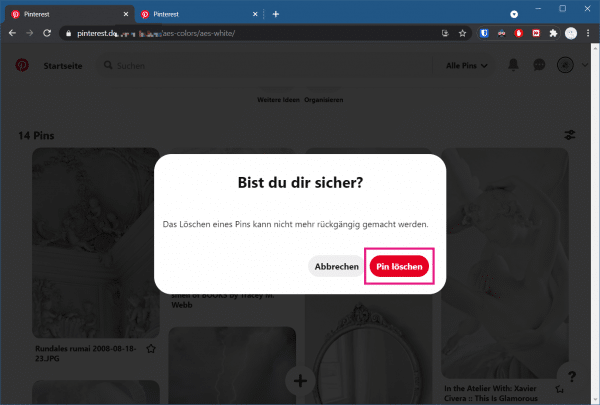 Then confirm the process by clicking on " Delete pin ".
Then confirm the process by clicking on " Delete pin ". Smartphone app
Follow our step-by-step instructions or take a look at the brief instructions ..
1st step:
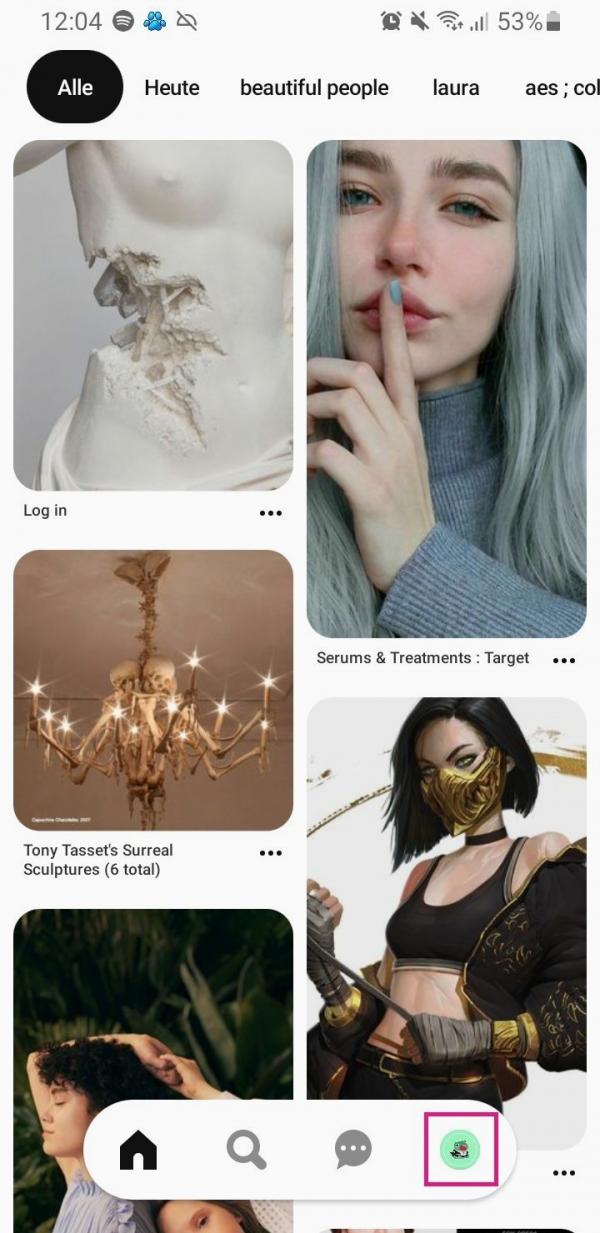 Open the Pinterest app on your smartphone and tap on your profile picture in the bar below to go to your pin board.
Open the Pinterest app on your smartphone and tap on your profile picture in the bar below to go to your pin board. 2nd step:
 Now select the collection from which you want to delete a pin.
Now select the collection from which you want to delete a pin. 3rd step:
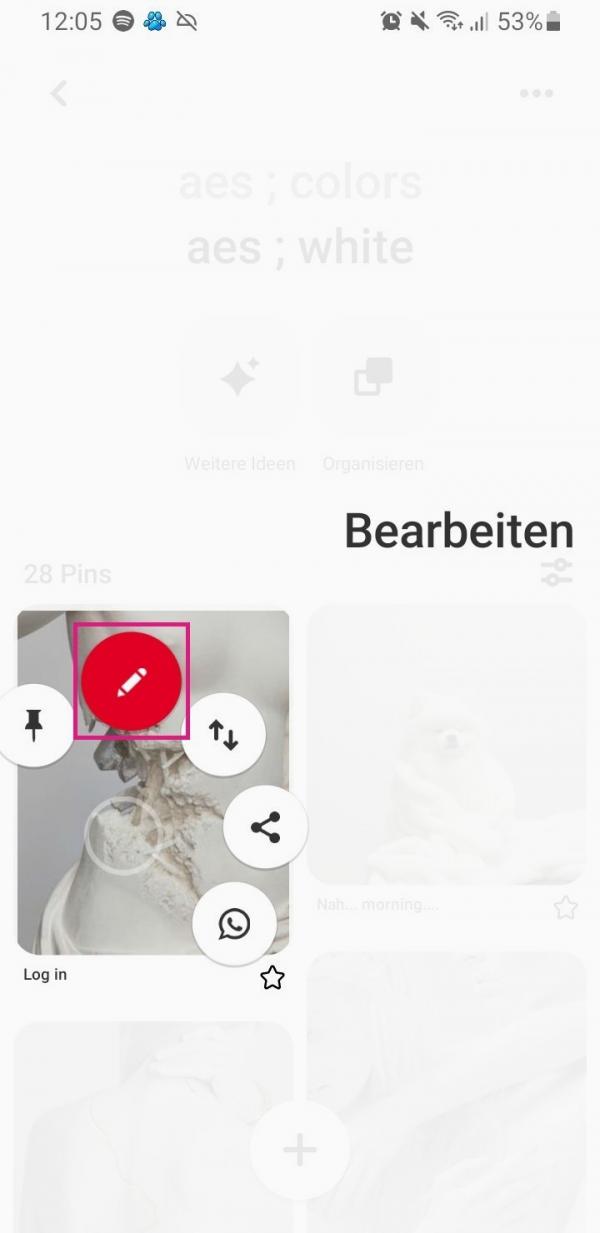 There hold Now the corresponding pin pressed to appear the icons. Then move your finger without letting go of the " Edit " pencil icon .
There hold Now the corresponding pin pressed to appear the icons. Then move your finger without letting go of the " Edit " pencil icon . 4th step:
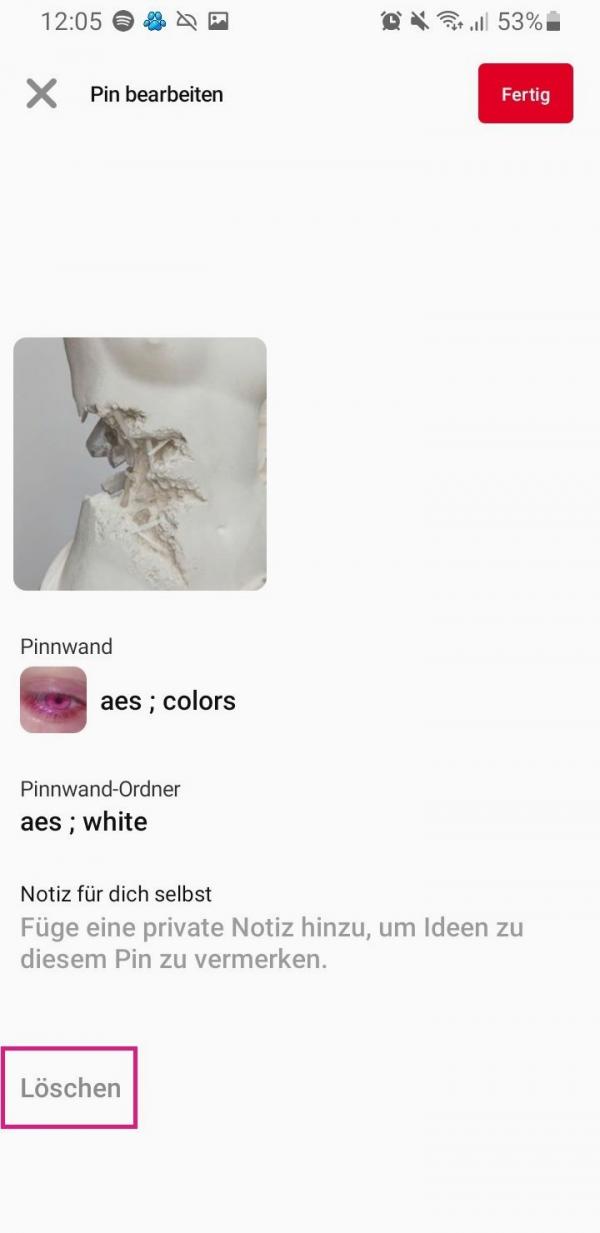 Then tap on " Delete " at the bottom .
Then tap on " Delete " at the bottom . 5th step:
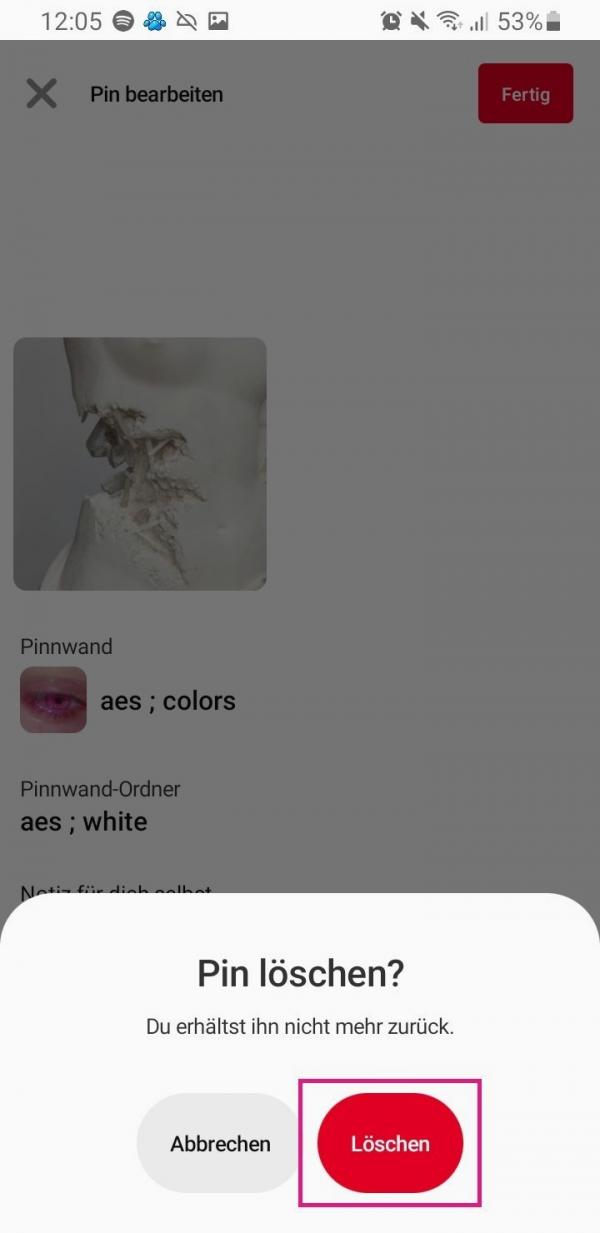 Confirm the process by tapping " Delete " again .
Confirm the process by tapping " Delete " again . Delete multiple Pins on Pinterest
If you have multiple pins that need to be deleted, the above method may not be optimal. Fortunately, you have the option of removing several pins at once:
Desktop version
Follow our step-by-step instructions or take a look at the quick start guide .
1st step:
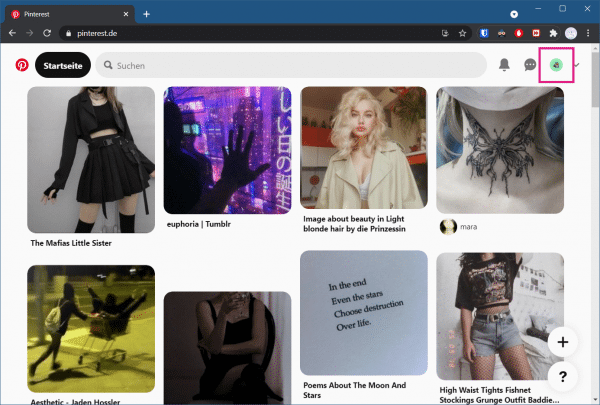 Open the Pinterest website in your browser and, if necessary, log in to your account. Then click on your profile picture in the top right to open your whiteboard .
Open the Pinterest website in your browser and, if necessary, log in to your account. Then click on your profile picture in the top right to open your whiteboard . 2nd step:
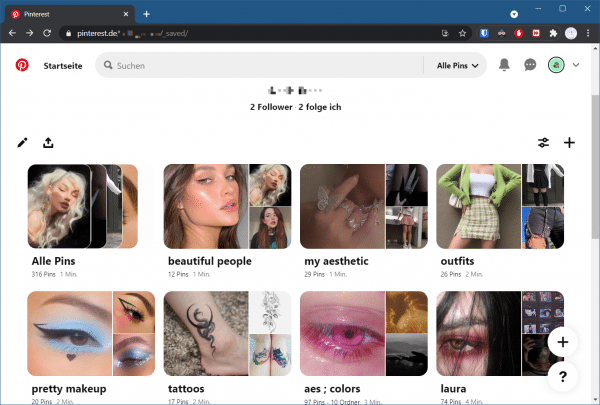 Now select the relevant collection from which pins are to be deleted.
Now select the relevant collection from which pins are to be deleted. 3rd step:
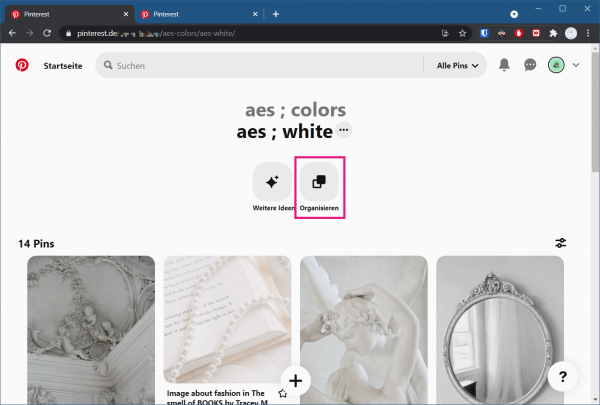 Then click on the " Organize " button above .
Then click on the " Organize " button above . 4th step:
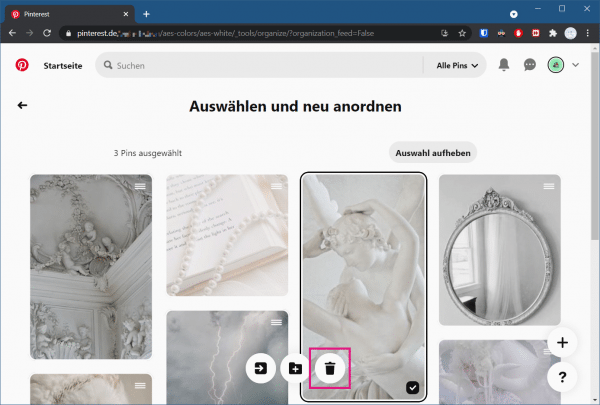 Now select all the pins that you want to delete. Then click the trash can at the bottom of the screen.
Now select all the pins that you want to delete. Then click the trash can at the bottom of the screen. 5th step:
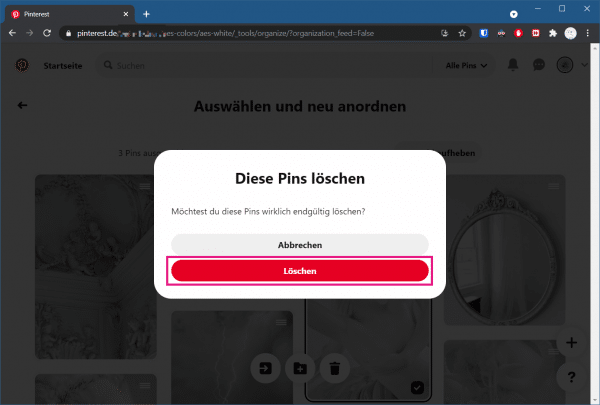 Confirm the deletion of the pins with " Delete ".
Confirm the deletion of the pins with " Delete ". Smartphone app
Follow our step-by-step instructions or take a look at the brief instructions .
1st step:
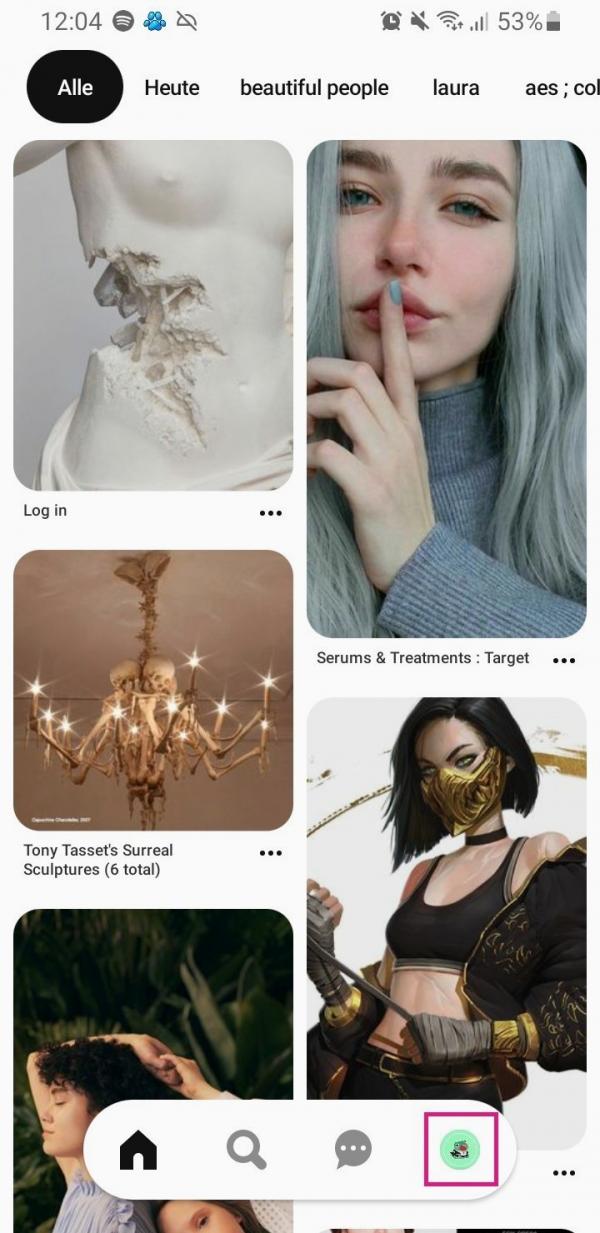 Open Pinterest on your smartphone. There, tap on your profile picture at the bottom to open your wall .
Open Pinterest on your smartphone. There, tap on your profile picture at the bottom to open your wall . 2nd step:
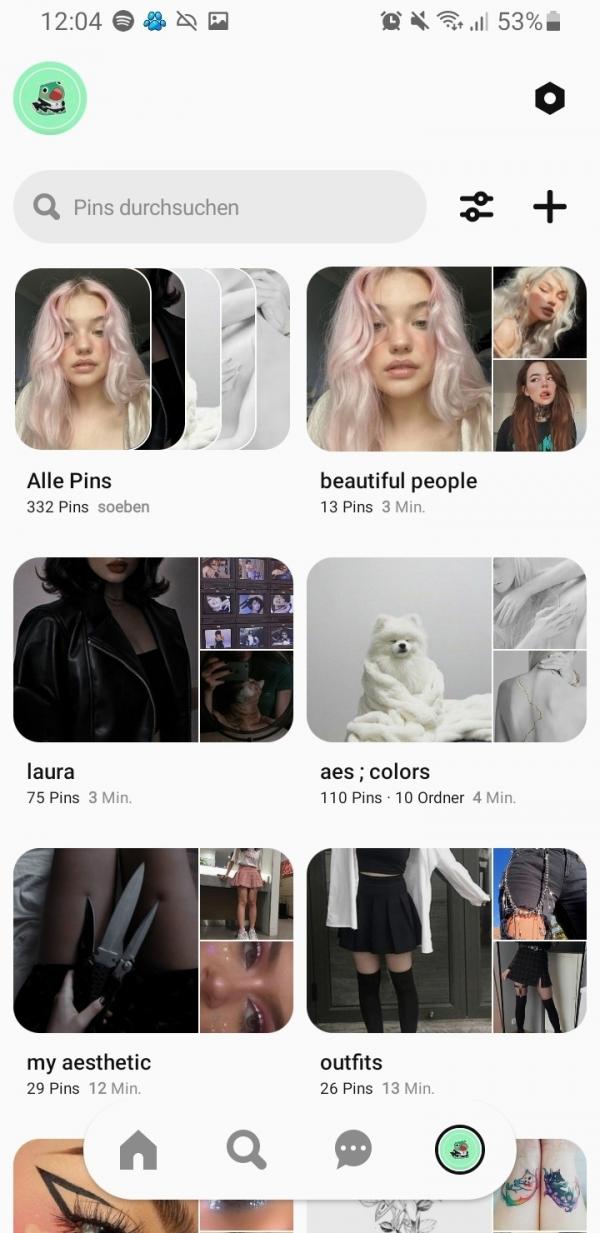 Now select the collection from which you want to remove pins.
Now select the collection from which you want to remove pins. 3rd step:
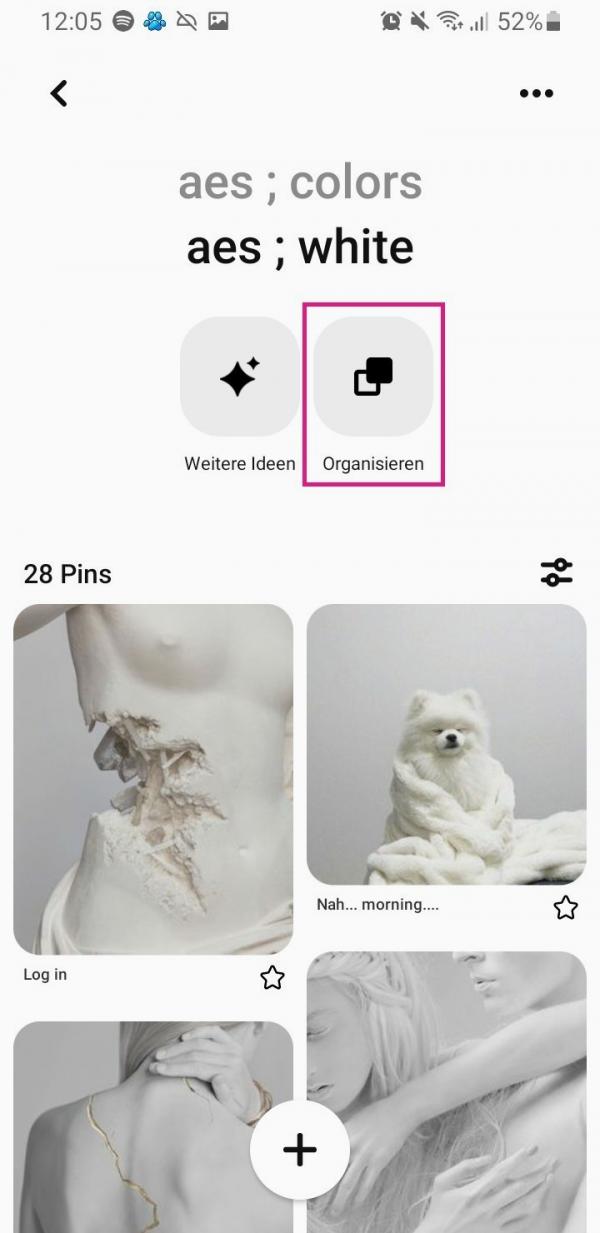 Then tap on " Organize " to edit your collection.
Then tap on " Organize " to edit your collection. 4th step:
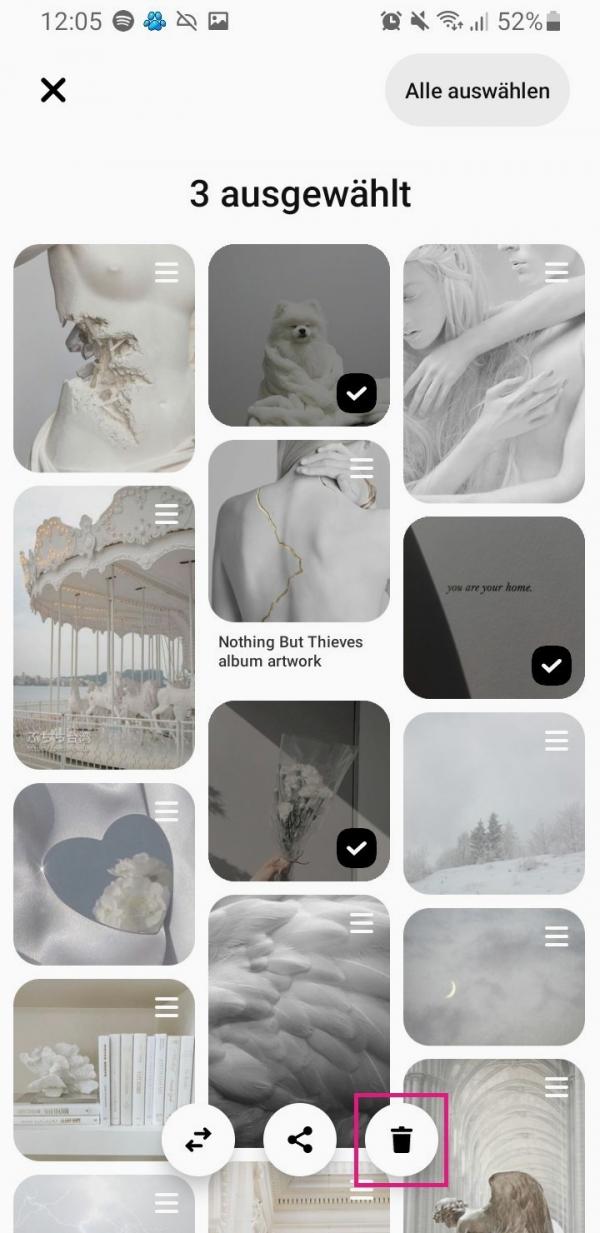 Now select all the pins that should be deleted. Then tap the trash can at the bottom.
Now select all the pins that should be deleted. Then tap the trash can at the bottom. 5th step:
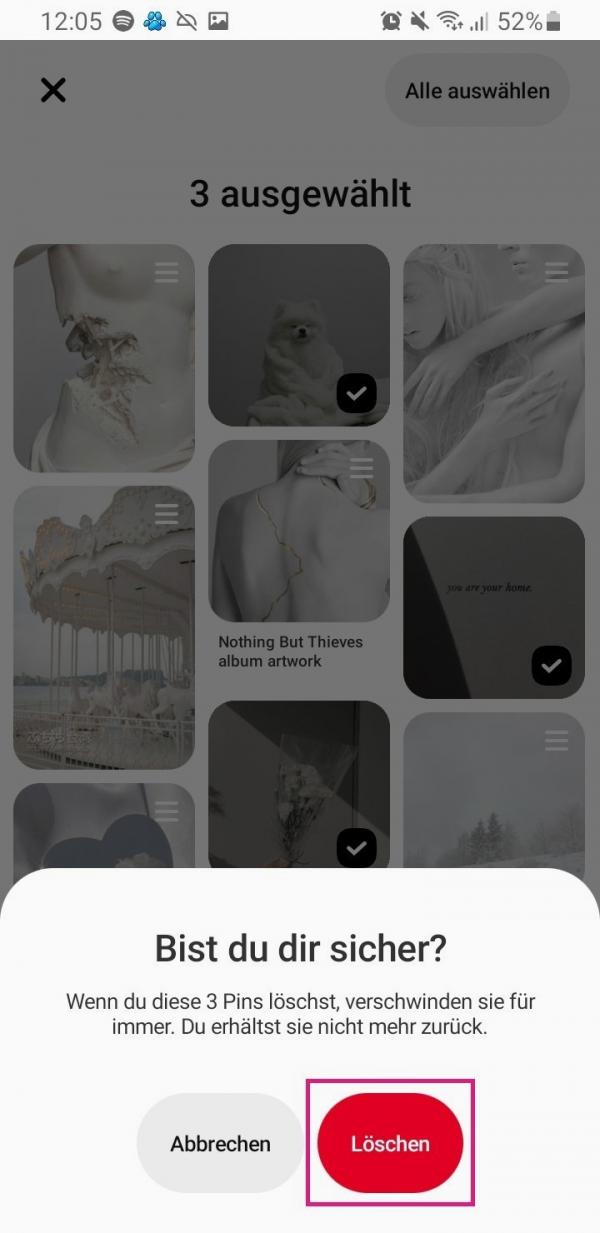 Confirm the process with " Delete ".
Confirm the process with " Delete ". Brief instructions: Delete a single pin on the PC
- On your Pinterest homepage, click your profile picture in the top right to go to your pin board .
- Then select the desired collection from which you want to delete a pin.
- Move your mouse pointer over the corresponding pin.
- Then click on the pencil symbol which appears in the upper left corner of the pin.
- Then click on " Delete " and confirm the process with " Delete Pin ".
Brief instructions: Delete a single pin in the app
- In the Pinterest app, tap your profile picture at the bottom to go to your whiteboard .
- Then select the collection you want to delete a pin from.
- Then press and hold the corresponding pin until the icons appear.
- Then select the pencil icon without lifting your finger.
- At the bottom, tap on " Delete " and confirm again with " Delete ".
Quick guide: Delete multiple pins on the PC
- Open your Pinterest board by clicking your profile picture in the top right corner.
- Then select the appropriate collection from which pins should be deleted.
- Then click on " Organize ".
- Mark then all pins to delete and click on the trash at the bottom of the screen.
- Confirm the deletion of the pins with " Delete ".
Quick guide: delete multiple pins in the app
- In the Pinterest app, tap your profile picture at the bottom to open your board .
- Then select the collection from which the pins are to be removed.
- From there, tap on " Organize ".
- Then select all the pins that should be deleted.
- Finally, tap on the trash can below and confirm with " Delete ".