A locked keyboard is annoying, but don't panic. In the event of minor malfunctions, it is often enough to restart the PC. But sometimes you accidentally change a Windows setting and lock the keyboard - but you can usually unlock it again quickly and easily. You can find out how to do this in this article.
Unlock the keyboard on the laptop
On some laptops, you can deactivate not only the touchpad, but also the keyboard. This is useful if you are using an external keyboard - but it can also happen accidentally. If the keyboard is locked, a key combination helps: Press the [ fn ] key and the key with the keyboard symbol (one of the [ F ] keys from F1 to F12 ). If you don't have a key, the problem is elsewhere. In that case, take a look at the following paragraphs.
Unlock the PC keyboard
On the PC it can happen that the stop delay is activated. The keyboard then seems to stop working, but if you hold down a key for a longer time, the entry is made. To disable the keystroke delay, follow our instructions for Windows 10:
1st step:
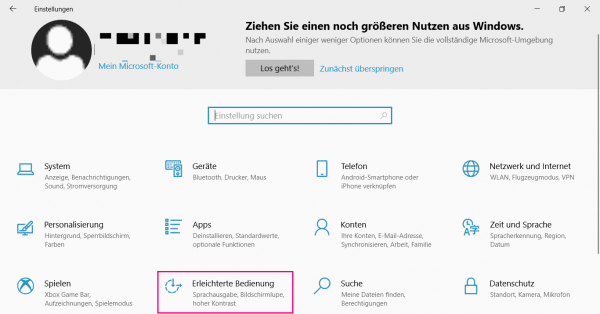 Open the Windows settings and go to the item " Ease of use ".
Open the Windows settings and go to the item " Ease of use ". 2nd step:
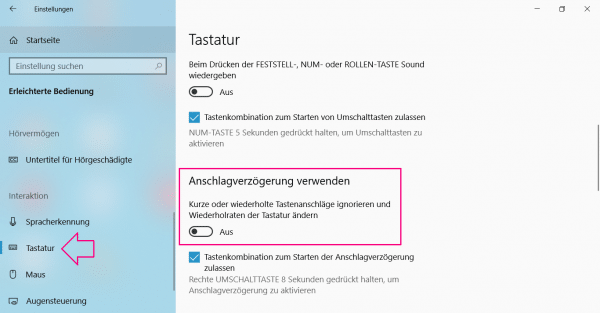 In the bar on the left, select the " Keyboard " item in the " Interaction " section . There you switch off the stop delay .
In the bar on the left, select the " Keyboard " item in the " Interaction " section . There you switch off the stop delay . Other possible solutions
Your keyboard may not work for other reasons. Check the following to enable it again..
- Bad connection: Disconnect the keyboard from the PC and reconnect it. Also check the cable (with a USB connection) or the batteries (with a Bluetooth connection).
- Outdated drivers: Open the Windows Device Manager and expand the " Keyboards " item . Right-click on your keyboard and choose " Update Driver ". If this is not possible or does not work, check the manufacturer's website for new drivers.
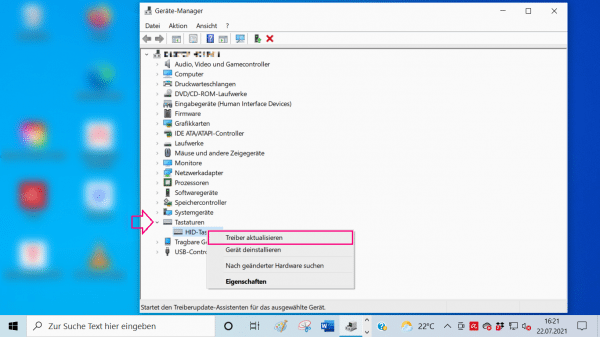 You can check the Device Manager to see if there are any new drivers for your keyboard.
You can check the Device Manager to see if there are any new drivers for your keyboard. For more tips, see this article: Keyboard stopped working - You can do that.