Germany is FritzBox country! No wonder: AVM's wonder boxes are all-round practical routers with which, for example, you can easily control smart home functions or integrate NAS devices. For maximum convenience, however, it makes sense that the box can not only be controlled by devices within the home network: via remote access, you have the option of fetching data from your FritzNAS or controlling smart home components at any time, even when you are out and about. Setting up is a breeze.
Set up remote access to the Fritz! Box - this is how it works
Warning: remote access can also cause problems. There are currently many attacks on Fritz! Boxes with active remote access!
1st step:
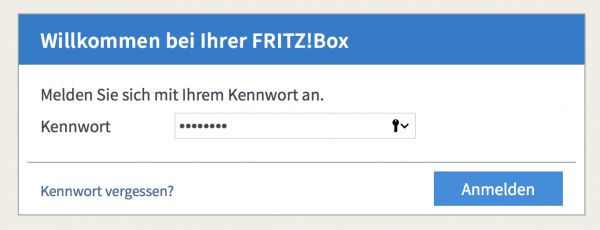 In order to be able to access the FritzBox via the Internet, the manufacturer AVM provides a simple way: With the help of a so-called MyFritz account you can conveniently access your router and thus the entire network from the outside. To do this, first open the FritzBox interface in the browser by entering http://fritz.box and then your FritzBox password .
In order to be able to access the FritzBox via the Internet, the manufacturer AVM provides a simple way: With the help of a so-called MyFritz account you can conveniently access your router and thus the entire network from the outside. To do this, first open the FritzBox interface in the browser by entering http://fritz.box and then your FritzBox password . 2nd step:
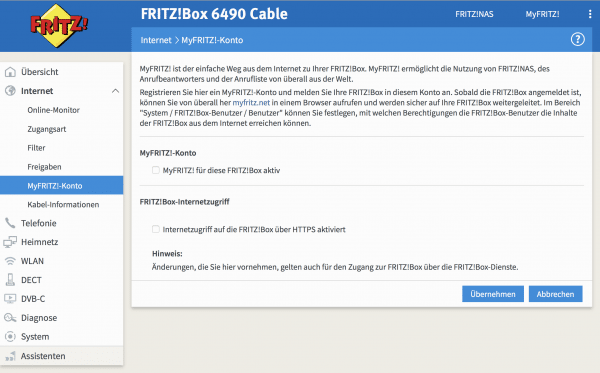 Now select the menu item “ Internet ” and click on “ MyFritz account ”. You will now see the settings for your MyFritz account. Since you have not yet registered one, it is of course not yet active.
Now select the menu item “ Internet ” and click on “ MyFritz account ”. You will now see the settings for your MyFritz account. Since you have not yet registered one, it is of course not yet active. 3rd step:
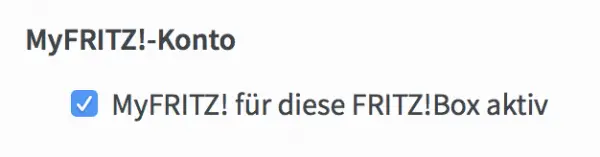 Check the box next to “ MyFritz! activate for this Fritz! Box ". Then click on “ Another FritzBox account ”.
Check the box next to “ MyFritz! activate for this Fritz! Box ". Then click on “ Another FritzBox account ”. 4th step:
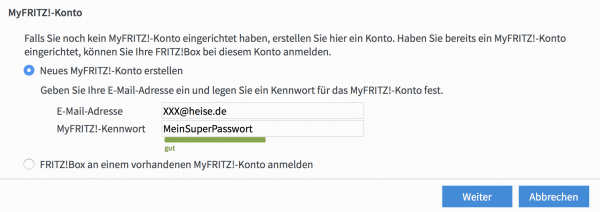 In the window that opens, click on " Create a new MyFritz! Account " and enter a valid email address . For the sake of simplicity, this should be the email address that you mainly use. In addition, set a password that corresponds to the security criteria shown directly: A colored bar indicates whether the password is correct. We explain how to find a particularly secure password here. Then click on “ Next ”.
In the window that opens, click on " Create a new MyFritz! Account " and enter a valid email address . For the sake of simplicity, this should be the email address that you mainly use. In addition, set a password that corresponds to the security criteria shown directly: A colored bar indicates whether the password is correct. We explain how to find a particularly secure password here. Then click on “ Next ”. 5th step:
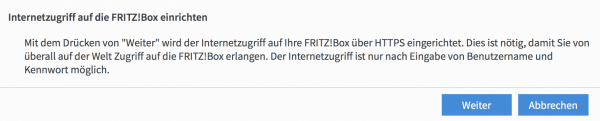 There is no selection menu in the following window: all you have to do is read what it is about. The FritzBox reports that MyFritz gives you the opportunity to access your FritzBox from the outside via a browser and control it remotely in this way. Click on “ Next ”.
There is no selection menu in the following window: all you have to do is read what it is about. The FritzBox reports that MyFritz gives you the opportunity to access your FritzBox from the outside via a browser and control it remotely in this way. Click on “ Next ”. 6th step:
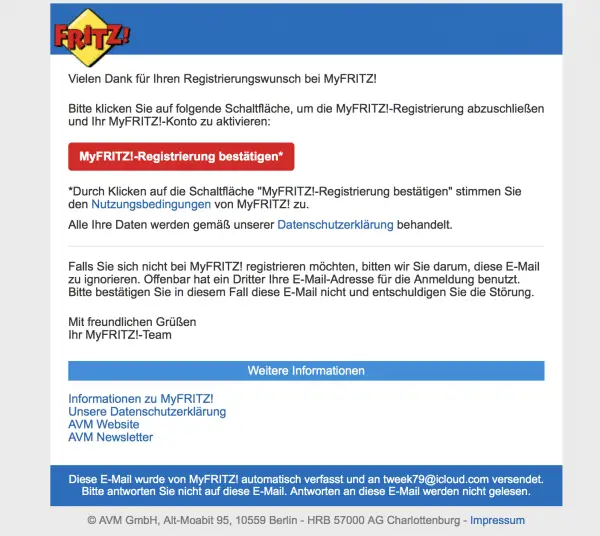 You will now receive an email from the MyFritz service at AVM. To do this, open your e-mail account, either in your e-mail program or in a new browser tab or browser window, and call up the message. It may end up in the spam folder , so check there if the message does not arrive in a timely manner. In the message you have to click on the red button “ Confirm MyFritz! Registration ”.
You will now receive an email from the MyFritz service at AVM. To do this, open your e-mail account, either in your e-mail program or in a new browser tab or browser window, and call up the message. It may end up in the spam folder , so check there if the message does not arrive in a timely manner. In the message you have to click on the red button “ Confirm MyFritz! Registration ”. 7th step:
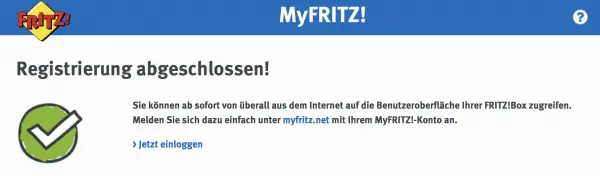 A window opens in which the MyFritz service reports that the registration is complete .
A window opens in which the MyFritz service reports that the registration is complete . 8th step:
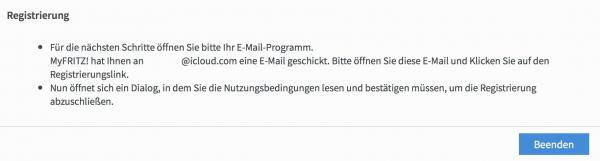 You can now also click on “ Quit ” in the FritzBox menu . Registration with the MyFritz service is then complete.
You can now also click on “ Quit ” in the FritzBox menu . Registration with the MyFritz service is then complete. 9th step:
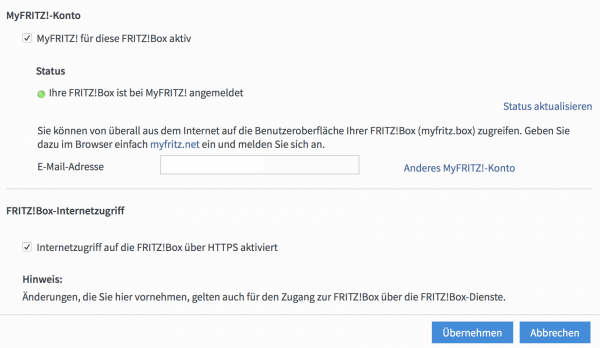 You will now be redirected back to the MyFritz account page. There should now be the tick “ MyFritz! Activate for this Fritz! Box ”must be activated and the e-mail address entered. In addition, a green point should indicate that the connection to the MyFritz service is available. If the point is red, click on “ Update status ” - it can take a few minutes before the connection is activated. Internet access via HTTPS should now also be active. The MyFritz account setup is now complete.
You will now be redirected back to the MyFritz account page. There should now be the tick “ MyFritz! Activate for this Fritz! Box ”must be activated and the e-mail address entered. In addition, a green point should indicate that the connection to the MyFritz service is available. If the point is red, click on “ Update status ” - it can take a few minutes before the connection is activated. Internet access via HTTPS should now also be active. The MyFritz account setup is now complete. Test remote access to the Fritz! Box
In order to reliably test remote access to the FritzBox, you now need a device that is not in the same WLAN or network . If you have a smartphone or a tablet with a cellular tariff, this is the ideal test device. It is best to deactivate the WiFi connection on your smartphone. This ensures that you actually access your FritzBox via the Internet - in this case your cellular connection.
Note: Remote access to the FRITZ! Box over the internet is only possible if the router and the device with which you want to access the box use the same IP standard. Here you can find out how to find out whether you are using an IPv4 or an IPv6 address..
1st step:
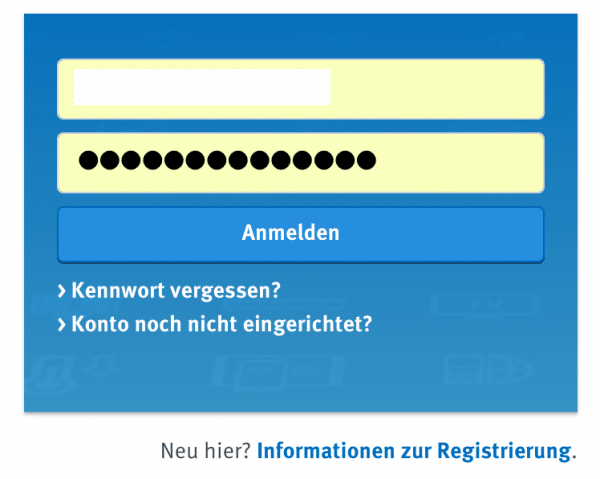 Call www.myfritz.net and enter here the access data in the form of e-mail address and password that you used when ordering. Then click on " Login ".
Call www.myfritz.net and enter here the access data in the form of e-mail address and password that you used when ordering. Then click on " Login ". 2nd step:
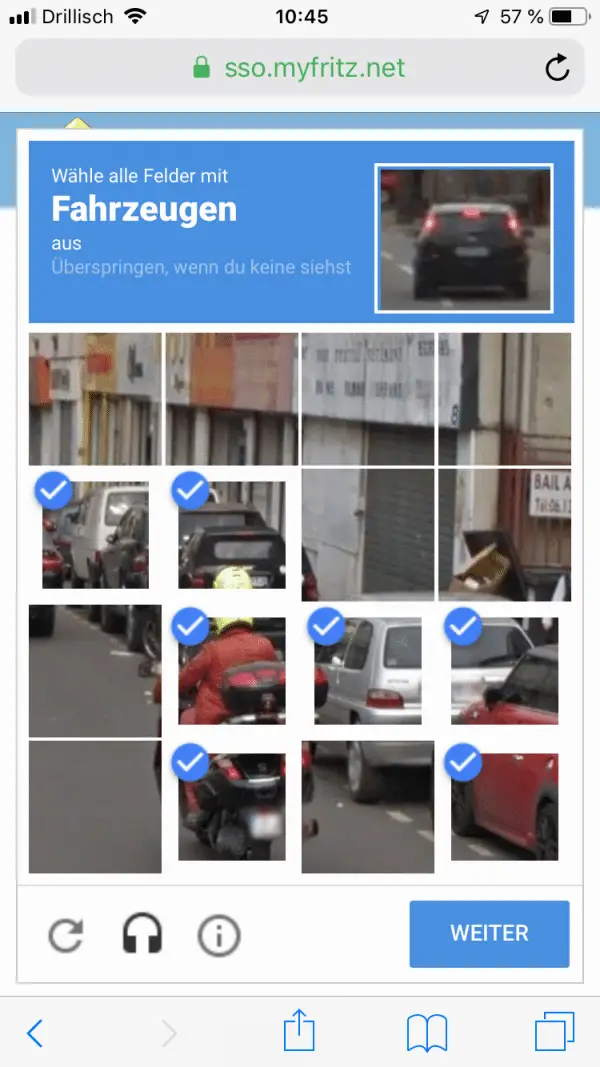 Fill out the captcha.
Fill out the captcha. 3rd step:
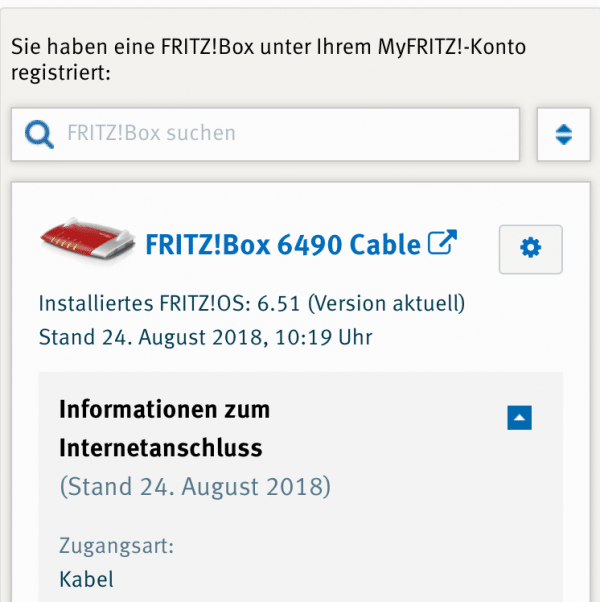 You will then be redirected to the overview page of your MyFritz account. Your FritzBox should appear in the device list here.
You will then be redirected to the overview page of your MyFritz account. Your FritzBox should appear in the device list here. 4th step:
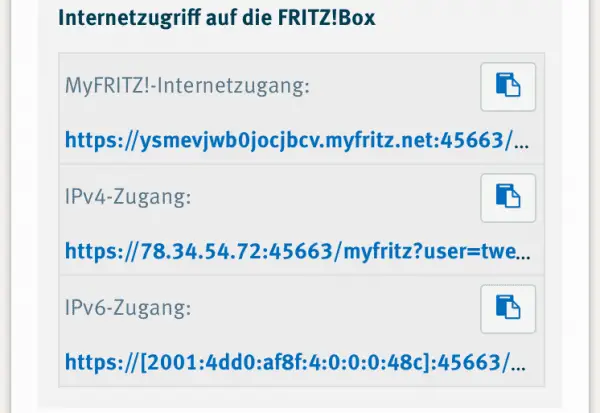 If you scroll down now, you will see the “ Information on registering with MyFritz! ". There are three very cryptic links stored here: “MyFritz Internet Access”, “IPv4 Access” and “IPv6 Access”. Only the MyFritz internet access is of interest to you at first : click on it.
If you scroll down now, you will see the “ Information on registering with MyFritz! ". There are three very cryptic links stored here: “MyFritz Internet Access”, “IPv4 Access” and “IPv6 Access”. Only the MyFritz internet access is of interest to you at first : click on it. 5th step:
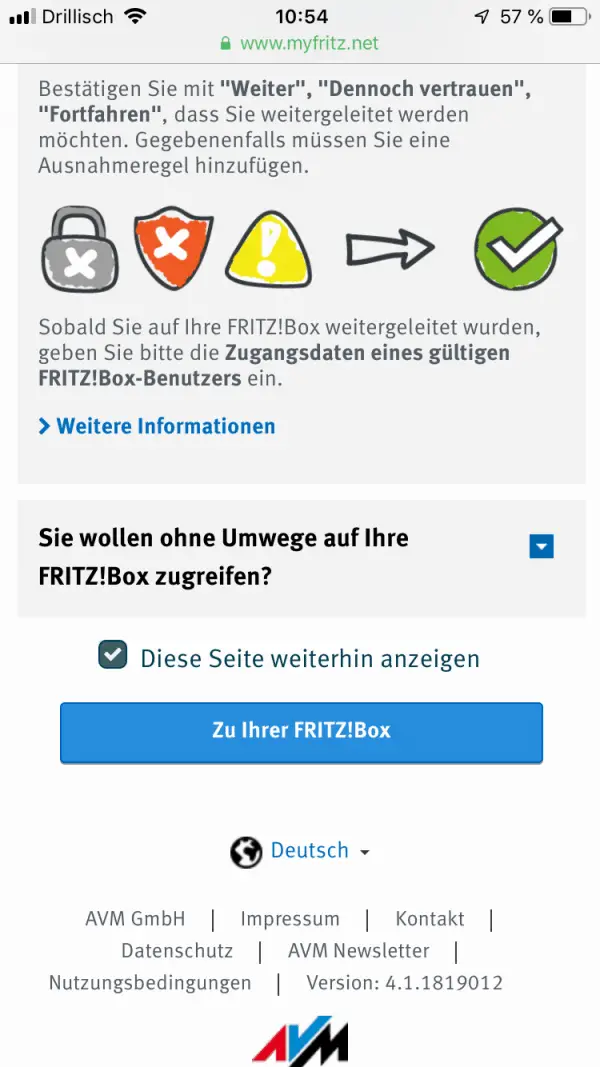 A new window with a message about a possible security warning opens in the browser of your smartphone. Read it through and then click on the " To your Fritz! Box " button below .
A new window with a message about a possible security warning opens in the browser of your smartphone. Read it through and then click on the " To your Fritz! Box " button below . 6th step:
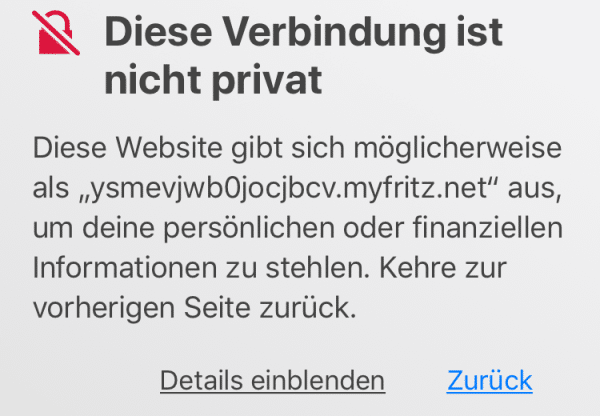 As previously described, the browser will now warn you of the unsecure connection . Depending on the browser, there are different options for bypassing this message. Most of the time you have to click the link for further information / details and then click on the link to open the website.
As previously described, the browser will now warn you of the unsecure connection . Depending on the browser, there are different options for bypassing this message. Most of the time you have to click the link for further information / details and then click on the link to open the website. 7th step:
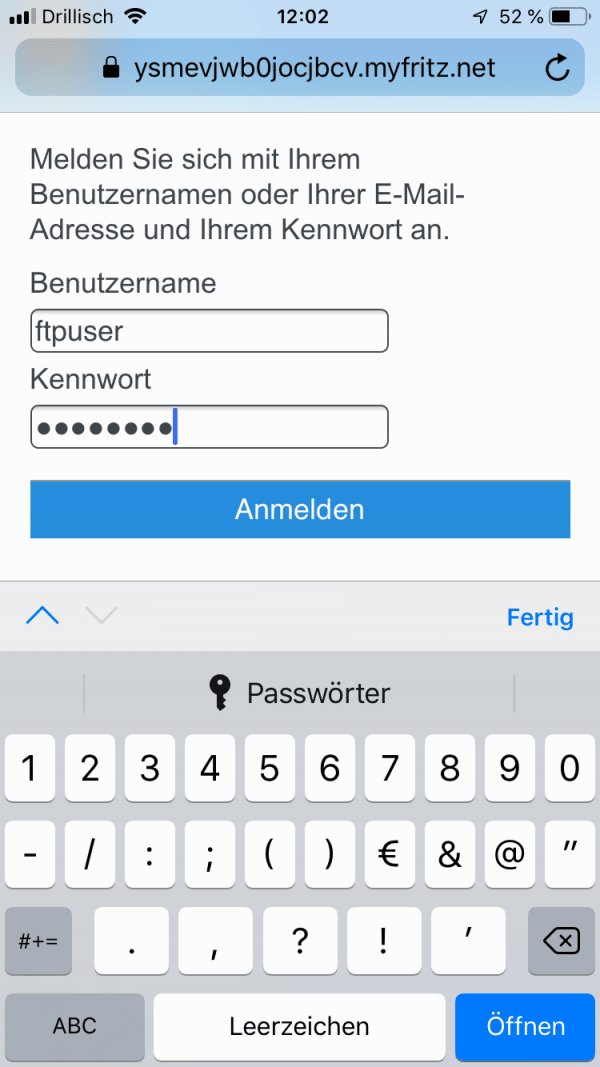 You will now be redirected to the login page of your FritzBox. There is a username and password here. If you have not undertaken any additional setup steps, the username is always " ftpuser " and the password is the same that you use to log in to your FritzBox from your home browser.
You will now be redirected to the login page of your FritzBox. There is a username and password here. If you have not undertaken any additional setup steps, the username is always " ftpuser " and the password is the same that you use to log in to your FritzBox from your home browser. 8th step:
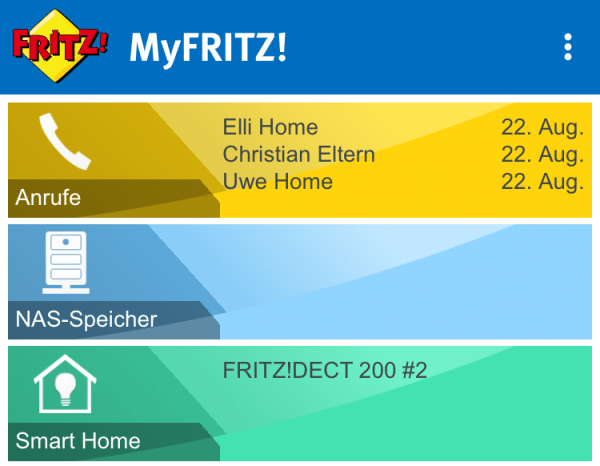 You can now see the interface of your FritzBox and can carry out further setup steps here , access NAS content or control the smart home system. So the remote access works.
You can now see the interface of your FritzBox and can carry out further setup steps here , access NAS content or control the smart home system. So the remote access works. 9th step:
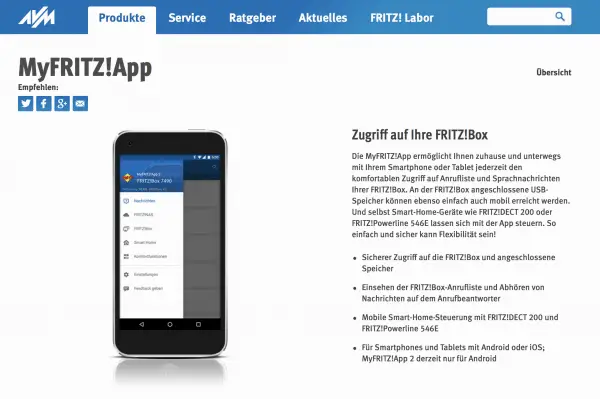 For more convenience, you can install and set up the MyFritz! App from the iTunes AppStore or Google's PlayStore on your smartphone.
For more convenience, you can install and set up the MyFritz! App from the iTunes AppStore or Google's PlayStore on your smartphone. The alternative: set up a VPN
There is also an alternative to the MyFritz service: the establishment of a VPN connection. This enables a seamless connection with the home network via FritzBox without an app or a cumbersome web interface. And, what is even more important: The MyFritz service can be used as a free DynDNS service without you having to use it directly. The main advantage of a VPN solution that is unfortunately somewhat more complex to set up is that you can do exactly the same things remotely as if you were sitting in front of your PC, Mac or tablet at home.
However, in some cases this is too much of a good thing, which is why we recommend using the MyFritz service and the associated app for "simple" remote access to control smart home stories and access to FritzNAS data . VPN is only recommended for more complex network applications that have to be controlled remotely..