When the health function is activated, your iPhone automatically records data about your movement and health in the background, which is stored locally and encrypted on the device. However, if you want to delete the health data again, you have two options: You can either delete individual data, or you can remove the entire health data directly. You can find out how both work and how you can also deactivate the collection of health data here.
How to delete individual data from the Health app
For example, if you only want to remove a measurement error or remove a certain category of data, you can do this directly via the Health app. Follow our step-by-step instructions or take a look at the brief instructions ..
1st step:
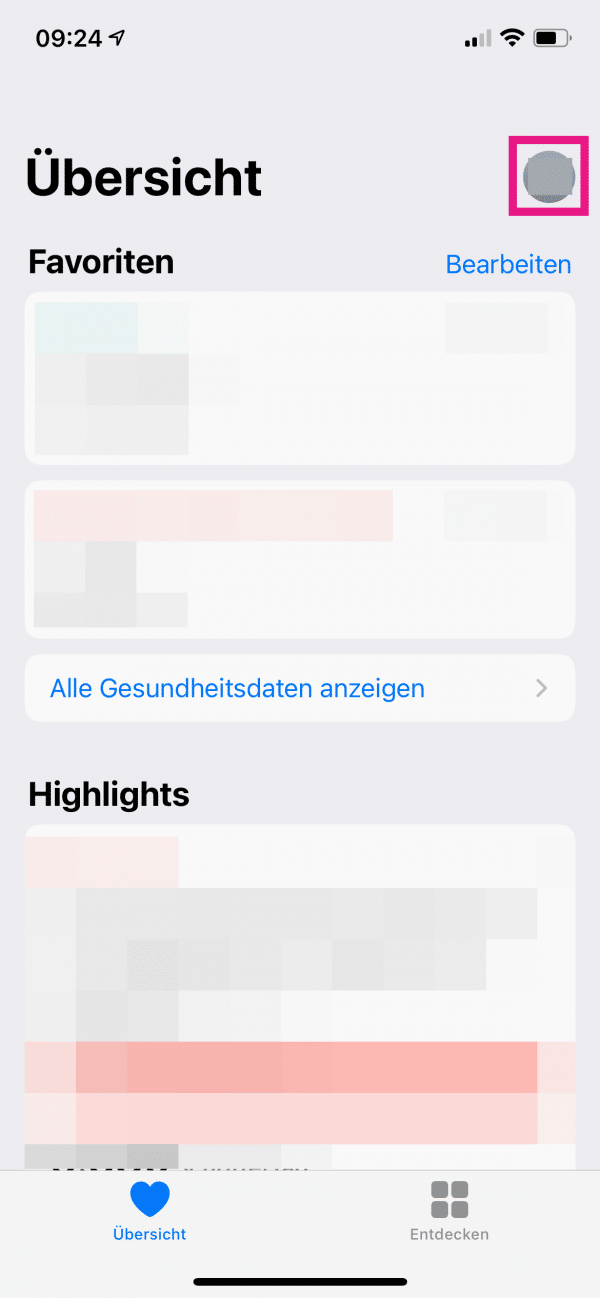 Open the Health app and tap on “ View all health data ”.
Open the Health app and tap on “ View all health data ”. 2nd step:
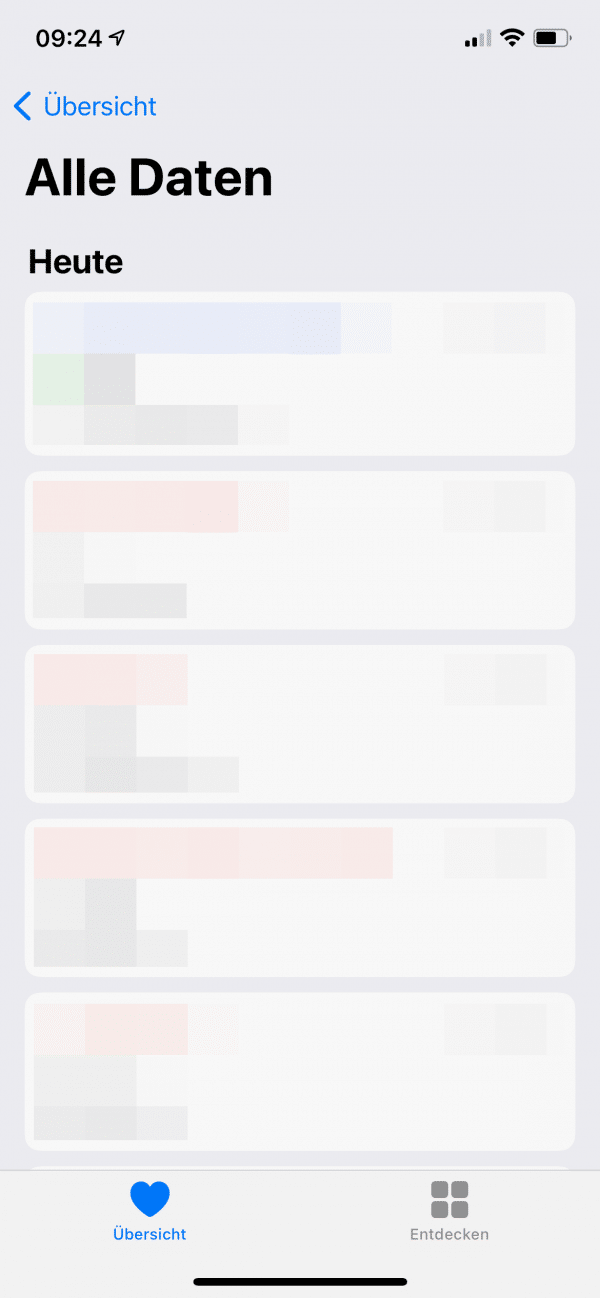 Tap the category you want to edit.
Tap the category you want to edit. 3rd step:
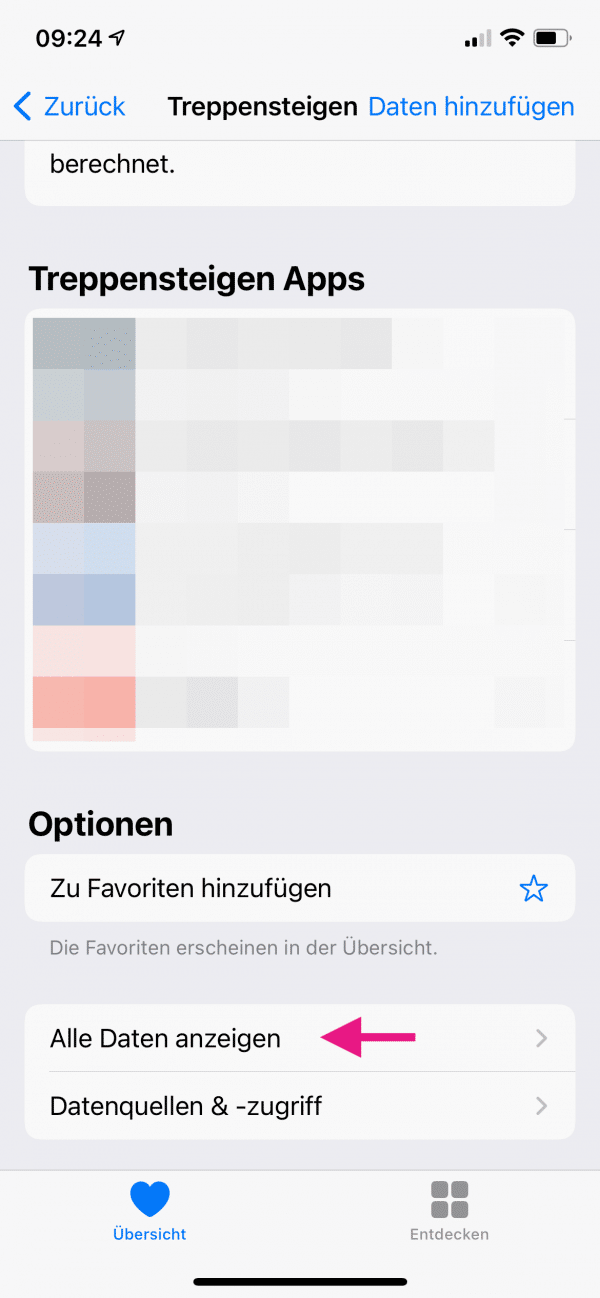 Scroll to the very bottom and tap on “ Show all data ”.
Scroll to the very bottom and tap on “ Show all data ”. 4th step:
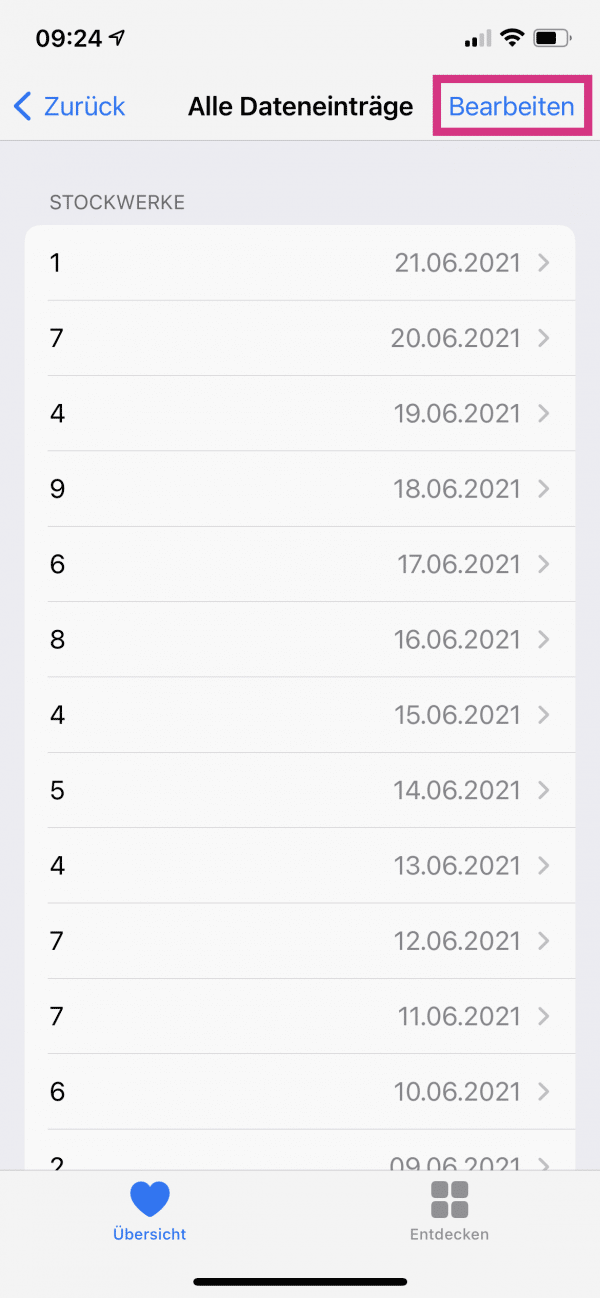 Now go to " Edit " at the top right .
Now go to " Edit " at the top right . 5th step:
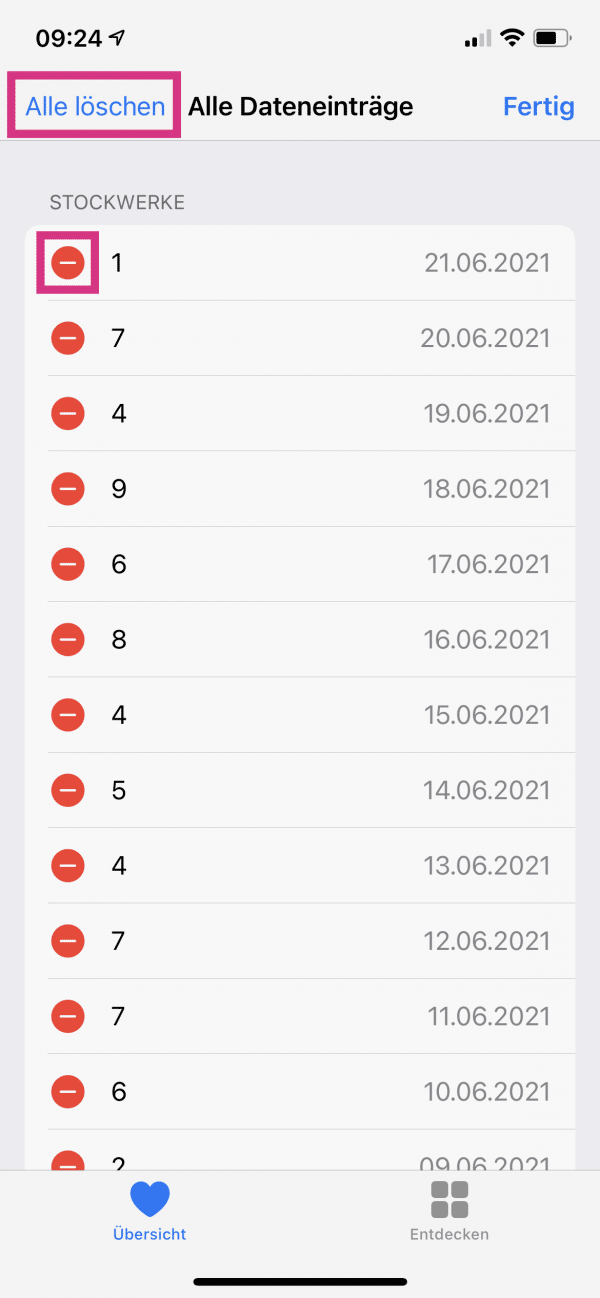 You can then either delete individual data by tapping the red “ - ” symbol on the left and selecting “ Delete ”, or tap “ Delete all ” in the top left and confirm with “ Delete all ”. The latter will then delete all data in that category - other data stored in Health will not be deleted.
You can then either delete individual data by tapping the red “ - ” symbol on the left and selecting “ Delete ”, or tap “ Delete all ” in the top left and confirm with “ Delete all ”. The latter will then delete all data in that category - other data stored in Health will not be deleted. How to delete all recorded data in Health
If you want to delete all the data stored in Health on your iPhone at once, you can do so easily via the device's settings. Follow our step-by-step instructions or take a look at the brief instructions .
1st step:
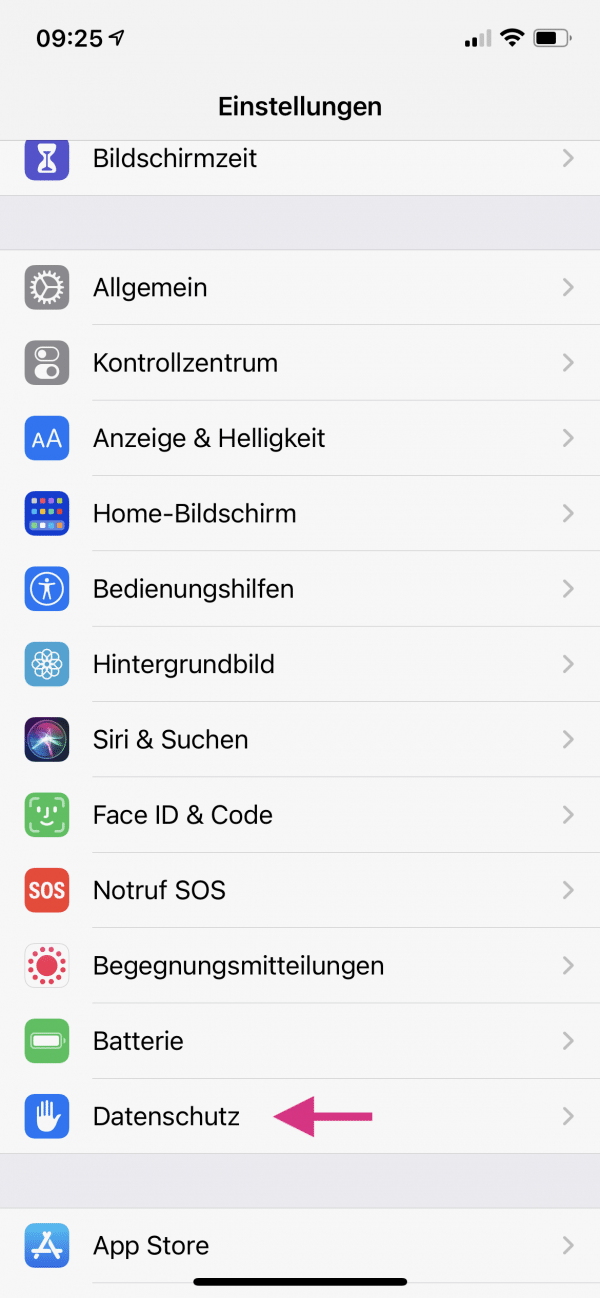 Open the settings of your iPhone and tap a little further down on " Data protection ".
Open the settings of your iPhone and tap a little further down on " Data protection ". 2nd step:
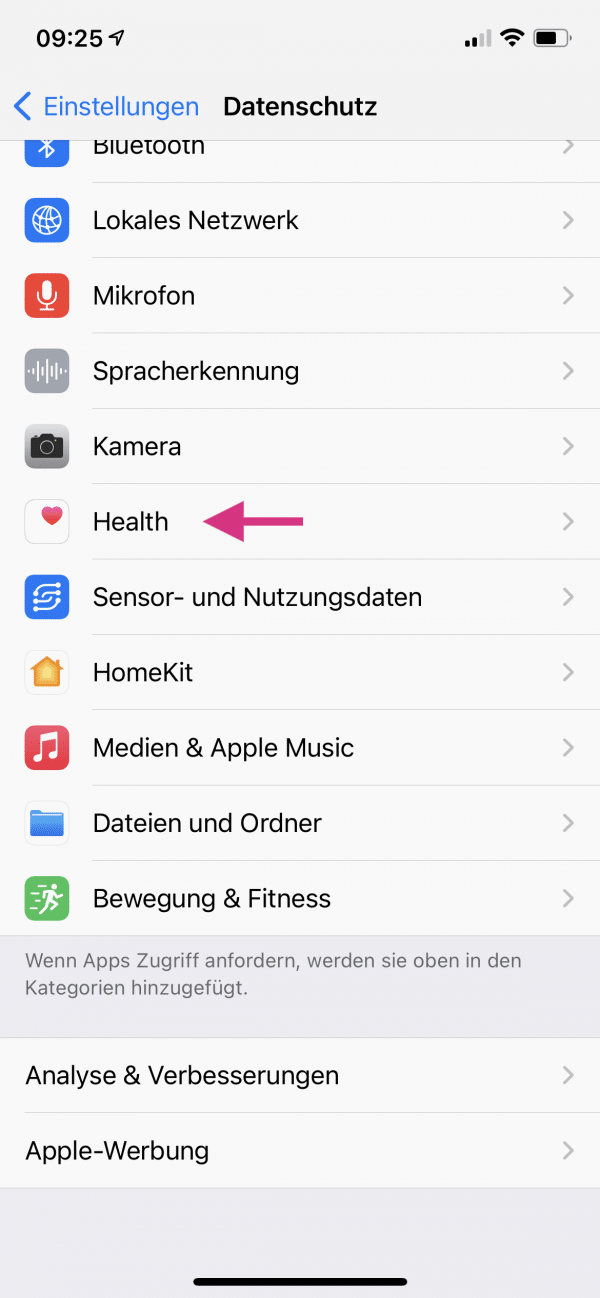 Go to the item " Health " here.
Go to the item " Health " here. 3rd step:
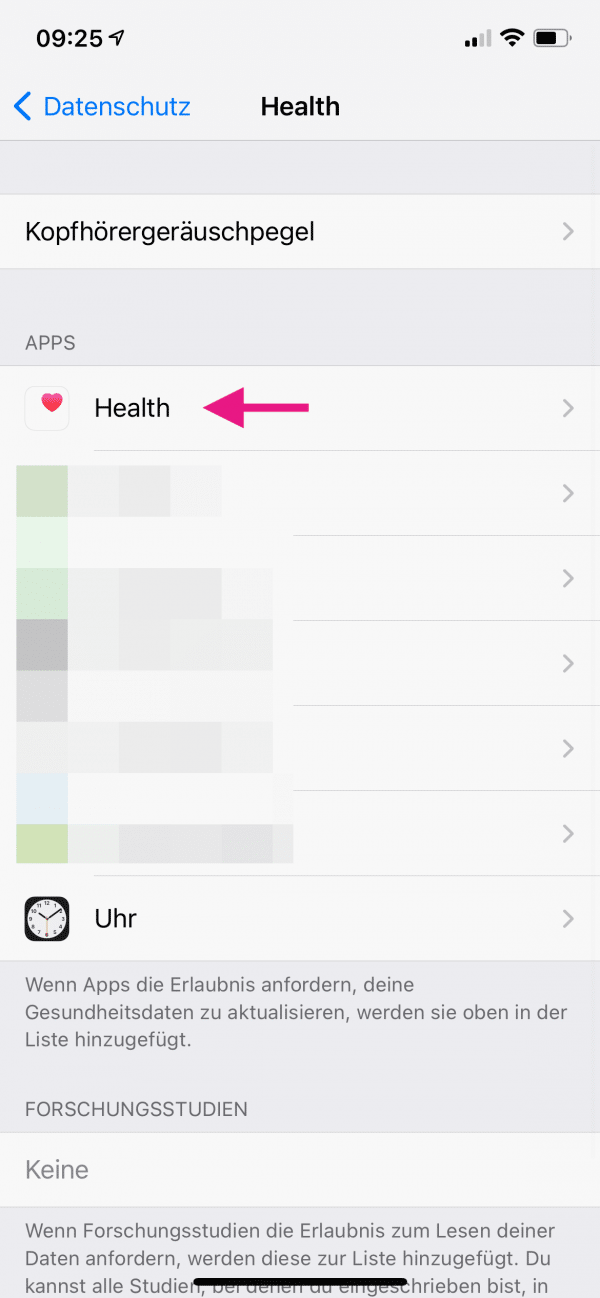 In the “ Apps ” area, tap on “ Health ” again.
In the “ Apps ” area, tap on “ Health ” again. 4th step:
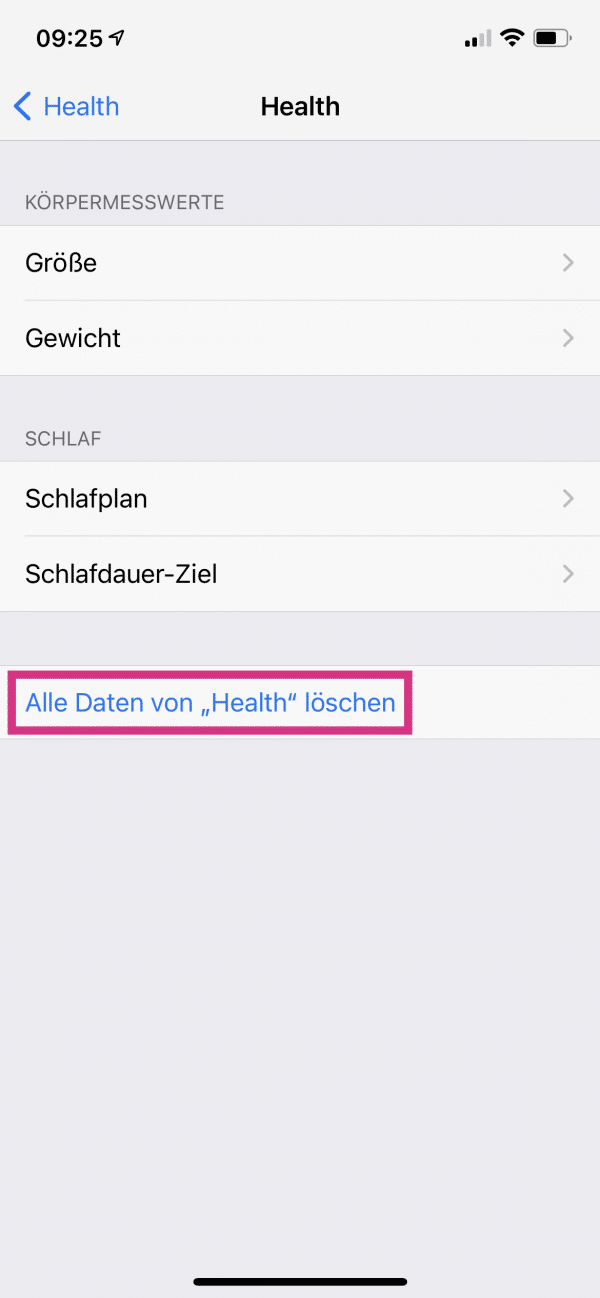 Then select " Delete all data from 'Health' " and confirm with " Delete ". All health data that was stored in Health will now be removed from your device.
Then select " Delete all data from 'Health' " and confirm with " Delete ". All health data that was stored in Health will now be removed from your device. How to turn off health data collection
If you no longer want the iPhone to collect health data at all, you can easily deactivate the fitness log function again:
1st step:
 Open the settings of the iPhone and tap on the point " Data protection ".
Open the settings of the iPhone and tap on the point " Data protection ". 2nd step:
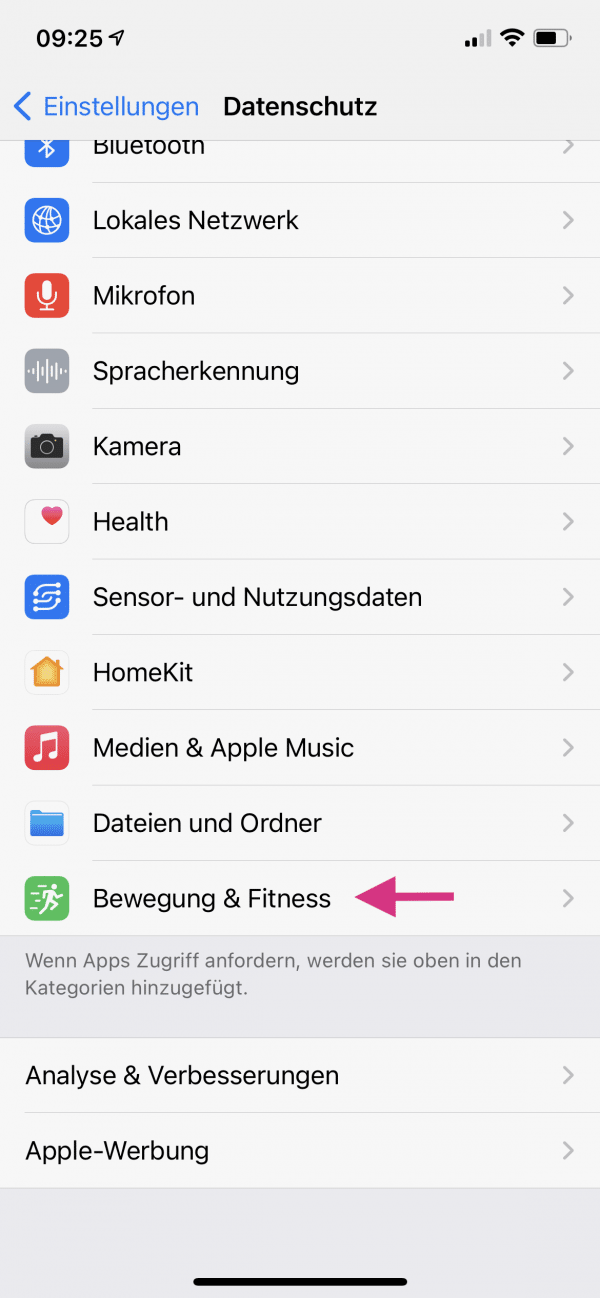 Then go to " Exercise & Fitness " below .
Then go to " Exercise & Fitness " below . 3rd step:
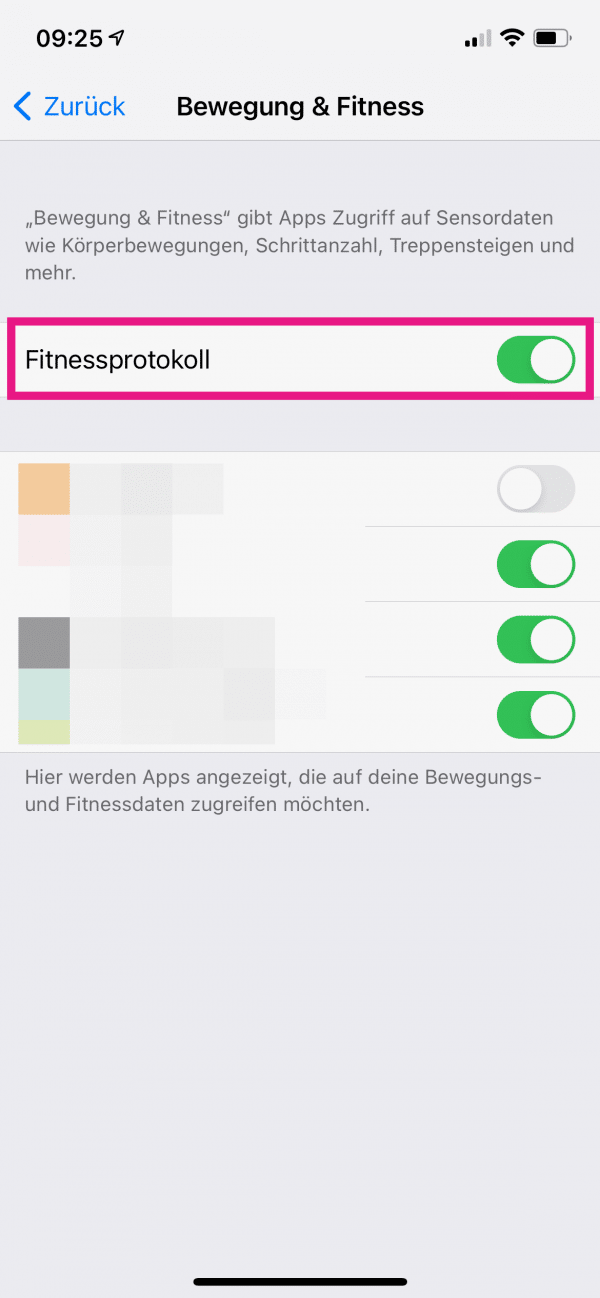 Deactivate the check mark for " Fitness protocol ".
Deactivate the check mark for " Fitness protocol ". Quick guide: Delete individual data from Health
- In the Health app on your iPhone, tap “ See all health data ”.
- Open the category you want .
- At the bottom, tap on “ Show all data ”.
- Select " Edit " and either delete individual data using the " - " symbol on the left, or tap on " Delete all " and confirm your entry.
Quick guide: Clear all data from Health
- In the settings of your iPhone, open the " Data protection "> " Health " page .
- In the “ Apps ” area, tap on “ Health ”.
- Select " Delete all data from 'Health' " and confirm with " Delete ".