Do you see a black screen with no sound on Netflix when playing a movie or TV show? It's one of the most common problems on Netflix - and here are some ways to solve it.
Black Netflix Screen - You Can Do That
Check the Netflix Servers
Before making any changes to your device, always check first if the problem is with Netflix or yours. To do this, visit the dedicated Netflix status page to see if there is a problem with the servers.
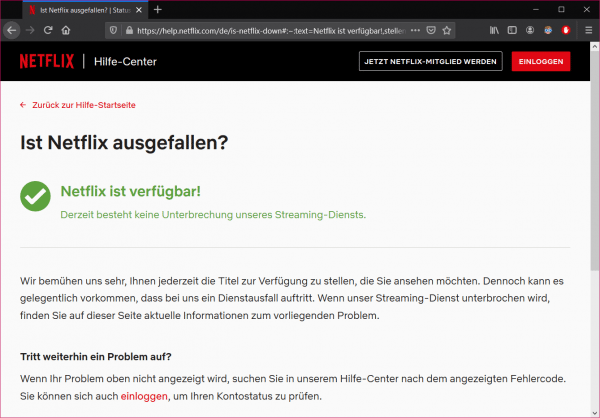
Check Your Internet Connection
An issue with your Internet connection could also be the cause of the Netflix black screen. Although Netflix does not require large Internet bandwidth, your network should meet the minimum requirement of 1.5 Mbps.
To check your connection speed , run a test with www.speedtest.net/de , for example , to measure the upload and download bandwidth of your network..
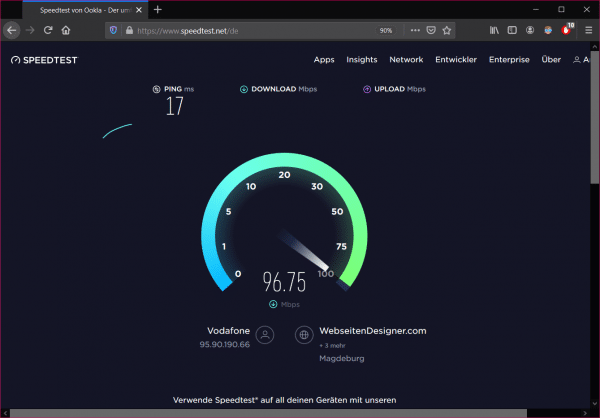
If the result shows that your network is slow, restart your router to refresh the connection with your ISP's servers. Find the power cord of your network router and unplug it from the wall outlet. After 5 to 10 seconds, plug the power cord back in to restart your router. Then run the test again to see if the restart worked.
Restart your device.
During use, all devices collect temporary files. Errors can accumulate there, which then ensure that your screen stays black. So restart your device. It doesn't matter whether it's a TV, smartphone or computer. After the restart, temporary files are cleaned up and you can try again to start Netflix and play a track..
Try using another device
If you can't watch Netflix titles on your current device, you can also try streaming Netflix content on another device.
The current device you are using could have a problem in its system files and cause Netflix to malfunction. So try starting Netflix on your smartphone instead if the streaming service isn't working on your TV, for example.
Log out of Netflix.
Your user data may have been corrupted during use or a problem has occurred on the Netflix servers. In this case, you will need to log out of your account and log back in to update your current session.
This process differs slightly depending on the device used. On the smartphone and PC, just click on your profile picture and then select "Log out". Depending on the television model, you will find the option to log out by opening the options for the application and selecting "Deactivate" or "Log out".
Turn off your VPN.
Some titles on Netflix are not available due to licensing issues in other countries. If users from restricted regions can access these titles, Netflix could face legal claims. To prevent this from happening, Netflix marks users who run VPNs on their devices. If you have a VPN running on your device, turn it off before accessing the Netflix platform.
Clear browser cache and cookies
Browsers use temporary data, so-called caches and cookies, to reduce the loading times of websites. Unfortunately, over time, this data can build up and cause several problems on your system if corrupted. Below are instructions on how to clear the cache for the most popular browsers:
- Google Chrome
- Mozilla Firefox
- safari
- Microsoft Edge
Try a different browser
Your current browser may have temporary problems and have difficulty loading content on Netflix. If so, you can try using other browsers to stream movies or TV shows on the platform. Ideally, you should use popular browsers like Chrome, Firefox, and Opera, which rarely run into problems.
Clear Netflix App Data
Compared to other operating systems, Android devices have more control over their application files. If you see a black screen on Netflix, you can try wiping the app data to fix the problem. Application data can be corrupted if an app encounters a problem or if its servers go down unexpectedly. You can read about how to clear the cache of Android apps in another post.
Update the Netflix app
Netflix regularly releases updates to its platform to ensure that bugs are fixed and optimized for most devices. If you haven't updated the Netflix app in a long time, now is the time to do so.
Simply open the App or Play Store on your smartphone and see whether a Netflix update is available. Applications on your TV actually update themselves automatically as soon as an update is available. Of course, this is only possible with an active internet connection. So make sure your TV is connected to the internet so that it can update its apps.