It is important for overall system performance to keep the components on your motherboard in good condition. The best way to do this is to update your motherboard's BIOS and chipset drivers. Many motherboard manufacturers release updates that address issues related to system crashes and / or slow performance. You can find out how to install this here.
Caution : Incorrect editing of the system BIOS and the motherboard settings can lead to a system failure. Be sure to read your motherboard's manual carefully before attempting to flash your BIOS or update your motherboard's chipset drivers. If you are not familiar with performing the steps in your motherboard's manual, contact your motherboard manufacturer.
Update the BIOS
The primary function of the BIOS is to detect and control all of the hardware in your system so that it is ready for use. "Flashing" the BIOS is equivalent to updating the motherboard BIOS to the latest version.
Refer to your motherboard or computer manual for more detailed information on updating your BIOS. Since this process differs from manufacturer to manufacturer, it is important that you carefully read the instructions in the manual.
Visit your motherboard manufacturer's website, and then find your motherboard model. In our example we are looking for a motherboard from ASRock. On the product description page you will find a tab for "BIOS" under "Service". There you can download different versions of the BIOS available for your motherboard. This can differ from our example depending on the manufacturer of your mainboard. Pay attention to all of the notices and make sure you downloaded the correct version. You will then need to save this to an external drive so that you can access the file while your computer is in the BIOS. Then follow the instructions on the website or in the manual to install.You can read more about updating the BIOS in another post..
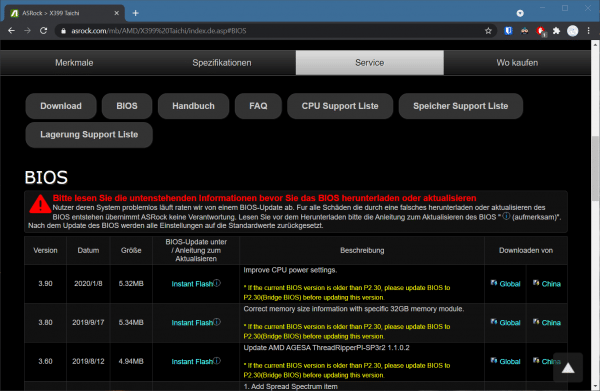 The ASRock website offers different versions of the BIOS on your motherboard.
The ASRock website offers different versions of the BIOS on your motherboard. Update the chipset drivers
Chipset drivers are responsible for controlling communication between various components in your system: the processor, graphics card, hard drives, PCI devices, and system memory.
Refer to your motherboard or PC manual for more information on installing drivers. In our example you can see that the motherboard came with a support CD on which all the necessary drivers were already stored. This is mostly the case when you assemble your PC yourself or buy your own motherboard. The drivers on this CD are actually sufficient. If you have problems with your mainboard, you should first try to reinstall the drivers on the support CD.
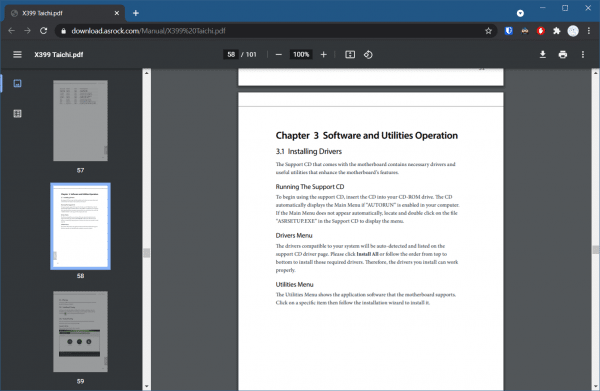 In the manual you will find information on how to install drivers for your mainboard.
In the manual you will find information on how to install drivers for your mainboard. Otherwise, go to your motherboard manufacturer's website and search for your motherboard model. For example, we're looking for a motherboard from ASRock. On the product page you will find the files for all available drivers under "Service". This can look different, depending on the manufacturer of your mainboard. Make sure you read all the instructions carefully and download the correct files. After the download, install it by clicking on the .exe file. Depending on the manufacturer, you can also use an installation wizard. This is explained in more detail in the manual for your mainboard..
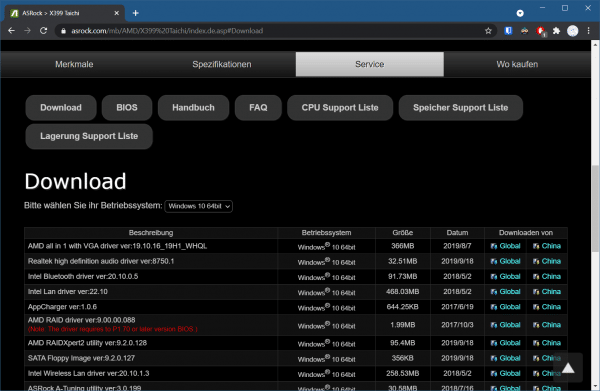 Various drivers are available for download from the ASRock website.
Various drivers are available for download from the ASRock website.